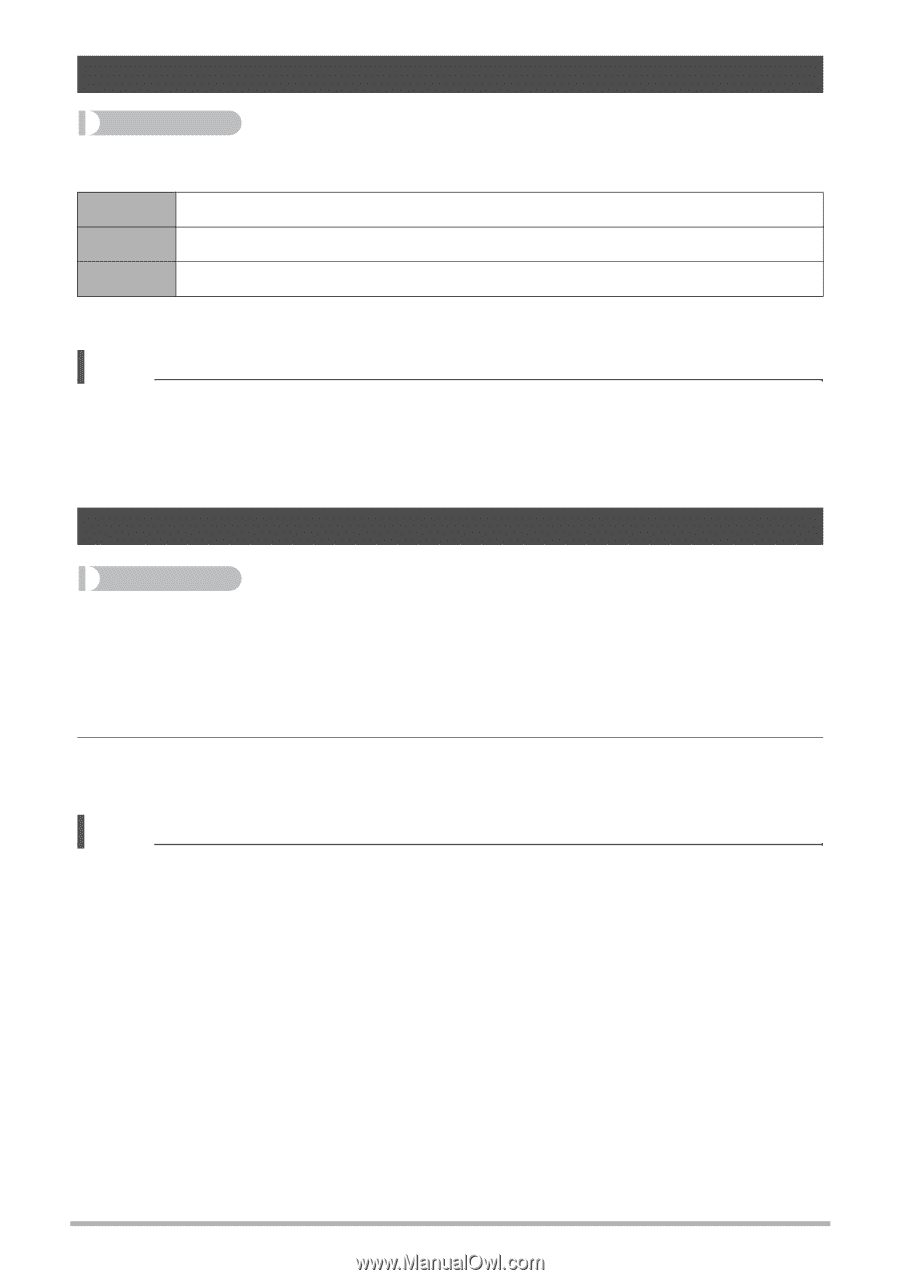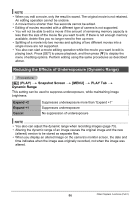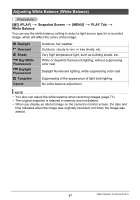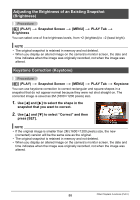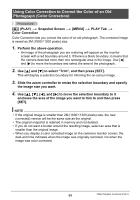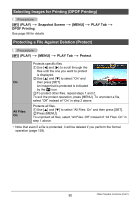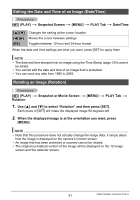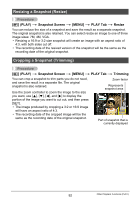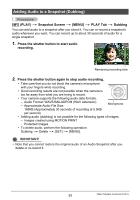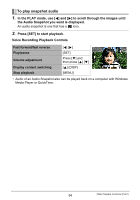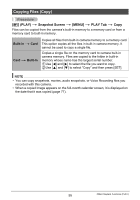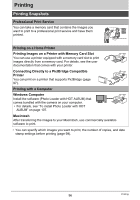Casio EX Z85 Owners Manual - Page 91
Editing the Date and Time of an Image (Date/Time), Rotating an Image (Rotation)
 |
UPC - 079767624071
View all Casio EX Z85 manuals
Add to My Manuals
Save this manual to your list of manuals |
Page 91 highlights
Editing the Date and Time of an Image (Date/Time) Procedure [p] (PLAY) * Snapshot Screen * [MENU] * PLAY Tab * Date/Time [8] [2] [4] [6] [BS] Changes the setting at the cursor location Moves the cursor between settings Toggles between 12-hour and 24-hour format When the date and time settings are what you want, press [SET] to apply them. NOTE • The date and time stamped into an image using the Time Stamp (page 124) cannot be edited. • You cannot edit the date and time of an image that is protected. • You can input any date from 1980 to 2049. Rotating an Image (Rotation) Procedure [p] (PLAY) * Snapshot or Movie Screen * [MENU] * PLAY Tab * Rotation 1. Use [8] and [2] to select "Rotation" and then press [SET]. Each press of [SET] will rotate the displayed image 90 degrees left. 2. When the displayed image is at the orientation you want, press [MENU]. NOTE • Note that this procedure does not actually change the image data. It simply alters how the image is displayed on the camera's monitor screen. • An image that has been protected or zoomed cannot be rotated. • The original (unrotated) version of the image will be displayed on the 12-image screen and the calendar screen. 91 Other Playback Functions (PLAY)