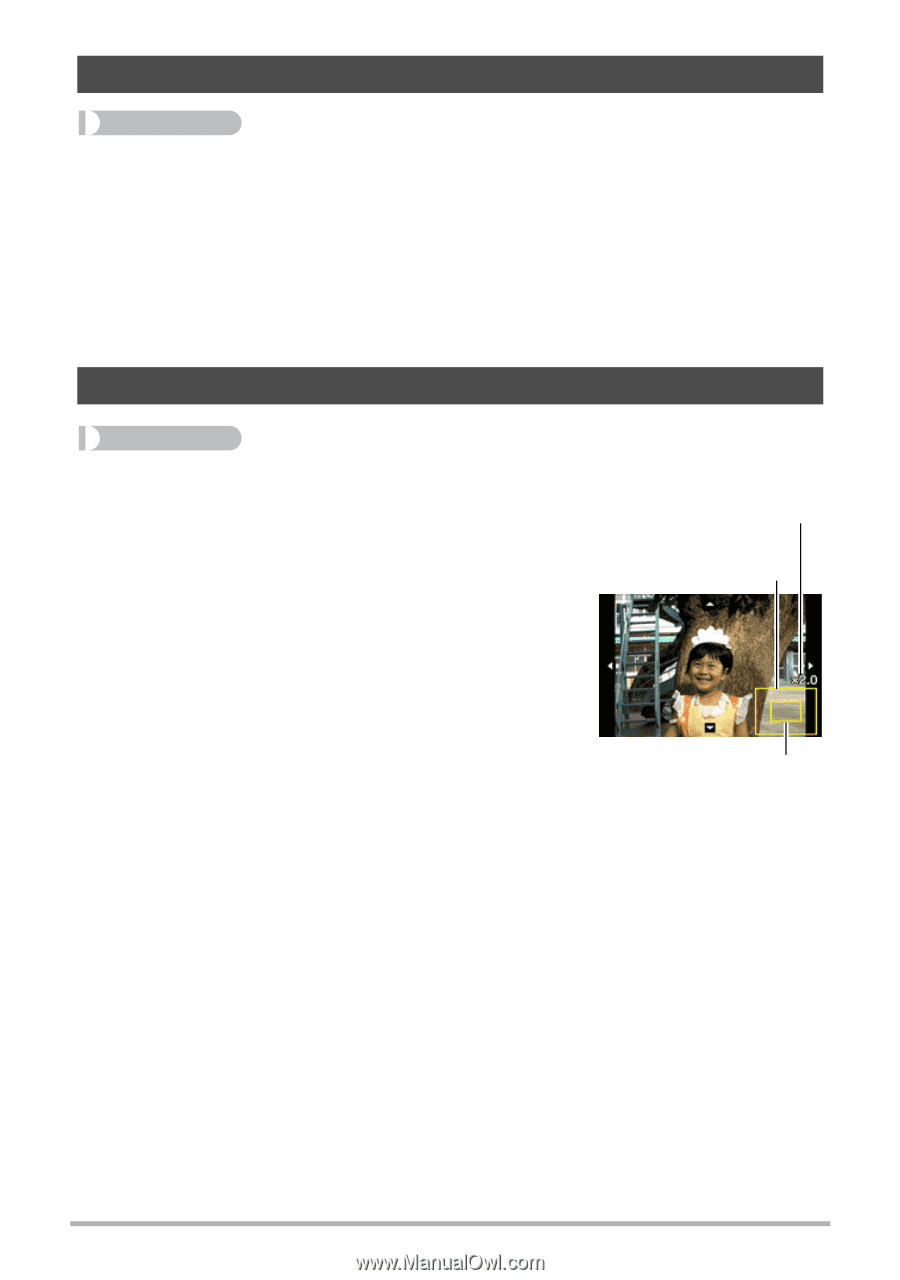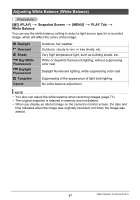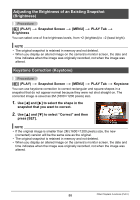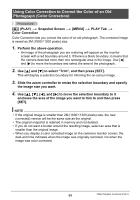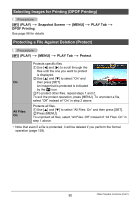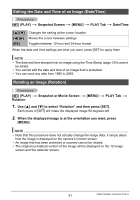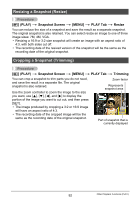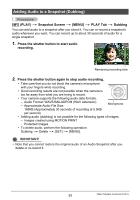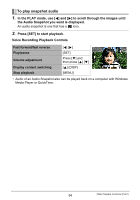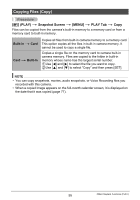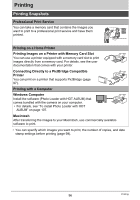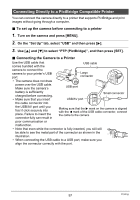Casio EX Z85 Owners Manual - Page 92
Resizing a Snapshot (Resize), Cropping a Snapshot (Trimming), Snapshot Screen, MENU], PLAY Tab, Resize
 |
UPC - 079767624071
View all Casio EX Z85 manuals
Add to My Manuals
Save this manual to your list of manuals |
Page 92 highlights
Resizing a Snapshot (Resize) Procedure [p] (PLAY) * Snapshot Screen * [MENU] * PLAY Tab * Resize You can reduce the size of a snapshot and save the result as a separate snapshot. The original snapshot is also retained. You can select resize an image to one of three image sizes: 7M, 4M, VGA. • Resizing a 16:9 or 3:2 size snapshot will create an image with an aspect ratio of 4:3, with both sides cut off. • The recording date of the resized version of the snapshot will be the same as the recording date of the original snapshot. Cropping a Snapshot (Trimming) Procedure [p] (PLAY) * Snapshot Screen * [MENU] * PLAY Tab * Trimming You can crop a snapshot to trim parts you do not need, and save the result in a separate file. The original snapshot is also retained. Use the zoom controller to zoom the image to the size you want, use [8], [2], [4], and [6] to display the portion of the image you want to cut out, and then press [SET]. • The image produced by cropping a 3:2 or 16:9 image will have an aspect ratio of 4:3. • The recording date of the cropped image will be the same as the recording date of the original snapshot. Zoom factor Represents snapshot area Part of snapshot that is currently displayed 92 Other Playback Functions (PLAY)