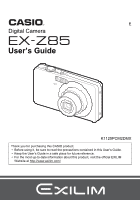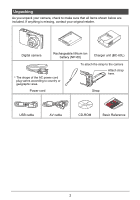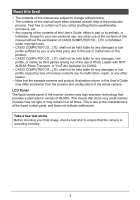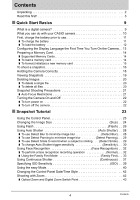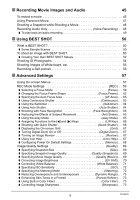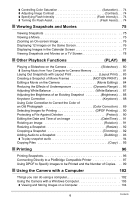Casio EX-Z85ASRBA Owners Manual
Casio EX-Z85ASRBA - EXILIM - 9.1 Megapixel Digital Camera Manual
 |
UPC - 079767624033
View all Casio EX-Z85ASRBA manuals
Add to My Manuals
Save this manual to your list of manuals |
Casio EX-Z85ASRBA manual content summary:
- Casio EX-Z85ASRBA | Owners Manual - Page 1
Thank you for purchasing this CASIO product. • Before using it, be sure to read the precautions contained in this User's Guide. • Keep the User's Guide in a safe place for future reference. • For the most up-to-date information about this product, visit the official EXILIM Website at http://www - Casio EX-Z85ASRBA | Owners Manual - Page 2
Unpacking As you unpack your camera, check to make sure that all items shown below are included. If anything is missing, contact your original retailer. Digital camera Rechargeable lithium ion battery (NP-60) Charger unit (BC-60L) * The shape of the AC power cord plug varies according to country - Casio EX-Z85ASRBA | Owners Manual - Page 3
Any copying of the contents of this User's Guide, either in part or its entirety, is forbidden. Except for your own personal use, any other use of the contents of this manual without the permission of CASIO COMPUTER CO., LTD. is forbidden under copyright laws. • CASIO COMPUTER CO., LTD. shall not be - Casio EX-Z85ASRBA | Owners Manual - Page 4
Basics 9 What is a digital camera 9 What you can do with your CASIO camera 10 First, charge the battery prior to use 11 ❚ To charge the First Time You Turn On the Camera. . 13 Preparing a Memory Card 14 ❚ Supported Memory Cards 14 ❚ To load a memory card 14 ❚ To format (initialize) a new - Casio EX-Z85ASRBA | Owners Manual - Page 5
❚❙ Recording Movie Images and Audio 45 To record a movie 45 Using Prerecord Movie 47 Shooting a Snapshot while Shooting a Movie 48 Recording Audio Only Voice Recording) . . 48 ❚ To play back an audio recording 49 ❚❙ Using BEST SHOT 50 What is BEST SHOT 50 ❚ Some Sample Scenes 50 To shoot - Casio EX-Z85ASRBA | Owners Manual - Page 6
❚ Controlling Color Saturation Saturation) . . . 74 ❚ Adjusting Image Contrast Contrast) . . . 74 ❚ Specifying Flash Intensity Flash Intensity) . . . 74 ❚ Turning On Flash Assist Flash Assist) . . . 74 ❚❙ Viewing Snapshots and Movies 75 Viewing Snapshots 75 Viewing a Movie 75 Zooming an On- - Casio EX-Z85ASRBA | Owners Manual - Page 7
❚ Save images to a computer automatically/Manage images 107 ❚ Playing Movies 108 ❚ Uploading Movie Files to YouTube 108 ❚ Transferring Images from Your Computer to Camera Memory 110 ❚ Viewing User Documentation PDF Files) . . 112 ❚ User Registration 112 Using the Camera with a Macintosh 113 ❚ - Casio EX-Z85ASRBA | Owners Manual - Page 8
To replace the memory card 142 Computer System Requirements for Bundled Software 144 General Guide 145 Monitor Screen Contents 146 Reset Initial Default Settings 148 When things don't go right 151 ❚ Troubleshooting 151 ❚ Display Messages 155 Number of Snapshots and Movie Recording Time 157 - Casio EX-Z85ASRBA | Owners Manual - Page 9
Quick Start Basics What is a digital camera? A digital camera stores images on a memory card, so you can record and delete images a countless number of times. Record Delete Play You can use the images you record in a variety of different ways. Store images on your computer. Print images. - Casio EX-Z85ASRBA | Owners Manual - Page 10
What you can do with your CASIO camera Your CASIO camera is packed with a powerful selection of features and functions to make recording of digital images easier, including the following three main functions. Auto Shutter - Casio EX-Z85ASRBA | Owners Manual - Page 11
to bring the battery to a full charge. • Your camera requires a special CASIO rechargeable lithium ion battery (NP-60) for power. Never try to use any Status Lit Red Flashing Red Off Description Charging Charger unit or battery problem (page 140) Charging complete or standing by, due to abnormally - Casio EX-Z85ASRBA | Owners Manual - Page 12
at the arrow marked on the battery cover, slide it in the direction indicated by the arrow in the illustration. 2. Load the battery. With the EXILIM logo on the battery facing downwards (in the direction of the lens), hold the stopper next to the battery in the direction indicated by the - Casio EX-Z85ASRBA | Owners Manual - Page 13
Configuring the Display Language the First Time You Turn On the Camera The first time you load a battery into the camera, a screen appears for configuring the display language, date, and time settings. Failure to set the date and time correctly will cause the wrong date and time data to be recorded - Casio EX-Z85ASRBA | Owners Manual - Page 14
in memory. • For information about memory card capacities, see page 157. Supported Memory Cards - SD Memory Card - SDHC Memory Card - MMC (MultiMediaCard , see page 142. 2 1 IMPORTANT! • Never insert anything besides a supported memory card (page 14) into the memory card slot. • Should water or - Casio EX-Z85ASRBA | Owners Manual - Page 15
the camera. In the case of an SD or SDHC memory card, formatting on a computer can result in non-conformity with the SD format, causing problems with compatibility, operation, etc. 15 Quick Start Basics - Casio EX-Z85ASRBA | Owners Manual - Page 16
To shoot a snapshot 1. Press [r] (REC) to turn on the camera. Make sure R is on the display. If it isn't, see page 50. Snapshot mode icon Monitor screen Shutter button [r] (REC) 2. Point the camera at the subject. You can zoom the image, if you want. Zoom controller z Telephoto w Wide Angle 3. - Casio EX-Z85ASRBA | Owners Manual - Page 17
4. Continuing to keep the camera still, press the shutter button the rest of the way down. This records the snapshot. Full-press Shooting a Movie [0] Press [0] to start movie recording. Press [0] again to stop movie recording. See page 45 for details. Snap (Image is recorded.) . Using Quick - Casio EX-Z85ASRBA | Owners Manual - Page 18
Holding the Camera Correctly Your images will not come out clearly if you move the camera when you press the shutter button. When pressing the shutter button, be sure to hold the camera as shown in the illustration below, and keep it still by pressing your arms firmly against your sides as you shoot - Casio EX-Z85ASRBA | Owners Manual - Page 19
Viewing Snapshots Use the following procedure to view snapshots on the camera's monitor screen. • For information about how to play back movies, see page 75. 1. Press [p] (PLAY) to enter the PLAY mode. • This will display one of the snapshots currently stored in memory. • Information about - Casio EX-Z85ASRBA | Owners Manual - Page 20
Deleting Images If memory becomes full, you can delete images you no longer need to free up storage and record more images. • Remember that a file (image) delete operation cannot be undone. • Deleting an audio snapshot (page 93) deletes both the snapshot and the audio file. To delete a single file - Casio EX-Z85ASRBA | Owners Manual - Page 21
while shooting - Fast-moving subject - Subjects outside the focus range of the camera • If you cannot focus properly, try using focus lock (page 61) or Manual Focus (page 59). 21 Quick Start Basics - Casio EX-Z85ASRBA | Owners Manual - Page 22
Turning the Camera On and Off To turn power on To enter the REC Mode, press [ON/OFF] (Power) or [r] (REC). To enter the PLAY mode, press [p] (PLAY). The back lamp will light (green) momentarily and the camera will turn on. If you are entering the REC mode, the lens will extend from the camera at - Casio EX-Z85ASRBA | Owners Manual - Page 23
Snapshot Tutorial Using the Control Panel The Control Panel can be used to configure camera settings. 1. In the REC mode, press [SET]. This will select one of the Control Panel icons and display its settings. [8] [2] [4] [6] Available settings Control Panel 1 2 3 4 5 6 [SET] 7 8 9 - Casio EX-Z85ASRBA | Owners Manual - Page 24
are in an image, the more detail there will be. However, you generally can do with fewer pixels when printing an image (L size) through a print service, attaching an image to e-mail, when viewing the image on a computer, etc. Pixel . About image sizes The size of an image indicates how many pixels - Casio EX-Z85ASRBA | Owners Manual - Page 25
. To select the image size 1. In the REC mode, press [SET]. 2. Use [8] and [2] to select the top Control Panel option (Image Size). 3. Use [4] and [6] to select an image size and then press [SET]. Image Size (Pixels) 9M (3456x2592) 3:2 (3456x2304) 16:9 (3456x1944) 7M (3072x2304) 4M (2304x1728) 2M - Casio EX-Z85ASRBA | Owners Manual - Page 26
Using Flash (Flash) 1. In the REC mode, press [2] ( ) once. Flash 2. Use [4] and [6] to select the flash setting you want and then press [SET]. When the "R Panel" menu item (page 120) is "Off" (so the Control Panel is not displayed), pressing [2] ( ) will cycle through the available flash - Casio EX-Z85ASRBA | Owners Manual - Page 27
• Select "Flash Off" for the flash setting when shooting in areas where flash photograph is prohibited. • Approximate Flash Range (ISO Sensitivity: Auto) Wide Angle: 0.1 m to 2.6 m (0.3' to 8.5') Telephoto: 0.6 m to 1.4 m (2.0' to 4.6') * The above values depend on the optical zoom setting. Red-eye - Casio EX-Z85ASRBA | Owners Manual - Page 28
Using Auto Shutter (Auto Shutter) With Auto Shutter, the camera releases the shutter automatically when it detects that certain conditions are present. ¸ Detect Blur ¯ Detect Panning ¨ Detect Smile Camera releases the shutter automatically when it detects image blur to camera and subject movement - Casio EX-Z85ASRBA | Owners Manual - Page 29
To use Detect Panning to minimize image blur (Detect Panning) 1. Point the camera at location where the subject will pass and then half- press the shutter button to adjust exposure and focus. 2. Press the shutter button the rest of the way down. This will put the camera into Auto Shutter standby. - Casio EX-Z85ASRBA | Owners Manual - Page 30
To change Auto Shutter trigger sensitivity (Sensitivity) 1. In the REC mode, press [SET]. 2. Use [8] and [2] to select the fourth Control Panel option from the top (Sensitivity). 3. Use [4] and [6] to select the sensitivity setting you want, and then press [SET]. • You can select any one of three - Casio EX-Z85ASRBA | Owners Manual - Page 31
a slow shutter speed, or when the subject is moving extremely quickly. • Since facial expressions differ from individual to individual, you may experience problems with getting the camera to release the shutter while Detect Smile is being used. If this happens, change the trigger sensitivity setting - Casio EX-Z85ASRBA | Owners Manual - Page 32
Using Face Recognition (Face Recognition) The face recognition feature adjusts focus and brightness to the faces in the image. Face recognition has two modes, described below. G Normal H Family First Detects human faces in the image. Gives priority to specific faces that have been pre-recorded as - Casio EX-Z85ASRBA | Owners Manual - Page 33
Using the Family First Mode (Family First) . To pre-record the faces of family members, etc. 1. In the REC mode, press [SET]. 2. Use [8] and [2] to select the fifth Control Panel option from the top (Face Recognition). 3. Use [4] and [6] to select "K Record Family" and then press [SET]. 4. With the - Casio EX-Z85ASRBA | Owners Manual - Page 34
5. Use [4] and [6] to select a name, and then press [2]. 6. Use [4] and [6] to select the priority level you want and then press [SET]. • You can set the priority to one of four levels: q (Disabled: no detection), and from þ (Low) to v (High). 7. To complete the setting procedure, press [MENU] twice - Casio EX-Z85ASRBA | Owners Manual - Page 35
. To shoot a snapshot using pre-recorded face data 1. In the REC mode, press [SET]. 2. Use [8] and [2] to select the fifth Control Panel option from the top (Face Recognition). 3. Use [4] and [6] to select "H Face Recognition: Family First" and then press [SET]. 4. Point the camera at the subject - Casio EX-Z85ASRBA | Owners Manual - Page 36
of the same person's face indoors and outdoors, with different expressions, and at different angles. • Detection of the following types of faces is not supported. - Face that is obstructed by hair, sunglasses, a hat, etc., or a face in dark shade - A profile or a face that is at an angle - A face - Casio EX-Z85ASRBA | Owners Manual - Page 37
Using Continuous Shutter (Continuous) Your camera has three continuous shutter modes. Z Normal Speed CS V High Speed CS C Flash CS Continually records images until memory becomes full. Continually records images at a speed that is faster than Normalspeed, until memory becomes full. Image size is - Casio EX-Z85ASRBA | Owners Manual - Page 38
NOTE • With continuous shutter, exposure and focus for the first image are applied for successive images as well. • Continuous shutter cannot be used in combination with any of the following. Some BEST SHOT scenes (Cross, Pastel, ID Photo, White board, etc., Prerecord (Movie), For YouTube, Voice - Casio EX-Z85ASRBA | Owners Manual - Page 39
Specifying ISO Sensitivity (ISO) ISO sensitivity is a measure of sensitivity to light. 1. In the REC mode, press [SET]. 2. Use [8] and [2] to select the seventh Control Panel option from the top (ISO Sensitivity). 3. Use [4] and [6] to select the setting you want and then press [SET]. AUTO - Casio EX-Z85ASRBA | Owners Manual - Page 40
Using the easy Mode The easy mode eliminates troublesome setups and simplifies snapshot recording. This mode is recommended for those who are new to digital imaging. 1. In the REC mode, press [SET]. 2. Use [8] and [2] to select the second option from the bottom in the Control Panel (easy Mode). 3. - Casio EX-Z85ASRBA | Owners Manual - Page 41
1. Press [MENU]. The easy menu displays larger text than standard menus. 2. Use [8] and [2] to select the menu item you want, and then press [SET]. 3. Use [8] and [2] to select the setting you want, and then press [SET]. Menu Item: Flash Self-timer Image Size easy Mode Exit Menu Available - Casio EX-Z85ASRBA | Owners Manual - Page 42
Changing the Control Panel Date/Time Style 1. In the REC mode, press [SET]. 2. Use [8] and [2] to select the bottom Control Panel option (Date/Time). Use [4] and [6] to select the date or time. NOTE • You can select either of two display style (page 125) for the date: Month/Day or Day/Month. • The - Casio EX-Z85ASRBA | Owners Manual - Page 43
bar on the monitor screen shows the current zoom setting. Image deterioration indicator Focusing range (Displayed for Auto Focus, Macro Focus, and Manual Focus.) Zoom bar Undeteriorated image quality range Deteriorated image quality range 1X 3X to 16X 12X to 45.2X Optical/digital zoom switch - Casio EX-Z85ASRBA | Owners Manual - Page 44
• The image deterioration point depends on the image size (page 24). The smaller the image size, the higher the zoom factor you can use before reaching the image deterioration point. • Though digital zoom generally causes a deterioration of image quality, some digital zoom without image - Casio EX-Z85ASRBA | Owners Manual - Page 45
Recording Movie Images and Audio To record a movie 1. Configure the quality setting for the movie (page 69). The length of the movie you can record will depend on the quality setting you select. 2. In the REC mode, press [0] (Movie). This will start recording and display Y on the monitor screen. - Casio EX-Z85ASRBA | Owners Manual - Page 46
NOTE • Spending a long time using movie recording will cause the camera to become slightly warm to the touch. This is normal and does not indicate malfunction. • The camera also records audio. Note the following points when shooting a movie. - Take care that the microphone is not blocked by your - Casio EX-Z85ASRBA | Owners Manual - Page 47
Using Prerecord Movie With this feature, the camera prerecords up to five seconds of whatever is happening in front of the lens in a buffer that is continually updated. Pressing [0] saves the prerecorded action (buffer contents) followed by real-time recording. Real-time recording continues until - Casio EX-Z85ASRBA | Owners Manual - Page 48
Shooting a Snapshot while Shooting a Movie 1. While a movie is being recorded, press the shutter button. Movie recording continues after the snapshot is recorded. NOTE • You can use [2] ( ) while shooting a movie to change the flash mode setting. • Movie recording is interrupted for a few seconds - Casio EX-Z85ASRBA | Owners Manual - Page 49
NOTE • You can use [8] (DISP) during audio recording to toggle the monitor screen on and off. • When monitor screen contents are turned off, selecting the "Voice Recording" scene will cause the monitor screen to turn off immediately (page 130). About audio data • Audio files can be played back on a - Casio EX-Z85ASRBA | Owners Manual - Page 50
Using BEST SHOT What is BEST SHOT? BEST SHOT provides you with a collection of sample "scenes" that show a variety of different types of shooting conditions. When you need to change the setup of the camera, simply find the scene that matches what you are trying to achieve, and the camera sets up for - Casio EX-Z85ASRBA | Owners Manual - Page 51
4. Press the shutter button (if you are shooting a snapshot) or [0] (if you are shooting a movie). NOTE • The BEST SHOT YouTube scene sets up the camera for recording movies that are optimized for uploading to YouTube. Movies recorded with the YouTube scene are stored in a special folder to make - Casio EX-Z85ASRBA | Owners Manual - Page 52
• High Sensitivity - The high sensitivity setting is disabled whenever the camera's flash fires. - High sensitivity may not produce the desired results in very dark conditions. - When shooting with slow shutter speeds, use a tripod to protect against blurring due to camera movement. - Under certain - Casio EX-Z85ASRBA | Owners Manual - Page 53
NOTE • BEST SHOT snapshot scenes can be used for snapshots only and movie scenes can be used for movies only. • You can check the settings of the currently selected BEST SHOT scene by displaying the camera's setting menus and looking at its settings. • User snapshot scenes are assigned numbers in - Casio EX-Z85ASRBA | Owners Manual - Page 54
Shooting ID Photographs You can use this procedure to shoot a portrait and then print it out in the following standard ID photo sizes: 30x24mm, 40x30mm, 45x35mm, 50x40mm, 55x45mm. 1. Press [BS] and then select the "ID Photo" scene. 2. Press the shutter button to shoot a portrait of the person for - Casio EX-Z85ASRBA | Owners Manual - Page 55
Shooting Images of White board, etc. A process called "keystone correction" makes lines straight and natural, even if rectangular subjects are shot from an angle. Before keystone correction After keystone correction 1. Press [BS] and then select the "White board, etc." scene. 2. Press the shutter - Casio EX-Z85ASRBA | Owners Manual - Page 56
Recording a Self-portrait With this feature, you can shoot your own self-portrait simply by pointing the camera at your face. BEST SHOT has two self-portrait scenes from which to choose. • Self-portrait (1 person): Shoots when the face of at least one person, including you, is detected. • Self- - Casio EX-Z85ASRBA | Owners Manual - Page 57
Advanced Settings The following are menu operations you can use to configure various camera settings. • You also can use the Control Panel (page 23) to configure some of the settings that appear on the menu screen. Refer to the page references provided in this section for information about - Casio EX-Z85ASRBA | Owners Manual - Page 58
the highlighting up to the tabs, and then use [4] and [6] to select the tab you want. Settings . Menu Operations in This Manual Menu operations are represented in this manual as shown below. The following operation is the same one described under "Example Menu Screen Operation" on page 57. Use - Casio EX-Z85ASRBA | Owners Manual - Page 59
relatively wide focus range Fixed focal point Fixed distance*2, *3 ) Infinity Scenery and other distant subjects Fixed Infinity W Manual Focus When you want to focus manually Manual Approximately 10 cm to 9 (infinity)*2 (3.9" to 9) *1 The focus range is the distance from the lens surface - Casio EX-Z85ASRBA | Owners Manual - Page 60
(27.6") NOTE • Above values are for reference only. For movie macro, the focus range is a few centimeters within the center distance. To focus with manual focus 1. On the monitor screen, compose the image so the subject you want to focus on is within the yellow boundary. 2. Watching the image on - Casio EX-Z85ASRBA | Owners Manual - Page 61
image. • Auto Macro can be used when recording snapshots only. • Whenever you perform an optical zoom operation while shooting with Auto Focus, Macro Focus, or Manual Focus, a value will appear on the monitor screen to tell you the focus range, as shown below. Example: oo cm to 9 * oo is the actual - Casio EX-Z85ASRBA | Owners Manual - Page 62
Changing the Focus Frame Shape (Focus Frame) Procedure [r] (REC) * [MENU] * REC Tab * Focus Frame You can use this procedure to select from among seven different shapes, including a heart shape, for the focus frame. Settings ² ¾ ¹™¬μ ß Random NOTE • Half-pressing the shutter button will - Casio EX-Z85ASRBA | Owners Manual - Page 63
Specifying the Auto Focus Area (AF Area) Procedure [r] (REC) * [MENU] * REC Tab * AF Area U Spot This mode takes readings of a small area in the center of the image. This setting works well with focus lock (page 61). I Multi When you half-press the shutter button while this setting selected, - Casio EX-Z85ASRBA | Owners Manual - Page 64
Using the Self-timer (Self-timer) Procedure [r] (REC) * [MENU] * REC Tab * Self-timer With the Self-timer, pressing the shutter button starts a timer. The shutter is released and the image is shot after a fixed amount of time. „ 10 sec , 2 sec 10-second Self-timer 2-second Self-timer • When - Casio EX-Z85ASRBA | Owners Manual - Page 65
Shooting with Face Recognition (Face Recognition) Procedure [r] (REC) * [MENU] * REC Tab * Face Recognition For details, see the Control Panel procedure on page 32. Reducing the Effects of Subject Movement (Anti Shake) Procedure [r] (REC) * [MENU] * REC Tab * Anti Shake You can turn on the camera - Casio EX-Z85ASRBA | Owners Manual - Page 66
Assigning Functions to the [4] and [6] Keys (L/R Key) Procedure [r] (REC) * [MENU] * REC Tab * L/R Key You can assign one of the five functions listed below to the [4] and [6] keys. Setting [4]/[6] key operation Metering Changes the Metering Mode (page 72) EV Shift Adjusts the EV shift value - Casio EX-Z85ASRBA | Owners Manual - Page 67
* Icon Help While Icon Help is turned on, a textual description will appear on the display for certain icons when you switch between REC functions. Functions Supported by Icon Help • REC Mode, Flash, Metering Mode, White Balance, Self-timer, EV Shift 67 Advanced Settings - Casio EX-Z85ASRBA | Owners Manual - Page 68
MF Position Zoom Position* Disabled (Initial Default Setting) Snapshot (Auto) Off Auto AF (Auto Focus) Auto Auto Spot Multi Off Off 0 On Position before manual focus was selected. Full wide Enabled Setting at power off * Optical zoom setting only. • If you turn the camera power off and then back - Casio EX-Z85ASRBA | Owners Manual - Page 69
Image Quality Settings (Quality) Specifying Snapshot Size (Size) Procedure [r] (REC) * [MENU] * Quality Tab * Size For details, see the Control Panel procedure on page 25. Specifying Snapshot Image Quality (Quality (Snapshot)) Procedure [r] (REC) * [MENU] * Quality Tab * T Quality (Snapshot) Fine - Casio EX-Z85ASRBA | Owners Manual - Page 70
Correcting Image Brightness (EV Shift) Procedure [r] (REC) * [MENU] * Quality Tab * EV Shift You can manually adjust an image's exposure value (EV value) before shooting it. • Exposure Compensation Range: -2.0EV to +2.0EV • Unit: 1/3EV 1. Use [8] and [2] to adjust the exposure compensation - Casio EX-Z85ASRBA | Owners Manual - Page 71
bulb lighting For configuring the camera manually to suit a particular light source. 1Select "Manual". Blank white paper 2Under the lighting of the subject. Certain subject colors and light source conditions can cause problems when the camera tries to determine the white point, which makes - Casio EX-Z85ASRBA | Owners Manual - Page 72
Specifying ISO Sensitivity (ISO) Procedure [r] (REC) * [MENU] * Quality Tab * ISO For details, see the Control Panel procedure on page 39. Specifying the Metering Mode (Metering) Procedure [r] (REC) * [MENU] * Quality Tab * Metering The metering mode determines what part of the subject is metered - Casio EX-Z85ASRBA | Owners Manual - Page 73
Reducing Overexposure and Underexposure (Dynamic Range) Procedure [r] (REC) * [MENU] * Quality Tab * Dynamic Range You can adjust the Dynamic Range setting in order to capture the bright areas of an image while reducing the chance of overexposure and underexposure. Expand +2 Expand +1 Off - Casio EX-Z85ASRBA | Owners Manual - Page 74
Controlling Color Saturation (Saturation) Procedure [r] (REC) * [MENU] * Quality Tab * Saturation You can specify one of five saturation settings from +2 (most saturated) to -2 (least saturated). Adjusting Image Contrast (Contrast) Procedure [r] (REC) * [MENU] * Quality Tab * Contrast You can - Casio EX-Z85ASRBA | Owners Manual - Page 75
Viewing Snapshots and Movies Viewing Snapshots See page 19 for the procedure for viewing snapshots. Viewing a Movie 1. Press [p] (PLAY) and then use [4] and [6] to display the movie you want to view. 2. Press [SET] to start playback. Movie icon: » Recording time Image quality Movie Playback - Casio EX-Z85ASRBA | Owners Manual - Page 76
Zooming an On-screen Image 1. In the PLAY mode, use [4] and [6] to scroll through the images until the one you want is displayed. 2. Slide the zoom controller towards z ([) to zoom. You can use [8], [2], [4], and [6] to scroll the zoomed image on the monitor screen. Slide the zoom controller - Casio EX-Z85ASRBA | Owners Manual - Page 77
Displaying Images in the Calendar Screen 1. In the PLAY Mode, slide the zoom controller towards w (]) twice. This will display the calendar screen that shows the first image recorded on each day. To display the first image recorded on a particular day, use [8], [2], [4], and [6] to move the - Casio EX-Z85ASRBA | Owners Manual - Page 78
Viewing Snapshots and Movies on a TV Screen 1. Use the AV cable that comes with the camera to connect it to the TV. Yellow White AV cable (bundled) TV Video Audio AUDIO IN jacks (white) VIDEO IN jack (yellow) USB/AV port Making sure that the 6 mark on the camera is aligned with the 4 mark of - Casio EX-Z85ASRBA | Owners Manual - Page 79
NOTE • Audio is monaural. • Certain TVs may cut off part of the images. • Before connecting to a TV to display images, be sure to configure the camera's [r] (REC) and [p] (PLAY) buttons for "Power On" or "Power On/Off" (page 127). • Audio is initially output by the camera at maximum volume. When you - Casio EX-Z85ASRBA | Owners Manual - Page 80
Other Playback Functions (PLAY) This section explains menu items that you can use to configure settings and perform other playback operations. For information about menu operations, see page 57. Playing a Slideshow on the Camera (Slideshow) Procedure [p] (PLAY) * [MENU] * PLAY Tab * Slideshow - Casio EX-Z85ASRBA | Owners Manual - Page 81
Saving Music from Your Computer to Camera Memory You can replace the built-in slideshow background music with other music from your computer. Supported File Types: • IMA-ADPCM format WAV files • Sampling Frequencies: 22.05 kHz/44.1 kHz • Quality: Monaural Number of Files: 9 File names: SSBGM001.WAV - Casio EX-Z85ASRBA | Owners Manual - Page 82
2. Perform one of the following operations to open the memory card or built-in memory. This will cause the camera to be recognized by your computer as a Removable Disk (Drive). • Windows 1 Windows Vista: Start * Computer Windows XP: Start * My Computer Windows 2000: Double-click "My Computer". 2 - Casio EX-Z85ASRBA | Owners Manual - Page 83
Laying Out Snapshots with Layout Print (Layout Print) Procedure [p] (PLAY) * Snapshot Screen * [MENU] * PLAY Tab * Layout Print You can use the following procedure to insert existing snapshots into the frames of a layout and produce a new image that contains multiple snapshots. 1. Use [4] and [6] - Casio EX-Z85ASRBA | Owners Manual - Page 84
Creating a Snapshot of Movie Frames (MOTION PRINT) Procedure [p] (PLAY) * Movie Screen to be Used * [MENU] * PLAY Tab * MOTION PRINT 1. Use [4] and [6] to scroll through the movie frames and display the one you want to use as the image of the MOTION PRINT image. Holding down [4] or [6] scrolls at - Casio EX-Z85ASRBA | Owners Manual - Page 85
1. Use [8] and [2] to select the editing method you want to use and then press [SET]. 2. Use [4] and [6] to scroll through the movie and search for the frame (point) from which or to which you want to cut the movie (the cut point). • You also can search for the cut location by playing back the - Casio EX-Z85ASRBA | Owners Manual - Page 86
operation cannot be undone. • A movie that is shorter than five seconds cannot be edited. • Editing of movies recorded with a different type of camera is not supported. • You will not be able to edit a movie if the amount of remaining memory capacity is less than the size of the movie file you - Casio EX-Z85ASRBA | Owners Manual - Page 87
Adjusting White Balance (White Balance) Procedure [p] (PLAY) * Snapshot Screen * [MENU] * PLAY Tab * White Balance You can use the white balance setting to select a light source type for a recorded image, which will affect the colors of the image. ¤ Daylight ' Overcast " Shade † Day White - Casio EX-Z85ASRBA | Owners Manual - Page 88
Adjusting the Brightness of an Existing Snapshot (Brightness) Procedure [p] (PLAY) * Snapshot Screen * [MENU] * PLAY Tab * Brightness You can select one of five brightness levels, from +2 (brightest) to -2 (least bright). NOTE • The original snapshot is retained in memory and not deleted. • When you - Casio EX-Z85ASRBA | Owners Manual - Page 89
Using Color Correction to Correct the Color of an Old Photograph (Color Correction) Procedure [p] (PLAY) * Snapshot Screen * [MENU] * PLAY Tab * Color Correction Color Correction lets you correct the color of an old photograph. The corrected image is saved as 2M (1600x1200 pixels) size. 1. Perform - Casio EX-Z85ASRBA | Owners Manual - Page 90
Selecting Images for Printing (DPOF Printing) Procedure [p] (PLAY) * Snapshot Screen * [MENU] * PLAY Tab * DPOF Printing See page 99 for details. Protecting a File Against Deletion (Protect) Procedure [p] (PLAY) * [MENU] * PLAY Tab * Protect Protects specific files. 1Use [4] and [6] to scroll - Casio EX-Z85ASRBA | Owners Manual - Page 91
Editing the Date and Time of an Image (Date/Time) Procedure [p] (PLAY) * Snapshot Screen * [MENU] * PLAY Tab * Date/Time [8] [2] [4] [6] [BS] Changes the setting at the cursor location Moves the cursor between settings Toggles between 12-hour and 24-hour format When the date and time settings - Casio EX-Z85ASRBA | Owners Manual - Page 92
Resizing a Snapshot (Resize) Procedure [p] (PLAY) * Snapshot Screen * [MENU] * PLAY Tab * Resize You can reduce the size of a snapshot and save the result as a separate snapshot. The original snapshot is also retained. You can select resize an image to one of three image sizes: 7M, 4M, VGA. • - Casio EX-Z85ASRBA | Owners Manual - Page 93
. • Good recording results are not possible when the camera is too far away from what you are trying to record. • Your camera supports the following audio data formats. - Audio Format: WAVE/IMA-ADPCM (WAV extension) - Approximate Audio File Size: Microphone 165KB (Approximately 30 seconds of - Casio EX-Z85ASRBA | Owners Manual - Page 94
To play snapshot audio 1. In the PLAY mode, use [4] and [6] to scroll through the images until the Audio Snapshot you want is displayed. An audio snapshot is one that has a ˆ icon. 2. Press [SET] to start playback. Voice Recording Playback Controls Fast forward/fast reverse Play/pause Volume - Casio EX-Z85ASRBA | Owners Manual - Page 95
Copying Files (Copy) Procedure [p] (PLAY) * Snapshot Screen * [MENU] * PLAY Tab * Copy Files can be copied from the camera's built-in memory to a memory card or from a memory card to built-in memory. Built-in * Card Card * Built-in Copies all files from built-in camera memory to a memory card. - Casio EX-Z85ASRBA | Owners Manual - Page 96
that contains the images you want to print to a professional print service and have them printed. Printing on a Home Printer Printing Images on to a PictBridge Compatible Printer You can print on a printer that supports PictBridge (page 97). Printing with a Computer Windows Computer Install the - Casio EX-Z85ASRBA | Owners Manual - Page 97
Connecting Directly to a PictBridge Compatible Printer You can connect the camera directly to a printer that supports PictBridge and print images without going through a computer. . To set up the camera before connecting to a printer 1. Turn on the camera and press [MENU]. 2. On - Casio EX-Z85ASRBA | Owners Manual - Page 98
. To print 1. Turn on the printer and load paper. 2. Turn on the camera. This will display the print menu screen. 3. Use [8] and [2] to select "Paper Size", and then press [6]. 4. Use [8] and [2] to select a paper size and then press [SET]. • The following are the available paper sizes. 3.5"x5", - Casio EX-Z85ASRBA | Owners Manual - Page 99
you will be able to use DPOF settings for printing depends on the printer you are using. • Some professional print services may not support DPOF. . Configuring DPOF Settings Individually for Each Image Procedure [p] (PLAY) * Snapshot Screen * [MENU] * PLAY Tab * DPOF Printing * Select images 1. Use - Casio EX-Z85ASRBA | Owners Manual - Page 100
the images. To clear DPOF settings, specify "00" for the number of copies of all images. Tell your print service about your DPOF settings! If you take a memory card to a professional print service, be sure to tell them that it includes DPOF settings for the images to be printed and the number - Casio EX-Z85ASRBA | Owners Manual - Page 101
the bundled Photo Loader with HOT ALBUM (page 103) software (Windows only). Professional print service Request date stamping when ordering prints from a professional print service. . Standards Supported by the Camera • PictBridge This is a standard of the Camera and Imaging Products Association - Casio EX-Z85ASRBA | Owners Manual - Page 102
to a computer and view them there Transfer images stored on your computer to camera memory Playback and edit movies • Save images and view them manually (USB connection) (pages 104, 113). • Save images and view them automatically (Photo Loader with HOT ALBUM*) (page 107). Images will be grouped by - Casio EX-Z85ASRBA | Owners Manual - Page 103
them there Vista / XP / 2000 Installation not required. 104 manually Save images to a computer automatically/ Manage images Photo Loader with SP4) YouTube Uploader for CASIO 108 Transfer images to the camera Vista / XP / 2000 Photo Transport 1.0 110 View the User's Guide Vista / XP (SP2 - Casio EX-Z85ASRBA | Owners Manual - Page 104
under "Computer System Requirements for Bundled Software" on page 144 of this manual. . Precautions for Windows Users • Photo Transport will not run under privileges to run. • Operation on a self-made computer is not supported. • Operation may not be possible under certain computer environments. • - Casio EX-Z85ASRBA | Owners Manual - Page 105
4. Turn off the camera and then use the USB cable USB port USB cable that comes with the camera to connect it to your computer. Large connector • The camera does not draw power over the USB cable. Make sure the camera's battery is Small connector sufficiently charged before connecting. - Casio EX-Z85ASRBA | Owners Manual - Page 106
is unlit, disconnect the camera from the computer. Windows 2000 Click card services in the task tray on your computer screen, and disable the drive number 's built-in memory or on its memory card. Doing so can cause problems with the camera's image management data, which will make it impossible to - Casio EX-Z85ASRBA | Owners Manual - Page 107
about installation, including installation conditions and computer system requirements. 3. Click "Install" for Photo Loader with HOT ALBUM. 4. Follow the instructions that appear on the display to complete installation. Checking Your Computer's DirectX Version In order to manage images using Photo - Casio EX-Z85ASRBA | Owners Manual - Page 108
. • Certain settings and other installed software may interfere with proper playback of movies. Uploading Movie Files to YouTube Installing YouTube Uploader for CASIO from the CD-ROM that comes with your camera simplifies uploading of movie files you recorded with the "For YouTube" BEST SHOT scene - Casio EX-Z85ASRBA | Owners Manual - Page 109
it isn't already, connect your computer to the Internet. 3. Connect the camera to your computer (page 104). 4. Turn on the camera. YouTube Uploader for CASIO will start up automatically. • If this is the first time you are using the application, configure the YouTube user ID and network environment - Casio EX-Z85ASRBA | Owners Manual - Page 110
page 104). 2. On your computer, click the following: Start * All Programs * Casio * Photo Transport. This starts up Photo Transport. 3. Drag the file(s) you want to transfer to the [Transfer] button. 4. Follow the instructions that appear on the display to complete the transfer. • The details of the - Casio EX-Z85ASRBA | Owners Manual - Page 111
computer, click the following: Start * All Programs * Casio * Photo Transport. This starts up Photo Transport. 3. Display area and then release the mouse button. 6. Follow the instructions that appear on the display. This will send an troubleshooting, click the Photo Transport [Help] button. 111 - Casio EX-Z85ASRBA | Owners Manual - Page 112
the "Language" down arrow button and then select the language you want. 3. Click "Manual" to select it and then click "Digital Camera". IMPORTANT! • You must have Adobe user registration website. Follow the instructions that appear on your computer screen to register. 112 Using the Camera with - Casio EX-Z85ASRBA | Owners Manual - Page 113
Mac OS 9 Macintosh and view Installation not required. 113 them there manually Mac OS X Save images to your Mac OS 9 Use commercially with your operating system. Mac OS 9 Playback not supported. 116 Play movies Movie file playback is supported Mac OS X under OS X v10.3.9 or higher - Casio EX-Z85ASRBA | Owners Manual - Page 114
4. Turn off the camera and then use the USB cable USB port USB cable that comes with the camera to connect it to your Macintosh. Large connector • The camera does not draw power over the USB cable. Make sure the camera's battery is Small connector sufficiently charged before connecting. - Casio EX-Z85ASRBA | Owners Manual - Page 115
modify, delete, move, or rename any image files that are in the camera's built-in memory or on its memory card. Doing so can cause problems with the camera's image management data, which will make it impossible to play back images on the camera and can drastically alter remaining memory capacity - Casio EX-Z85ASRBA | Owners Manual - Page 116
the language whose user's guide you want to view. 3. Open the file named "camera_xx.pdf". • "xx" is the language code (Example: camera_e.pdf is for English.) User Registration Internet registration only is supported. Visit the following CASIO website to register: http://world.casio.com/qv/register - Casio EX-Z85ASRBA | Owners Manual - Page 117
Files and Folders The camera creates a file and saves it each time you shoot a snapshot, record a movie, or perform any other operation that stores data. Files are grouped by storing them in folders. Each file and folder has its own unique name. • For details about how folders are organized in - Casio EX-Z85ASRBA | Owners Manual - Page 118
Memory Card Data The camera stores images you shoot in accordance with the Design Rule for Camera File System (DCF). . About DCF DCF is a standard that makes it possible to view and print images recorded on one manufacturer's camera on DCF-compliant devices produced by other manufacturers. You can - Casio EX-Z85ASRBA | Owners Manual - Page 119
. Supported Image Files • Image files shot with this camera • DCF-compliant image files This camera may not be able to display an image, even if it - Casio EX-Z85ASRBA | Owners Manual - Page 120
the image when the 16:9 aspect ratio is selected. Certain camera settings Off are indicated by icons on the image • All screen shots in this manual show what appears when the Control Panel is turned on. 120 Other Settings (Set Up) - Casio EX-Z85ASRBA | Owners Manual - Page 121
Selecting a PLAY Mode Screen Layout (P Display) Procedure [MENU] * Set Up Tab * P Display The PLAY mode screen layout settings let you select how display images are shown on the monitor screen. Wide With this setting, the display image is the maximum possible size that allows the entire image to - Casio EX-Z85ASRBA | Owners Manual - Page 122
Changing the Menu Screen Color (Menu Color) Procedure [MENU] * Set Up Tab * Menu Color You can select from among five different colors for the menu screen. You also can specify the text color and the background design. • This setting does not affect the text color or background of the easy menu - Casio EX-Z85ASRBA | Owners Manual - Page 123
Specifying the File Name Serial Number Generation Rule (File No.) Procedure [MENU] * Set Up Tab * File No. Use the following procedure to specify the rule that governs generation of the serial number used in file names (page 117). Continue Reset Tells the camera to remember the last used file - Casio EX-Z85ASRBA | Owners Manual - Page 124
3. Use [8], [2], [4], and [6] to select the geographic area you want and then press [SET]. 4. Use [8] and [2] to select the city you want and then press [SET]. 5. Press [SET]. Time Stamping Snapshots (Timestamp) Procedure [MENU] * Set Up Tab * Timestamp You can configure the camera to stamp the - Casio EX-Z85ASRBA | Owners Manual - Page 125
Setting the Camera's Clock (Adjust) Procedure [MENU] * Set Up Tab * Adjust [8] [2] [4] [6] [BS] Change the setting at the cursor location Move the cursor between settings Toggles between 12-hour and 24-hour format When the date and time settings are what you want, press [SET] to apply them. • You - Casio EX-Z85ASRBA | Owners Manual - Page 126
Specifying the Display Language (Language) Procedure [MENU] * Set Up Tab * Language . Specify the display language you want. 1Select the tab on the right. 2Select "Language". 3Select the language you want. 1 23 Configuring Sleep State Settings (Sleep) Procedure [MENU] * Set Up Tab * Sleep This - Casio EX-Z85ASRBA | Owners Manual - Page 127
Configuring Auto Power Settings (Auto Power Off) Procedure [MENU] * Set Up Tab * Auto Power Off Auto Power Off turns off the camera whenever no camera operation is performed for a preset amount of time. Trigger Time Settings: 1 min, 2 min, 5 min (The trigger time is always 5 minutes in the PLAY mode - Casio EX-Z85ASRBA | Owners Manual - Page 128
from the camera to a computer (using the bundled Photo Loader with HOT ALBUM application). Select this setting when connecting to a printer that supports PictBridge (page 97). This setting simplifies the transfer of image data to the connected device. Selecting the Screen Aspect Ratio and Video - Casio EX-Z85ASRBA | Owners Manual - Page 129
Formatting Built-in Memory or a Memory Card (Format) Procedure [MENU] * Set Up Tab * Format If a memory card is loaded in the camera, this operation will format the memory card. It will format built-in memory if no memory card is loaded. • The format operation will delete all contents on the memory - Casio EX-Z85ASRBA | Owners Manual - Page 130
Configuring Monitor Screen Settings You can turn display information on and off by pressing [8] (DISP). You can configure separate settings for the REC mode and PLAY mode. Information display on Information display + Histogram on Information display off Displays information about image settings, - Casio EX-Z85ASRBA | Owners Manual - Page 131
How to Use the Histogram A histogram is a graph that represents the lightness of an image in terms of the number of pixels. The vertical axis indicates the number of pixels, while the horizontal axis indicates lightness. If the histogram appears too lopsided for some reason, you can use EV shift to - Casio EX-Z85ASRBA | Owners Manual - Page 132
Appendix Precautions during Use . Avoid Use While In Motion • Never use the camera to record or play back images while operating an automobile or other vehicle, or while walking. Looking at the monitor while in motion creates the risk of serious accident. . Directly Viewing the Sun or Bright Light • - Casio EX-Z85ASRBA | Owners Manual - Page 133
whenever any of the above symptoms are present. 1. Turn off the camera. 2. Remove the battery from the camera. 3. Contact your dealer or nearest CASIO authorized service center. . Keep Away From Fire • Never expose the camera to fire, which can cause it to explode and creates the risk of fire and - Casio EX-Z85ASRBA | Owners Manual - Page 134
water or salt water. Doing so can damage the battery, and cause deterioration of its performance and loss of service life. • The battery is intended for use with a CASIO Digital Camera only. Use with any other device creates the risk of the battery damage, or deterioration of battery performance - Casio EX-Z85ASRBA | Owners Manual - Page 135
anyway and contact your local CASIO authorized service center. Continued charging creates the them aware of the precautions and proper handling instructions, and make sure that they handle the battery continuous operation times provided in this manual represent the approximate amount of time - Casio EX-Z85ASRBA | Owners Manual - Page 136
. Data Error Precautions Your digital camera is manufactured using precision digital components. Any of the following creates the risk of corruption of data in camera memory. • Removing the battery or memory card while the camera is performing some operation • Removing the battery or memory card - Casio EX-Z85ASRBA | Owners Manual - Page 137
cord ever become damaged (to the point that internal wires are exposed or cut), immediately contact your original retailer or authorized CASIO authorized service center to request repair. Continued use of a damaged power cord creates the risk of fire, malfunction, and electric shock. • The charger - Casio EX-Z85ASRBA | Owners Manual - Page 138
violates copyright laws. The following terms, which are used in this manual, are registered trademarks or trademarks of their respective owners. Note that LLC. • EXILIM, Photo Loader, Photo Transport, and YouTube Uploader for CASIO are registered trademarks or trademarks of CASIO COMPUTER CO., LTD - Casio EX-Z85ASRBA | Owners Manual - Page 139
Any and all unauthorized commercial copying, distribution, and copying of the bundled software over a network are prohibited. This product contains PrKERNELv4 Real-time OS of eSOL Co., Ltd. Copyright© 2007 eSOL Co., Ltd. PrKERNELv4 is a registered trademark of eSOL Co., Ltd. in Japan. This product's - Casio EX-Z85ASRBA | Owners Manual - Page 140
that the power cord is not disconnected from the power outlet or charger. If problems continue to occur after you perform the above steps, it could mean that the battery is faulty. Contact your nearest CASIO authorized service center. To replace the battery 1. Open the battery cover and remove the - Casio EX-Z85ASRBA | Owners Manual - Page 141
even fail. • If a battery provides only very limited operation following a full charge, it probably means the battery has reached the end of its service life. Replace the battery with a new one. . Storage Precautions • Storing the battery for a long time while it is charged can cause deterioration - Casio EX-Z85ASRBA | Owners Manual - Page 142
Using a Memory Card See page 14 for information about supported memory cards and how to load a memory card. To replace the memory card Press the memory card and then release it. This will cause it - Casio EX-Z85ASRBA | Owners Manual - Page 143
. Memory Card Handling Precautions Certain types of cards can slow down processing speeds. In particular, you may experience problems saving high-quality (WIDE) movies. Use of certain types of memory cards increase the time it takes to record movies, which can cause movie frames - Casio EX-Z85ASRBA | Owners Manual - Page 144
:65MB for installation (18MB on hard disk) YouTube Uploader for CASIO • Sufficient memory to run the operating system • Computer configuration QuickTime 7 Memory :At least 128MB Operating System :Windows Vista/2000 Service Pack 4/XP For details about the minimum system requirements for each - Casio EX-Z85ASRBA | Owners Manual - Page 145
General Guide The numbers in parentheses indicate the pages where each item is explained. . Camera Front 12 3 4 5 6 Back 7 8 9 bk bl [ ] bm [ ] [ ] [ ] [SET] btbsbrbq bp bo bn 1Shutter - Casio EX-Z85ASRBA | Owners Manual - Page 146
Monitor Screen Contents The monitor screen uses various indicators, icons, and values to keep you informed of the camera's status. • The sample screens in this section are intended to show you the locations of all the indicators and figures that can appear on the monitor screen in various modes. - Casio EX-Z85ASRBA | Owners Manual - Page 147
. Movie Recording Panel : On 12 3 4 5 9 8 76 Panel : Off 12 3 9 8 1Focus mode (page 59) 2White balance setting (page 71) 3Recording mode (page 45) 4Remaining movie memory capacity (page 45) 5Movie recording time (page 45) 6Exposure compensation (page 70) 7Battery level indicator (page 12) - Casio EX-Z85ASRBA | Owners Manual - Page 148
. Movie Playback 12 3 7 1File type 2Protect indicator (page 90) 4 5 3Folder name/file name (page 117) 4Movie recording time (page 75) 5Movie image quality (page 69) 6Date/time (page 42) 7Battery level indicator (page 12) 6 Reset Initial Default Settings The tables in this section show the - Casio EX-Z85ASRBA | Owners Manual - Page 149
"Quality" Tab Size T Quality (Snapshots) » Quality (Movies) EV Shift White Balance ISO Metering 9M (3456x2592) Normal STD 0.0 Auto Auto B Multi Dynamic Range Off Portrait Refiner Off Color Filter Off Sharpness 0 Saturation 0 Contrast 0 Flash Intensity 0 Flash Assist Auto "Set Up" Tab R - Casio EX-Z85ASRBA | Owners Manual - Page 150
. PLAY Mode "PLAY" Tab Slideshow - DPOF Printing - Layout Print - Protect - MOTION PRINT 9 frames Date/Time - Movie Editing - Rotation - Dynamic Range - Resize - White Balance - Trimming - Brightness 0 Dubbing - Keystone - Copy - Color Correction - "Set Up" Tab • - Casio EX-Z85ASRBA | Owners Manual - Page 151
... Troubleshooting Problem Power its life and needs to be replaced. Purchase a separately available CASIO NP-60 rechargeable lithium ion battery. 1)Auto Power Off may have a type that is compatible with Auto Focus (page 21). Use manual focus (page 59). 4)You may be moving the camera when shooting - Casio EX-Z85ASRBA | Owners Manual - Page 152
Problem Possible Cause and Recommended Action The flash does not fire. 1)If ? (Flash Off) be dead. Charge the battery (page 11). The monitor screen image is out of focus. 1)You may be using Manual Focus and have not focused the image. Focus the image (page 59). 2)You may be using ´ (Macro) for - Casio EX-Z85ASRBA | Owners Manual - Page 153
Problem Possible Cause and Recommended Action Subjects are too dark when shooting images in a seashore or ski area. Sunlight reflected by water, sand, or snow, can - Casio EX-Z85ASRBA | Owners Manual - Page 154
been left with a dead battery. Check the camera setup (pages 13, 126). 2)There may be a problem with the camera's memory data. If this is the case, perform the reset operation to initialize the camera you turn power back on, contact your retailer or a CASIO authorized service center. 154 Appendix - Casio EX-Z85ASRBA | Owners Manual - Page 155
the camera turns off whenever lens performs some unexpected operation. If the same message appears after you turn power back on, contact a CASIO authorized service center or your original retailer. Load paper! The printer ran out of paper while printing. Memory Full Memory is full with images - Casio EX-Z85ASRBA | Owners Manual - Page 156
this message appears. Remove the obstruction and turn power back on again. Your camera system is corrupted. Contact your retailer or an authorized CASIO authorized service center. The LOCK switch of the SD or SDHC memory card loaded in the camera is in the locked position. You cannot store images - Casio EX-Z85ASRBA | Owners Manual - Page 157
Number of Snapshots and Movie Recording Time Snapshot Image Size (Pixels) 9M (3456x2592) 3:2 (3456x2304) 16:9 (3456x1944) 7M (3072x2304) 4M (2304x1728) 2M (1600x1200) VGA (640x480) Image Quality Fine Normal Economy Fine Normal Economy Fine Normal Economy Fine Normal Economy Fine Normal Economy - Casio EX-Z85ASRBA | Owners Manual - Page 158
Movies Image Quality (Pixels) Approximate Data Rate (Frame Rate) Built-in Memory Movie Recording Capacity WIDE 848x480 STD 640x480 LP 320x240 YouTube 640x480 4.4 Megabits/second (30 frames/second) 3.8 Megabits/second (30 frames/second) 545 Kilobits/second (15 frames/second) 1.4 Megabits/second - Casio EX-Z85ASRBA | Owners Manual - Page 159
Surface) Auto Focus: 40 cm to 9 (1.3' to 9) (Wide Angle) Macro Focus: 10 cm to 50 cm (3.9" to 19.7") (Wide Angle) Infinity: 9 (Wide Angle) Manual Focus: 10 cm to 9 (3.9" to 9) (Wide Angle) * Range is affected by optical zoom. Metering Multi-pattern, center weighted, and spot by imaging element - Casio EX-Z85ASRBA | Owners Manual - Page 160
White Balance Auto, Daylight, Overcast, Shade, Day White Fluorescent, Daylight Fluorescent, Tungsten, Manual WB Sensitivity (Standard Output Sensitivity, Recommended Exposure Index) Snapshots: Auto, ISO 64, ISO 100, ISO 200, ISO 400, ISO 800, ISO 1600 equivalent Movies: Auto - Casio EX-Z85ASRBA | Owners Manual - Page 161
Approximate Battery Life All of the values provided below represent the approximate amount of time under normal temperature (23°C (73°F)) before the camera turns off. These values are not guaranteed. Low temperatures shorten battery life. Number of Shots (CIPA) (Operating Time)*1 Continuous - Casio EX-Z85ASRBA | Owners Manual - Page 162
100 to 240 V AC, 80 mA, 50/60 Hz Output Power 4.2 V DC, 600 mA Operating Temperature 5 to 35°C (41 to 95°F) Supported Battery Type Rechargeable lithium ion battery (NP-60) Charging Time 90 minutes Dimensions 60 (W) x 20 (H) x 86 (D) mm (2.4" (W) x 0.79" (H) x 3.4" (D)) (excluding projections - Casio EX-Z85ASRBA | Owners Manual - Page 163
CASIO COMPUTER CO.,LTD. 6-2, Hon-machi 1-chome Shibuya-ku, Tokyo 151-8543, Japan M10 MA0809-B
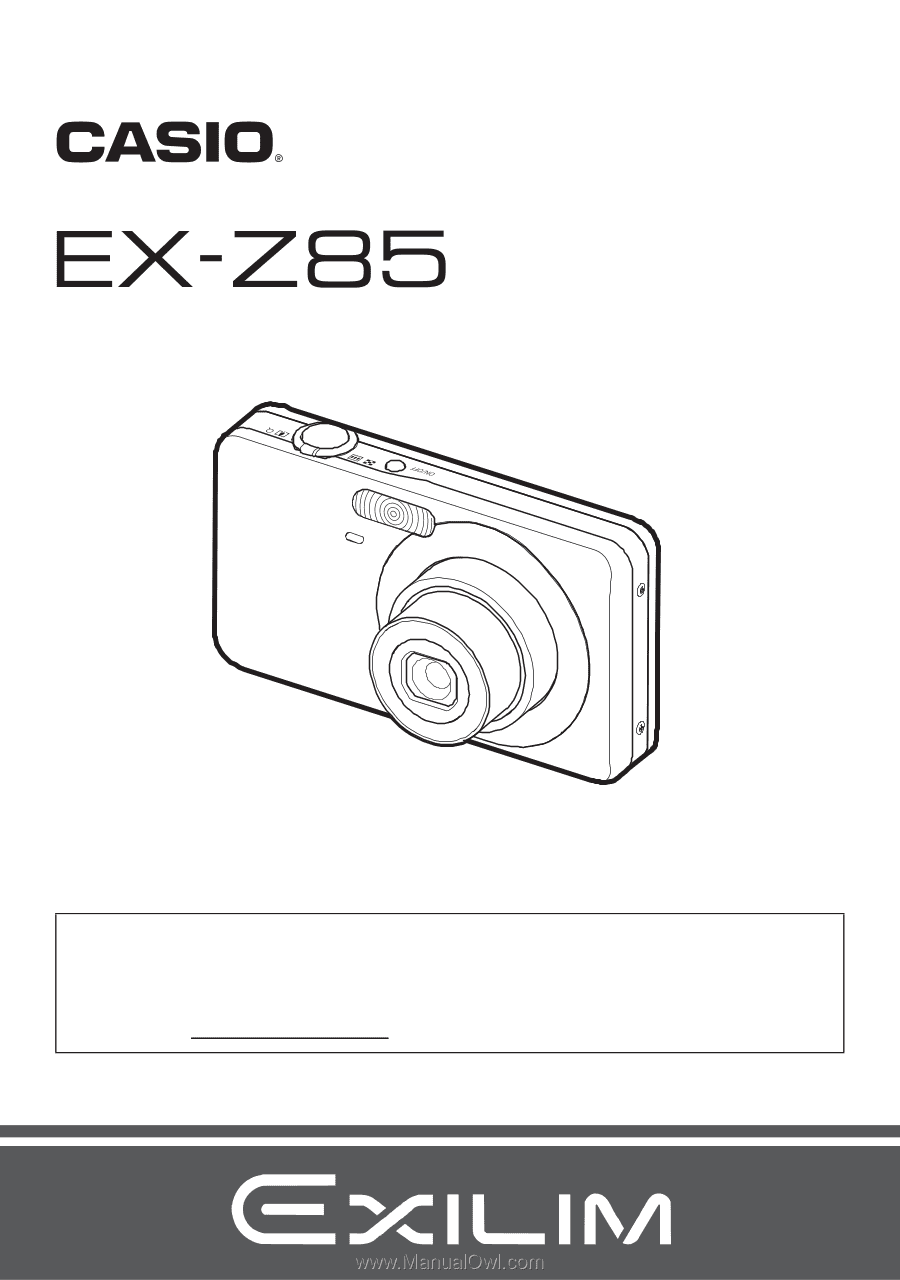
E
Thank you for purchasing this CASIO product.
•
Before using it, be sure to read the precautions contained in this User’s Guide.
•
Keep the User’s Guide in a safe place for future reference.
•
For the most up-to-date information about this product, visit the official EXILIM
Website at http://www.exilim.com/
K1125PCM2DMX
Digital Camera
User’s Guide