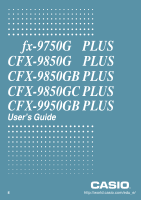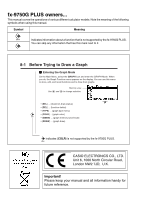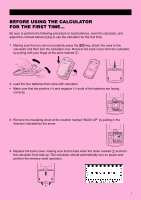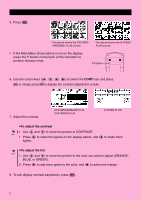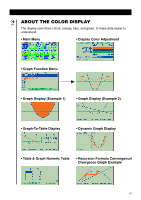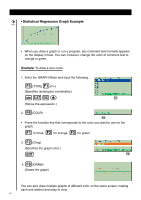Casio FX 9750 User Guide
Casio FX 9750 - Graphing Calculator Manual
 |
UPC - 079767186043
View all Casio FX 9750 manuals
Add to My Manuals
Save this manual to your list of manuals |
Casio FX 9750 manual content summary:
- Casio FX 9750 | User Guide - Page 1
fx-9750G PLUS CFX-9850G PLUS CFX-9850GB PLUS CFX-9850GC PLUS CFX-9950GB PLUS User's Guide E http://world.casio.com/edu_e/ - Casio FX 9750 | User Guide - Page 2
different calculator models. Note the meaning of the following symbols when using this manual. Symbol Meaning CFX Indicates information about a function that is not supported by the fx-9750G PLUS. You can skip any information that has this mark next to it. 8-1 Before Trying to Draw a Graph - Casio FX 9750 | User Guide - Page 3
by pulling with your finger at the point marked 1. 1 2. Load the four batteries that come with calculator. • Make sure that the positive (+) and negative (-) ends of the batteries are facing correctly. BACK UP 3. Remove the insulating sheet at the location marked "BACK - Casio FX 9750 | User Guide - Page 4
(9950)G(B) PLUS screen. * The above shows the fx-9750G PLUS screen. • If the Main Menu shown above is not on the display, press the P button on the back of the calculator to perform memory reset. P button 6. Use and d to add more orange. 8. To exit display contrast adjustment, press m. ii - Casio FX 9750 | User Guide - Page 5
blue, and green, to make data easier to understand. • Main Menu • Display Color Adjustment • Graph Function Menu • Graph Display (Example 1) • Graph Display (Example 2) • Graph-To-Table Display • Dynamic Graph Display • Table & Graph Numeric Table • Recursion Formula Convergence/ Divergence - Casio FX 9750 | User Guide - Page 6
comment text to orange or green. Example: To draw a sine curve 1. Enter the GRAPH Mode and input the following. 3(TYPE)1(Y=) (Specifies rectangular coordinates.) svwf (Stores the expression.) 45 4 2. (COLR) 23456 • Press the function key that corresponds to the color you want to use for the - Casio FX 9750 | User Guide - Page 7
KEYS Alpha Lock Normally, once you press a and then a key to input an alphabetic character, the keyboard reverts to its primary functions immediately. If you press ! and then a, the keyboard locks in alpha input until you press a again. v - Casio FX 9750 | User Guide - Page 8
KEY TABLE Page 128 Page 132 Page 113 Page 154 Page 144 Page 120 369 4 2 27 28 3 47 46 2 47 46 46 46 45 45 45 46 46 45 45 45 49 47 47 49 49 36 36 22 Page Page Page Page 21 20 Page 36 36 36 36 45 39 36 36 vi - Casio FX 9750 | User Guide - Page 9
Quick-Start Turning Power On And Off Using Modes Basic Calculations Replay Features Fraction Calculations Exponents Graph Functions Dual Graph Box Zoom Dynamic Graph Table Function - Casio FX 9750 | User Guide - Page 10
tutorial, but it takes you through many of the most common functions, from turning the power on, to specifying colors, and on to graphing complex equations. When you're done, you'll have mastered the basic operation of this calculator and will be ready to proceed with the rest of this user's guide - Casio FX 9750 | User Guide - Page 11
manual calculations, and run programs. Quick-Start BASIC CALCULATIONS With manual calculations, Functions This calculator includes a number of built-in scientific functions, including trigonometric and logarithmic functions. Example: 25 × sin 45˚ Important! Be sure that you specify Deg (degrees - Casio FX 9750 | User Guide - Page 12
Press cccc1 (Deg) to specify degrees as the angle unit. J 4. Press to clear the menu. o 5. Press to clear the unit. 6. Press cf*sefw. REPLAY FEATURES d e With the replay feature, simply press or to recall the last calculation that was performed. This recalls the calculation so you can make - Casio FX 9750 | User Guide - Page 13
$ You can use the key to input fractions into calculations. The symbol " { " is used to separate the various parts of a fraction. Example: 1 15/16 + 37/9 o 1. Press . 2. Press b$bf $ bg+dh$ jw. Indicates 6 7/144 Converting a Mixed - Casio FX 9750 | User Guide - Page 14
Quick-Start EXPONENTS Example: 1250 × 2.065 o 1. Press . 2. Press bcfa*c.ag. M 3. Press and the ^ indicator appears on the display. f 4. Press . The ^5 on the display indicates that 5 is an exponent. w 5. Press . xii - Casio FX 9750 | User Guide - Page 15
-Start GRAPH FUNCTIONS The graphing capabilities of this calculator makes it possible to draw complex graphs using either rectangular coordinates (horizontal axis: x ; vertical axis: y) or polar coordinates (angle: θ ; distance from origin: r). Example 1: To graph Y = X(X + 1)(X - 2) m 1. Press - Casio FX 9750 | User Guide - Page 16
Quick-Start 1 2. Press (ROOT). e Press for other roots. Example 3: Determine the area bounded by the origin and the X = -1 root obtained for Y = X(X + 1)(X - 2) !5 1. Press (G-Solv). 6 2. Press (g). 123456 3 3. Press (∫dx). 123456 d 4. Use to move the pointer to the location where w - Casio FX 9750 | User Guide - Page 17
Dual Screen setting. J 2. Press , and then input the two functions. v(v+b) (v-c)w v+b.cw 6 w 3. Press (DRAW) or to draw the graphs. 123456 BOX ZOOM Use the Box Zoom function to specify areas of a graph for enlargement. ! 2 1 1. Press (Zoom) (BOX). d e f c 2. Use , , , and to move - Casio FX 9750 | User Guide - Page 18
in the inactive (right side) screen. DYNAMIC GRAPH Dynamic Graph lets you see how the shape of a graph is affected as the value assigned to one of the coefficients of its function changes. Example: To draw graphs as the value of coefficient A in the following function changes from 1 to 3 Y = AX2 - Casio FX 9750 | User Guide - Page 19
4 bw 4. Press (VAR) to assign an initial value of 1 to coefficient A. Quick-Start 1 5. Press 2 (RANG) bwdwbw to specify the range and increment of change in coefficient A. J 6. Press . 6 7. Press (DYNA) to start Dynamic Graph drawing. The graphs are drawn 10 times. 23456 ↓ ↓↑ ↓↑ xvii - Casio FX 9750 | User Guide - Page 20
makes it possible to generate a table of solutions as different values are assigned to the variables of a function. Example: To create a number table for the following function Y = X (X+1) (X-2) m 1. Press . d e f c 2. Use , , , and to highlight TABLE, w and then press . 3. Input - Casio FX 9750 | User Guide - Page 21
. • Using the calculator near a television or radio can cause interference with TV or radio reception. • Before assuming malfunction of the unit, be sure to carefully reread this user's guide and ensure that the problem is not due to insufficient battery power, programming or operational errors - Casio FX 9750 | User Guide - Page 22
perform calculations. To avoid such problems, it is a good idea to leave 1 or 2 kbytes of memory free (unused) at all times. In no event shall CASIO guide may be reproduced in any form without the express written consent of the manufacturer. • The options described in Chapter 21 of this user's guide - Casio FX 9750 | User Guide - Page 23
fx-9750G PLUS CFX-9850G PLUS CFX-9850GB PLUS CFX-9850GC PLUS CFX-9950GB PLUS - Casio FX 9750 | User Guide - Page 24
having problems 12 Chapter 1 1-1 1-2 1-3 1-4 1-5 Basic Operation 13 Before Starting Calculations 14 Memory ...22 Option (OPTN) Menu 27 Variable Data (VARS) Menu 28 Program (PRGM) Menu 34 Chapter 2 2-1 2-2 2-3 Manual Calculations 35 Basic Calculations 36 Special Functions 39 Function - Casio FX 9750 | User Guide - Page 25
Solve Calculations 107 What to Do When an Error Occurs 110 Chapter 8 8-1 8-2 8-3 8-4 8-5 8-6 8-7 8-8 Graphing 111 Before Trying to Draw a Graph 112 View Window (V-Window) Settings 113 Graph Function Operations 117 Graph Memory 122 Drawing Graphs Manually 123 Other Graphing Functions 128 - Casio FX 9750 | User Guide - Page 26
Generating a Table 219 16-3 Editing Tables and Drawing Graphs 223 Chapter 17 List Function 229 List Data Linking 230 17-1 List Operations 231 17-2 Editing and Rearranging Lists 233 17-3 Manipulating List Data 237 17-4 Arithmetic Calculations Using Lists 244 17-5 Switching Between List Files - Casio FX 9750 | User Guide - Page 27
371 20-12 Text Display 388 20-13 Using Calculator Functions in Programs 389 Chapter 21 Data Communications 399 21-1 Connecting Two Units 400 21-2 Connecting the Unit with a Personal Computer 401 21-3 Connecting the Unit with a CASIO Label Printer 402 21-4 Before Performing a Data Communication - Casio FX 9750 | User Guide - Page 28
Contents xxvi
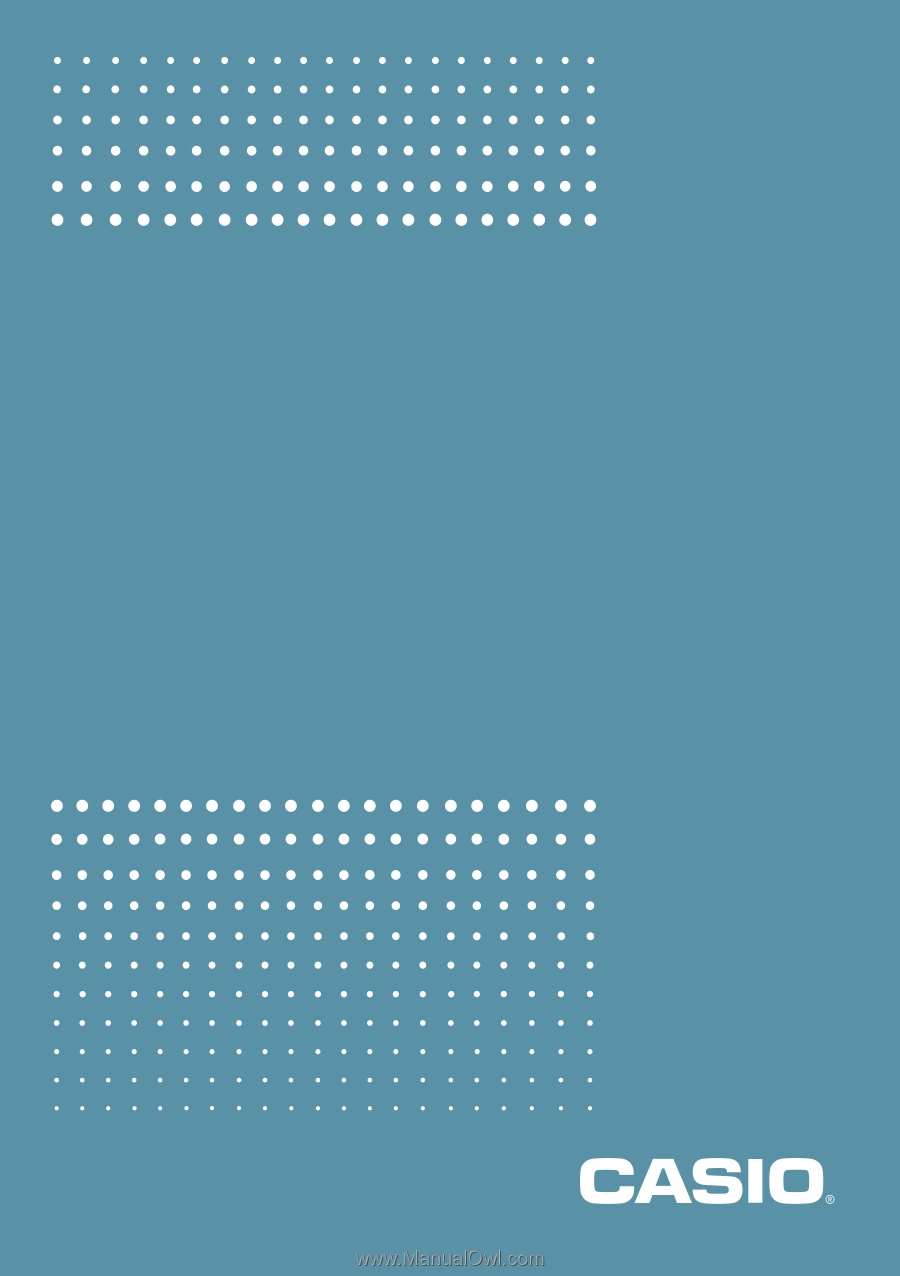
E
User’s Guide
fx-9750G
PLUS
CFX-9850G
PLUS
CFX-9850GB PLUS
CFX-9850GC PLUS
CFX-9950GB PLUS