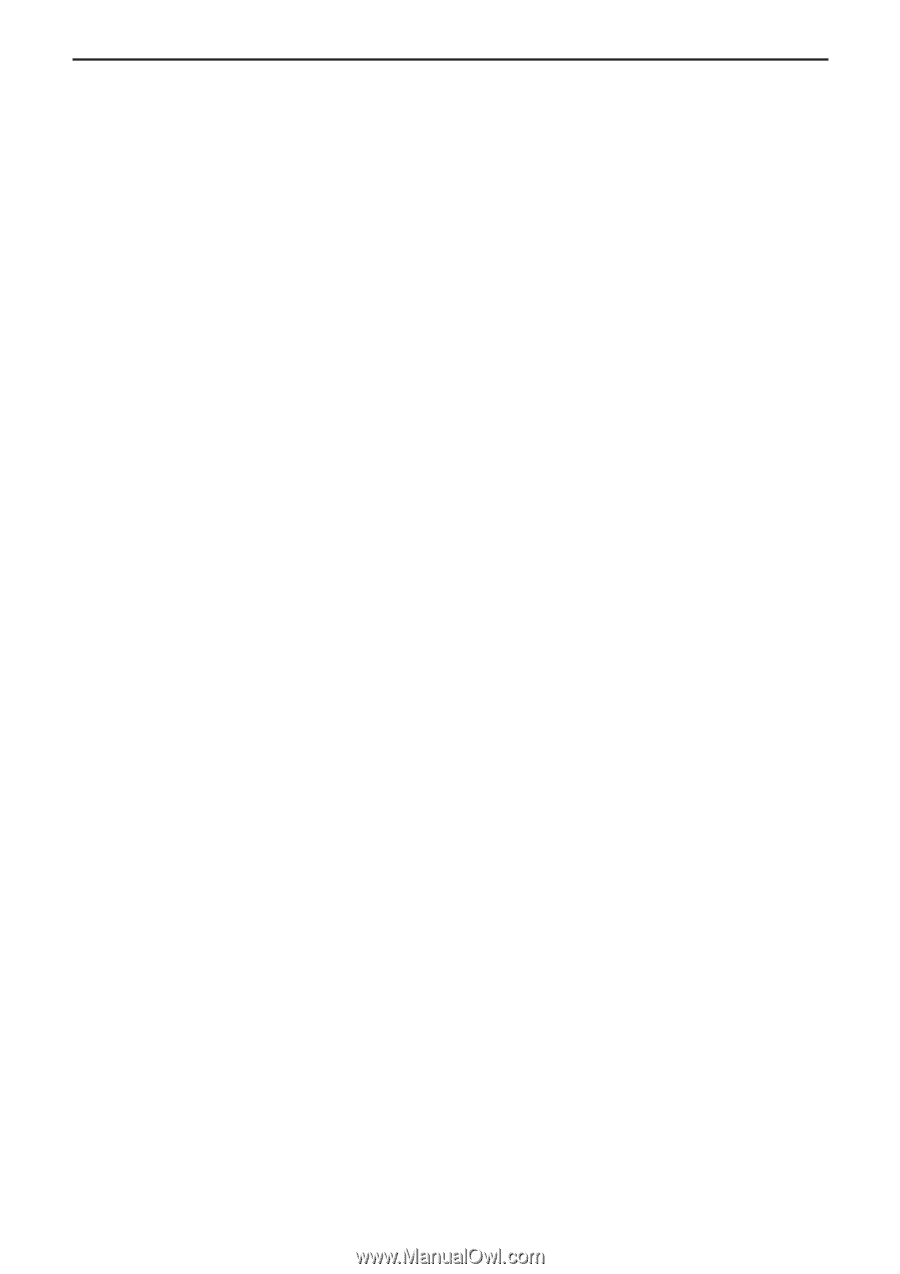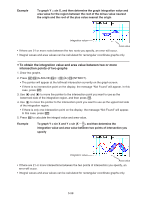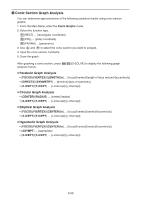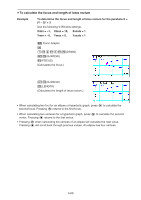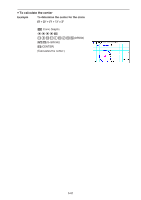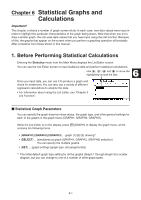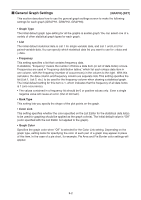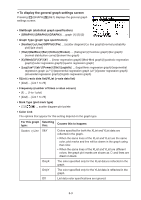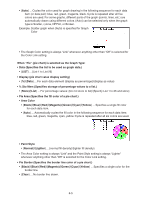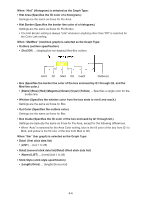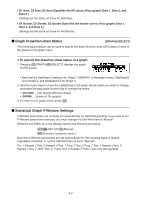Casio FX-CG10 Software User Guide - Page 195
General Graph Settings, negative value will cause an error Out of Domain.
 |
View all Casio FX-CG10 manuals
Add to My Manuals
Save this manual to your list of manuals |
Page 195 highlights
k General Graph Settings [GRAPH]-[SET] This section describes how to use the general graph settings screen to make the following settings for each graph (GRAPH1, GRAPH2, GRAPH3). • Graph Type The initial default graph type setting for all the graphs is scatter graph. You can select one of a variety of other statistical graph types for each graph. • List The initial default statistical data is List 1 for single-variable data, and List 1 and List 2 for paired-variable data. You can specify which statistical data list you want to use for x-data and y-data. • Frequency This setting specifies a list that contains frequency data. In statistics, "frequency" means the number of times a data item (or set of data items) occurs. Frequencies are used in "frequency distribution tables," which list each unique data item in one column, with the frequency (number of occurrences) in the column to the right. With this calculator, the data column and frequency column are separate lists. This setting specifies the list (List 1, List 2, etc.) to be used for the frequency column when drawing a statistical graph. The initial default setting for this item is 1, which indicates that the frequency of all data items is 1 (one occurrence). • The values contained in a frequency list should be 0 or positive values only. Even a single negative value will cause an error (Out of Domain). • Mark Type This setting lets you specify the shape of the plot points on the graph. • Color Link This setting specifies whether the color specified on the List Editor for the statistical data list(s) to be used for graphing should be applied as the graph color(s). The initial default value is "Off" (color specified with the List Editor not applied to the graph). • Graph Color Specifies the graph color when "Off" is selected for the Color Link setting. Depending on the graph type, setting items for specifying the color of each part of a graph may appear in place of this item. In the case of a pie chart, for example, Pie Area and Pie Border color settings will appear. 6-2