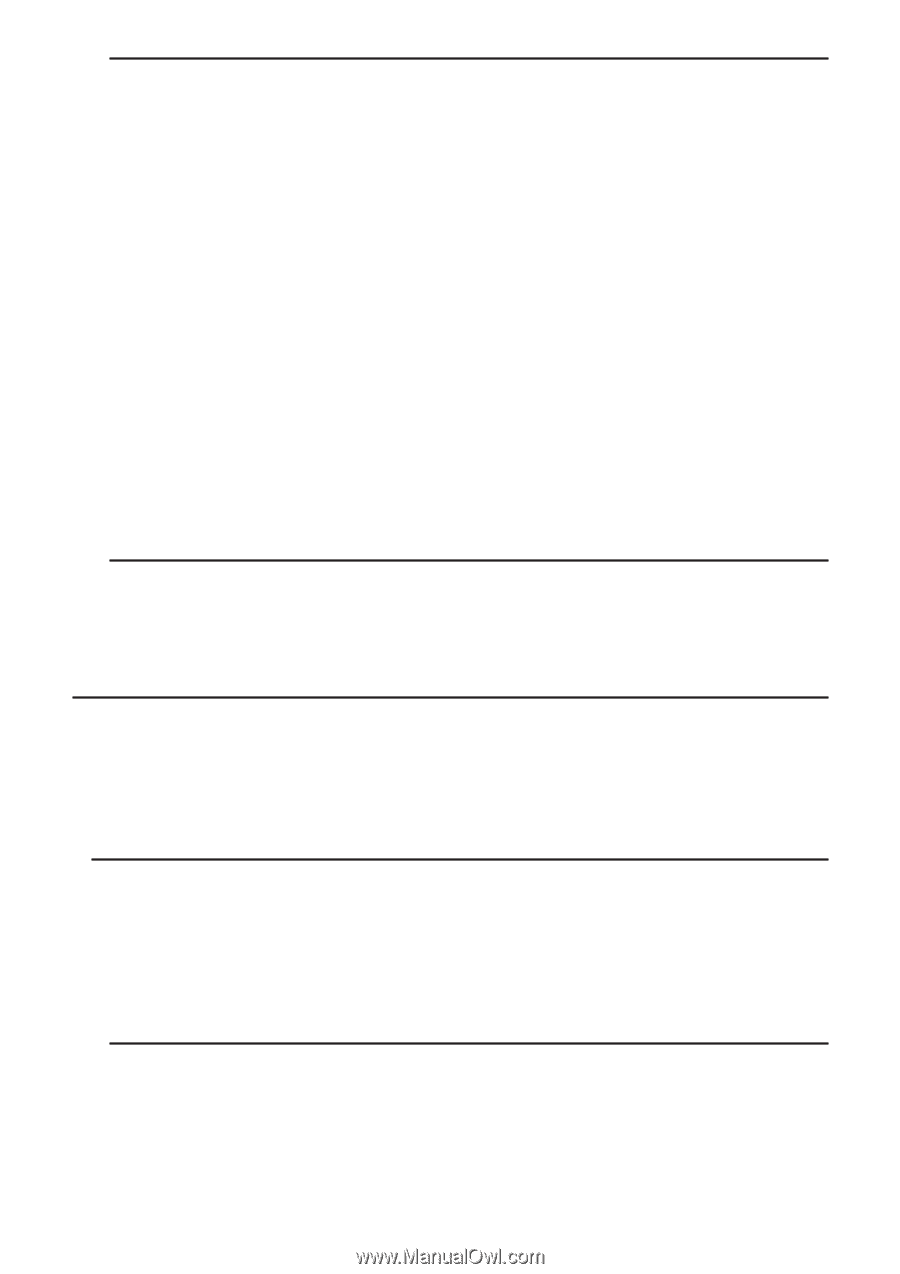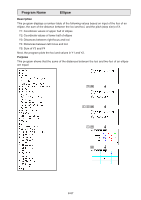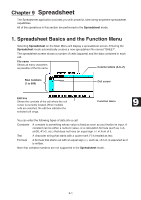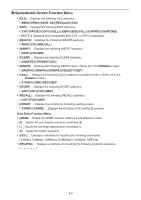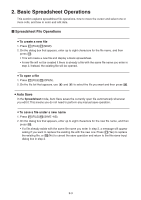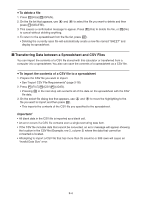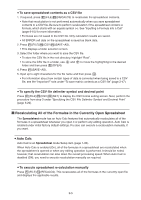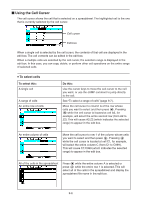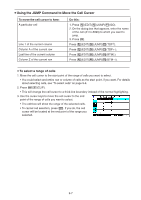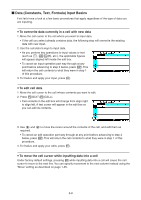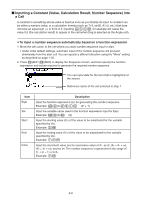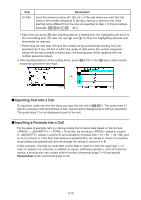Casio FX-CG10 Software User Guide - Page 356
Recalculating All of the Formulas in the Currently Open Spreadsheet, Auto Calc
 |
View all Casio FX-CG10 manuals
Add to My Manuals
Save this manual to your list of manuals |
Page 356 highlights
u To save spreadsheet contents as a CSV file 1. If required, press 1(FILE)4(RECALCS) to recalculate the spreadsheet contents. • Note that recalculation is not performed automatically when you save spreadsheet contents to a CSV file. Be sure to perform recalculation if the spreadsheet contains a formula, which starts with an equals symbol (=). See "Inputting a Formula into a Cell" (page 9-10) for more information. • Formulas are not saved to the CSV file. Only calculation results are saved. • All ERROR cell data on the spreadsheet is saved as blank data. 2. Press 1(FILE)5(CSV)2(SAVE • AS). • This displays a folder selection screen. 3. Select the folder where you want to save the CSV file. • To store the CSV file in the root directory, highlight "Root". • To store the CSV file in a folder, use f and c to move the highlighting to the desired folder and then press 1(OPEN). 4. Press 1(SAVE • AS). 5. Input up to eight characters for the file name and then press w. • For information about how certain types of data is converted when being saved to a CSV file, see the "Important!" note under "To save matrix contents as a CSV file" (page 2-47). u To specify the CSV file delimiter symbol and decimal point Press 1(FILE)5(CSV)3(SET) to display the CSV format setting screen. Next, perform the procedure from step 3 under "Specifying the CSV File Delimiter Symbol and Decimal Point" (page 3-20). k Recalculating All of the Formulas in the Currently Open Spreadsheet The Spreadsheet mode has an Auto Calc features that automatically recalculates all of the formulas in a spreadsheet whenever you open it or perform any editing operation. Auto Calc is enabled under initial factory default settings. You also can execute a recalculation manually, if you want. u Auto Calc Auto Calc is an Spreadsheet mode Setup item (page 1-35). When Auto Calc is enabled (On), all of the formulas in a spreadsheet are recalculated when the spreadsheet is opened or when any editing operation is performed. It should be noted, however, that recalculation can slow down the overall processing speed. When Auto Calc is disabled (Off), you need to execute recalculation manually as required. u To execute spreadsheet re-calculation manually Press 1(FILE)4(RECALCS). This recalculates all of the formulas in the currently open file and displays the applicable results. 9-5