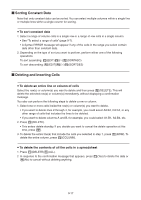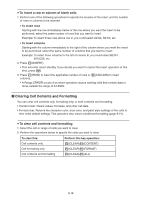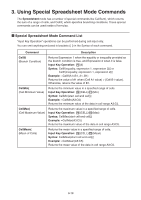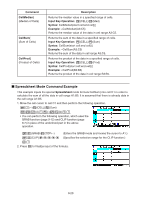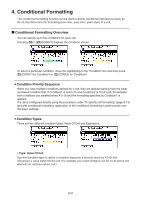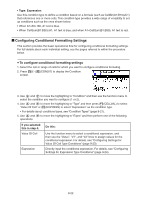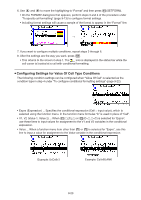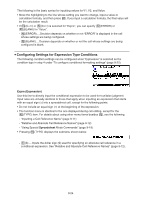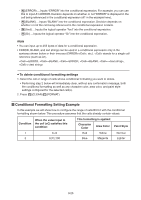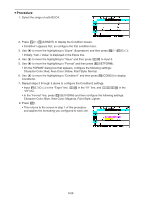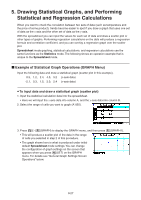Casio FX-CG10 Software User Guide - Page 373
Configuring Conditional Formatting Settings
 |
View all Casio FX-CG10 manuals
Add to My Manuals
Save this manual to your list of manuals |
Page 373 highlights
• Type: Expression Use this condition type to define a condition based on a formula (such as CelMin(A1:B10)≤C1) that references one or more cells. This condition type provides a wide range of versatility to set up conditions such as the ones shown below. • When A1×30>100, A1 text is blue. • When CellSum(B1:B30)≤A1, A1 text is blue, and when A1
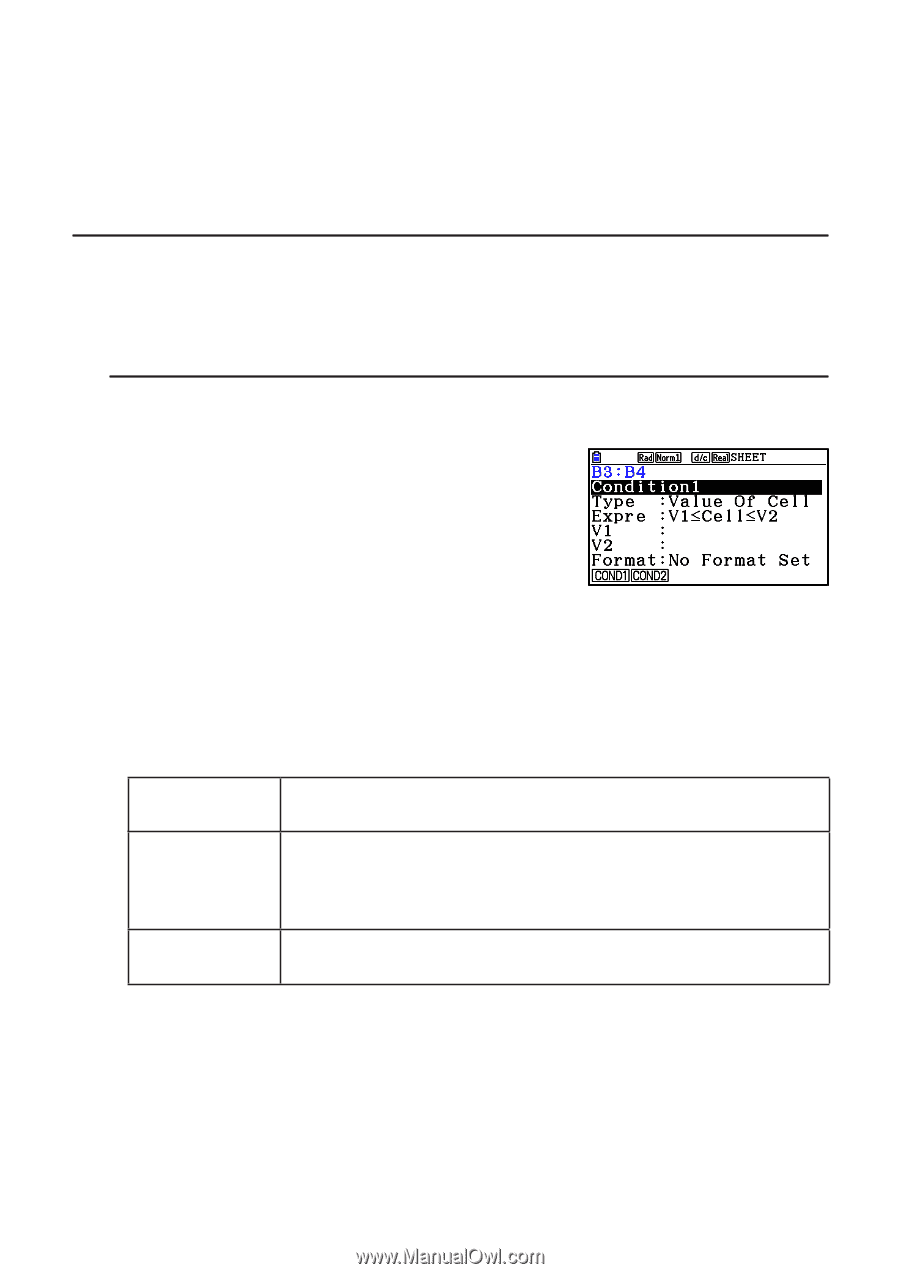
9-22
• Type: Expression
Use this condition type to define a condition based on a formula (such as CelMin(A1:B10)
≤
C1)
that references one or more cells. This condition type provides a wide range of versatility to set
up conditions such as the ones shown below.
• When A1×30>100, A1 text is blue.
• When CellSum(B1:B30)
≤
A1, A1 text is blue, and when A1<CellSum(B1:B30), A1 text is red.
k
Configuring Conditional Formatting Settings
This section provides the basic operational flow for configuring conditional formatting settings.
For full details about each individual setting, see the pages referred to within the procedure
below.
u
To configure conditional formatting settings
1. Select the cell or range of cells for which you want to configure conditional formating.
2. Press
6
(
g
)
5
(CONDIT) to display the Condition
screen.
3. Use
f
and
c
to move the highlighting to “Condition” and then use the function menu to
select the condition you want to configure (1 or 2).
4. Use
f
and
c
to move the highlighting to “Type” and then press
1
(CELLVAL) to select
“Value Of Cell” or
2
(EXPRESS) to select “Expression” as the condition type.
• For details about conditions types, see “Condition Types” (page 9-21).
5. Use
f
and
c
to move the highlighting to “Expre” and then perform one of the following
operations.
If you selected
this in step 4:
Do this:
Value Of Cell
Use the function menu to select a conditional expression, and
then use the “Value”, “V1”, and “V2” lines to assign values for the
conditional expression. For details, see “Configuring Settings for
Value Of Cell Type Conditions” (page 9-23).
Expression
Directly input the conditional expression. For details, see “Configuring
Settings for Expression Type Conditions” (page 9-24).