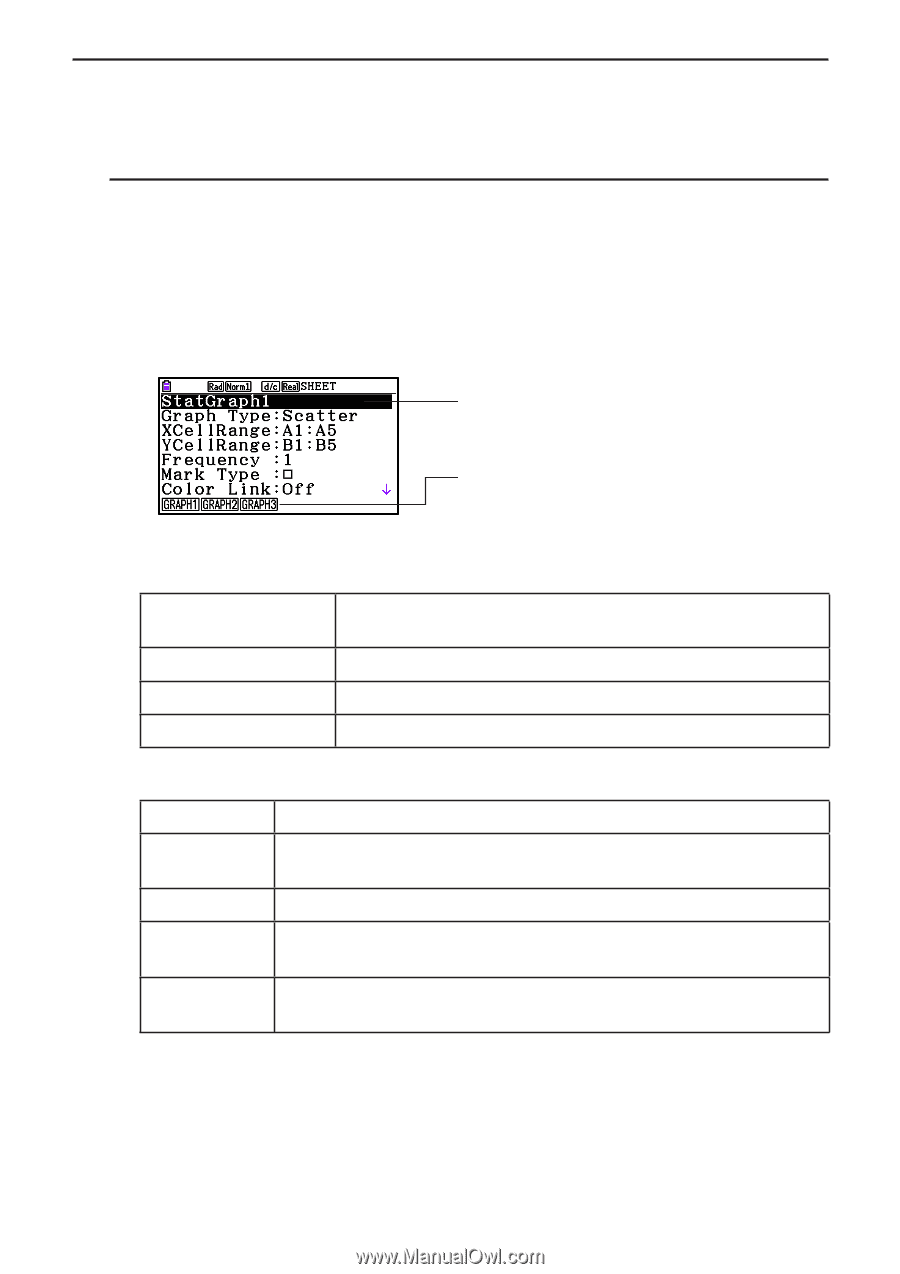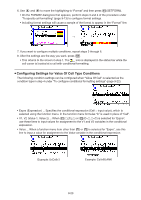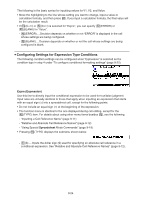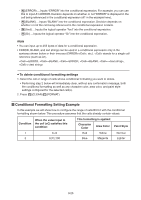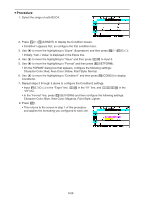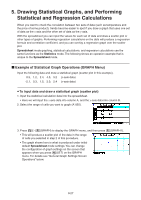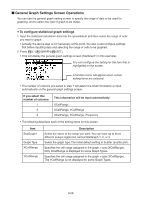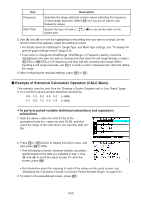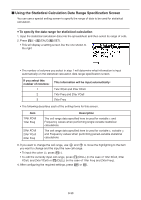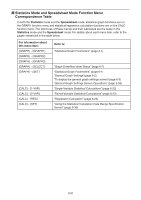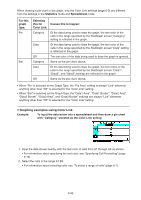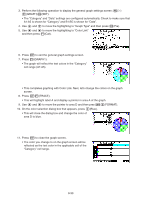Casio FX-CG10 Software User Guide - Page 379
General Graph Settings Screen Operations, To con statistical graph settings
 |
View all Casio FX-CG10 manuals
Add to My Manuals
Save this manual to your list of manuals |
Page 379 highlights
k General Graph Settings Screen Operations You can use the general graph setting screen to specify the range of data to be used for graphing, and to select the type of graph to be drawn. u To configure statistical graph settings 1. Input the statistical calculation data into the spreadsheet and then select the range of cells you want to graph. • Actually, the above step is not necessary at this point. You also could configure settings first before inputting data and selecting the range of cells to be graphed. 2. Press 6(g)1(GRAPH)6(SET). • This will display the general graph settings screen (StatGraph1 in this example). You can configure the setting for the item that is highlighted on the screen. A function menu will appear when certain setting items are selected. • The number of columns you select in step 1 will determine what information is input automatically on the general graph settings screen. If you select this number of columns: 1 2 3 This information will be input automatically: XCellRange XCellRange, YCellRange XCellRange, YCellRange, Frequency • The following describes each of the setting items for this screen. Item StatGraph1 Graph Type XCellRange YCellRange Description Select the name of the setup you want. You can have up to three different setups registered, named StatGraph 1, 2, or 3. Select the graph type. The initial default setting is Scatter (scatter plot). Specifies the cell range assigned to the graph x-axis (XCellRange). Only XCellRange is displayed for some Graph Types. Specifies the cell range assigned to the graph y-axis (YCellRange). The YCellRange is not displayed for some Graph Types. 9-28