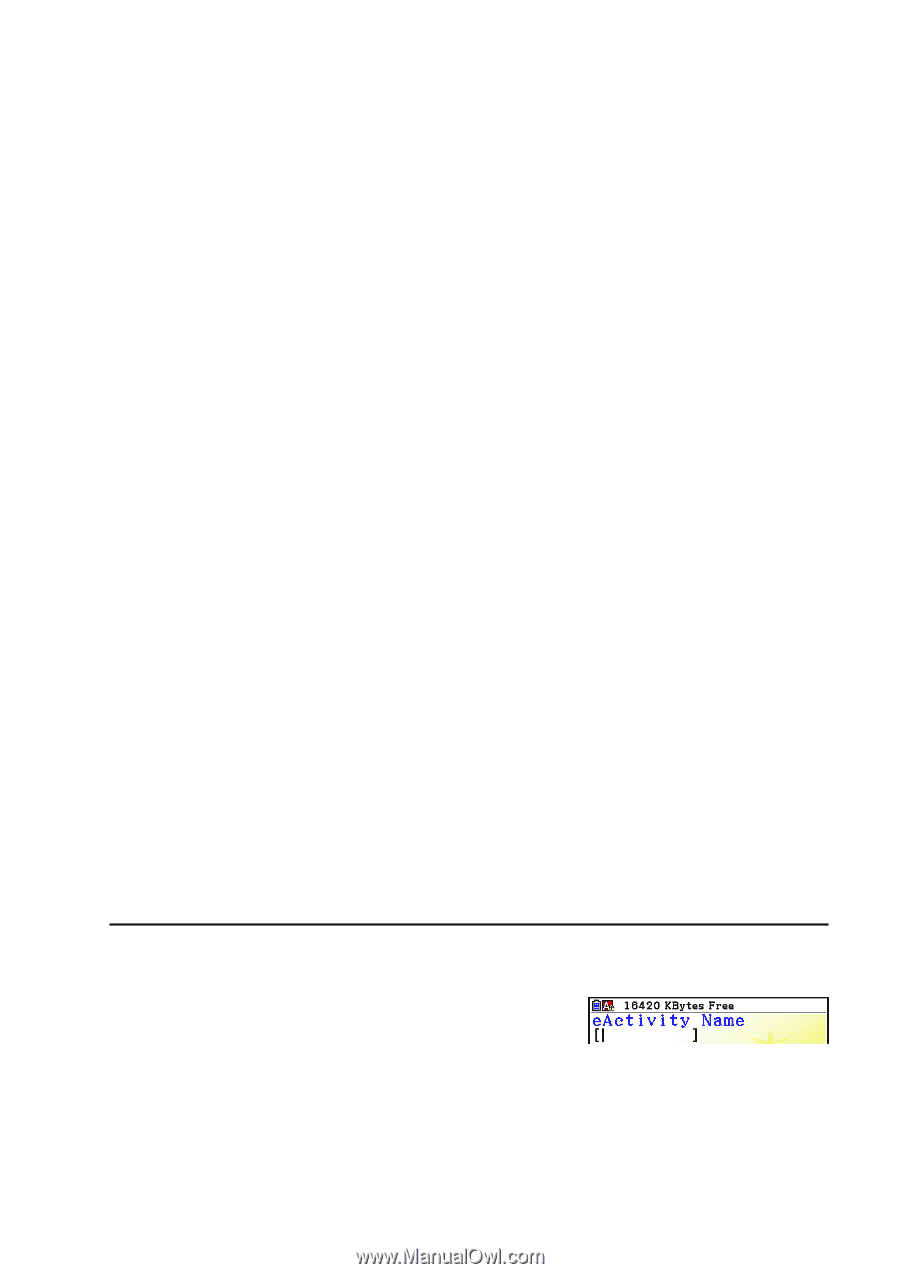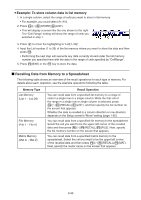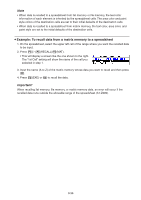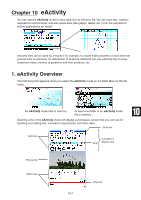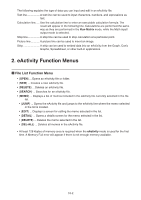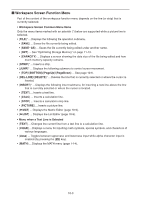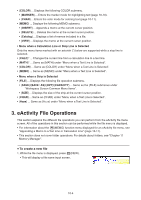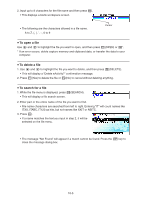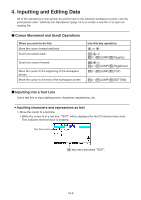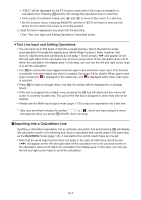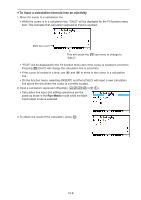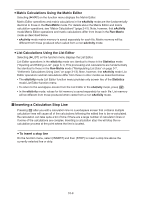Casio FX-CG10 Software User Guide - Page 391
eActivity File Operations
 |
View all Casio FX-CG10 manuals
Add to My Manuals
Save this manual to your list of manuals |
Page 391 highlights
• {COLOR} ... Displays the following COLOR submenu. • {MARKER} ... Enters the marker mode for highlighting text (page 10-10). • {CHAR} ... Enters the color mode for coloring text (page 10-11). • {MEMO} ... Displays the following MEMO submenu. • {INSERT} ... Appends a memo at the current cursor position. • {DELETE} ... Deletes the memo at the current cursor position. • {Catalog} ... Displays a list of memos included in a file. • {VIEW} ... Displays the memo at the current cursor position. • Menu when a Calculation Line or Stop Line is Selected Only the menu items marked with an asterisk (*) below are supported while a stop line is selected. • {CALC}* ... Changes the current line from a calculation line to a text line. • {MATH}* ... Same as {MATH} under "Menu when a Text Line is Selected". • {COLOR} ... Same as {COLOR} under "Menu when a Text Line is Selected". • {MEMO} ... Same as {MEMO} under "Menu when a Text Line is Selected". • Menu when a Strip is Selected • {FILE} ... Displays the following file operation submenu. • {SAVE}/{SAVE • AS}/{OPT}/{CAPACITY} ... Same as the {FILE} submenus under "Workspace Screen Common Menu Items". • {SIZE} ... Displays the size of the strip at the current cursor position. • {CHAR} ... Same as {CHAR} under "Menu when a Text Line is Selected". • {A⇔a} ... Same as {A⇔a} under "Menu when a Text Line is Selected". 3. eActivity File Operations This section explains the different file operations you can perform from the eActivity file menu screen. All of the operations in this section can be performed while the file menu is displayed. • For information about the 5(MEMO) function menu displayed for an eActivity file menu, see "Appending a Memo to a Text Line or Calculation Line" (page 10-11). • This section does not cover folder operations. For details about folders, see "Chapter 11 Memory Manager". u To create a new file 1. While the file menu is displayed, press 2(NEW). • This will display a file name input screen. 10-4