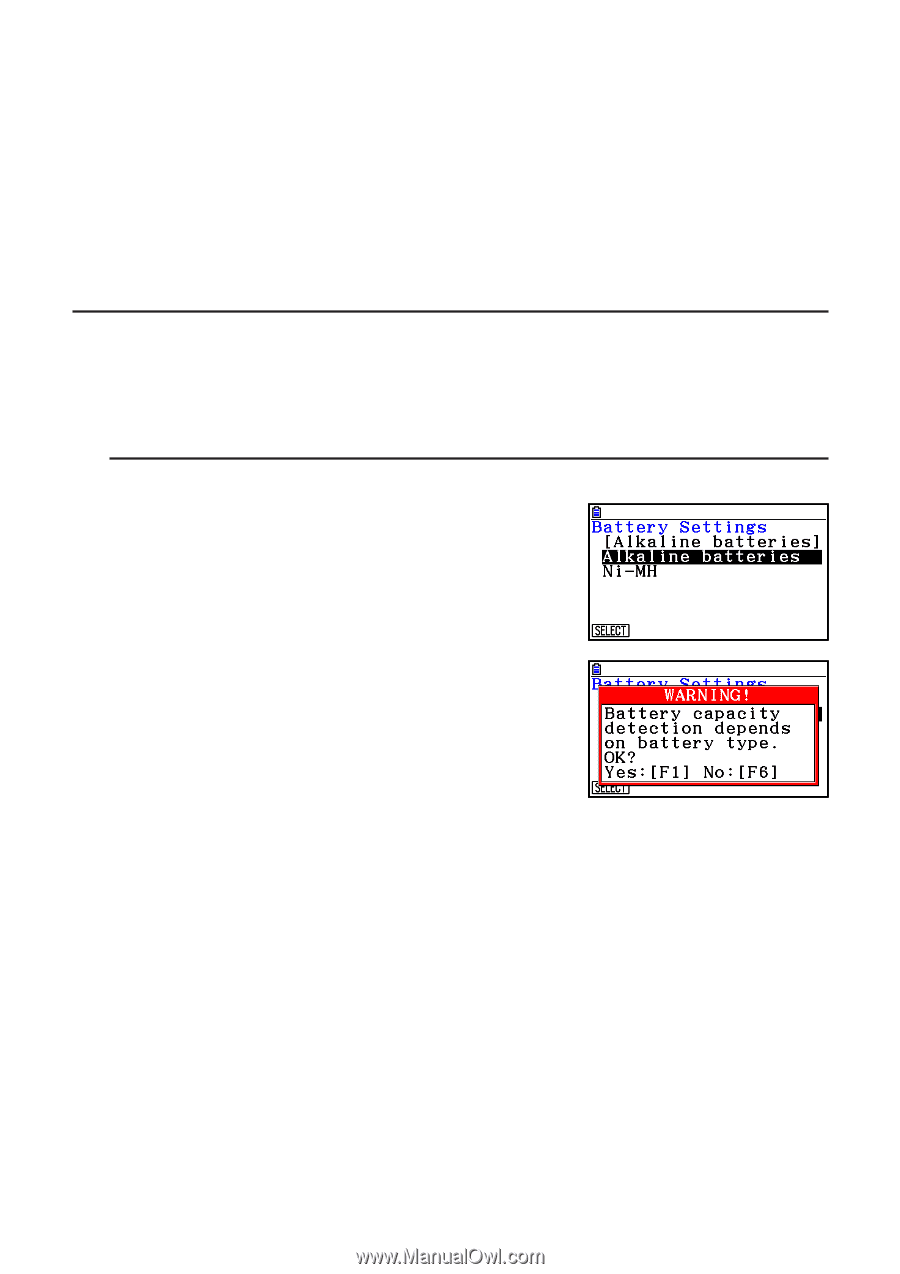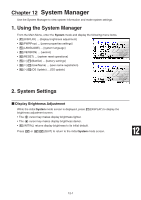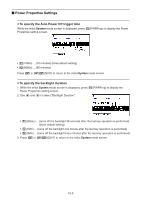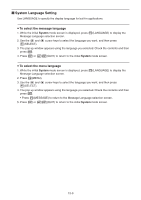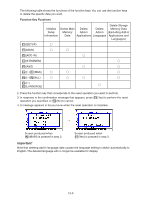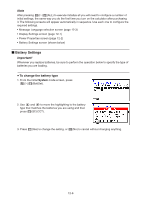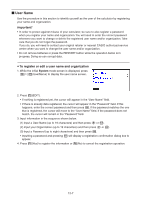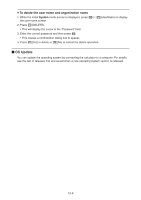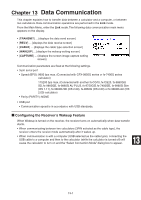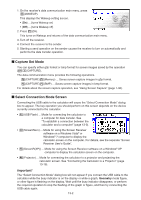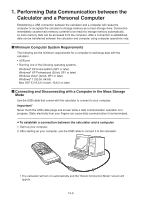Casio FX-CG10 Software User Guide - Page 429
Battery Settings, To change the battery type
 |
View all Casio FX-CG10 manuals
Add to My Manuals
Save this manual to your list of manuals |
Page 429 highlights
Note After pressing 6(g)2(ALL) to execute initialize all you will need to configure a number of initial settings, the same way you do the first time you turn on the calculator after purchasing it. The following screens will appear automatically in sequence. Use each one to configure the required settings. • Message Language selection screen (page 12-3) • Display Settings screen (page 12-1) • Power Properties screen (page 12-2) • Battery Settings screen (shown below) k Battery Settings Important! Whenever you replace batteries, be sure to perform the operation below to specify the type of batteries you are loading. u To change the battery type 1. From the initial System mode screen, press 6(g)1(BattSet). 2. Use f and c to move the highlighting to the battery type that matches the batteries you are using and then press 1(SELECT). 3. Press 1(Yes) to change the setting, or 6(No) to cancel without changing anything. 12-6