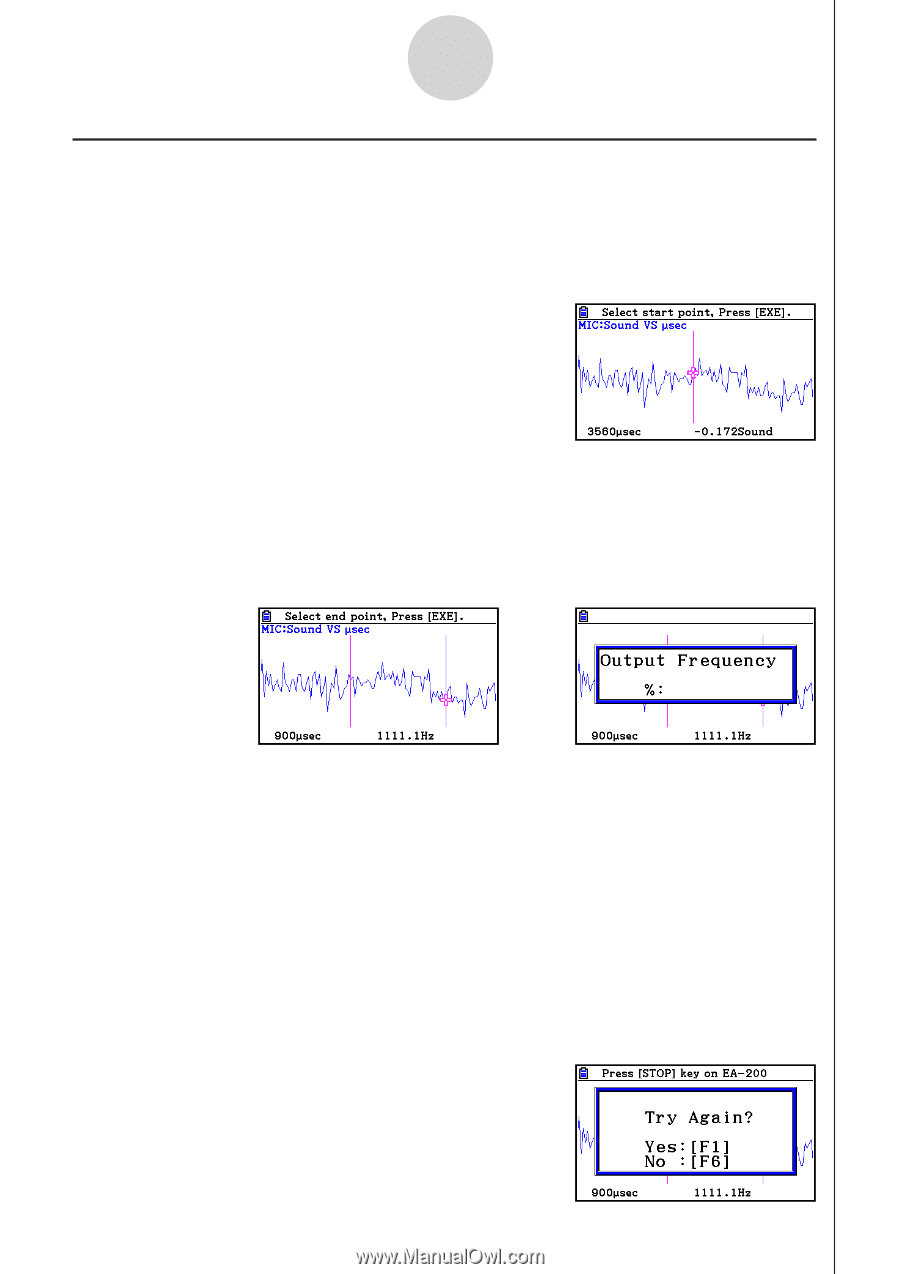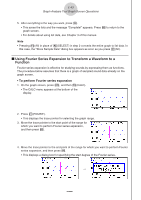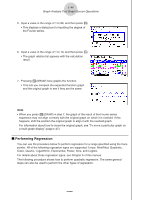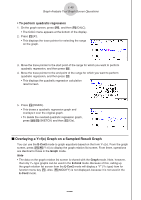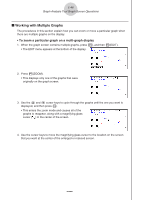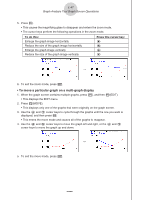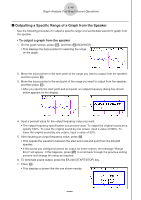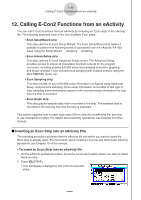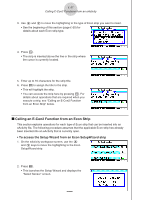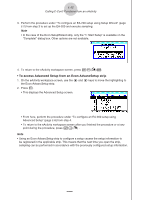Casio FX-CG10 Software User Guide - Page 593
Outputting a Specific Range of a Graph from the Speaker
 |
View all Casio FX-CG10 manuals
Add to My Manuals
Save this manual to your list of manuals |
Page 593 highlights
ε-48 Graph Analysis Tool Graph Screen Operations k Outputting a Specific Range of a Graph from the Speaker Use the following procedure to output a specific range of a sound data waveform graph from the speaker. • To output a graph from the speaker 1. On the graph screen, press K, and then 4(SEAPKER). • This displays the trace pointer for selecting the range on the graph. 2. Move the trace pointer to the start point of the range you want to output from the speaker, and then press w. 3. Move the trace pointer to the end point of the range you want to output from the speaker, and then press w. • After you specify the start point and end point, an output frequency dialog box shown below appears on the display. → 4. Input a percent value for the output frequency value you want. • The output frequency specification is a percent value. To output the original sound as-is, specify 100%. To raise the original sound by one octave, input a value of 200%. To lower the original sound by one octave, input a value of 50%. 5. After inputting an output frequency value, press w. • This outputs the waveform between the start point and end point from the EA-200 speaker. • If the sound you configured cannot be output for some reason, the message "Range Error" will appear. If this happens, press J to scroll back through the previous setting screens and change the setup as required. 6. To terminate sound output, press the EA-200 [START/STOP] key. 7. Press w. • This displays a screen like the one shown nearby. 20100801