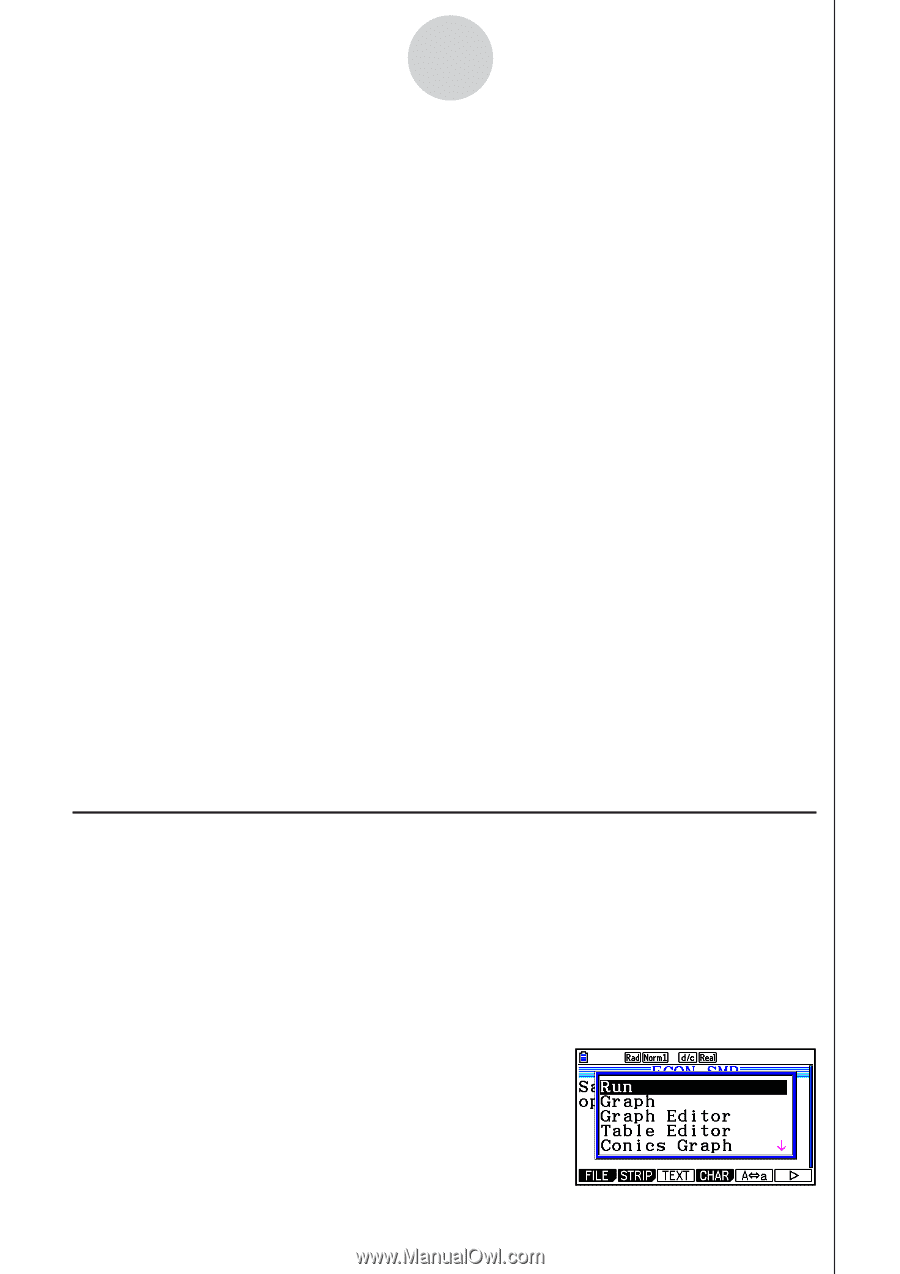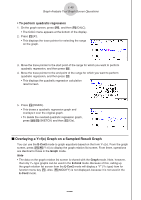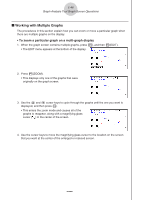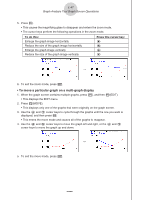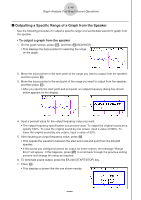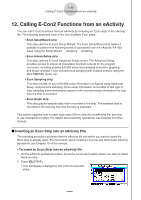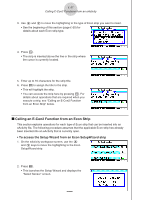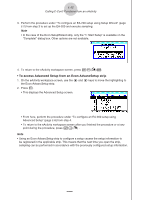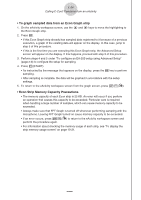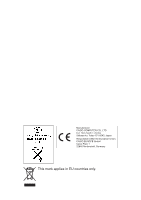Casio FX-CG10 Software User Guide - Page 595
Calling E-Con2 Functions from an eActivity, Inserting an Econ Strip into an eActivity File
 |
View all Casio FX-CG10 manuals
Add to My Manuals
Save this manual to your list of manuals |
Page 595 highlights
ε-50 Calling E-Con2 Functions from an eActivity 12. Calling E-Con2 Functions from an eActivity You can call E-Con2 functions from an eActivity by including an "Econ strip" in the eActivity file. The following describes each of the four available Econ strips. • Econ SetupWizard strip This strip calls the E-Con2 Setup Wizard. The Econ SetupWizard strip makes it possible to perform the following series of operations from the eActivity: EA-200 setup using the Setup Wizard R Sampling R Graphing. • Econ AdvancSetup strip This strip calls the E-Con2 Advanced Setup screen. The Advanced Setup provides access to almost all executable functions (except for the program converter), including detailed EA-200 setup and sampling execution; graphing and Graph Analysis Tools; simultaneous sampling with multiple sensors using the MULTIMETER mode, etc. • Econ Sampling strip This strip records on set of EA-200 setup information configured using Advanced Setup, and performs sampling. Once setup information is recorded to this type of strip, sampling starts immediately based on the recorded setup information the next time the strip is executed. • Econ Graph strip This strip graphs sampled data that is recorded in the strip. The sampled data is recorded to the strip the first time the strip is executed. This section explains how to insert each type of Econ strip into an eActivity file, and how to use inserted Econ strips. For details about eActivity operations, see Chapter 10 of this manual. k Inserting an Econ Strip into an eActivity File The following procedure assumes that the eActivity file into which you want to insert the Econ strip is already open. For information about creating a new file and other basic eActivity operations, see Chapter 10 of this manual. • To insert an Econ Strip into an eActivity file 1. On the eActivity workspace screen, move the cursor the location where you want to insert the Econ strip. 2. Press 2(STRIP). • This will display a dialog box with a list of insertable strips. 20100801