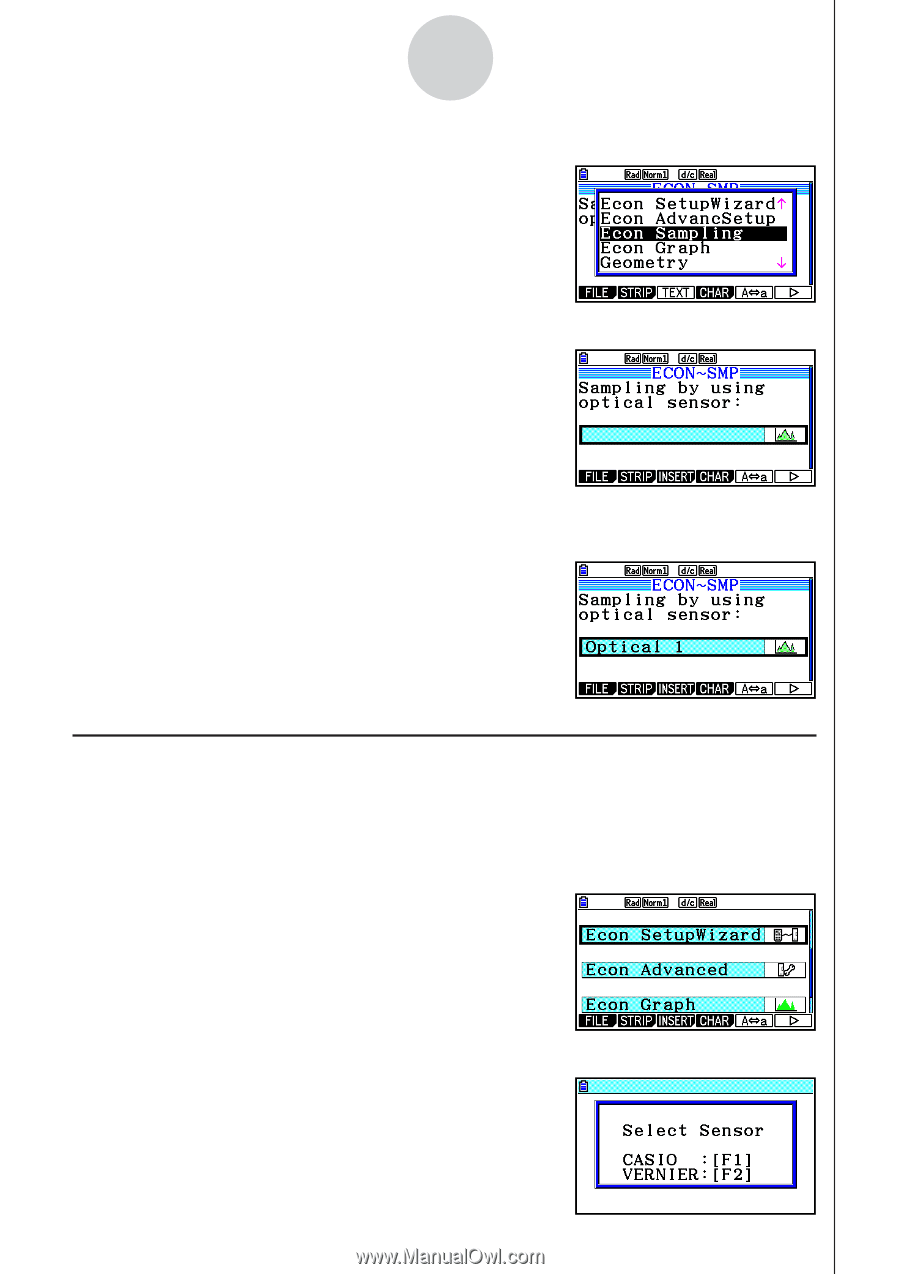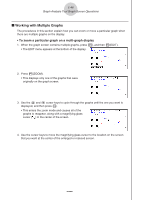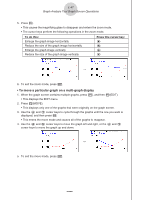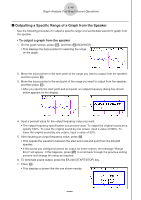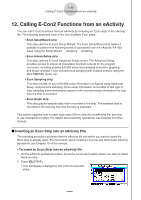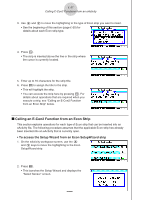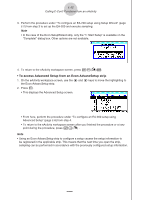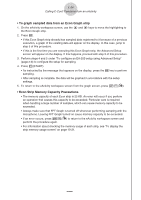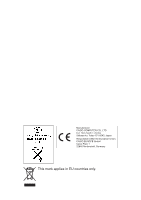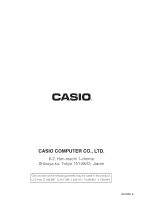Casio FX-CG10 Software User Guide - Page 596
Calling an E-Con2 Function from an Econ Strip, Select Sensor screen.
 |
View all Casio FX-CG10 manuals
Add to My Manuals
Save this manual to your list of manuals |
Page 596 highlights
ε-51 Calling E-Con2 Functions from an eActivity 3. Use f and c to move the highlighting to the type of Econ strip you want to insert. • See the beginning of this section (page ε-50) for details about each Econ strip type. 4. Press w. • The strip is inserted above the line or the strip where the cursor is currently located. 5. Enter up to 16 characters for the strip title. 6. Press w to assign the title to the strip. • This will highlight the strip. • You can execute the strip here by pressing w. For details about operations that are required when you execute a strip, see "Calling an E-Con2 Function from an Econ Strip" below. k Calling an E-Con2 Function from an Econ Strip This section explains operations for each type of Econ strip that can be inserted into an eActivity file. The following procedure assumes that the applicable Econ strip has already been inserted into an eActivity that is currently open. • To access the Setup Wizard from an Econ SetupWizard strip 1. On the eActivity workspace screen, use the f and c keys to move the highlighting to the Econ SetupWizard strip. 2. Press w. • This launches the Setup Wizard and displays the "Select Sensor" screen. 20100801