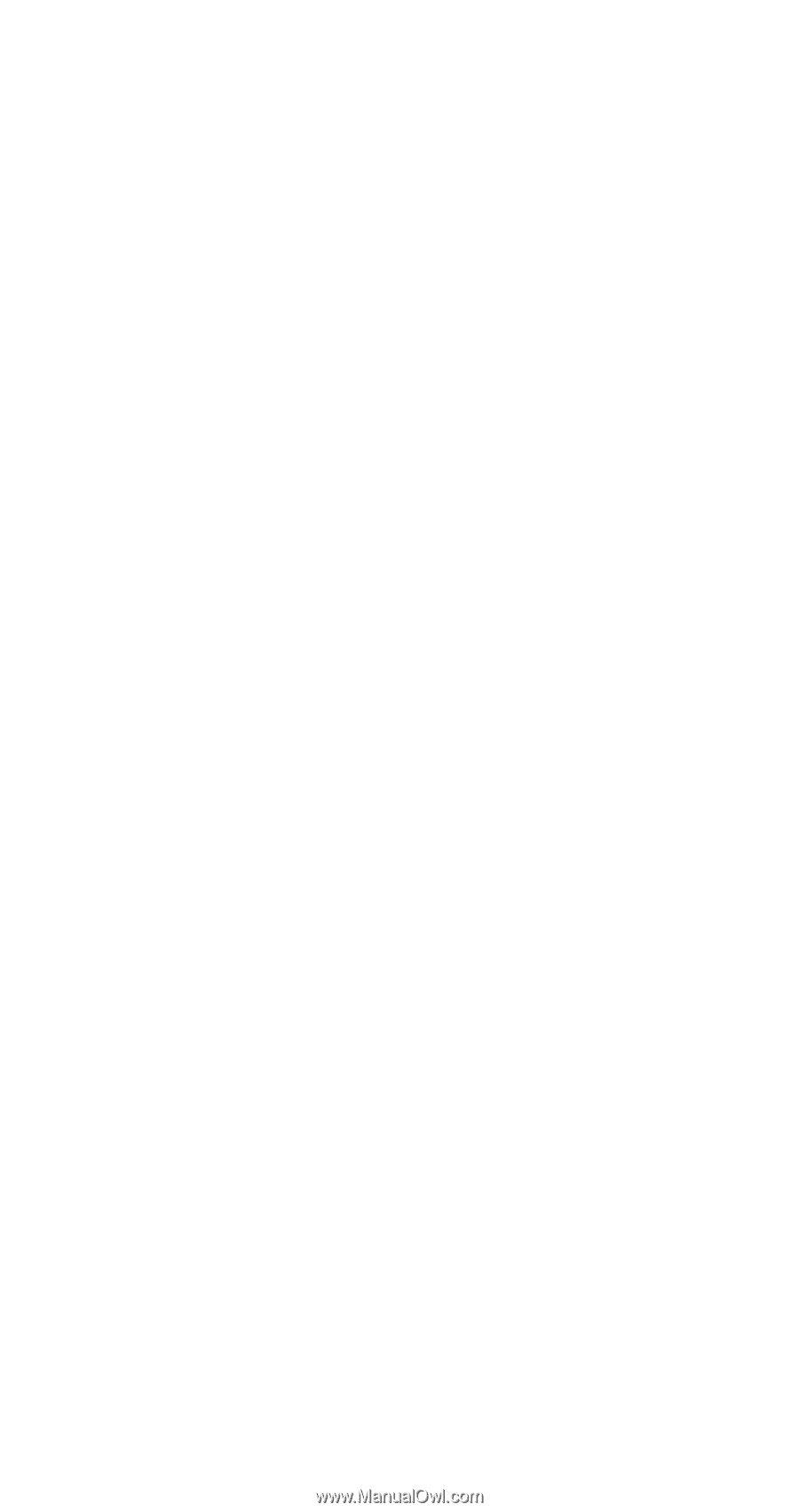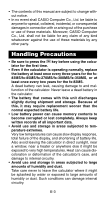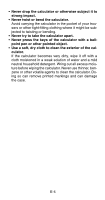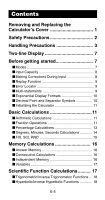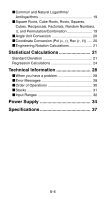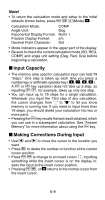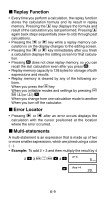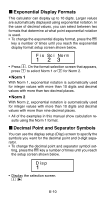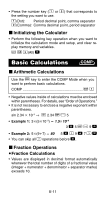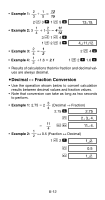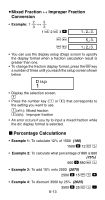Casio FX300MS User Guide - Page 10
Input Capacity, Making Corrections During Input - calculators
 |
View all Casio FX300MS manuals
Add to My Manuals
Save this manual to your list of manuals |
Page 10 highlights
Note! • To return the calculation mode and setup to the initial defaults shown below, press A B 2(Mode) =. Calculation Mode: Angle Unit: Exponential Display Format: Fraction Display Format: Decimal Point Character: COMP Deg Norm 1 ab/c Dot • Mode indicators appear in the upper part of the display. • Be sure to check the current calculation mode (SD, REG, COMP) and angle unit setting (Deg, Rad, Gra) before beginning a calculation. k Input Capacity • The memory area used for calculation input can hold 79 "steps." One step is taken up each time you press a number key or arithmetic operator key A A or p key operation does not take up a step, so inputting A D, for example, takes up only one step. • You can input up to 79 steps for a single calculation. Whenever you input the 73rd step of any calculation, the cursor changes from "_" to "k" to let you know memory is running low. If you need to input more than 79 steps, you should divide your calculation into two or more parts. • Pressing the g key recalls the last result obtained, which you can use in a subsequent calculation. See "Answer Memory" for more information about using the g key. k Making Corrections During Input • Use e and r to move the cursor to the location you want. • Press [ to delete the number or function at the current cursor position. • Press A K to change to an insert cursor t. Inputting something while the insert cursor is on the display in- serts the input at the insert cursor position. • Pressing A K, or = returns to the normal cursor from the insert cursor. E-8