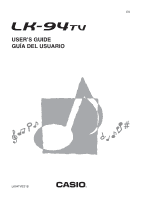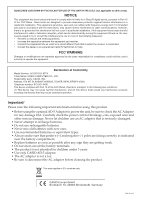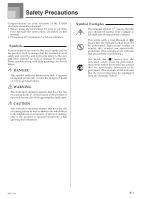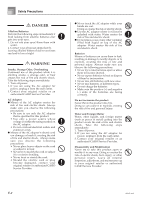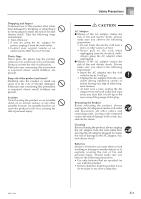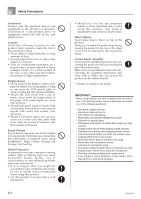Casio LK-94TV User Guide
Casio LK-94TV Manual
 |
View all Casio LK-94TV manuals
Add to My Manuals
Save this manual to your list of manuals |
Casio LK-94TV manual content summary:
- Casio LK-94TV | User Guide - Page 1
ES USER'S GUIDE GUÍA DEL USUARIO LK94TVES1B - Casio LK-94TV | User Guide - Page 2
and used in accordance with the instructions, may cause harmful interference to radio Model Number: LK-94TV/LK-95TV Trade Name: CASIO COMPUTER CO., LTD. Responsible party: CASIO, INC. Address to power the unit, be sure to check the AC Adaptor for any damage first. Carefully check the power cord for - Casio LK-94TV | User Guide - Page 3
on your selection of the CASIO electronic musical instrument. • Before using the instrument, be sure to carefully read through the instructions contained in this manual. • Please keep all information for future reference. Symbols Various symbols are used in this user's guide and on the product - Casio LK-94TV | User Guide - Page 4
risk of fire and electric shock. Take the following steps immediately. 1. Turn off power. 2. If you are using the AC adaptor for power, unplug it from the wall outlet. 3. Contact your original retailer or an authorized CASIO Service Provider. AC Adaptor G Misuse of the AC adaptor creates the risk of - Casio LK-94TV | User Guide - Page 5
power. 2. If you are using the AC adaptor for power, unplug it from the wall outlet. 3. Contact your original retailer or an authorized CASIO Service locating the product on an unstable stand, on an uneven surface, or connecting cords. Leaving cords connected creates the risk of damage to the cords, - Casio LK-94TV | User Guide - Page 6
a key • A totally different tone may sound • Abnormal rhythm pattern and demo tune play • Abnormally low microphone volume • Distortion of microphone input • Dim power supply indicator when a microphone is used • Sudden power failure when using the microphone • Dimming of keyboard lights when - Casio LK-94TV | User Guide - Page 7
, in real time. When playing back recorded data, keyboard keys light in time with the melody. ❐ Storing and Playing Back Tune Data You Transferred from Your Computer You can connect your keyboard to a computer, use special CASIO conversion software to convert SMF data you purchase or create to - Casio LK-94TV | User Guide - Page 8
E-5 General Guide E-8 Attaching the Score Stand E-10 Quick Reference E-11 To play the keyboard E-11 Power Supply E-13 Using batteries E-13 Using the AC Adaptor E-13 Auto Power Off E-14 Power On Alert E-14 Memory Contents E-14 Connections E-15 Phones/Output Jack E-15 USB port E-15 - Casio LK-94TV | User Guide - Page 9
the Settings E-49 Troubleshooting E-51 Specifications E-53 Care of your keyboard E-54 Appendix A-1 Tone List/Note Table A-1 Drum Assignment List A-6 FINGERED Chord Chart A-7 Rhythm List A-8 Song List A-9 MIDI messages that can be sent and received using the USB port Company and product - Casio LK-94TV | User Guide - Page 10
General Guide 56 9 0 AB 1 23 4 78 CDE F GH I J K LM N O *1 P *2 J Q R TU XYZ[ \] a b S c V W E-8 ^ d 655A-E-010A - Casio LK-94TV | User Guide - Page 11
Guide NOTE • This keyboard has two PLAY/STOP buttons. In this manual, the PLAY/STOP button that is located near the KARAOKE button is indicated as . 1 MIC VOLUME knob 2 KEY S Voice 1 to 5 list T POWER button U Power indicator V MAIN VOLUME slider W MODE indicator to light. This indicates - Casio LK-94TV | User Guide - Page 12
General Guide *1 Attaching the Score Stand Insert both ends of the music stand provided with the keyboard into the two holes on the top surface. *2 Rear Panel g h e Number buttons f [+]/[-] buttons • For input of numbers to change a displayed number or setting. • Negative values - Casio LK-94TV | User Guide - Page 13
lesson feature. To play the keyboard 1 Press the POWER button to turn on power. • This causes the power indicator to light. Lit 2 Set the MODE button or STEP 2 button. • The keyboard sounds a count beat and waits for you to play something on the keyboard. The keys that you need to press first flash - Casio LK-94TV | User Guide - Page 14
. If you selected lesson Step 2 • Play the correct notes on the keyboard. • Press the keyboard key that lights. Note that with a Piano Bank tune, the keyboard key light turns off as soon as you press the key. • The keyboard key for the next note you will need to play flashes. • Accompaniment (left - Casio LK-94TV | User Guide - Page 15
Power Supply This keyboard can be powered by current from a standard household wall outlet (using the specified AC adaptor) or by batteries. Always make sure you turn the keyboard off whenever you are not using it. Using batteries Always make sure you turn off the keyboard before loading or - Casio LK-94TV | User Guide - Page 16
no matter how long it is left with no operation being performed. • Auto Power Off is enabled again when you manually turn off power and then turn it back on again. Power On Alert Keyboard keys light to alert you if you leave power on and do not perform any operation for about 6 minutes. Note that - Casio LK-94TV | User Guide - Page 17
IN or something similar) where the cord from the keyboard is connected. See the user plug (white) Standard plug Keyboard or guitar amp USB port You can also connect the keyboard to a computer. See " pedal, you press the keys and then depress the pedal before you release the keys. • Only the notes - Casio LK-94TV | User Guide - Page 18
both the keyboard and the TV are turned off before connecting them. • Placing the keyboard on top of or too close to the TV can cause problems with on the rating plate on the bottom of the keyboard. Keyboard Model LK-94TV/LK-95TV Supported Color System NTSC Images will not appear correctly on - Casio LK-94TV | User Guide - Page 19
TONE Number buttons [+] / [-] MAIN VOLUME MODE KEY LIGHT This section provides information on performing basic keyboard operations. 2 Press the TONE button. To play the keyboard 1 Press the POWER button to turn the keyboard on. 2 Set the MODE switch to NORMAL. 3 Use the MAIN VOLUME slider - Casio LK-94TV | User Guide - Page 20
. To turn the key light system on and off 1 Press the KEY LIGHT button to toggle the key light system on and off. • The KEY LIGHT indicator disappears when the key light system is turned off. NOTE • The key light system is turned on automatically whenever you turn on keyboard power. Off Both off - Casio LK-94TV | User Guide - Page 21
to the built-in tunes, you can also play back the tunes you download over the Internet (page E-48). To play back a Song Bank tune Number 00 is the initial default Song Bank tune setting whenever you turn on keyboard power. • You can also increment the displayed tune number by pressing [+] and - Casio LK-94TV | User Guide - Page 22
(Ode To Joy), input 0 and then 7. Od e T o J o y NOTE • Tune Number 00 is the initial default Piano Bank tune setting whenever you turn on keyboard power. • You can also change the displayed tune number using the [+] and [-] buttons. 4 Press the PLAY/STOP button to start playback. 5 To stop playback - Casio LK-94TV | User Guide - Page 23
Playing a Built-in Tune To pause playback 1 Press the PAUSE button while a tune is playing to pause it. 2 Pressing the PAUSE button again resumes play from the point where it was paused. To fast reverse 1 While a tune is playing or paused, hold down the REW button to skip in a reverse direction at - Casio LK-94TV | User Guide - Page 24
Piano Bank Setting Tone: 000 Stereo Piano To use the piano bank 1 Press the PIANO BANK button. Indicator appears 2 Now try playing something on the keyboard. • The notes you play sound with a piano tone. 3 If you want to playback the built-in tune, press the PLAY/STOP button. • This causes the - Casio LK-94TV | User Guide - Page 25
and SMF data you download over the Internet, and even plot your progress according to the evaluation points the keyboard awards you. * See should use and how loud or soft to play, and the key light system to learn which keyboard keys to press. Accompaniment (left-hand part) waits until your play - Casio LK-94TV | User Guide - Page 26
key light system when you use a two-hand tune with Step 3. In this case, the next key to be pressed does not flash when you press a lit key and the next finger number does not appear on the display. Only the current finger number is shown. Evaluation Mode The keyboard Voice Guide When the keyboard - Casio LK-94TV | User Guide - Page 27
• After a count sounds, they keyboard stands by and waits for you to play the first note of the tune. • Voice fingering guide will use a simulated human voice notes. • Pressing more than one key at the same time counts as a single note. Pressing a key while another key is held down is counted as two - Casio LK-94TV | User Guide - Page 28
to press the correct keyboard keys and play the notes. • The key for the next note to be played flashes while the keyboard waits for you to play it. When you press any key to play the note, the key remains lit as the note plays. • If multiple keys light on the on-screen keyboard guide when you are - Casio LK-94TV | User Guide - Page 29
human voice to call out fingering numbers during one-hand part practice. See "Voice Fingering Guide" on page E-28 for details. Fingering A l oha Oe Indicator appears 4 Follow the key light system to press the correct keyboard keys and play the notes. 5 To stop play at any time, press the PLAY/STOP - Casio LK-94TV | User Guide - Page 30
with the STEP button you pressed. 2 Play along on the keyboard. • Playback continually loops from the beginning of the practice phrase to guide says, "One, three, five!" Voice Fingering Guide calls out fingerings only when you do not press the proper key when you should. Voice Fingering Guide - Casio LK-94TV | User Guide - Page 31
the Song Bank/Karaoke Group tunes or SMF data you download over the Internet, and sing along with its accompaniment. Using the microphone jack Connecting a commercially available microphone* to the MIC jack makes it possible to sing along with the keyboard's builtin tunes or with SMF playback. When - Casio LK-94TV | User Guide - Page 32
song number 54, input 5 and then 4. NOTE • The initial power on default tune setting is "00". • You can also specify KEY CONTROL/TRANSPOSE buttons ( and ) at the same time. Displaying Song Lyrics on a TV Screen When you select and start playback of a song that includes lyric data while the keyboard - Casio LK-94TV | User Guide - Page 33
rhythms do not sound unless CASIO CHORD, FINGERED, or FULL RANGE CHORD is selected as the accompaniment mode. Selecting a Rhythm This keyboard provides you with 120 exciting STOP button again. NOTE • All of the keyboard keys are melody keys while the MODE switch is set to NORMAL. 655A-E-033A E-31 - Casio LK-94TV | User Guide - Page 34
. Chord Types CASIO CHORD accompaniment lets you play four types of chords with minimal fingering. Chord Types Example Major chords Major chord names are marked above the keys of the accompaniment keyboard. Note that the chord produced when you press an accompaniment keyboard does not change - Casio LK-94TV | User Guide - Page 35
method provides a total of 38 different chord types: the 15 chord types available with FINGERED plus 23 additional types. The keyboard interprets any input of three or more keys that matches a FULL RANGE CHORD pattern to be a chord. Any other input (that is not a FULL RANGE CHORD pattern) is - Casio LK-94TV | User Guide - Page 36
the above setup, the intro pattern is played and the auto accompaniment with intro pattern starts as soon as you play chords on the accompaniment keyboard. NOTE • The standard rhythm pattern starts to play after the intro pattern is complete. • Pressing the VARIATION/FILL-IN button while an intro - Casio LK-94TV | User Guide - Page 37
, and use the MODE switch to select the chord play method you want to use (NORMAL, CASIO CHORD, FINGERED, FULL RANGE CHORD). To use synchro start 1 Press the SYNCHRO/ENDING button to put the keyboard into synchro start standby. Finishing with an Ending Pattern You can end your performances with an - Casio LK-94TV | User Guide - Page 38
to record your lesson play (lesson recording) and to record your keyboard play along with the Auto Accompaniment you are using (performance recording). at this time. IMPORTANT! • Never turn off the keyboard while it is recording or standing by for recording to Song Memory. Doing so will cause - Casio LK-94TV | User Guide - Page 39
power is turned off, as long as the keyboard is being supplied battery or AC adaptor power. If you remove the batteries or should the batteries go dead while the keyboard is not being supplied power the notes you need to play by lighting the keys of the keyboard. Selecting Parts Press the part/track - Casio LK-94TV | User Guide - Page 40
) you want to mute in the built-in tune playback and play along on the keyboard. • If you want to mute and play both parts, press both buttons at the 7 Play the notes for the part(s) you selected in step 4 on the keyboard. 8 To stop recording, press the controller block START/ STOP button again. • - Casio LK-94TV | User Guide - Page 41
and Track 2 is the record track. To record your keyboard performances IMPORTANT! • Recording to a track that already contains switch setting (page E-32) • Use a slower tempo if you feel you might have trouble playing properly at a faster tempo (page E-20). 5 Press the controller block START/STOP - Casio LK-94TV | User Guide - Page 42
1 Recording Variations I To record without rhythm Skip step 5 of the above procedure. • Recording without rhythm starts as soon as you press a keyboard key. I To start recording with synchro start In place of step 5 of the above procedure, press the SYNCHRO/ENDING button. • Now Auto Accompaniment - Casio LK-94TV | User Guide - Page 43
is a melody-only track, which means that chord accompaniment cannot be recorded there. Because of this, the entire range of the keyboard becomes a melody keyboard when recording the Track 2, regardless of the current MODE switch setting. • If you want to record without playback from a recorded track - Casio LK-94TV | User Guide - Page 44
, transpose, and tuning settings. Using Layer Layer lets you assign two different tones (a main tone and a layered tone) to the keyboard, both of which play whenever you press a key. For example, you could layer the FRENCH HORN tone on the BRASS tone to produce a rich and brassy sound. To layer - Casio LK-94TV | User Guide - Page 45
to input 0, 6 and then 2. St r ings 2 Press the SPLIT button. Aco .Bass 5 Now try playing something on the keyboard. • Every key from F 3 and below is assigned the PIZZICATO STRINGS tone, while every key from G3 and above is assigned the STRINGS tone. 6 Press the SPLIT button again to unsplit the - Casio LK-94TV | User Guide - Page 46
units. If you want to play an accompaniment for a vocalist who sings in a key that's different from the keyboard, for example, simply use transpose to change the key of the keyboard. To transpose the keyboard 1 Press the RHYTHM button to enter the Rhythm Mode. • Note that you cannot transpose - Casio LK-94TV | User Guide - Page 47
power is turned on. • If you leave the transpose screen on the display for about five seconds without doing anything, the screen is automatically cleared. • The transpose setting also affects playback from memory and Auto Accompaniment. • To return the keyboard to its default key, perform the - Casio LK-94TV | User Guide - Page 48
can be tuned within a range of -50 cents to +50 cents. * 100 cents is equivalent to one semitone. • The default tuning setting is "00" when keyboard power is turned on. • If you leave the tuning screen on the display for about five seconds without doing anything, the screen is automatically cleared - Casio LK-94TV | User Guide - Page 49
on the CDROM that comes bundled with the keyboard. • For information about installing the USB MIDI driver, see the "CASIO USB MIDI Driver User's Guide" (manual_e.pdf) on the "USB Manual and Driver CDROM". NOTE • Before starting actual installation of USB MIDI driver, be sure to read the contents of - Casio LK-94TV | User Guide - Page 50
System: Windows 98SE Windows Me Windows XP * Storage At least 10MB free HDD space * USB interface • You can also obtain a copy of the SMF Converter by downloading it at the Web page shown below. After downloading, install the software on your computer. CASIO MUSIC SITE http://music.casio.com - Casio LK-94TV | User Guide - Page 51
keyboard conforms with General MIDI standards, so it can be connected to a computer and used to play back General MIDI data that has been purchased, downloaded one less than the navigate channel, but on-screen keyboard guide keys continue to light in accordance with the channel's data as it is - Casio LK-94TV | User Guide - Page 52
off Loca l ACCOMP OUT (Default: Off) on: Auto Accompaniment is played by the keyboard and the corresponding message is output from the USB port. oFF: Auto Accompaniment messages are not output from the USB port. 1 Press the SETTING button until the ACCOMP OUT screen appears. Example: When ACCOMP - Casio LK-94TV | User Guide - Page 53
Troubleshooting Problem No keyboard sound Any of the following symptoms while using battery power. Possible Cause (1) Power supply problem. (2) Power is not turned on. (3) Volume setting is too low. (4) The MODE switch is in the CASIO CHORD or FINGERED position. (5) LOCAL CONTROL is off. Low - Casio LK-94TV | User Guide - Page 54
Troubleshooting Problem is recommended. (2) Use of the microphone in the vicinity of fluorescent lighting. (1) Microphone volume setting is too low. (2) Microphone ON/OFF switch SMF data that has lyric data. Move the keyboard away from the TV. Correctly connect keyboard and TV. Check to see if the - Casio LK-94TV | User Guide - Page 55
JACK: HEADPHONE/OUTPUT Jack: Microphone In: USB port VIDEO OUT Jack: Power Jack: LK-94TV 61 standard-size keys, 5 octaves (with touch response; 1, 2, off) Can be turned on and off (up to 10 keys can be lit at the same time) 264 (128 panel tones + 128 General MIDI tones + 8 drum sets); with layer - Casio LK-94TV | User Guide - Page 56
last key operation. Enabled under batter power only, can be disabled manually. 2.5W + 2.5W 9V 7.7W 96.0 x 37.5 x 14.6 cm (37 13/16 x 14 3/4 x 5 3/4 inch) Approximately 5.6kg (12.35 lbs)(without batteries) • Design and specifications are subject to change without notice. Care of your keyboard Avoid - Casio LK-94TV | User Guide - Page 57
655A-E-057A - Casio LK-94TV | User Guide - Page 58
A-1 655A-E-113A Tone List / Note Table Lista de sonidos / Tabla de notas 1: Tone Name/Nombre de sonido 2: Range Type/Tipo de gama 3: Maximum Polyphony/Polifonía máxima 4: Program Change/Cambio de programa 5: Bank Select MSB/MSB de selección de banco No./ 1 No Piano 000 STEREO PIANO 001 - Casio LK-94TV | User Guide - Page 59
32 57 2 C 32 58 2 A 32 59 2 C 16 60 2 A 32 61 2 A 16 61 3 A 16 61 8 A 16 62 8 A 32 62 2 A 16 63 2 A 32 64 2 89 2 A 16 89 8 A 16 90 2 A 16 90 8 A 16 92 2 A 16 94 2 A 16 99 2 A 16 100 2 A 16 102 2 A 16 103 2 A 16 103 - Casio LK-94TV | User Guide - Page 60
A 32 51 0 A 32 52 0 A 32 53 0 A 32 54 0 A 16 55 0 A 32 56 0 A 32 57 0 A 32 58 0 A 32 59 0 A 16 60 0 A 32 61 0 A 32 62 0 A 16 63 0 A 32 64 0 A 32 65 0 A 32 66 0 A 32 67 0 A 32 68 0 A 32 69 0 A 32 70 0 A 32 71 0 A 32 - Casio LK-94TV | User Guide - Page 61
89 0 A 16 90 0 A 16 91 0 A 16 92 0 A 16 93 0 A 16 94 0 A 16 95 0 A 16 96 0 A 16 97 0 A 16 98 0 A 16 99 16 126 0 D 32 127 0 Drums 256 STANDARD SET 257 ROOM SET 258 POWER SET 259 ELECTRONIC SET 260 SYNTH SET 261 JAZZ SET 262 BRUSH SET 263 ORCHESTRA - Casio LK-94TV | User Guide - Page 62
de altura tonal baja D (Sound Effect) (Efecto de sonido) No scale for tones. Sin escala para los sonidos. ........Keyboard range a ........Gama del teclado b ........Available range (using transpose or a message receive) ........Gama disponible (usando la transposición o recepción de - Casio LK-94TV | User Guide - Page 63
Key B 3 58 C4 60 D4 62 E4 64 C#4 61 E 4 63 F4 65 G4 67 A4 69 B4 B6 95 F#6 90 A 6 92 B 6 94 C7 96 Drumset 1 STANDARD SET High Q Slap POWER SET Power Kick 2 Power Kick 1 , Power Snare 1 , Power Snare 2 Power Low Tom 2 , Power Low Tom 1 , Power Mid Tom 2 , Power Mid Tom 1 Power High Tom 2 , Power - Casio LK-94TV | User Guide - Page 64
3, 2, 1] [4, 3, 2, 1] [4, 3, 2, 1] [5, 3, 2, 1] NOTE • These chords can be fingered if you expand the accompaniment area of the keyboard by changing the split point. For details, see "Using Split" on page E-43. Appendix/Apéndice NOTA • Estos acordes se pueden digitar si expande el á - Casio LK-94TV | User Guide - Page 65
ritmos 100 al 119 consisten solamente de acompañamientos de acordes, sin ninguna batería ni otros instrumentos de percusión. Estos ritmos no suenan a menos que CASIO CHORD, FINGERED o FULL RANGE CHORD sean seleccionados como el modo de acompañamiento. Con tales ritmos, asegúrese de que se selecciona - Casio LK-94TV | User Guide - Page 66
13 AMAZING GRACE 47 JEANNIE WITH THE LIGHT BROWN HAIR 14 AULD LANG SYNE 48 YANKEE DOODLE 15 TWINKLE TWINKLE LITTLE STAR 26 GRANDFATHER'S CLOCK *60 BRIDAL MARCH FROM "LOHENGRIN" 27 MICHAEL ROW THE BOAT ASHORE *61 TRIUMPHAL MARCH FROM "AIDA" 28 DANNY BOY *62 HABANERA FROM "CARMEN" 29 ANNIE LAURIE - Casio LK-94TV | User Guide - Page 67
LK-94TV Version: 1.0 MIDI messages that can be sent and received using the USB port Los mensajes MIDI pueden enviarse y recibirse usando el puerto USB XX: no relation X 9nH V = 0,8nH V = XX XX: sin relación After Key's X Touch Ch's X X O*2 Pitch Bender Control Change 0, 32 1 6, 38 7 10 - Casio LK-94TV | User Guide - Page 68
655A-E-123A Program Change 91 93 100, 101 120 121 :True # X O X X X O 0-127 O O O*3 O O O 0-127 Reverb send Chorus send RPN LSB, MSB All sound off Reset all controller System Exclusive O*5 O*5*6 System : Song Pos X X Common : Song Sel X X : Tune X X System : Clock O X - Casio LK-94TV | User Guide - Page 69
conforms to the environmental protection legislation in Germany. Esta marca de reciclaje indica que el empaquetado se ajusta a la legislación de protección ambiental en Alemania. CASIO COMPUTER CO.,LTD. 6-2, Hon-machi 1-chome Shibuya-ku, Tokyo 151-8543, Japan F MA0509-B Printed in China LK94TVES1B
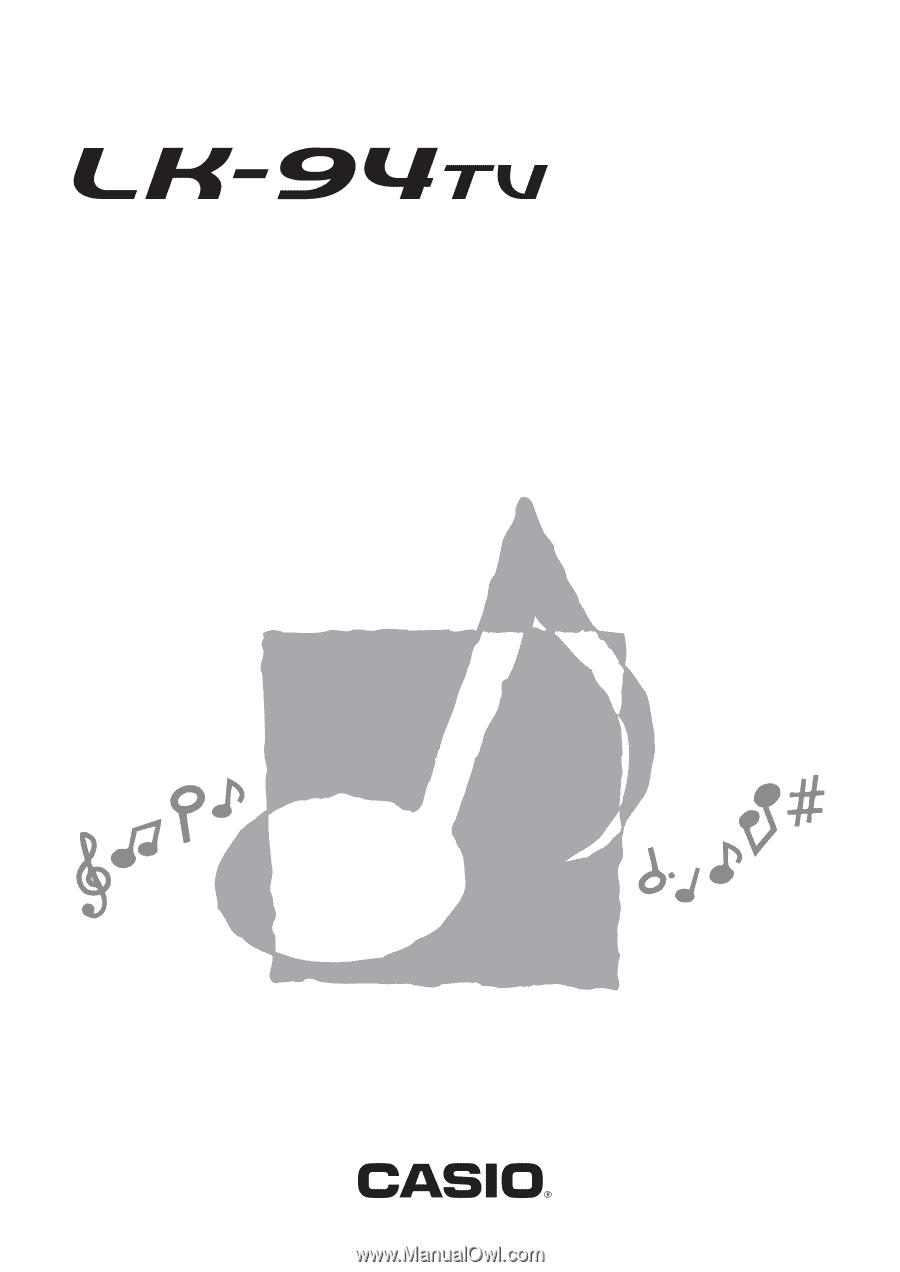
LK94TVES1B
ES
USER’S GUIDE
GUÍA DEL USUARIO