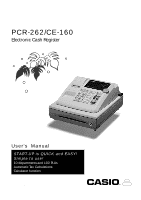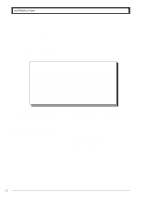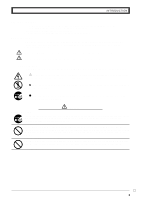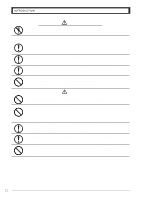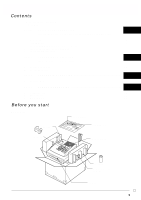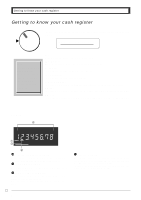Casio PCR-26S Owners Manual
Casio PCR-26S - Cash Register With 10 Departments Manual
 |
UPC - 079767507251
View all Casio PCR-26S manuals
Add to My Manuals
Save this manual to your list of manuals |
Casio PCR-26S manual content summary:
- Casio PCR-26S | Owners Manual - Page 1
PCR-262/CE-160 Electronic Cash Register User's Manual START-UP is QUICK and EASY! Simple to use! 10 departments and 100 PLUs Automatic Tax Calculations Calculator function CASIO COMPUTER CO., LTD. 6-2, Hon-machi 1-chome Shibuya-ku, Tokyo 151-8543, Japan CI Canada - Casio PCR-26S | Owners Manual - Page 2
CASIO electronic cash register. START-UP is QUICK and EASY! Part-1 of this User's Manual can help you make a quick start. Once you have mastered the QUICK START operations, you will undoubtedly want to expand your use of this machine by studying other sections of Part-2. IMPORTANT FOR PROGRAMMING - Casio PCR-26S | Owners Manual - Page 3
product safely and correctly, read this manual thoroughly and operate as instructed. After reading this guide, keep it close at hand of short circuit, fire and electric shock. • Contact CASIO service representative. Should you drop the register and damage it, immediately shut down the power and - Casio PCR-26S | Owners Manual - Page 4
apart or modify it in any way. High-voltage components inside the register create the danger of fire and electric shock. • Contact CASIO service representative for all repair and maintenance. Power plug and AC outlet Use only a proper AC electric outlet. Use of an outlet with a different voltage - Casio PCR-26S | Owners Manual - Page 5
your cash register ...6 Daily Job Flow ...8 Part-1 QUICK START OPERATION 9 (You can operate this ECR on a basic level by reading the following sections) 1. Initialization ...9 2. Loading Paper ...10 3. Basic Programming for QUICK START - TIME/DATE 11 4. Basic Operation after Basic Programming 17 - Casio PCR-26S | Owners Manual - Page 6
position of the Mode Switch controls the type of operations you can perform on the cash register. PGM RF OFF REG CAL X Z PGM Note: An error is generated (E01 displayed) whenever the position of the Mode Switch is changed during registration or programming. OFF In this position, the power of the - Casio PCR-26S | Owners Manual - Page 7
one for register mode and one for calculator mode. In this manual, we will refer to specific keys as noted below to make the operations as easy to understand as possible: Register Mode !l Feed key @g Minus/Error Correction key # t Clear key $h Multiplication/For/Date Time key %i PLU (Price - Casio PCR-26S | Owners Manual - Page 8
Enough Roll Paper? 3. Date and Time is correct? 4. Enough small change in the drawer? While The Store Is Open 1. Registrations. 2. Issuing latest daily sales total if needed. (Generating report by Mode Switch to X position.) After Closing The Store 1. Issuing Daily Sales Total. (Resetting report by - Casio PCR-26S | Owners Manual - Page 9
Part-1 Part-1 Part-1 QUICK START OPERATION QUICK START OPERATION 1. Initialization and Loading Memory Protection Battery Important You must initialize the Cash register and install the memory protection batteries before you can program the cash register. ◗ To initialize the cash register paper - Casio PCR-26S | Owners Manual - Page 10
until the remaining paper is fed out from the printer. E 10 Options: Roll paper - P-5860 Ink Roll - IR-40 # Install a new Ink Roll and press it down firmly but gently until it snaps into place. $ Replace the printer cover onto the cash register. % Press the m key to check for cor- rect operation. - Casio PCR-26S | Owners Manual - Page 11
the setting) Purpose Programming Setting the current time Setting the current date Setting the Tax table 1 ALABAMA 4% 5% 6% 6% 00 11 11 10 10 30 29 54 49 73 69 110 89 110 0 0 1 1 1 1 8 9 24 20 41 40 58 55 70 90 109 FOR PROGRAMMING ASSISTANCE, PLEASE CALL TOLL FREE 1-800-638-9228 - Casio PCR-26S | Owners Manual - Page 12
No. for Tax table 2 5.25% tax 50 for Round off and 02 for Add On (to end the setting) • Tax table 2 programming can set only tax rate, but not for a tax break point. 4. For CANADA Find the tax table for your province on page 16 of this manual. Press the following keys to set the tax tables 1 and - Casio PCR-26S | Owners Manual - Page 13
-1 QUICK START OPERATION Part-1 Tax Tables for USA A ALABAMA 4% 5% 6% 6.6% 6.6 5002 COLORADO 7% 7.01% 0 135 1 149 4 17 21 35 49 64 78 92 107 121 7.01 5002 17 21 35 49 14 28 42 57 71 85 7.5% 0 93 1 106 1 120 9 133 13 146 26 160 40 173 53 186 66 209 80 G GEORGIA 3% 4% 5% 6% 0 0 0 0 1 - Casio PCR-26S | Owners Manual - Page 14
Part-1 QUICK START OPERATION I IDAHO 3% 4% 4.5% 5% 0 0 0 227 0 1 1 1 1 1 2 2 2 15 11 15 11 42 32 27 25 72 57 49 45 115 71 93 115 137 160 7 16 21 33 35 50 49 66 64 83 78 109 92 100 MARYLAND Meals Tax 4% 5% 5% 0 0 0 1 1 1 2 2 7 24 19 99 25 - Casio PCR-26S | Owners Manual - Page 15
Part-1 QUICK START OPERATION Part-1 N 7% NEW HAMPSHIRE Rooms & Meals Rooms & Meals 7% 8% 0 129 0 149 1 4 7 21 35 49 64 78 92 107 121 135 T 4.5% 5.5% 6% 6.25% 6.5% 6.75% TENNESSEE COUNTY TAX 7% 7.25% 7.5% 7.75% 8% 0 188 0 154 354 0 1 211 1 172 372 1 1 11 190 390 2 11 10 - Casio PCR-26S | Owners Manual - Page 16
Part-1 QUICK START OPERATION 4% 4% 0 0 1 1 1 1 12 12 37 37 62 87 4.125% 4.625% 0 181 424 4.625 1 206 5002 1 230 54 0 6 7 0 9 1 5002 5002 1 9002 2 3 14 25 24 25 41 31 58 43 74 56 *1 Must be programmed into Tax Table 1. *2 Must be programmed into Tax Table 2. E 16 - Casio PCR-26S | Owners Manual - Page 17
-1 Z X Part-1 QUICK START OPERATION 4. Basic Operation after Basic Programming Note: Whenever an error is generated (E01 displayed), the input figures reset to 0. All printout samples are receipt images and the header (date, time and consecutive no.) are eliminated from the samples. Operation - Casio PCR-26S | Owners Manual - Page 18
can be made while you are registering the item (before you press a department key), or after it has already been registered into the memory (by pressing a department key). y key clears the last item entered. Operation Printout V?? y Wrong entry Clears the last item entered. Z?? G Correct - Casio PCR-26S | Owners Manual - Page 19
department key. g key cancels the last registered item. BB? G Wrong entry g Cancels the last item registered. B?B G Correct entry Registered Department 1 Ch Quantity Multiplication XX? S Wrong entry g Cancels the last item registered. Ch XC? S Correct entry Registered Department 2 Part - Casio PCR-26S | Owners Manual - Page 20
Part-1 QUICK START OPERATION 5. Daily Management Report This section tells you the procedures to use to produce reports of the transaction data stored in the cash register's memory. Important Remember that when you issue a reset (Z) report, the data that is reported is cleared from the applicable - Casio PCR-26S | Owners Manual - Page 21
Received Amount On Account P ----- Paid Out Amount V ----- Error Correction Count Refund (by MODE r ----- operation) Count r ----- Refund (by MODE operation) Amount C X ---- No. of p key operation N ----- No-sales Count C # ---- Cash in Drawer H # ---- Charge in Drawer * K ---- Check in - Casio PCR-26S | Owners Manual - Page 22
• Unit prices within the range of 0.01~9999.99. 1-2 Rate for percent key Example Discount Rate 2.5% Zk P appears in mode display X"B : k (To end the setting) • The rate within the range of 00.01 to 99.99%. ▲ 1-3 To change tax status for Departments Tax status for the Departments are fixed as - Casio PCR-26S | Owners Manual - Page 23
manual price entries. Normal sale (not a single-item sale) department. ? Set as a single-item sale department. ZC 1-5 Status for percent key 1-5-1 To change taxable Taxable status 1 and 2 are fixed for the percent key. status for the percent key Zk Example ▲ Change Percent key - Casio PCR-26S | Owners Manual - Page 24
produced by Percent Key operation. Round off (1.544=1.54; 1.545=1.55) Round up (1.544=1.55; 1.545=1.55) Cut off (1.544=1.54; 1.545=1.54) Program Percent Key to register discounts (%-). Program Percent Key to register premiums (%+). Program Percent Key to function as a Manual Tax key. ▲ ? ZA X ? ZB - Casio PCR-26S | Owners Manual - Page 25
Part-2 Part-2 CONVENIENT OPERATION 1-7 General features 1-7-1 To set general controls Ck P3 appears in mode display ?NXX k ▲ Program code No. ??? p k Select a number from list A (To end the setting) Select a number Select a number from list B from list C Maintain key buffer during - Casio PCR-26S | Owners Manual - Page 26
sales total on the General Control Reset Reports. Print the time on the receipt and journal. Yes No No Yes Yes Yes No Yes No No No Yes Yes No Selections ? Z X C V C B N M Print the consecutive number on the receipt/journal. Print the subtotal on the receipt/journal when the Subtotal Key - Casio PCR-26S | Owners Manual - Page 27
Part-2 Part-2 CONVENIENT OPERATION 1-7-3 Printer switch for The printer is fixed as journal after initialized Receipt or Journal operation. ▲ Example To print a receipt. is linked to department 10. • Status for a single-item sale and tax status are followed the specified linked department. E 27 - Casio PCR-26S | Owners Manual - Page 28
Unit Price k (To end the setting) Mode Switch RF PGM • Unit prices within the range of $0.01~999.99. 1-9 To control Tax Status printing E 28 Ck P3 appears in mode display ?CXN k Program set code No. ??? p Select a number from list A Select a number from list B Enter "0" k (fixed code) (To - Casio PCR-26S | Owners Manual - Page 29
Operation Part-2 CONVENIENT OPERATION Printout p 04-19-05 ------- Date 14-24 0070 ------- Time/Consecutive No. X---- Read Symbol 1 1•00 * ----- Dept. No./Unit Status Price/Tax Minus/Tax Status % ----- Percent Rate/%+ or %- #---- Percent Status Key Control/Tax 0122••••12 ------- Date/ - Casio PCR-26S | Owners Manual - Page 30
Part-2 CONVENIENT OPERATION Mode Switch RF PGM X CAL REG OFF Z 1-10-2 Printing preset PLU settings Operation Printout Zp 04-19-05 ------- Date 14-26 0073 ------- Time/Consecutive No. X ---- Read symbol 001•••1•00 1------ PLU No./Unit Price/ Linked department 002•••2•00 2 003•••3•00 3 004 - Casio PCR-26S | Owners Manual - Page 31
Tax •0•52 C ----- Cash Sales For this example, Dept. 1 is programmed for a single-item-sale. (Programming: See page 23.) Z?? S B? G k p •1•00 2 * •0•50 1 * •1•50 T ---- Taxable Amount •0•06 t ----- Tax •1•56 C ----- Cash Sales Single-item sale cannot be finalized if an item is registered - Casio PCR-26S | Owners Manual - Page 32
Part-2 CONVENIENT OPERATION Z X Mode Switch CAL REG OFF RF PGM 2-3 Check Sales Example Unit Price Quantity Dept. $35.00 2 4 Operation CB?? F F k m Printout •35•00 4 * •35•00 4 * •70•00 T •2•80 t •72•80 K ---- Check Sales 2-4 Change the Tax Status (Programming: See page 22) Example - Casio PCR-26S | Owners Manual - Page 33
$10.40 Zi i Vh Xi p Part-2 CONVENIENT OPERATION 001 •1•00 001 •1•00 4 •2•00 002 •8•00 •10•00 •0•40 PLU No. * * ----- Repeat X ---- Multiplication Symbol @ ---- Preset Unit Price * T t •10•40 C ----- Cash Amount Tendered 2-7 PLU Single-Item Sale (Programming: See page 27) Example PLU No - Casio PCR-26S | Owners Manual - Page 34
sales data. Cashier assignment must be performed prior to starting registration or any other operation, except Program mode. Mode Switch In any mode REG, RF, CAL, X or Z, except PGM ▲ Z: Cashier ID No. is signed on (registered key is set to OFF position. • The assigned cashier (or clerk) sales - Casio PCR-26S | Owners Manual - Page 35
Part-2 Z X Part-2 CONVENIENT OPERATION 2-11 Other registrations 2-11-1 Reading the Time and Date Operation h h y 2-11-2 Paid out from cash in drawer Operation ZXCV BNM< j Enter reference No. Z??? v Mode Switch CAL REG OFF RF PGM Display 13 - 5 3. Hour/Minute 0 4 - 19 - 05 Month/Date/ - Casio PCR-26S | Owners Manual - Page 36
Part-2 CONVENIENT OPERATION Z X Mode Switch CAL REG OFF RF PGM 2-11-5 Reduction on subtotal Example Amount due reduced by $0.50. Operation Z?? G X?? F k B? g p 2-11-6 Premium/ Discount • 2.5% premium/discount (programmed to : key) applied to first item. • Be sure to use b key when you wish to - Casio PCR-26S | Owners Manual - Page 37
Part-2 Z X Mode Switch to X (Read) Mode Switch to Z (Reset ) Operation ?Z p ?Z p Printout 04-19-05 19-35 0073 01 0001 Z ---- Report code/Reset /backward by 1~9 hour(s) for the daylight saving time. Mode Switch CAL REG OFF RF PGM • Forward by 1 hour Operation h *Z h y • Backward by 1 hour - Casio PCR-26S | Owners Manual - Page 38
recall 10. On REG mode Recalls the current result by pressing p key at CAL mode on the display. Mode Switch CAL REG OFF Operation RF PGM Example Recall the current result at CAL mode during registration, and register the cash amount due for each person. ip ip ip Memory recall Printout •10 - Casio PCR-26S | Owners Manual - Page 39
Mode Switch RF PGM Ck P3 appears in mode display Z?XX k Program Code No. ?p Select a number from list A. k (To end the setting) ▲ Open drawer whenever p is pressed.* Open drawer whenever m is pressed. Print No. of Equal key operations on General Control X and Z reports. No Yes Yes No No Yes - Casio PCR-26S | Owners Manual - Page 40
1. Troubleshooting Symptom/Problem 1 E01 appears on the display. 2 E08 appears on the display. Most common causes Changing modes without completing transaction. Sign on operation is not performed. 3 E94 appears on the display. Printer paper is jammed. 4 No date or time on receipt. Paper is - Casio PCR-26S | Owners Manual - Page 41
authority to operate the equipment. LIMITED WARRANTY: ELECTRONIC CASH REGISTERS This product, except the battery, is warranted by Casio to the original purchaser to be free from defects in material and workmanship under normal use for a period, from the date of purchase, of one year for parts and 90 - Casio PCR-26S | Owners Manual - Page 42
- Casio PCR-26S | Owners Manual - Page 43
- Casio PCR-26S | Owners Manual - Page 44
CASIO COMPUTER CO., LTD. 6-2, Hon-machi 1-chome Shibuya-ku, Tokyo 151-8543, Japan PCR-262*INC MO0411-B
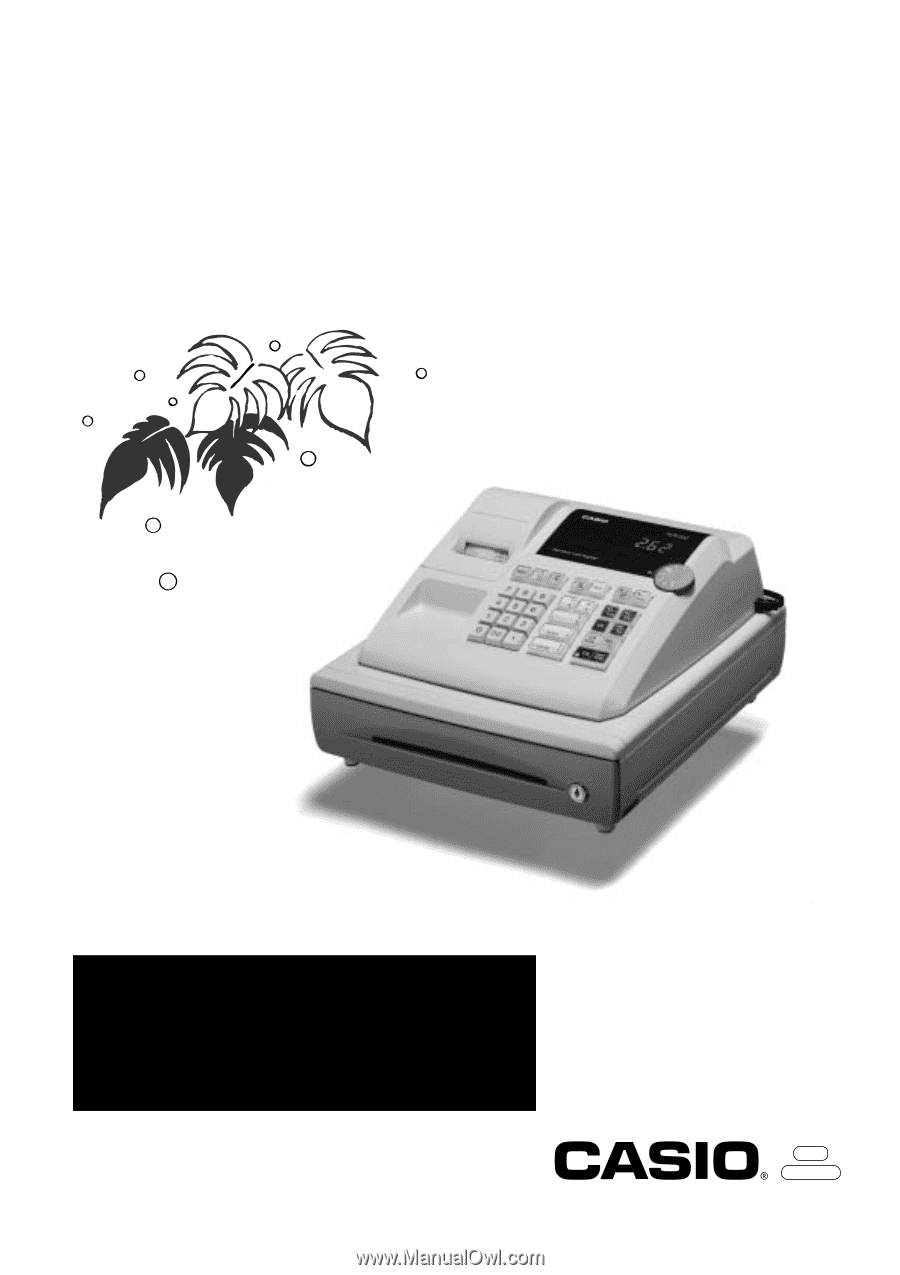
START-UP is QUICK and EASY!
Simple to use!
10 departments and 100 PLUs
Automatic Tax Calculations
Calculator function
User's
Manual
CI
Canada
PCR-262/CE-160
Electronic Cash Register
CASIO COMPUTER CO., LTD.
6-2, Hon-machi 1-chome
Shibuya-ku, Tokyo 151-8543, Japan