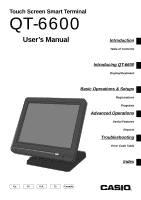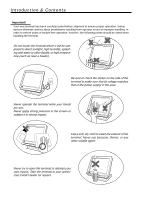Casio QT 6600 User Manual
Casio QT 6600 - 64 MB RAM Manual
 |
View all Casio QT 6600 manuals
Add to My Manuals
Save this manual to your list of manuals |
Casio QT 6600 manual content summary:
- Casio QT 6600 | User Manual - Page 1
Touch Screen Smart Terminal QT-6600 User's Manual Introduction Table of Contents Introducing QT-6600 Display/Keyboard Basic Operations & Setups Registrations Programs Advanced Operations Useful Features Reports Troubleshooting C C Error Code Table Index Eu Di U.K. CI Canada - Casio QT 6600 | User Manual - Page 2
devices eliminate worries about breakdowns resulting from operator errors or improper handling. In order to ensure years of trouble-free operation, however, the following points should be noted when handling the terminal. Do not locate the terminal where it will be subjected to direct sunlight - Casio QT 6600 | User Manual - Page 3
on your selection of a CASIO QT-6600 touch screen smart terminal. This terminal is the product of the world's most advanced electronic technology, for outstanding versatility and reliability. Simplified operation is made possible by a specially designed touch screen and a wide selection of - Casio QT 6600 | User Manual - Page 4
safely and correctly, read this manual thoroughly and operate as instructed. After reading this guide, keep it close at hand power outlet. Continued use creates the danger of shorting, fire and electric shock. • Contact CASIO service representative. Should you drop the terminal and damage it, - Casio QT 6600 | User Manual - Page 5
electric shock. Never touch the plug while your hands are wet. Doing so creates the danger of electric shock. Pulling on the cord can damage it, break the wiring, or cause short, creating the danger of fire and electric shock. Never touch the printer head and the platen. QT-6600 User's Manual 5E - Casio QT 6600 | User Manual - Page 6
key ...23 Mode change ...24 Mode pop-up window ...24 Displaying the time and date ...25 To display and clear the date/time 25 Adjusting the time and date ...25 To adjust the time ...25 To adjust the date ...25 Preparing and using flat-PLU keys 26 Registering flat-PLU keys ...26 Programming to flat - Casio QT 6600 | User Manual - Page 7
item cash sales ...54 Addition ...55 Addition (plus) ...55 Premium (%+) ...55 Coupon transactions ...56 Coupon registration using (coupon key 56 Coupon registration using (coupon 2 key 56 Registering the second unit price 57 Currency exchange function 58 QT-6600 User's Manual - Casio QT 6600 | User Manual - Page 8
printer 76 Monthly sales read/reset report (by optional remote printer 76 Reading the terminal's program 77 The tree of P6 (program read) menu window 77 Procedure ...78 Report example (It is necessary to connect optional remote printer to print out these reports. ) ... 78 Unit price and quantity - Casio QT 6600 | User Manual - Page 9
Troubleshooting 82 When an error occurs ...82 When the terminal does not operate at all 85 In case of power failure ...86 Options ...86 Specifications ...87 Index ...88 Introduction & Contents QT-6600 User's Manual 9E - Casio QT 6600 | User Manual - Page 10
Introducing QT-6600 General guide This part of the manual introduces you to the terminal and provides a general explanation of its various parts. Touch screen panel Pilot lamp C C Display on/off key i-Button key receiver (only for QT-6600-DLS) Stand Accessories Front view Dust cover Drawer - Casio QT 6600 | User Manual - Page 11
cover Introducing QT-6600 Panel fixing screws Tilt the touch screen panel C Rear view C C C 1. Loosen the panel fixing screws. 2. Tilt the touch screen panel. (Turn the screw more than one round.) Important! Do not tilt without loosening the screws. QT-6600 User's Manual 3. Tighten the - Casio QT 6600 | User Manual - Page 12
the terminal display. i-Button key (only for QT-6600-DLS) You can assign the clerk or cashier by attaching an iButton key to the receiver. C Display on/off key Receiver Drawer (option) The drawer opens automatically whenever you finalize a registration and you issue a read or reset report. Drawer - Casio QT 6600 | User Manual - Page 13
/TEND CHK 1 LIST 2 MENU 2 LIST 3 MENU 3 LIST 4 MENU 4 LIST 5 MENU 5 LIST 6 MENU 6 LIST 7 MENU 7 Note: Use only your fingers to perform screen operations. Never use pencil, a mechanical pencil, or any other pointed object. Such objects can damage the screen. QT-6600 User's Manual 13 E - Casio QT 6600 | User Manual - Page 14
Introducing QT-6600 Main display part Mode Clerk Date Time Consecutive number REG C01 31-10-08 12:34 Communication: § • Master/BM error: ¶ • Cut off Master or BM: ß Items sold Amount (total/change) • Receipt on: © • Character size: Double size: ª Standard size: π Menu level display part - Casio QT 6600 | User Manual - Page 15
register a taxable item, the corresponding tax status appears here by programming. 4 Check number When you enter a check number, it appears here. 5 Number of customer When you enter number of customers, it appears here. 6 Table number When you enter a table number, it appears here. QT-6600 User - Casio QT 6600 | User Manual - Page 16
that has not yet been registered. 9 Ten key pad 0, 1 ~ 9, -, ^ Use the keys to input numbers. 0 Search key B SEARCH Use this key to search an items by its name. A Multiplication/Date/Time key | Use this key to input a quantity for a multiplication operation. Between transactions, this key displays - Casio QT 6600 | User Manual - Page 17
for further registration or finalization. W Flat-PLU key (, ) ~ Use these keys to register items to flat-PLUs. X List 1 ~ 7 key B LIST 1 ~ Use this key to display menu lists. Y Menu 1 ~ 7 key B MENU 1 ~ Use this key to display n-th menu window. QT-6600 User's Manual 17 E - Casio QT 6600 | User Manual - Page 18
Introducing QT-6600 Keyboard part with pop-up window List pop-up LIST 2 LIST 3 LIST 4 LIST 5 LIST 6 LIST 7 CASH/AMT NEW/OLD MENU /TEND CHK 1 MENU 2 MENU 3 MENU 4 MENU 5 MENU 6 MENU 7 Staydown counters (registered/minimum maximum numbers) Check number pop-up window REG C01 31-10 - Casio QT 6600 | User Manual - Page 19
stamp applicable amount. Food stamp tender Use this key to register a food stamp payment amount with a tender amount input. House Bon Use this key to register items for in-store use. List Use this key to display menu lists. List number Use this key to enter list number. QT-6600 User's Manual 19 E - Casio QT 6600 | User Manual - Page 20
key to apply a preset % or manual input % to obtain the premium amount for the last registered item or subtotal. Price Use this key to register an open PLU. Price change Use this key to change scanning PLU unit price temporarily. Price inquiry Use this key to confirm the price and descriptors of PLU - Casio QT 6600 | User Manual - Page 21
down) Use this key to turn the pop-up window backwards. Escape Use this key to terminate the operation of the pop-up window and close it. View-1 ~ (Location change) Use this key to select the pop-up window which shows the table layout of each floor/part of the restaurant. QT-6600 User's Manual 21 - Casio QT 6600 | User Manual - Page 22
34, 62 • Check the date and time. Page 25 DURING business hours... • Regular registrations • Clerk interrupt • Check/ table tracking • Scanning PLU Page 26 ~ Page 42 Page 44 Page 64 AFTER business hours... • Pickup operation • Reset operation • Presetting (Programming: PGM 1 and 2) Page 34 - Casio QT 6600 | User Manual - Page 23
key • The current clerk is also signed off whenever you turn off the terminal or finalize a transaction. Important! • A clerk cannot sign on unless other clerk is signed off. • The signed on clerk is identified on the receipt/journal. Basic Operations and Setups QT-6600 User's Manual 23 E - Casio QT 6600 | User Manual - Page 24
Basic Operations and Setups Mode change Even the mode switch is not allocated on the terminal, you can change the mode of the terminal by PLU051 PLU061 1 PLU# 2 3 0 REPORTS 00 • SUBTOTAL NB LIST PGML4IST 1 2 CASH/AMT NEW/OLD MENU MENU /TEND CHK 1 2 LIST 3 MENU 3 PLIGSMT5 LIST 4 - Casio QT 6600 | User Manual - Page 25
:50 25 To adjust the date OPERATION ° Press key and press icon. 081031| Enter the current date in 6 digits (year, month, day order) and press the | key. C Clear the date/time display. DISPLAY P1C01 000123 PGM 1 1.Unit price/Qty 31-10-08 10:50 40 QT-6600 User's Manual 25 E - Casio QT 6600 | User Manual - Page 26
AM 000002- Mode/Clerk/Date/ Time/Consecutive No. •1.00 - PLU No./unit price •1.00 - Total amount •1.00 F Example 2 (Subtotal registration and change computation) PRINTOUT OPERATION (by optional remote printer) Unit price $12.34 Item Quantity 1 Flat-PLU 1 Payment Cash $20.00 Repeat, menu - Casio QT 6600 | User Manual - Page 27
@0.00 @0.00 @0.00 @0.00 @0.00 @0.00´ 0.00 Step 3. screen Step 5. Repeat the step 4., if you program the next record. Press \ and repeat the step 3. and 4., if you program to the other record. Step 6. Press \ repeatedly to return to the "Step 1. screen". Step 4. screen QT-6600 User's Manual 27 E - Casio QT 6600 | User Manual - Page 28
Basic Operations and Setups Registering flat-PLU keys by programming data REG Mode Preset price -U-n-i-t -p-r-ic-e--($-1-.-0-0-)p-re-se-t Item Quantity 1 Flat-PLU 2 Payment Cash $1.00 OPERATION PRINTOUT (by optional remote printer) ) F REG C01 1 PLU002 TL CASH MC #01 31-10-2008 09:30 AM - Casio QT 6600 | User Manual - Page 29
and using discounts/reductions This section describes how to prepare and register discounts/reductions. Programming discount rate Price/Qty %- 12.34% %- 12. 34% Step 3. screen Step 5. Press \ repeatedly to return to the "Step 1. screen". Basic Operations and Setups QT-6600 User's Manual - Casio QT 6600 | User Manual - Page 30
Basic Operations and Setups Registering discounts REG The following example shows how you can use the p key in various types of registration. Mode Discount for items and subtotals OPERATION PRINTOUT (by optional remote printer) Unit price $5.00 5-( Item 1 Flat-PLU 1 ) ----------T-a-x- - Casio QT 6600 | User Manual - Page 31
C01 MC #01 31-10-2008 10:25 AM 000018 1 PLU001 1 PLU002 TA1 TX1 TA2 TX2 TL CASH CG •3.00 T1 4.00 T2 -0.75 •3.00 •0.12 •4.00 •0.20 •6.57 •7.00 •0.43 NOTE • First of all, it is necessary to allocate m key on the keyboard or in the function key list. QT-6600 User's Manual 31 E - Casio QT 6600 | User Manual - Page 32
use the R key in the REG mode to register goods returned by customers. Mode PRINTOUT OPERATION (by optional remote printer) Unit price $2.35 Item 1 Flat-PLU 1 Unit price 1 PLU001 1 PLU002 1 PLU003 RF 1 PLU001 RF 1 PLU003 TL CASH •2.35 •2.00 •1.20 2.35 1.20 •2.00 •2.00 NOTE • First - Casio QT 6600 | User Manual - Page 33
AM 000027 1 PLU003 - 1 PLU002 5% %TA1 TX1 TA2 TX2 TL CASH •4.00 T1 -0.15 T1 •1.20 T2 -0.06 T2 •3.85 •0.15 •1.14 •0.06 •5.20 •5.20 Important! • To avoid miss registrations in the REF mode, return the mode to the former position immediately. Basic Operations and Setups QT-6600 User's Manual 33 E - Casio QT 6600 | User Manual - Page 34
MC #01 31-10-2008 11:15 AM 000028 •700.00 Registering money paid out REG Mode The following example shows how to register money paid out from the terminal. This registration must be performed out of a sale. OPERATION PRINTOUT (by optional remote printer) Paid out amount $1.50 ´150 P Amount - Casio QT 6600 | User Manual - Page 35
of unit price 1-( - 12| - C - Correction of quantity REG C01 MC #01 31-10-2008 11:40 AM 000033 1 PLU001 11 PLU002 TL CASH CREDIT •1.00 •22.00 •23.00 •15.00 •8.00 11| - 2-) s 10- - C - Correction of partial tender amount 15-F - Å Basic Operations and Setups QT-6600 User's Manual 35 E - Casio QT 6600 | User Manual - Page 36
and Setups To correct an item you input and registered PRINTOUT OPERATION (by optional remote printer) 1-( 2-) )- ~ - - Clearance VOID 6 PLU003 ST 50% %VOID ST 5% %RF -1 PLU002 VOID RF -1 PLU002 TL CASH VOID CASH CREDIT •1.00 •2.00 •2.00 -2.00 --- * •32.00 -32.00 --- * •24.00 - Casio QT 6600 | User Manual - Page 37
to cancel the transaction. No sale registration REG Mode You can use the following procedure to open the drawer without registering a sale. This operation must be performed out of a sale. OPERATION PRINTOUT (by optional remote printer) N No receipt is issued. QT-6600 User's Manual 37 E - Casio QT 6600 | User Manual - Page 38
Basic Operations and Setups Printing the daily sales reset report This report shows daily sales totals. Procedure Step 1. Press ° and icon to turn 7.Time & Attendance 0.00 Step 1. screen Step 3. Select "1.Batch" and press `. Step 4. Select "1.BATCH REPORT 1" and press `. Step 2. screen - Casio QT 6600 | User Manual - Page 39
057.14- Cash in drawer *1 •0.19- Credit in drawer *1 •9.02- Check in drawer *1 C02 1- Clerk name/ drawer No. *1 *1 Zero totalled departments/functions/clerks are not printed by programming. *2 These items can be skipped by programming. QT-6600 User's Manual 39 E Basic Operations and Setups - Casio QT 6600 | User Manual - Page 40
C01 MC #01 31-10-2008 01:00 PM 001050 1 PLU001 1 PLU002 TL CASH CG •10.00 •20.00 •30.00 •30.00 •0.00 Important! • After initialization, the terminal can issue only one post-finalization receipt per transaction. NOTE • This key is used for "GUEST RECEIPT" key in check tracking operation. E 40 - Casio QT 6600 | User Manual - Page 41
1 PLU002 TL CASH CG •15.00 •5.00 •20.00 •20.00 •0.00 Example 2 You can only use the following operation to re-input CASH CG •15.00 •5.00 •20.00 •20.00 •0.00 NOTE • After initialization, the terminal does not print the number of customer on receipts. Advanced Operations QT-6600 User's Manual - Casio QT 6600 | User Manual - Page 42
clerk 1 signs back on (after being interrupt by clerk 2), the cancel operation cancels only the items registered after signing back on (only this receipt) or from the top of the transaction. This is selectable by the key program. • A key must be programmed in order to use clerk interrupt. E 42 - Casio QT 6600 | User Manual - Page 43
that are registered until the last receipt issuance (ex. charge posting system). If you select "option 2", program "Auto Line Find" also. Printing slips The terminal can be connected to the optional SP-1300 slip printer, which features an automatic feed function and automatic back feed function - Casio QT 6600 | User Manual - Page 44
an error. When such an error occurs, change slip paper and press to restart printing. Check tracking systems Check tracking system With the check tracking system, the amount, check number, number of slip print lines, machine number, date/ time and registration detail data are stored in - Casio QT 6600 | User Manual - Page 45
If you want to finalize a check immediately, use , , or . Adding to a check Example OPERATION PRINTOUT (by optional remote printer) Check# 1234 in REG mode, the same mode must be used to make additions to the check. Advanced Operations QT-6600 User's Manual 45 E - Casio QT 6600 | User Manual - Page 46
receipt The following operation can be used to print out the balance of a temporarily finalized check. Example OPERATION PRINTOUT (by optional **** ********- Guest receipt message **** Closing a check memory Example OPERATION PRINTOUT (by optional remote printer) 1234B OLD CHECK Insert slip - Casio QT 6600 | User Manual - Page 47
is treated as key. OPERATION PRINTOUT (by optional remote printer) 3333Z Input a check number and press . 10-( 20-) S MC #01 REG C01 31-10-2008 01:56 PM 001061 CHECK No.3333 1 PLU001 1 PLU002 + SRVC TL •10.00 •20.00 •0.50 •30.50 Advanced Operations QT-6600 User's Manual 47 E - Casio QT 6600 | User Manual - Page 48
-2008 02:00 PM 001062 CHECK No.1234 #00033 1 PLU001 1 PLU002 + SRVC TL •10.00 •20.00 •0.50 •30.50 Registration for check number 3456 OPERATION PRINTOUT (by optional remote printer) Added check Check# 3456 Flat 1 $30.00 Item Quantity 1 3456Z 30-( S MC #01 REG C01 31-10-2008 02:05 - Casio QT 6600 | User Manual - Page 49
.00 OPERATION 3456Z B SEPARATE CHECK Check pop-up window is opened. Press the check 1234 icon. Separate check window is opened. Touch the item1 and item 3 of the original check. No.3456 1 PLU001 1 PLU003 ST CASH CG •10.00 •30.00 •40.00 •40.00 •0.00 Advanced Operations QT-6600 User's Manual 49 E - Casio QT 6600 | User Manual - Page 50
the target check No. that is transferred from clerk 1 to 4. You can use either , . Note that if you skip this step, 10.00 1111 •10.00 Example 2 To change the check number 3456 to 2222 (which has already been opened). OPERATION PRINTOUT (by optional remote printer) Check No. - Casio QT 6600 | User Manual - Page 51
Item 2 Quantity 1 Payment Cash $56.00 Text 1 MEDIUM SIZE Text 2 SMALL SIZE 46-( 1B TEXT RECALL 10-) 2B TEXT RECALL s F REG C01 MC #01 31-10-2008 03:00 PM 001082 1 PLU001 MEDIUM SIZE 1 PLU002 SMALL SIZE TL CASH •46.00 •10.00 •56.00 •56.00 Advanced Operations QT-6600 User's Manual 51 E - Casio QT 6600 | User Manual - Page 52
or "DEPO-" by programming. List-# registrations By using , you can register the item by selecting items in the "LIST" pop-up window. Example OPERATION DISPLAY List-10 1. PLU0010 2. PLU0012 3. PLU0015 4. PLU0100 5. PLU0111 $1.00 $2.00 $5.00 $1.25 $12.98 10ß Touch the appropriate item - Casio QT 6600 | User Manual - Page 53
Flat 1 $3.00 Item 1 Quantity 1 Flat 2 $5.00 Item 2 Quantity 1 Tip Amount $0.80 Payment Cash $10.00 3-( 5-) s 80B TIP 10-F REG C01 MC #01 31-10-2008 03:30 PM 001088 1 PLU001 1 PLU002 TIP TL CASH CG •3.00 •5.00 •0.80 •8.80 •10.00 •1.20 Advanced Operations QT-6600 User's Manual 53 E - Casio QT 6600 | User Manual - Page 54
soon as it is registered. The single item sales function cannot work properly if the keyboard does not include (the cash key). The single item sales function can only be used for cash sales. Example 1 Flat 1 $1.00 Item Quantity 1 Status S.I.S Payment Cash $1.00 OPERATION PRINTOUT (by - Casio QT 6600 | User Manual - Page 55
3 Subtotal Premium (15 Payment Cash $8.17 OPERATION PRINTOUT (by optional remote printer) 1-( 10U 3| 2-( s U F REG C01 MC #01 31-10-2008 03:50 PM 001101 1 PLU001 10% %+ 3 PLU001 ST 15% %+ TL CASH •1.00 •0.10 •6.00 •7.10 •1.07 •8.17 •8.17 Advanced Operations QT-6600 User's Manual 55 E - Casio QT 6600 | User Manual - Page 56
if the terminal is programmed to prohibit credit balances. Coupon registration using (coupon key) Example OPERATION PRINTOUT (by 1 PLU003 COUPON TL CASH •6.00 -1.00 •4.00 -1.00 •8.00 •8.00 Coupon registration using (coupon 2 key) Example OPERATION PRINTOUT (by optional remote - Casio QT 6600 | User Manual - Page 57
2 OPERATION PRINTOUT (by optional remote printer) -F-l-a-t -2-2n-d-@--(-$-1-0-.-0-0-) - Item Quantity 5 2nd Q'ty 3 Payment Cash $50.00 5| B 2nd@ ) 50-F REG C01 MC #01 31-10-2008 04:15 PM 001113 5 PLU002 TL CASH CG •50.00 •50.00 •50.00 •0.00 Advanced Operations QT-6600 User's Manual 57 - Casio QT 6600 | User Manual - Page 58
Full amount tender in a foreign currency * Pre-programmed exchange rate: ¥ 100 = $0.9524 Important! Tenders in a foreign currency can be registered using the a and k only. Other finalize keys cannot be used. OPERATION DISPLAY 10-( 5 Enter the unit price and press the applicable flat-PLU key. 20 - Casio QT 6600 | User Manual - Page 59
•10.95 CHK •10.95 PRINTOUT (by optional remote printer) REG C01 MC #01 31-10-2008 05:05 PM 001151 1 PLU001 1 PLU002 TL CE CASH CASH CHECK •10.00 •20.00 •30.00 ¥2,000 •19.05 •10.95 Advanced Operations QT-6600 User's Manual 59 E - Casio QT 6600 | User Manual - Page 60
*O 10-( F REG C01 MC #01 31-10-2008 05:15 PM 001160 1 PLU001 TL CASH •10.00 •10.00 •10.00 * In this case, O should be programmed to "release high amount limit". Example 2 OPERATION PRINTOUT (by optional remote printer) Input check No. compulsory Flat 1 $10.00 Item Quantity 1 Payment - Casio QT 6600 | User Manual - Page 61
1 $1.00 Item 1 Taxable 1 Flat 2 $2.00 Item 2 Taxable 2 Payment Cash $3.00 1-( 200) V F REG C01 MC #01 31-10-2008 05:20 PM 001161 1 PLU001 1 PLU002 TA1 TX1 TA2 TX2 TL CASH •1.00 T1 •2.00 T2 •0.90 •0.10 •1.90 •0.10 •3.00 •3.00 Advanced Operations QT-6600 User's Manual 61 E - Casio QT 6600 | User Manual - Page 62
Advanced Operations Registering loan amounts Use this procedure to register loan or bank received from the office. OPERATION PRINTOUT (by optional remote printer) Note $1.00 Quantity 10 Item Note $5.00 Quantity 5 Media Cash $35.00 10| 1-l 5| 5-l F REG C01 LOAN LOAN CASH MC #01 31-10- - Casio QT 6600 | User Manual - Page 63
PLUs, departments, scanning PLUs and show it on the display of the terminal. Example To inquire the actual stock quantity of flat-PLU 001. OPERATION DISPLAY B STOCK INQ ( REG C01 31-10-08 03:30 PM 001580 PLU001 10.05 - Actual stock quantity Advanced Operations QT-6600 User's Manual 63 E - Casio QT 6600 | User Manual - Page 64
the scanning PLU file. The unit price, item descriptor, programming status, link department, totalizer and counter, the terminal are filed in the scanning PLU file. When a barcode is entered by scanning, or from the keyboard by using (OBR key), the terminal searches its scanning PLU file and - Casio QT 6600 | User Manual - Page 65
PLU code 49123456 item Link dept. 1 Payment Cash $10.00 "Scanning" (E028 ocuurs) B NFP (Not found PLU key) 250 (Item price) ! (Link department key) 10-F REG C01 MC #01 31-10-2008 05:48 PM 001184 1 DEPT01 TL CASH CG •2.50 •2.50 •10.00 •7.050 Advanced Operations QT-6600 User's Manual 65 E - Casio QT 6600 | User Manual - Page 66
Operations Unit price inquiry Use this operation to recall the unit prices of departments, subdepartments, PLUs, second unit price of PLUs, shift PLUs, or scanning PLUs. The unit prices appear on the display of the terminal when recalled. Example To check the unit price of flat-PLU 001. OPERATION - Casio QT 6600 | User Manual - Page 67
PLU014 15 PLU015 ´ Step 3. screen Step 5. Repeat the step 4., if you program the next record. Press \ and repeat the step 3. and 4., if you program to the other record. Step 6. Press \ repeatedly to return to the "Step 1. screen". Step 4. screen Advanced Operations QT-6600 User's Manual 67 E - Casio QT 6600 | User Manual - Page 68
004 006 014 020 021 027 028 033 034 038 Initial character CASH CHARGE CHECK CREDIT NB TBL TRANS RC PD - %- RF VOID RCT Function Non-add/No sale Customer number PLU Price Menu shift Open Subtotal Multiplication New/Old check Media change List number Cancel Code 041 043 048 049 064 067 075 - Casio QT 6600 | User Manual - Page 69
Slip bottom message Duplicate receipt Guest bottom message E-journal copy receipt message Even records are not used. Step 4. Repeat the step 3., if you have other records to program. Step 5. Press \ repeatedly to return to the "Step 1. screen". Advanced Operations QT-6600 User's Manual 69 E - Casio QT 6600 | User Manual - Page 70
Operations Entering characters In this section, the method to enter descriptors or messages (characters) to the terminal during programming shift the character setting position to the left one by one. This key is used to correct already entered characters. 8 Right cursor key Press this key to shift - Casio QT 6600 | User Manual - Page 71
e Advanced Operations SHIFT3-case used for editing the programmed characters. 0 Backspace key Press this key to move the character placed behind. A ESC/SKIP key Press this key to terminate the character programming. B Clear key Press this key to clear all input characters. QT-6600 User's Manual - Casio QT 6600 | User Manual - Page 72
LENON LEMON Correcting and adding/deleting an item descriptor already set OPERATION Designate the item. uu B INS 1 Press right arrow key two times. 1 Press (insert) key. "p" 1 Enter "p". DISPLAY APLE APLE AP LE APPLE OPERATION Designate the item. uuu B DEL 1 Press right arrow key three - Casio QT 6600 | User Manual - Page 73
1 ~ 10 Cashier/ Clerk Individual All clerk Open Check E-Journal Customer account Customer Customer group Scanning System Others Indificual key Daily X/Z only) Fixed totalizer : Periodic 1/2 Z Same as Periodic 1/2 X Time and Attendance QT-6600 User's Manual 73 E Advanced Operations - Casio QT 6600 | User Manual - Page 74
System 7.Others 0.00 Step 2. screen Daily X Others 1.Individual Key 2.Flash 3.Fixed Totalizer 4.Free Function 5.PLU 6.PLU Stock 7.Sub Department 8.Department ´ 0.00 Step 3. screen Step 4. screen /Sales ratio •257.53- Department name/No. of items/Amount •5.80- Discount amount - Sales ratio CASH - Casio QT 6600 | User Manual - Page 75
C01 GROSS NET CAID CRID CKID CASHIER/CLERK 1- Mode*/Report code/title /Reset counter 1- Clerk name/drawer No. 421.254 •2,872.28 No 111 •1,845.35 •1,057.14 •0.19 * Mode: •9.02 XX1 = Periodic(1) X ZZ1 = Periodic(1) Z XX2 = Periodic(2) X ZZ2 = Periodic(2) Z QT-6600 User's Manual 75 E - Casio QT 6600 | User Manual - Page 76
Time range/no. of net sales/Net sales amount •1.20- Sales ratio/No. of customers/Sum. of merchandise subtotal •12.00 •3.59 •3.59 Monthly sales read/reset - Date of a month 1236.76 •12,202.57- Gross symbol/No. of items/Gross sales amount No 214 •12,202.57- Net symbol/No. of net sales/Net sales amount - Casio QT 6600 | User Manual - Page 77
General feature Scheduler Check print Table analysis Tax table Void table : FTP Login Password FTP Server Name FTP Trans File PC Keyboard Clerk feature Clerk detail Clerk key ID Clerk window PLU PLU 2nd @ Subdepartment Department : Addifional PLU Character Advanced Operations QT-6600 User's Manual - Casio QT 6600 | User Manual - Page 78
PGM-6 1.PGM Read Report 0.00 PGM Read Report PGM Read Report 1.Unit Price/Qty 2.Item Descriptor 3.Char & Message 4.Machine Feature 5.Clerk 6.Key Feature 7.Keyboard 8.Memory Alloc. 0.00 Step 1. screen Step 2. screen Step 3. Select an appropriate job and press `. If the job requires range - Casio QT 6600 | User Manual - Page 79
SUBDEPT02 SUBDEPT03 Department unit price DEPT01 DEPT02 DEPT03 Function key rate/price %CASH Item descriptor PLU PLU001 PLU002 PLU 2nd unit price PLU001 PLU002 Subdepartment SUBDEPT01 0004-002 0005-002 - Function key descriptor/Record No./File No. QT-6600 User's Manual 79 E Advanced Operations - Casio QT 6600 | User Manual - Page 80
Operations Character and Message Receipt/Slip message 0001-032 YOUR RECEIPT 0002-032 0003-032 - Record No./File No. - Receipt message Clerk Clerk feature C01 C02 Key feature PLU feature File No. - Elementary program - - Other program data - PLU 2nd unit price feature PLU001 PLU002 PLU003 0001 - Casio QT 6600 | User Manual - Page 81
program - - Other program - Function key feature 0001 CASH 0002 CHARGE 0003 CREDIT 0004 %+ 0005 CLEAR 00000000000000000000 00000000000000000000 00000000000000000000 00000000000000000000 00000000000000000000 - Record No./Key descriptor/Parameter Advanced Operations QT-6600 User's Manual - Casio QT 6600 | User Manual - Page 82
section of this manual for the operation you want to perform. Prompt message Operator mistake. E001 Wrong mode. E003 Wrong operator. E005 Insufficient memory. E011 Close the drawer. E012 Journal paper end. E014 Receipt paper end. E015 Check R/J printer. E016 Change back to REG mode. E017 - Casio QT 6600 | User Manual - Page 83
. E131 Middle of Press Cancel Key. E133 Middle of Press Cancel Key. E134 Middle of Clerk Transfer Press ESC Key. E136 Middle of Separate Check Press ESC key. QT-6600 User's Manual Meaning Action Printer downed. "****" means ECR logical ID Follow the prompt message. and - Casio QT 6600 | User Manual - Page 84
who has not done BREAK-OUT operation attempts to operate BREAK-IN. Sign on after you clock-in or break out. Follow the prompt message. Follow the prompt message. Follow the prompt message. Employee Report has not been reset. Follow the prompt message. Time & Attendance Data communication error - Casio QT 6600 | User Manual - Page 85
. Do figures appear on the display? Is the electrical outlet active? Contact CASIO service representative Do keys function? Is the mode position correct? Contact CASIO service representative Use other outlet. Set to correct position. Troubleshooting QT-6600 User's Manual 85 E - Casio QT 6600 | User Manual - Page 86
and off during normal operations. This causes the capacity of the battery to decrease after approximately one year of use. Important ! • Remember a weak battery has the potential of losing valuable transaction data. • A label on the back of the terminal shows the normal service period of the battery - Casio QT 6600 | User Manual - Page 87
key system Function: Full key system Display Main: Color LCD: 15 inch 1024 × 768 dots with touch screen ✔ ✔ ✔ ✔ ✔ Variable with program ✔ (16 digits) ✔ (4 digits) ✔ Periodic totalizers * Specifications and design are subject to change without notice. QT-6600 User's Manual 87 E - Casio QT 6600 | User Manual - Page 88
37 cash in drawer 39 cash/amount tendered key 17 change 26 not registered item 35 correct previously registered item 37 correct registered item sales report 38, 75 date/time key 16 declaration 19 department 19 department descriptor 79 department number 19 deposit 19, 52 descriptor programming - Casio QT 6600 | User Manual - Page 89
one touch NLU 20 open 20 open 2 20, 60 open check 20, 45 operator number 20, 50 operator X/Z 20 option 86 QT-6600 User's Manual order character change 20 reset counter 39 reset report 39, 73 room number 20 room message 20 round repeat 20 S scale 20 scanning PLU 64 seat number 17 second unit price - Casio QT 6600 | User Manual - Page 90
21 show table layout type 18 single item 54 single item sale 26 slip 43 slip back feed/release key 21, 43 slip feed/release 21, print 21 text recall 21, 51 tilt the touch screen panel 11 tip 21 tips 53 touch screen panel 10, 13 tray total 21 U unit price inquiry 66 V validation 21 VAT 21 VAT - Casio QT 6600 | User Manual - Page 91
QT-6600 User's Manual 91 E - Casio QT 6600 | User Manual - Page 92
CASIO COMPUTER CO., LTD. 6-2, Hon-machi 1-chome Shibuya-ku, Tokyo 151-8543, Japan QT-6600*E MA0808-A Printed in Indonesia Printed on recycled paper

Touch Screen Smart Terminal
QT-6600
User’s Manual
Introduction
Table of Contents
Introducing QT
-6600
Display/Keyboard
Basic Operations & Setups
Registrations
Programs
Advanced Operations
Useful Features
Reports
T
roubleshooting
Error Code Table
Index
Eu
Di
U.K.
CI
Canada
C
C