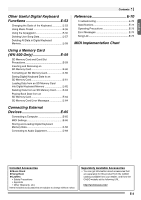Casio WK200 User Guide
Casio WK200 Manual
 |
View all Casio WK200 manuals
Add to My Manuals
Save this manual to your list of manuals |
Casio WK200 manual content summary:
- Casio WK200 | User Guide - Page 1
English Español ES USER'S GUIDE Please keep all information for future reference. Safety Precautions Before trying to use the keyboard, be sure to read the separate "Safety Precautions". GUÍA DEL USUARIO Guarde toda la información para futuras consultas. Precauciones de seguridad Antes de intentar - Casio WK200 | User Guide - Page 2
the userís authority to operate the equipment. Declaration of Conformity Model Number: WK-200/WK-500 Trade Name: CASIO COMPUTER CO., LTD. Responsible party: CASIO AMERICA, INC. Address: 570 MT. PLEASANT AVENUE, DOVER, NEW JERSEY 07801 Telephone number: 973-361-5400 This device complies with Part 15 - Casio WK200 | User Guide - Page 3
the optional AC Adaptor to power the unit, be sure to check the AC Adaptor for any damage first. Carefully check the power cord for breakage, • Use only a CASIO AD-5 (for WK-200) or AD-12 (for WK-500) adaptor. • The AC adaptor is not a toy. • Be sure to disconnect the AC adaptor before cleaning the - Casio WK200 | User Guide - Page 4
Contents General Guide E-4 Using the 10-key Pad (bs E-6 FUNCTION Button (ct) Functions E-6 Getting Ready to Play E-8 Preparing the Music Stand E-8 Power Supply E-8 Playing the Digital Keyboard ..... E-9 Turning on Power and Playing E-9 Using Headphones E-9 Changing Keyboard Response to - Casio WK200 | User Guide - Page 5
Storing and Loading Digital Keyboard Memory Data E-68 Connecting to Audio Equipment E-69 Contents Reference E-70 Troubleshooting E-70 Specifications E-72 Operating Precautions E-73 Error Messages E-74 Song List E-75 MIDI Implementation Chart Included Accessories ● Music Stand ● Song Book - Casio WK200 | User Guide - Page 6
General Guide • In this manual, the term "Digital Keyboard" refers to the WK-200/WK-500. • Illustrations in this User's Guide show the WK-500. • In this manual, buttons and other controllers are identified using the numbers shown below. 21 3 4 5 6 7 8 9 bk bl bm bn bo bs bp bq br bt ck cl - Casio WK200 | User Guide - Page 7
Music Preset list do Display dp Rhythm list dq Tone list dr PITCH BEND wheel (WK-500 only) ☞E-16 ds CHORD root names ☞E-37 dt Percussion instrument list ☞E-12 ek SD CARD SLOT (WK-500 only) ☞E-60 el em en eo ep eq er el USB port ☞E-65 em SUSTAIN/ASSIGNABLE JACK ☞E-15 en PHONES/OUTPUT jack (WK-200 - Casio WK200 | User Guide - Page 8
to adjust the reverb effect, to delete data, and to perform a wide range of other Digital Keyboard operations. To select a function 1. Press ct to display the function menu. 2. Use the bs (10-key) [4] ( ) and [6] ( ) keys to display the function you want. • You can exit the function menu by pressing - Casio WK200 | User Guide - Page 9
Guide Note Guide Performance Evaluation Phrase Length 10 Other Settings Arpeggiator Hold Pedal Effect Pitch Bend Range (WK-500 only) Accompaniment Scale LCD Contrast 11 MIDI Settings Keyboard Channel Navigate Channels Local Control Accomp Out 12 Delete Sampled Sound Delete User Rhythm Delete User - Casio WK200 | User Guide - Page 10
See page E-3 for information about options. Using the AC Adaptor Use the AC adaptor when you want to power the Digital Keyboard from a household electrical outlet. Specified AC Adaptor: AD-5 (WK-200) AD-12 (WK-500) DC 9V terminal (WK-200) DC 12V terminal (WK-500) AC adaptor • Be sure to turn off - Casio WK200 | User Guide - Page 11
. • Be sure to turn down the volume level before connecting headphones. PHONES/OUTPUT jack (WK-200) PHONES jack (WK-500) Decrease Increase • Turning off the Digital Keyboard causes most current settings to be cleared. The Digital Keyboard will revert to initial settings the next time you turn it - Casio WK200 | User Guide - Page 12
are pressed slowly. Keeping this in mind as you play a keyboard musical instrument lets you control note volume without striving to apply too much pressure with your fingertips. ■ The playability of an acoustic piano Your Digital Keyboard provides you with key touch that is the next best thing to an - Casio WK200 | User Guide - Page 13
return to the screen displayed before you pressed 7. 2. Use bs (10-key) to enter the number of beats per measure. • The bell will not without worrying how many beats there are in each measure. Playing the Digital Keyboard Changing the Metronome Tempo Use the following procedure to change the tempo - Casio WK200 | User Guide - Page 14
selects the grand piano tone. Settings Tone Number : "001" Reverb : "06" Transpose : 00 Touch Response : Off: Returns to initial default On: No change Pedal Effect : SUS Rhythm Number : "161" (WK-200), "181" (WK-500) Accompaniment : Rhythm part only Local Control : On Drum Assign - Casio WK200 | User Guide - Page 15
the first tone you want to use. Press bp and then use bs (10-key) to select the tone you want. Example: 026 ELEC.PIANO 1 (WK-500) E.Pi ano1 2. Press cq. Controlling the Keyboard Sounds Splitting the Keyboard between Two Different Tones You can use the procedure below to assign different tones to - Casio WK200 | User Guide - Page 16
Controlling the Keyboard Sounds 5. Pressing cp again to unsplit the keyboard (so it plays only the tone you selected in side range of the keyboard only. To change the split point 1. While holding down cp, press the keyboard key where you want the split point to be. The key you press will become the - Casio WK200 | User Guide - Page 17
unit does not come with the Digital Keyboard. Purchase one separately from your retailer. See page E-3 for information about options. Connecting a Pedal Unit Connect an optional pedal unit. SUSTAIN/ASSIGNABLE JACK Controlling the Keyboard Sounds Changing the Pitch (Transpose, Tuning, Octave Shift - Casio WK200 | User Guide - Page 18
keys to shift the octave for the left side keyboard range. • Split Off : The screen shown below will appear. Advance to step 4. Oc t Lowe r 4. Press cq again. Using the Pitch Bend Wheel to Shift the Pitch of Notes (WK rotated as you turn on the Digital Keyboard. Specifying the Pitch Bend Range Use - Casio WK200 | User Guide - Page 19
are recorded in monaural. Digital Keyboard AUDIO IN jack Stereo mini plug CD player, Cassette player, etc. • You also could connect a commercially available microphone. • Connection of an external device requires commercially available connecting cords, supplied by you. Connecting cords should - Casio WK200 | User Guide - Page 20
in Digital Keyboard memory as tone numbers 671 through 675 (WK200: 571 through 575). Simply select the tone number where the sound you want is located to assign the sound to the keyboard. To sample a sound 1. Press bp and then use bs (10-key) to enter the tone number (WK-500: 671 to 675) (WK-200 - Casio WK200 | User Guide - Page 21
Them on the Digital Keyboard ■ How sampled sounds are played Pressing Middle C (C4) will play back the original sound. The keys to the left and start looped playback of the selected sound. To select this tone number: WK-500 WK-200 671 571 672 572 673 573 674 574 675 575 Press this - Casio WK200 | User Guide - Page 22
Sampling Sounds and Playing Them on the Digital Keyboard Applying Effects to a Sampled Sound You can apply various effects to sampled sounds. 1. Press bp and then use bs (10-key) to enter the tone number (WK-500: 671 to 675) (WK-200: 571 to 575) to which you want to apply effects. 2. Press bp to - Casio WK200 | User Guide - Page 23
English Sampling Sounds and Playing Them on the Digital Keyboard 5. Output the sound from the external device keyboard key to another key, to change the pitch of a sound, and to delete a sampled sound. 1. Press bp and then use bs (10-key) to enter the tone number (WK-500: 676, 677, or 678) (WK200: - Casio WK200 | User Guide - Page 24
procedure. • Drum sampling (page E-20): Sampling starts when you release the Digital Keyboard key you press in step 4 of the sampling procedure. • When manual sampling start is enabled, sampling starts when you release cs or the keyboard key, not when you press it. Sampling does not start if you - Casio WK200 | User Guide - Page 25
when there is no sound input from an external device, sampling will continue until you press and release cs or a keyboard key. • When manual sampling stop is enabled, sampling stops when you release cs or the keyboard key, not when you press it. Sampling does not stop if you hold down the button or - Casio WK200 | User Guide - Page 26
an External Device • SD memory card (WK-500 only) (page E-61) • Computer (page E-68) ■ Maintaining Sampled Sound Data in Memory After you save sampled sound data in memory, it will remain there as long as power is supplied to the keyboard. However, if you disconnect the AC adaptor when there are no - Casio WK200 | User Guide - Page 27
bn bo ct With this Digital Keyboard, built-in tune data is can increase the number of tunes using your SD memory cards (WK-500 only) (page E-62) or computer (page E-65). Playing while demo playback is in progress, use bs (10-key) [-] and [+] keys to enter the song number you want (page E-6). This - Casio WK200 | User Guide - Page 28
play along on the keyboard with song playback. Start/Stop 1. Press br. Song number Tune name Tw i nk l e 2. Use bs (10-key) to enter the . 3. Press bm. This starts playback of the song. Sustain pedal Tempo Note Beat Measure Key Fingering 4. Press bm again to stop playback. Song playback - Casio WK200 | User Guide - Page 29
original default tempo. • Pressing bo causes the tempo value to flash on the display. While the tempo value is flashing, you can use bs (10-key) to change it. The tempo value will stop flashing if you do not perform any operation for a short while. • Changing the song number will return - Casio WK200 | User Guide - Page 30
the notes of the part that is turned off are shown on the display. Increasing the Selection of Songs You can load song data from an external device and increase the selection of songs available on the keyboard. See the following pages for more information. • SD memory card (WK-500 only) (page E-62 - Casio WK200 | User Guide - Page 31
bm bn bt ck cl cm cn ct To master a song, it is best to break it up into shorter parts (phrases), master the phrases, and then put everything together. Your Digital Keyboard comes with a Step Up Lesson feature that helps you to do just that. Phrases The built-in songs are pre - Casio WK200 | User Guide - Page 32
high speed. • The Digital Keyboard remembers the last phrase you practiced for up to 20 songs. To recall the last practice phrase for the current song (if it is available), hold down cm. Phrase number First measure of the selected phrase 3. Press bn to select the part you want to practice - Casio WK200 | User Guide - Page 33
lessons. First, select the song and part you want to practice. Lesson 1: keyboard. During this lesson, the display shows the key you need to press next. Voice fingering guide also uses a simulate voice to announce which finger you should use. Follow the instructions to press the correct keyboard keys - Casio WK200 | User Guide - Page 34
both hand parts and then press bm. Try playing with both hands and find out how the Digital Keyboard evaluates your guide sounds the correct note to be played. 4 If you are still unable to press the correct keyboard key, the Digital Keyboard will display keyboard guidance and voice fingering guide - Casio WK200 | User Guide - Page 35
1. Press ct and then use the bs (10-key) [4] ( ) and [6] ( ) keys to display "LESSON" (page E-6). 2. Press bs (10-key) [7] (ENTER) key. 3. Use the bs (10-key) [4] ( ) and [6] ( ) keys to display "Scoring". Scor i ng Using Built-in Songs to Master Keyboard Play Changing the Phrase Length You can use - Casio WK200 | User Guide - Page 36
Play Using Auto Step Up Lesson With Auto Step Up Lesson, the Digital Keyboard advances through each lesson automatically. 1. Select the song and part you want to practice (page E-26). 2. Press cn. Listen to the first phrase in Lesson 1. • In Lesson 1, the sample phrase is played only once before - Casio WK200 | User Guide - Page 37
is a game in which the object is to press keys in accordance with the on-screen keyboard as quickly as possible. 1. Press br. 2. Press co. This causes a key on the on-screen keyboard to start to flash, and starts the Music Challenge song. Number of remaining notes M . CHAL . ! Displayed during - Casio WK200 | User Guide - Page 38
Auto Accompaniment. Your Digital Keyboard comes with a variety of built-in rhythms, including 8-beat and waltz. Use the following procedure to play the basic rhythm part. Starting and Stopping the Rhythm Part Only 1. Press bq. Rhythm number Rhythm pattern name Funk 8Bt 2. Use bs (10-key) to select - Casio WK200 | User Guide - Page 39
modes. • FINGERED 1 • FINGERED 2 • FINGERED 3 • CASIO CHORD • FULL RANGE CHORD 1. Hold down bn until the chord keyboard to play chords. This will cause bass and harmony Auto Accompaniment parts to be added to the rhythm part. Chords (no melody played) Melody 2. Use the bs (10-key) [-] and [+] keys - Casio WK200 | User Guide - Page 40
four types of chords described below. Accompaniment keyboard CASIO CHORD Fingering Chord Type Example Major Chords Letters above the accompaniment keyboard indicate the chord assigned to each key. Pressing a single accompaniment area key in the CASIO CHORD mode will play the major chord whose - Casio WK200 | User Guide - Page 41
English Using Auto Accompaniment Effectively Auto Accompaniment Pattern Variations Use the following procedures to play intro and ending patterns, to play fill-in patterns, and to play variations of basic Auto Accompaniment patterns. ■ Auto Accompaniment Variation Each Auto Accompaniment pattern - Casio WK200 | User Guide - Page 42
(10-key) [4] ( ) and [6] ( ) keys to display "AcompVol" (page E-6). Ac ompVo l 2. Play a chord on the keyboard. This will start full part accompaniment ( (10-key) [-] and [+] keys to adjust the accompaniment volume. Using One-Touch Preset With One-Touch Preset, the Digital Keyboard automatically - Casio WK200 | User Guide - Page 43
12 types of Auto Harmonize to suit the type of music you are playing. • Auto Harmonize is controlled using the same button cr as the Arpeggiator (page . Type number Type name Due t 1 3. Use the bs (10-key) [-] and [+] keys to select the Auto Harmonize type you want. • 013 through 102 are - Casio WK200 | User Guide - Page 44
rhythm patterns and create your own "user rhythms". • You can store up to 10 user rhythms in Digital Keyboard memory, using rhythm numbers 201 through 210 (WK-200: 181 through 190). ■ Editable Accompaniment Patterns and Instrument Parts Any of the following parts that make up each rhythm that is - Casio WK200 | User Guide - Page 45
key) [-] and [+] keys to change the currently selected setting. • You can play the current settings of the editable part by pressing bm. Setting Type Display Settings 1 Part on/off Part On/Off 2 Tone number* Tone 001 - 553 (WK-200) 001 - 653 (WK if you want to save the user rhythm. B E-43 - Casio WK200 | User Guide - Page 46
on an External Device • SD memory card (WK-500 only) (page E-61) • Computer (page E-68) ■ Maintaining User Rhythm Data in Memory After you save user rhythm data in memory, it will remain there as long as power is supplied to the keyboard. However, if you disconnect the AC adaptor when there are no - Casio WK200 | User Guide - Page 47
memory capacity 2. Press the bs (10-key) [7] (ENTER) key. 3. Press the bs (10-key) [6] ( ) key. User rhythm name Use 1 4. Use the bs (10-key) [-] and [+] keys to select the user rhythm you want to delete. 5. Press the bs (10-key) [7] (ENTER) key. This displays a delete confirmation message. Su - Casio WK200 | User Guide - Page 48
bt ck cl cm cn co cr ct Registration memory lets you store Digital Keyboard setups (tone, rhythm, etc.) for instant recall whenever you need them. start • Reverb (on, off, type) • Chorus (on, off, type) • Bend Range (WK-500 only) • Accomp (on, off) • Arpeggiator hold (on, off) • Layer (on, off) • - Casio WK200 | User Guide - Page 49
on an External Device • SD memory card (WK-500 only) (page E-61) • Computer (page E-68) ■ Maintaining Data in Registration Memory After you save data in registration memory, it will remain there as long as power is supplied to the keyboard. However, if you disconnect the AC adaptor when there are no - Casio WK200 | User Guide - Page 50
1 5 brbqbp bs bm bn bt ck cl cm cn co The recorder feature lets you record your keyboard play. Recording and Playing Back Keyboard Play Use the following procedure to record everything you play on the keyboard. 1. Press bq. 2. Press 5. 4. Configure the tone, rhythm, and other settings you - Casio WK200 | User Guide - Page 51
memory to be deleted. • A new recording replaces (deletes) previously recorded contents. ■ Maintaining Data in Recorder Memory After you save data in recorder memory, it will remain there as long as power is supplied to the keyboard. However, if you disconnect the AC adaptor when there are no - Casio WK200 | User Guide - Page 52
. Each press of bm starts and stops playback. 8. Press 5 twice to exit the recorder mode. Disappears ■ To delete a recorded track After step 3 of the above procedure, do hold down 5 (without pressing any keyboard key) until the message "Tr.Del?" appears on the display. Press [+] (YES) to delete - Casio WK200 | User Guide - Page 53
-key) to specify the number of the song you want to record Digital Keyboard's built-in songs. ● The following operations and settings also are recorded along with your keyboard play. Tone number, song number, pedal operation, tempo, reverb, chorus, layer/split settings, pitch bend wheel operation (WK - Casio WK200 | User Guide - Page 54
Example: Left-hand part recording Flashes Saving Recorded Data on an External Device You can save data you record with the Digital Keyboard onto an SD memory card or on your computer's hard disk. In the case of an SD memory card, you can save recorded song data as a standard MIDI file (SMF 0 format - Casio WK200 | User Guide - Page 55
keyboard from the standard equal temperament to another scale that is more suitable for playing Indian music, Arabic music, ancient classics, etc. Using the Scale Editor (WK the same time. Sc a l Mode 2. Use the bs (10-key) [-] and [+] keys to select the Scale Editor option you want. • If you do - Casio WK200 | User Guide - Page 56
Digital Keyboard Functions ■ Quarter Tone 1. Press the key whose note you want to change, and then press the bs (10-key) [-] key to reduce the tuning value by -50 cents. You can return to the original tuning by pressing [+]. 2. After you are finished, press 4 to assign the scale to the keyboard - Casio WK200 | User Guide - Page 57
• SD memory card (page E-61) • Computer (page E-68) ■ Maintaining Data in User Scale Memory (WK-500 only) After you save data in user scale memory, it will remain there as long as power is supplied to the keyboard. However, if you disconnect the AC adaptor when there are no batteries loaded, data in - Casio WK200 | User Guide - Page 58
the Digital Keyboard so those songs sound exactly the way you thought they should. • See the separate "Appendix" for a complete list of the 305 Music Presets from which to choose in order to match the music you are playing. • The Arpeggiator is controlled using the same button cr as Auto Harmonize ( - Casio WK200 | User Guide - Page 59
ct and then use the bs (10-key) [4] ( ) and [6] ( ) keys to display "OTHER" (page E-6). 2. Press bs (10-key) [7] (ENTER) key. Ar pegH l d 3. Press the bs (10-key) [+] key to select the ON setting. Other Useful Digital Keyboard Functions Deleting User Song Data You can use the following procedure - Casio WK200 | User Guide - Page 60
Other Useful Digital Keyboard Functions Deleting All Data in Digital Keyboard Memory Use the following procedure when you want to delete sampled sounds, user songs and all other data, except for recorded songs, currently in Digital Keyboard memory. • Performing this procedure also will delete - Casio WK200 | User Guide - Page 61
Supported SD Memory Cards Your Digital Keyboard supports the use of memory cards up to 2 GB. Use of any SD memory card with greater capacity is not supported. See the instructions that come with the SD memory card for information about its capacity. User MIDI file (format 0, 1) *3: Data recorded - Casio WK200 | User Guide - Page 62
(WK- an SD Memory card, first be sure to format it on the Digital Keyboard. • Before performing the procedure below, check to make sure that the Press the bs (10-key) [7] (ENTER) key. This will display the format confirmation screen. Su r e? 4. Press the bs (10-key) [+] (YES) key. The message "Pls - Casio WK200 | User Guide - Page 63
the tone number of the sampled sound you want to save. User rhythm Select the rhythm number of the user rhythm you want to save. Recorded song Select the song you want to save and put the Digital Keyboard in playback standby. User scale memory Press bq and then 4. Registration data Select one - Casio WK200 | User Guide - Page 64
Digital Keyboard's card slot. 3. Hold down dk until the button lights. • To cancel data load, press dk again. 4. Use the bs (10-key) [4] ( ) and [6] ( ) keys to display one of the settings shown below. • You also could use [-] and [+]. To load this data Sampled sound User rhythm User song Recorded - Casio WK200 | User Guide - Page 65
Card (WK-500 Only) Deleting Data from an SD Memory Card Use the following procedure to delete data saved on an SD memory card. 1. On the Digital Keyboard, select the data you want to delete as described below. To delete this type of data Sampled sound User rhythm User song Recorded song User scale - Casio WK200 | User Guide - Page 66
SD Memory Card You can use the following procedure to play back user song data (page E-59) directly from an SD memory card. • Whenever you copy a file to the SD memory card that you plan to play on the Digital Keyboard, be sure to store the file in the SD memory card's "MUSICDAT - Casio WK200 | User Guide - Page 67
B connector Computer USB port 3. Turn on the Digital Keyboard. • If this is the first time you are connecting the Digital Keyboard to your computer, the driver software required to send and receive data will be installed on your computer automatically. 4. Start up your computer's music software - Casio WK200 | User Guide - Page 68
following as the MIDI device. CASIO USB-MIDI : (For Windows Vista, Mac OS X) USB Audio Device : (For Windows XP) • For information about how to select the MIDI device, see the user documentation that comes with the music software you are using. • Be sure to turn on the Digital Keyboard first before - Casio WK200 | User Guide - Page 69
want the Digital Keyboard to sound notes you play on its keyboard. The local control setting lets you do just that. 1. Press ct and then use the bs (10-key) [4] ( ) and [6] ( ) keys to display "MIDI" (page E-6). 2. Press bs (10-key) [7] (ENTER) key. 3. Use the bs (10-key) [4] ( ) and [6] ( ) keys to - Casio WK200 | User Guide - Page 70
the procedure in the user's guide that you downloaded in step 5 to install and use Data Manager. • You can download accompaniment data from the Internet Data Expansion system of the CASIO MUSIC SITE (http://music.casio.com/) and load it into the memory of this Digital Keyboard. Note that there is - Casio WK200 | User Guide - Page 71
's volume setting. ■ WK-200 Digital Keyboard PHONES/OUTPUT jack Audio equipment, amplifier, etc. Stereo standard plug ■ WK-500 Standard plug Connecting External Devices Playing an External Device from the Digital Keyboard Connection requires commercially available connecting cords, supplied by you - Casio WK200 | User Guide - Page 72
into en (WK-200: PHONES/ OUTPUT jack) (WK-500: PHONES jack) on the back of the Digital Keyboard. • If there is no sampled sound in memory, nothing will play if you press a keyboard key while a tone in the range of 671 to 678 (WK200: 571 to 578) is selected (page E-18). • Turn power off and then - Casio WK200 | User Guide - Page 73
computer. • Check to make sure that the USB cable is connected to the Digital Keyboard and computer, and that the device is selected correctly with your computer's music software settings (page E-65). • Turn off the Digital Keyboard and then exit the music software on your computer. Next, turn the - Casio WK200 | User Guide - Page 74
, Voice Fingering Guide, Note Guide, Performance Evaluation Music Challenge 20 notes Auto Accompaniment Built-in Rhythms WK-200: 180 WK-500: 200 User Rhythms Up to 10 (Accompaniment Edit)* Registration 32 (4 setups × 8 banks) Recorder Real-time recording, playback Keyboard Play 5 songs - Casio WK200 | User Guide - Page 75
USB port Sustain/Assignable jack Phones/Output jack (WK-200) Phones jack (WK-500) Line Out R, L/MONO jacks (WK-500 only) Audio In jack Mic In jack Power Jack Power Supply Batteries Battery Life AC Adaptor Auto Power Off Speakers Power Consumption Dimensions Weight TYPE B Standard jack (sustain - Casio WK200 | User Guide - Page 76
card was removed part way through a card access operation. 2. Never remove a SD memory card from the card slot while a card access operation is in progress. Err No Data There is no data in the selected user area (tone, rhythm, song number, etc.) Select a Digital Keyboard user area that contains - Casio WK200 | User Guide - Page 77
WE WISH YOU A MERRY CHRISTMAS 048 JINGLE BELLS 049 JOY TO THE WORLD 050 O CHRISTMAS TREE PIANO/CLASSICS 051 MARY HAD A LITTLE LAMB 052 LE CYGNE FROM "LE CARNAVAL DES ANIMAUX" 053 JE - 150 EXERCISE I / II / III DEMO TUNES 151 - 152 DEMO TUNES USER SONGS 153 - 162 USER SONGS E-75 English - Casio WK200 | User Guide - Page 78
voice 4 - 127 Velocity Note ON Note OFF O 9nH v = 1 - 127 X 9nH v = 0 After Touch Key's Ch's Pitch Bender Control Change 0, 32 1 6, 38 7 10 11 64 X X X (WK-200) O (WK-500) O X X (WK-200) O (WK-500) *2 O O X O *4 1 - 16 1 - 16 Mode 3 X 0 - 127 0 - 127 *1 O 9nH v = 1 - 127 X 9nH v = 0.8nH - Casio WK200 | User Guide - Page 79
100, 101 120 121 O *4 O *4 X O X (WK-200) O (WK-500) *2 X O :True # O 0 - 127 System Exclusive O *5 System : Song Pos X Common : Song Sel X : Tune X System : Clock O Real Time : Commands O O O O O O *3 O O O 0 - 127 O *6 *7 X X X X X Sostenuto Soft pedal Reverb send Chorus send - Casio WK200 | User Guide - Page 80
This recycle mark indicates that the packaging conforms to the environmental protection legislation in Germany. Esta marca de reciclaje indica que el empaquetado se ajusta a la legislación de protección ambiental en Alemania. F MA0808-B Printed in China WK200/500ES1B

GUÍA DEL USUARIO
USER’S GUIDE
ES
WK200/500ES1B
Guarde toda la información para futuras consultas.
Please keep all information for future reference.
Precauciones de seguridad
Antes de intentar usar el teclado, asegúrese de leer
las “Precauciones de seguridad” separadas.
Safety Precautions
Before trying to use the keyboard, be sure to read the
separate “Safety Precautions”.
English
Español