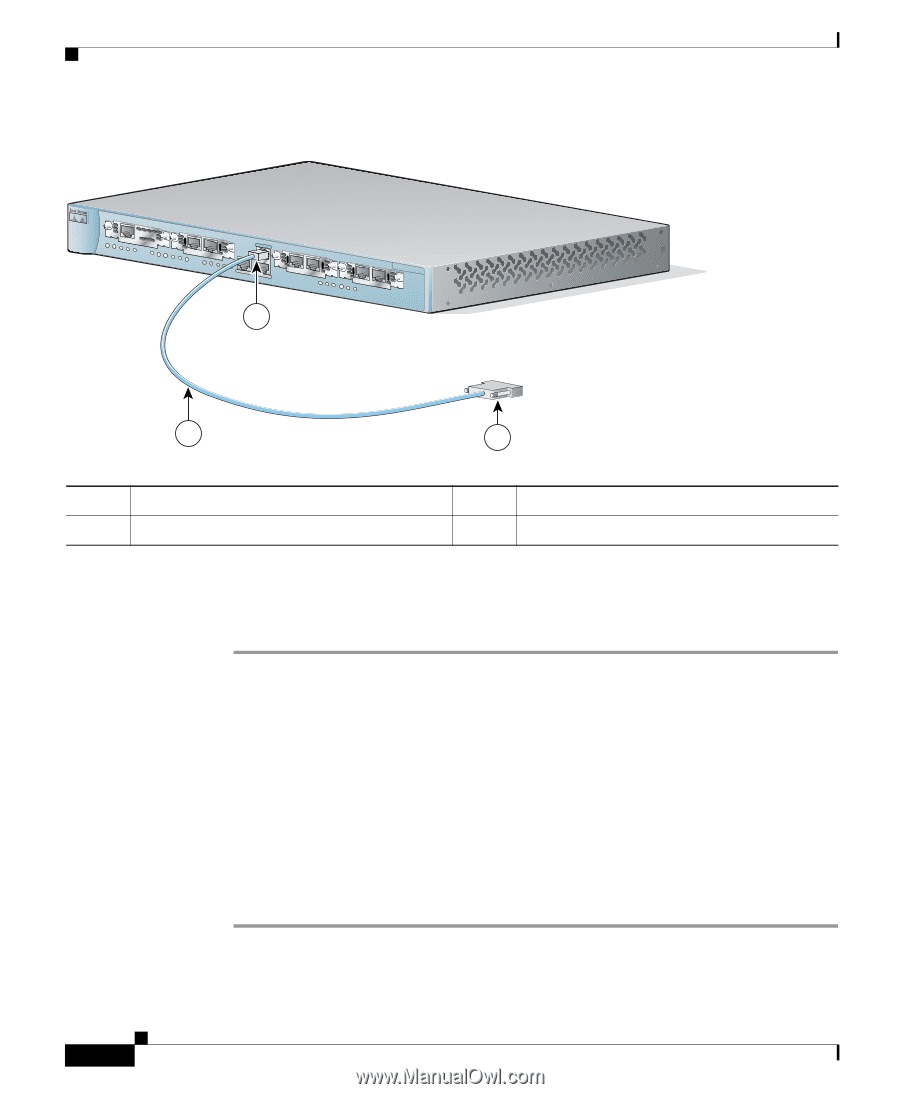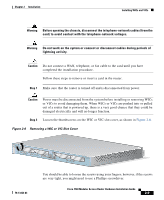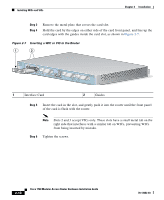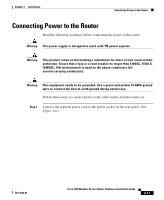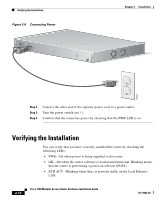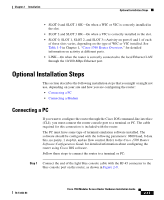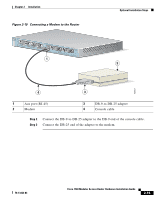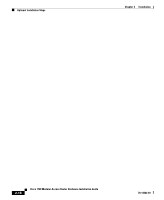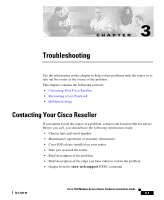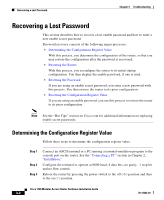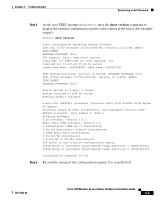Cisco 1760 Hardware Installation Guide - Page 56
Connecting a Modem
 |
UPC - 746320684857
View all Cisco 1760 manuals
Add to My Manuals
Save this manual to your list of manuals |
Page 56 highlights
Optional Installation Steps Figure 2-9 Connecting the Console Cable to the Router Chapter 2 Installation PWR OK PVDM 0 OK PVDM 1 OK MOD OK SLOT0 0 OK 1 SLOT1 0 OK 1 CONSOLE ACT COL FDX 100 LINK 10/100 ETHERNET AUX 1 SLOT2 0 OK 1 SLOT3 0 OK 1 Cisco 1700 Series 60946 3 2 1 Blue console port 2 To PC or terminal 3 Light blue console cable Step 2 Connect the end of the cable with the DB-9 connector to the terminal or PC. If your terminal or PC has a console port that does not fit a DB-9 connector, you must provide a correct adapter for that port. Connecting a Modem When a modem is connected to the auxiliary port, a remote user can dial into the router and configure it. You can use the light blue console cable that came in the accessory kit. If you are using the light blue cable with the console port, you can use any crossover RJ-45-to-RJ-45 cable, along with an RJ-45-to-DB-25 adapter that you must provide. Follow these steps to connect a modem to the router: Step 1 Connect the RJ-45 end of the console cable to the black AUX port on the router. (See Figure 2-10.) 2-14 Cisco 1760 Modular Access Router Hardware Installation Guide 78-13342-03