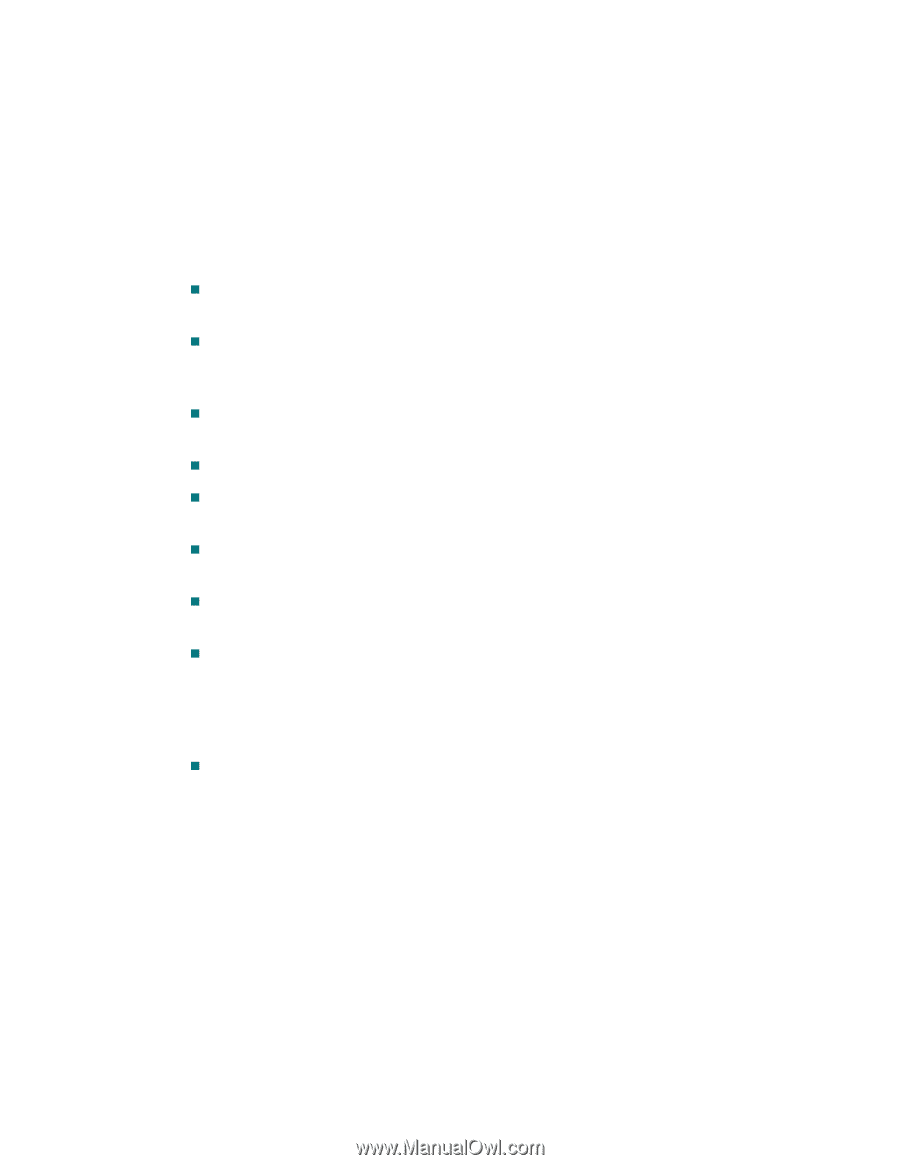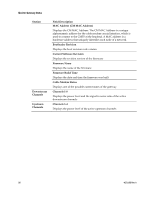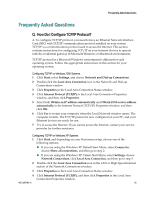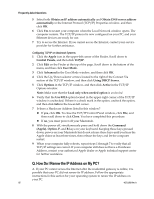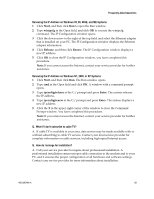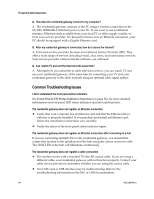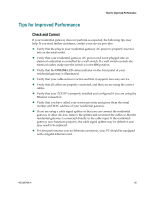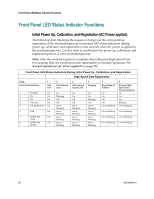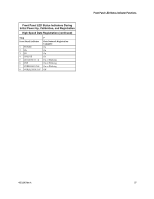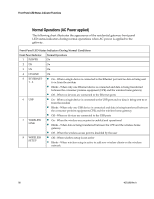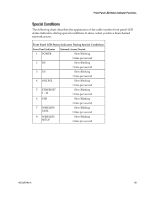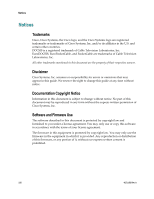Cisco 3825 User Guide - Page 95
Tips for Improved Performance, Check and Correct
 |
UPC - 746320981505
View all Cisco 3825 manuals
Add to My Manuals
Save this manual to your list of manuals |
Page 95 highlights
Tips for Improved Performance Tips for Improved Performance Check and Correct If your residential gateway does not perform as expected, the following tips may help. If you need further assistance, contact your service provider. Verify that the plug to your residential gateway AC power is properly inserted into an electrical outlet. Verify that your residential gateway AC power cord is not plugged into an electrical outlet that is controlled by a wall switch. If a wall switch controls the electrical outlet, make sure the switch is in the ON position. Verify that the ONLINE LED status indicator on the front panel of your residential gateway is illuminated. Verify that your cable service is active and that it supports two-way service. Verify that all cables are properly connected, and that you are using the correct cables. Verify that your TCP/IP is properly installed and configured if you are using the Ethernet connection. Verify that you have called your service provider and given them the serial number and MAC address of your residential gateway. If you are using a cable signal splitter so that you can connect the residential gateway to other devices, remove the splitter and reconnect the cables so that the residential gateway is connected directly to the cable input. If the residential gateway now functions properly, the cable signal splitter may be defective and may need to be replaced. For best performance over an Ethernet connection, your PC should be equipped with a Gigabit Ethernet card. 4021196 Rev A 95