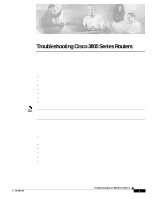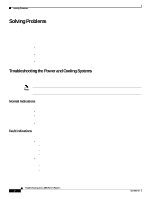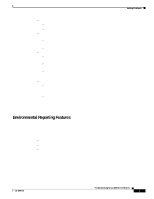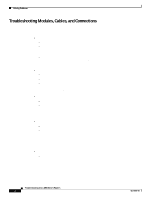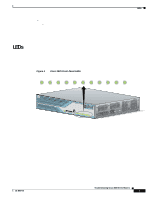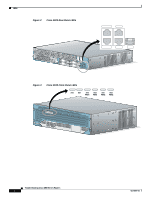Cisco 3825 Troubleshooting Guide
Cisco 3825 - Voice Bundle Router Manual
 |
UPC - 746320981505
View all Cisco 3825 manuals
Add to My Manuals
Save this manual to your list of manuals |
Cisco 3825 manual content summary:
- Cisco 3825 | Troubleshooting Guide - Page 1
13 Note To troubleshoot network modules, see the Cisco Network Modules Hardware Installation Guide. To troubleshoot interface cards, see the Cisco Interface Cards Installation Guide. These documents are available on Cisco.com. If you cannot find the source of the problem, contact a customer service - Cisco 3825 | Troubleshooting Guide - Page 2
• Cables-External cables that connect the router to the network. Troubleshooting the Power and Cooling Systems Both the system power LED and the fans can help you troubleshoot a power problem. Check the following items. Note The Cisco 3845 router has two system power LEDs, one for each power supply - Cisco 3825 | Troubleshooting Guide - Page 3
the SYS PWR LED (Cisco 3825) or SYS PWR1 or SYS PWR2 LED (Cisco 3845) off, do the fans operate? - If yes, the router is receiving power. The fans are connected directly to the DC outputs of the power supply. - If no, check the power source and power cable. • Does the router shut down after being on - Cisco 3825 | Troubleshooting Guide - Page 4
, see the Cisco Network Modules Hardware Installation Guide and the Cisco Interface Cards Installation Guide. - Make sure that you have a version of Cisco IOS software that supports the network module or interface card. To determine which Cisco IOS releases support your router, network modules, and - Cisco 3825 | Troubleshooting Guide - Page 5
• Router powers on and boots only when a particular cable is disconnected. - There may be a problem with the module, interface card, or cable. For information about customer service, see the "Obtaining Technical Assistance" section on page 12 of "Introduction to Cisco 3800 Series Routers Hardware - Cisco 3825 | Troubleshooting Guide - Page 6
24x 6x 18x 23x 5x 22x 4x 21x 3x 20x 2x 19x 1x 0x 18x 0x -48V Ext Pwr GE0 11B00a/0s10e0-0T/x EN Figure 3 Cisco 3845 Front-Panel LEDs CONSOLE SPD GE 1/0 LNK AUX SPD GE 0/0 LNK GE 0/0 SFP 117782 117781 Troubleshooting Cisco 3800 Series Routers 6 OL-5972-01 - Cisco 3825 | Troubleshooting Guide - Page 7
and enabled (power-up completed) Amber Present and off or malfunctioning Off Router not receiving power, power supply 2 not present, or power-up not completed Steady green Present and enabled (power-up completed) Amber Present and off or malfunctioning OL-5972-01 Troubleshooting Cisco 3800 - Cisco 3825 | Troubleshooting Guide - Page 8
card being accessed; do not eject Blinking green CompactFlash card being accessed; do not eject Off SFP link not established Green SFP port active, link established Off No link Green Ethernet cable present, link established Troubleshooting Cisco 3800 Series Routers 8 OL-5972-01 - Cisco 3825 | Troubleshooting Guide - Page 9
command for a Cisco 3825 router with an AC power supply and no Redundant Power System: Router# show environment Redundant Power System is not present. SYS PS1 is present. Type: AC AUX (-48V) PS1 is absent. Fan 1 Normal Fan 2 Normal Fan 3 Normal Fan Speed is Normal Alert settings: Intake temperature - Cisco 3825 | Troubleshooting Guide - Page 10
the output of the show environment command for a Cisco 3845 router that has one AC power supply with IP phone power output installed: Router# show environment SYS PS1 is present Fan status: Normal Input Voltage status: Normal DC Output Voltage status: Normal Type: AC Thermal status: Normal SYS PS2 - Cisco 3825 | Troubleshooting Guide - Page 11
System detected AUX (-48V) PS 1|2 fail condition. Explanation The indicated AC power supply with IP phone power output has failed. Recommended Action Replace the power supply. See "Installing and Upgrading Internal Components in Cisco 3800 Series Routers." OL-5972-01 Troubleshooting Cisco 3800 - Cisco 3825 | Troubleshooting Guide - Page 12
down the router. Call your Cisco technical support representative for help, if necessary. Error Message System detected SYS PS 1|2 fan fail condition. Explanation The fan on the indicated power supply has failed. Recommended Action Replace the power supply. See "Installing and Upgrading Internal - Cisco 3825 | Troubleshooting Guide - Page 13
to troubleshoot Cisco IOS problems. If the Cisco IOS software becomes corrupted, remove the CompactFlash memory card to force the router to boot in ROM monitor mode. Change these settings only after consulting with your service representative or Cisco technical support. Recovering a Lost Password - Cisco 3825 | Troubleshooting Guide - Page 14
More Troubleshooting Help Troubleshooting Cisco 3800 Series Routers 14 OL-5972-01
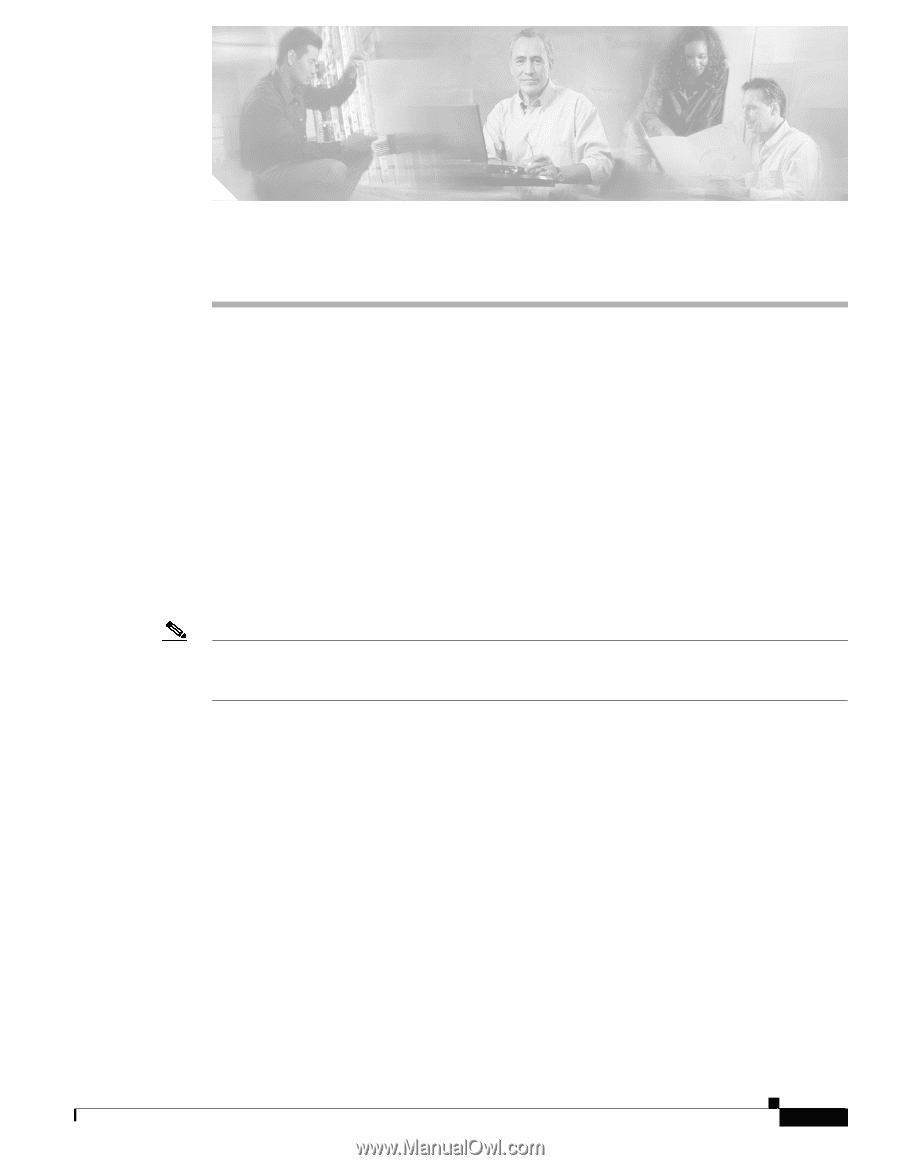
1
Troubleshooting Cisco 3800 Series Routers
OL-5972-01
Troubleshooting Cisco 3800 Series Routers
Your Cisco 3800 series integrated services router goes through extensive testing and burn-in before
leaving the factory. If you encounter problems, use this document to help isolate problems or to eliminate
the router as the source of the problem.
This document contains the following sections:
•
Solving Problems, page 2
•
LEDs, page 5
•
The show environment Command, page 9
•
Error Messages, page 10
•
Jumper Settings, page 12
•
Recovering a Lost Password, page 13
•
More Troubleshooting Help, page 13
Note
To troubleshoot network modules, see the
Cisco Network Modules Hardware Installation Guide
. To
troubleshoot interface cards, see the
Cisco Interface Cards Installation Guide
. These documents are
available on Cisco.com.
If you cannot find the source of the problem, contact a customer service representative. For information
about obtaining technical support, see the
“Obtaining Technical Assistance” section on page 12
of
“
Introduction to Cisco 3800 Series Routers Hardware Documentation
.” Before you call, have the
following information ready:
•
Router type and serial number (for serial number locations, see the
“Product Identification” section
on page 5
of
“Overview of Cisco 3800 Series Routers”
)
•
Maintenance agreement or warranty information
•
Type of software and version number
•
Date you received the router
•
Brief description of the problem
•
Brief explanation of the steps taken to isolate the problem