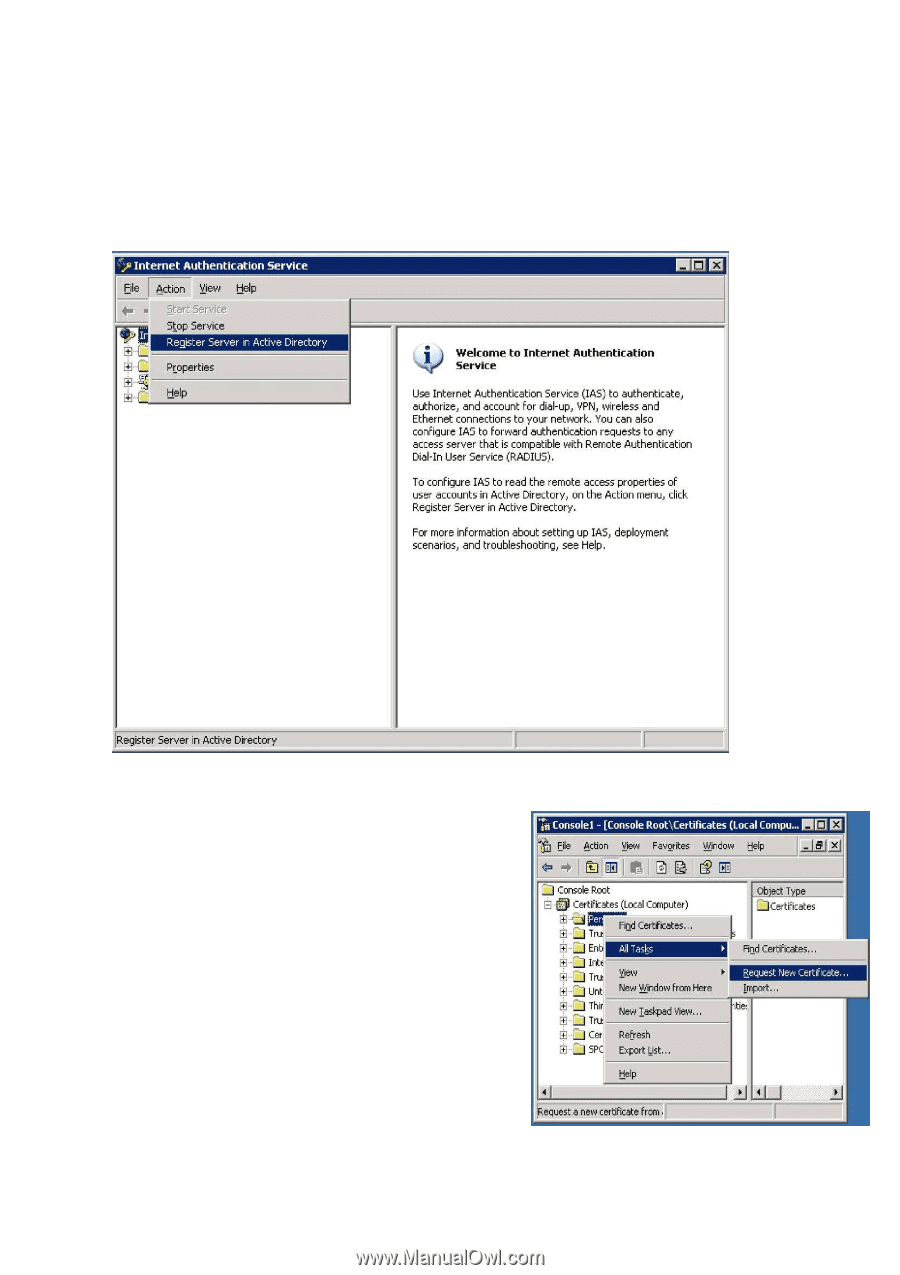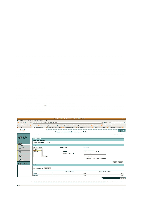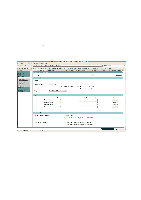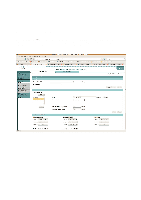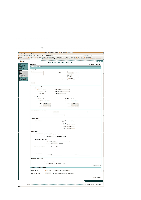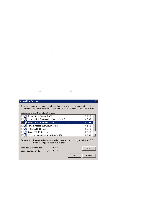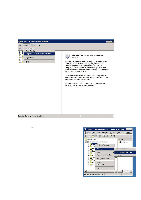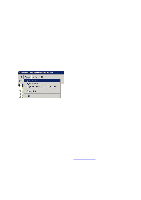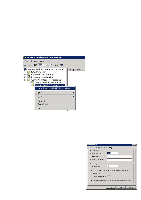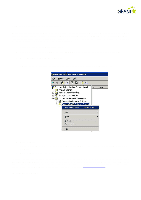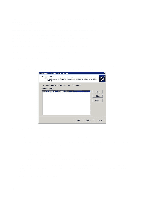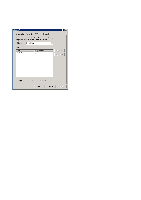Cisco 4402 Configuration Guide - Page 38
Step 2: Connecting to domain and certificates
 |
UPC - 882658039997
View all Cisco 4402 manuals
Add to My Manuals
Save this manual to your list of manuals |
Page 38 highlights
Step 2: Connecting to domain and certificates Go to "Administrative Tools" on the Control Panel. Start "Internet Authentication Service": Click on "Action" in the file menu. Click on "Register Server in Active Directory" A certificate is required to activate PEAP. To add a certificate: • Start → Run • Type "mmc" and click on "OK". • In the window which opens, click on "File" and then "Add/Remove Snap-in". • Click on "Add..." on the "Standalone" tab. • Select "Certificates" and click on "Add" • Select "Computer account" and click on "Next" • Select "Local computer" and click on "Apply" • Click on "Close" followed by "OK" in the windows which are open. Click on the plus sign in front of "Certificates". Right-click on "Personal", select "All tasks" and then "Request New Certificate" Follow the instructions on the screen until a new certificate has been created. Close the console window. 38