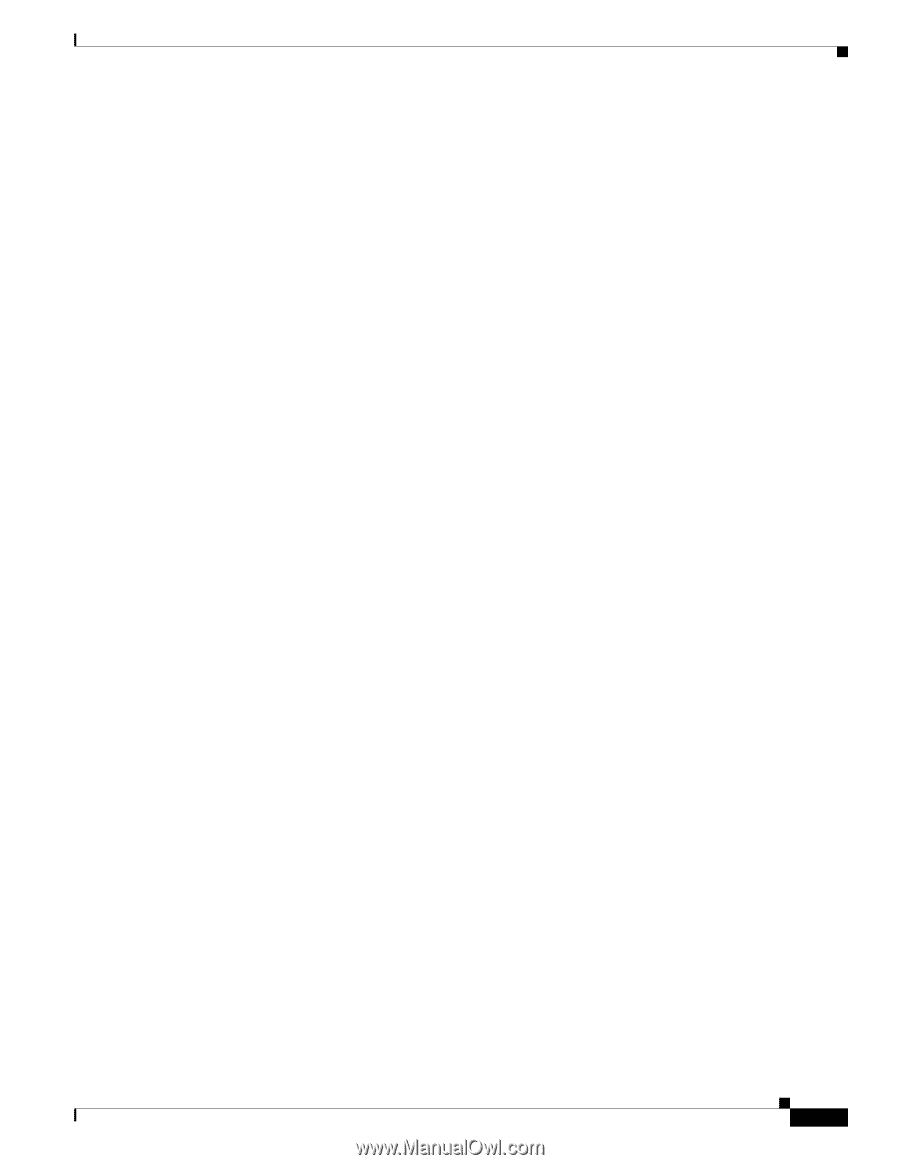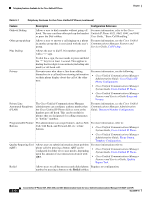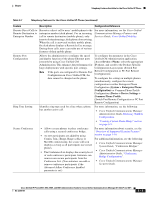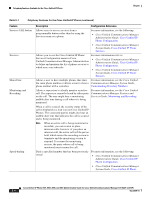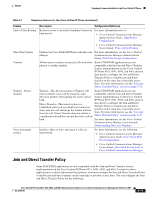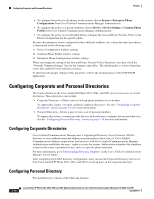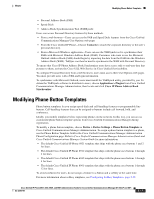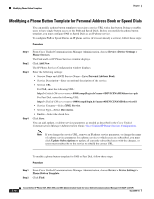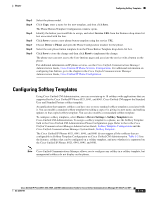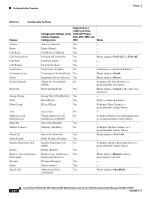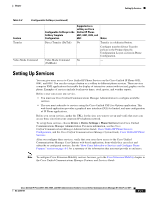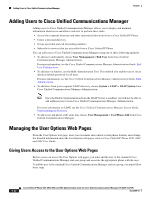Cisco 6941 Administration Guide - Page 101
Modifying Phone Button Templates
 |
UPC - 882658277801
View all Cisco 6941 manuals
Add to My Manuals
Save this manual to your list of manuals |
Page 101 highlights
Chapter Modifying Phone Button Templates • Personal Address Book (PAB) • Speed Dials • Address Book Synchronization Tool (TABSynch) Users can access Personal Directory features by these methods: • From a web browser-Users can access the PAB and Speed Dials features from the Cisco Unified Communications Manager User Options web pages • From the Cisco Unified IP Phone-Choose Contacts to search the corporate directory or the user's personal directory. • From a Microsoft Windows application-Users can use the TABSynch tool to synchronize their PABs with Microsoft Windows Address Book (WAB). Customers who want to use the Microsoft Outlook Address Book (OAB) should begin by importing the data from the OAB into the Windows Address Book (WAB). TabSync can then be used to synchronize the WAB with Personal Directory. To ensure that Cisco IP Phone Address Book Synchronizer users have access only to end-user data that pertains to them, activate the Cisco UXL Web Service in Cisco Unified Serviceability. To configure Personal Directory from a web browsers, users must access their User Options web pages. You must provide users with a URL and login information. To synchronize with Microsoft Outlook, users must install the TABSynch utility, provided by you. To obtain the TABSynch software to distribute to users, choose Application > Plugins from Cisco Unified Communications Manager Administration, then locate and click Cisco IP Phone Address Book Synchronizer. Modifying Phone Button Templates Phone button templates let you assign speed dials and call-handling features to programmable line buttons. Call-handling features that can be assigned to buttons include call forward, hold, and conference. Ideally, you modify templates before registering phones on the network. In this way, you can access customized phone button template options from Cisco Unified Communications Manager during registration. To modify a phone button template, choose Device > Device Settings > Phone Button Template in Cisco Unified Communications Manager Administration. To assign a phone button template to a phone, use the Phone Button Template field in the Cisco Unified Communications Manager Administration Phone Configuration page. Refer to Cisco Unified Communications Manager Administration Guide and Cisco Unified Communications Manager System Guide for more information. • The default Cisco Unified IP Phone 6921 template that ships with the phone uses buttons 1 and 2 for lines. • The default Cisco Unified IP Phone 6941 template that ships with the phone uses buttons 1 through 4 for lines. • The default Cisco Unified IP Phone 6945 template that ships with the phone uses buttons 1 through 4 for lines. • The default Cisco Unified IP Phone 6961 template that ships with the phone uses buttons 1 through 12 for lines. To avoid confusion for users, do not assign a feature to a button and a softkey at the same time. For more information about softkey templates, see Configuring Softkey Templates, page 5-19. Cisco Unified IP Phone 6921, 6941, 6945, and 6961 Administration Guide for Cisco Unified Communications Manager 8.5 (SCCP and SIP) OL-23769-01 5-17