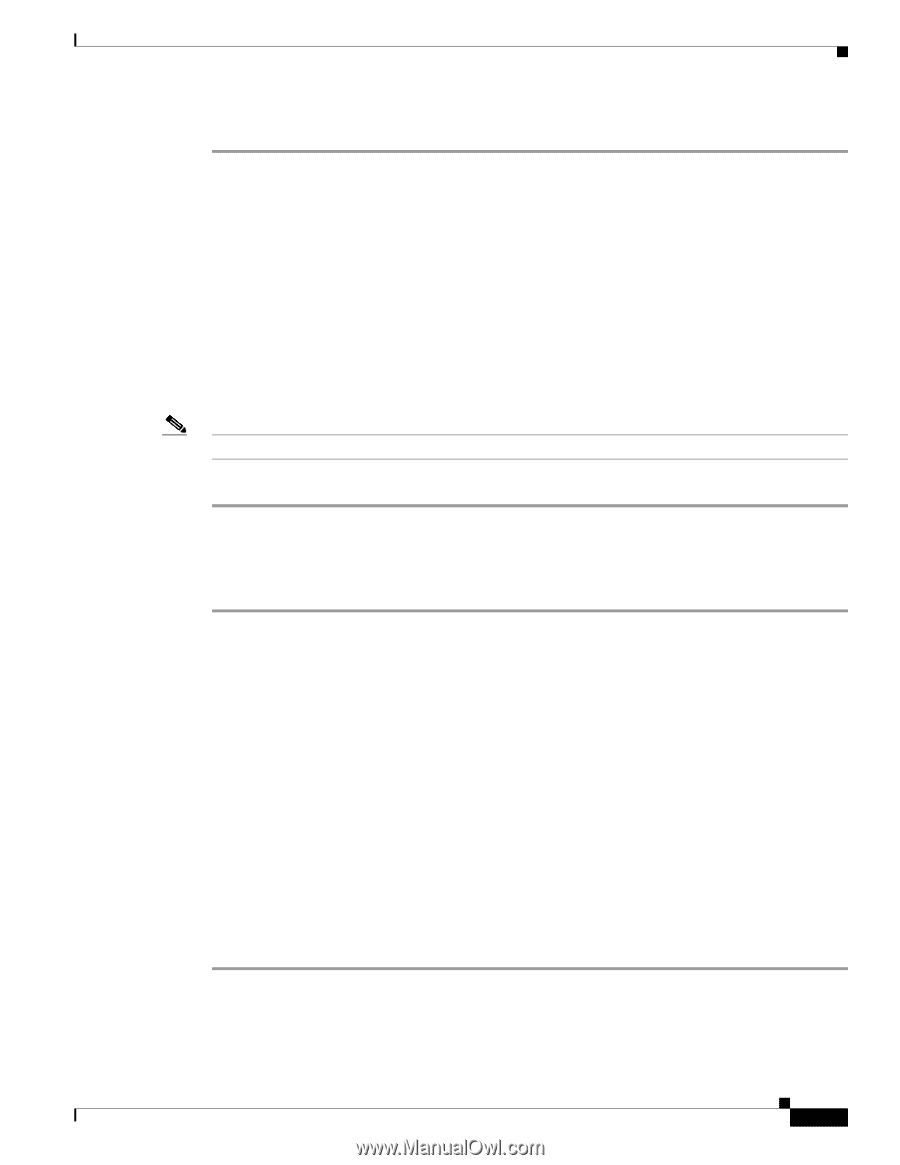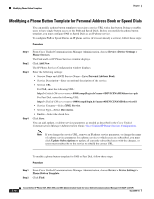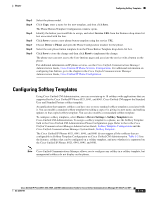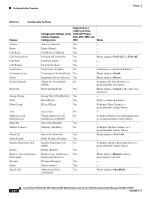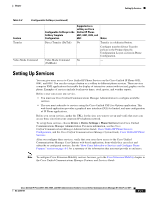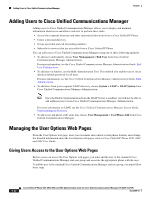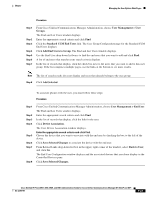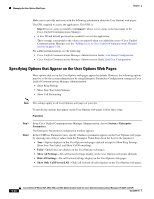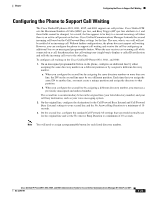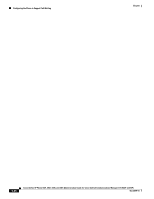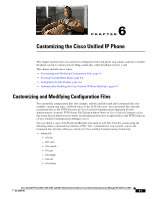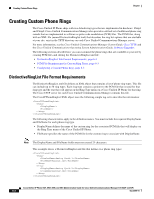Cisco 6941 Administration Guide - Page 107
User Management > End User, Add End Users to Group
 |
UPC - 882658277801
View all Cisco 6941 manuals
Add to My Manuals
Save this manual to your list of manuals |
Page 107 highlights
Chapter Managing the User Options Web Pages Procedure Step 1 Step 2 Step 3 Step 4 Step 5 Step 6 Step 7 From Cisco Unified Communications Manager Administration, choose User Management > User Groups. The Find and List Users window displays. Enter the appropriate search criteria and click Find. Click the Standard CCM End Users link. The User Group Configuration page for the Standard CCM End Users displays. Click Add End Users to Group. The Find and List Users window displays. Use the Find User drop-down list boxes to find the end users that you want to add and click Find. A list of end users that matches your search criteria displays. In the list of records that display, click the check box next to the users that you want to add to this user group. If the list comprises multiple pages, use the links at the bottom to see more results. Note The list of search results does not display end users that already belong to the user group. Step 8 Click Add Selected. To associate phones with the user, you must follow these steps: Procedure Step 1 Step 2 Step 3 Step 4 Step 5 Step 6 Step 7 Step 8 From Cisco Unified Communications Manager Administration, choose User Management > End User. The Find and List Users window displays. Enter the appropriate search criteria and click Find. In the list of records that display, click the link for the user. Click Device Association. The User Device Association window displays. Enter the appropriate search criteria and click Find. Choose the device that you want to associate with the end user by checking the box to the left of the device. Click Save Selected/Changes to associate the device with the end user. From Related Links drop-down list box in the upper, right corner of the window, select Back to User, and click Go. The End User Configuration window displays and the associated devices that you chose display in the Controlled Devices pane. Click Save Selected/Changes. Cisco Unified IP Phone 6921, 6941, 6945, and 6961 Administration Guide for Cisco Unified Communications Manager 8.5 (SCCP and SIP) OL-23769-01 5-23