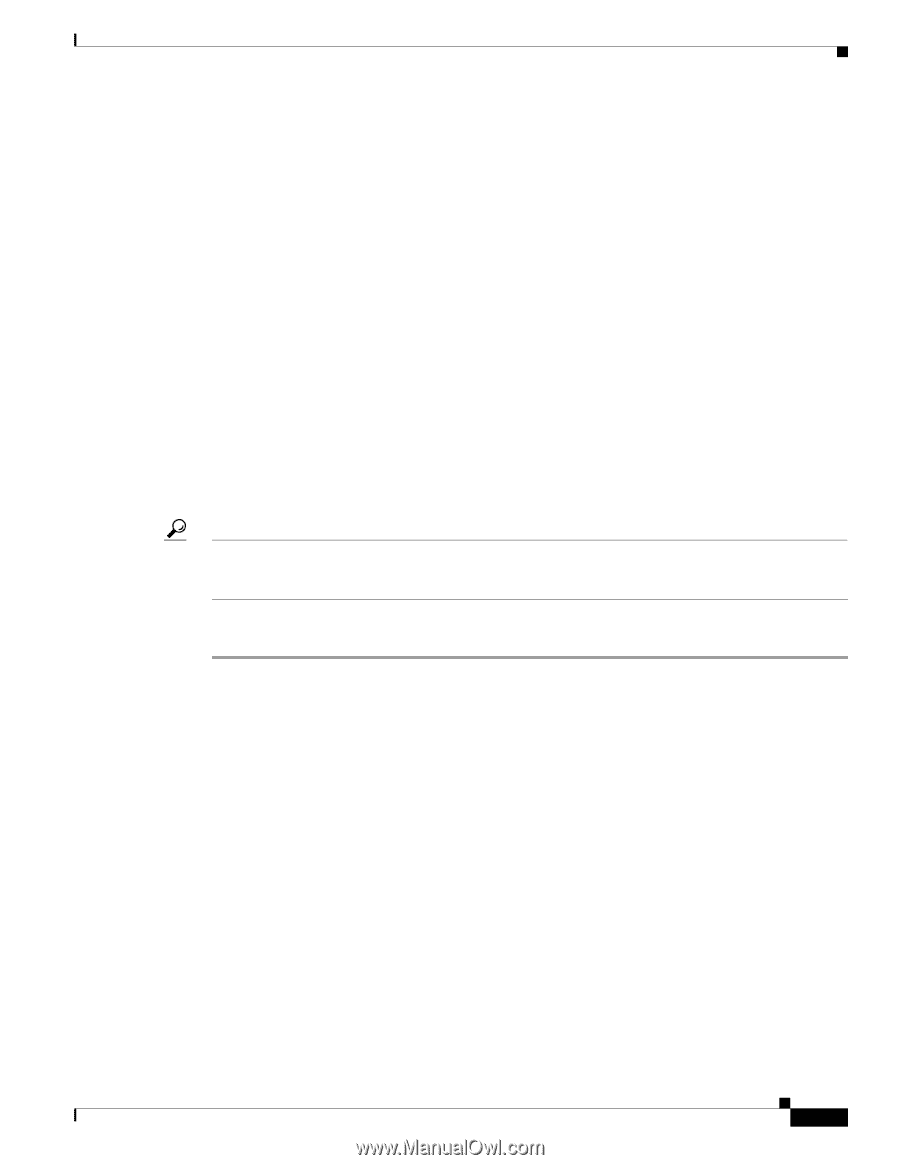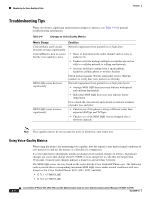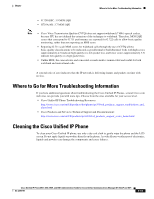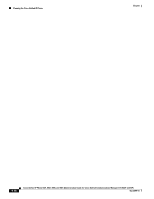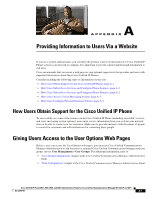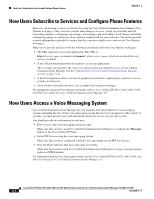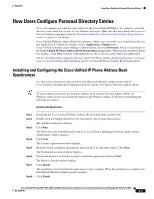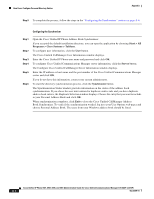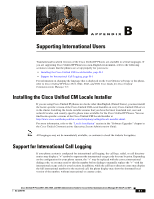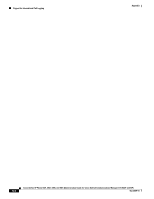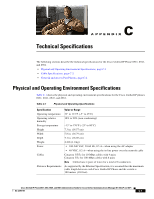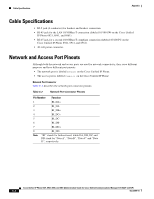Cisco 6941 Administration Guide - Page 159
How Users Con Personal Directory Entries
 |
UPC - 882658277801
View all Cisco 6941 manuals
Add to My Manuals
Save this manual to your list of manuals |
Page 159 highlights
Appendix How Users Configure Personal Directory Entries How Users Configure Personal Directory Entries Users can configure personal directory entries on the Cisco Unified IP Phone. To configure a personal directory, users must have access to User Options web pages. Make sure that users know how to access their User Options web pages. See the "How Users Subscribe to Services and Configure Phone Features" section on page A-2 for details. Cisco Unified IP Phone Address Book Synchronizer-Make sure to provide users with the installer for this application. To obtain the installer, choose Application > Plugins from Cisco Unified Communications Manager Administration and click Download, which is located next to the Cisco Unified IP Phone Address Book Synchronizer plugin name. When the file download dialog box displays, click Save. Send the TabSyncInstall.exe file to all users who require this application. See the "Installing and Configuring the Cisco Unified IP Phone Address Book Synchronizer" section on page A-3 for information about installing the Cisco Unified IP Phone Address Book Synchronizer. Installing and Configuring the Cisco Unified IP Phone Address Book Synchronizer Use this tool to synchronize data stored in your Microsoft Windows address book with the Cisco Unified Communications Manager directory and the User Options Personal Address Book. Tip To successfully synchronize the Windows address book with the Personal Address Book, all Windows address book users should be entered in the Windows address book before performing the following procedures. Installing the Synchronizer Step 1 Step 2 Step 3 Step 4 Step 5 Step 6 Step 7 Step 8 Download the Cisco Unified IP Phone Address Book Synchronizer installer file. Double-click the TabSyncInstall.exe file provided by your system administrator. The publisher dialog box displays. Click Run. The Welcome to the InstallShield Wizard for Cisco Unified CallManager Personal Address Book Synchronizer window displays. Click Next. The License Agreement window displays. Read the license agreement information, and click the I Accept radio button. Click Next. The Destination Location window displays. Choose the directory in which you want to install the application and click Next. The Ready to Install window displays. Click Install. The installation wizard installs the application to your computer. When the installation is complete, the InstallShield Wizard Complete window displays. Click Finish. Cisco Unified IP Phone 6921, 6941, 6945, and 6961 Administration Guide for Cisco Unified Communications Manager 8.5 (SCCP and SIP) OL-23769-01 A-3