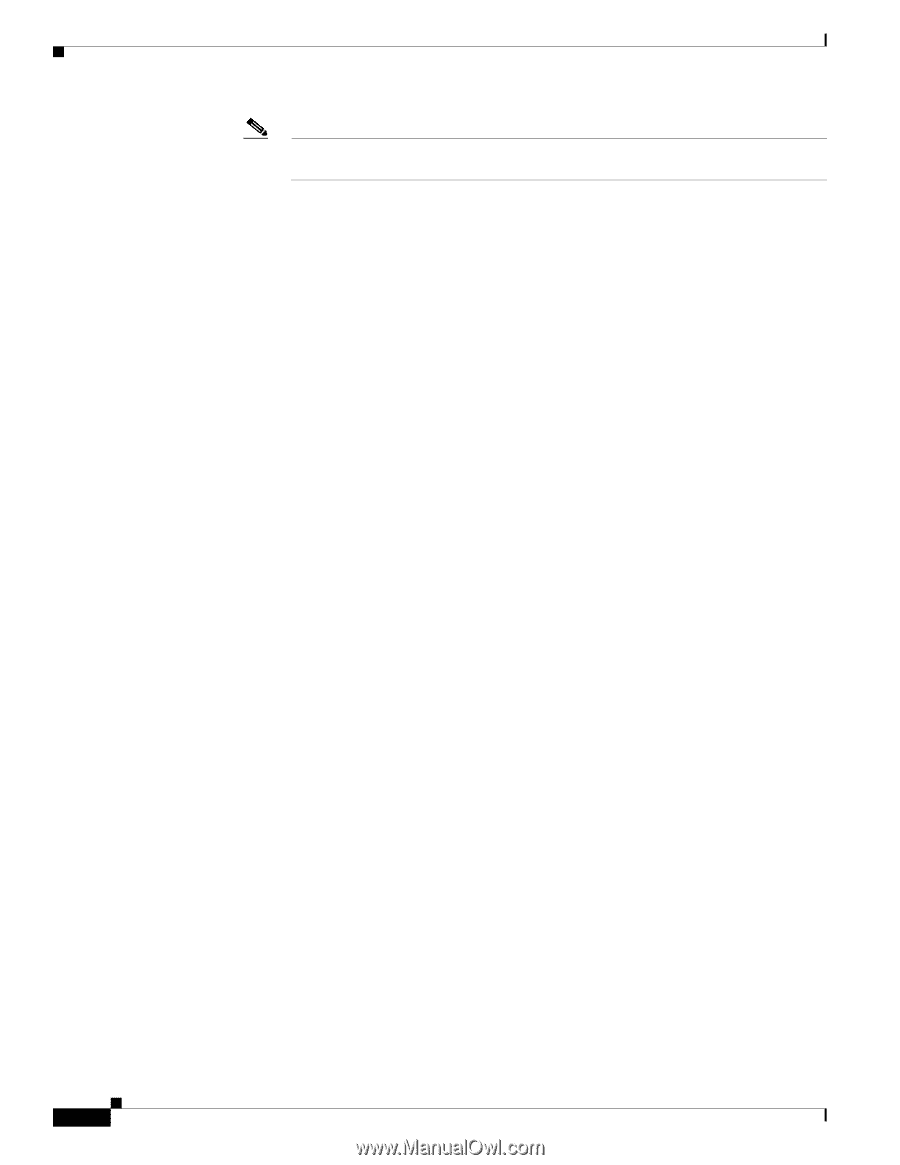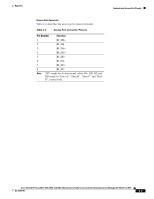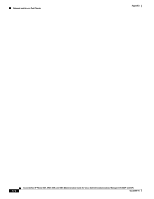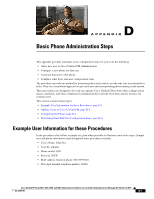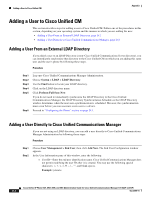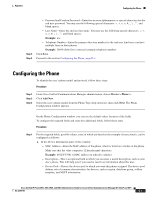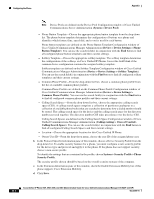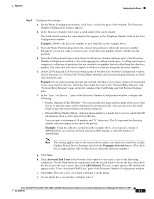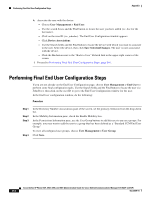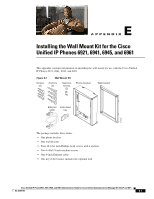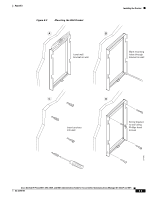Cisco 6941 Administration Guide - Page 170
Device > Device Settings > Softkey Template, System > Security Profile > Phone
 |
UPC - 882658277801
View all Cisco 6941 manuals
Add to My Manuals
Save this manual to your list of manuals |
Page 170 highlights
Configuring the Phone Appendix Note Device Pools are defined on the Device Pool Configuration window of Cisco Unified Communications Server Administration (System > Device Pool). - Phone Button Template-Choose the appropriate phone button template from the drop-down list. The phone button template determines the configuration of buttons on a phone and identifies which feature (line, speed dial, and so on) is used for each button. Phone button templates are defined on the Phone Button Template Configuration window of Cisco Unified Communications Manager Administration (Device > Device Settings > Phone Button Template). You can use the search field(s) in conjunction with the Find button to find all configured phone button templates and their current settings. - Softkey Template-Choose the appropriate softkey template. The softkey template determines the configuration of the softkeys on Cisco Unified IP Phones. Leave this field blank if the common device configuration contains the assigned softkey template. Softkey templates are defined on the Softkey Template Configuration window of Cisco Unified Communications Manager Administration (Device > Device Settings > Softkey Template). You can use the search field(s) in conjunction with the Find button to find all configured softkey templates and their current settings. - Common Phone Profile-From the drop-down list box, choose a common phone profile from the list of available common phone profiles. Common Phone Profiles are defined on the Common Phone Profile Configuration window of Cisco Unified Communications Manager Administration (Device > Device Settings > Common Phone Profile). You can use the search field(s) in conjunction with the Find button to find all configured common phone profiles and their current settings. - Calling Search Space-From the drop-down list box, choose the appropriate calling search space (CSS). A calling search space comprises a collection of partitions (analogous to a collection of available phone books) that are searched to determine how a dialed number should be routed. The calling search space for the device and the calling search space for the directory number get used together. The directory number CSS takes precedence over the device CSS. Calling Search Spaces are defined on the Calling Search Space Configuration window of Cisco Unified Communications Manager Administration (Calling routing > Class of Control> Calling Search Space). You can use the search field(s) in conjunction with the Find button to find all configured Calling Search Spaces and their current settings. - Location-Choose the appropriate location for this Cisco Unified IP Phone. - Owner User ID-From the drop-down menu, choose the user ID of the assigned phone user. b. In the Protocol Specific Information pane of this window, choose a Device Security Profile from the drop-down list. To enable security features for a phone, you must configure a new security profile for the device type and protocol and apply it to the phone. If the phone does not support security, choose a non-secure profile. To identify the settings that are contained in the profile, choose System > Security Profile > Phone Security Profile. The security profile chosen should be based on the overall security strategy of the company. c. In the Extension Information pane of this window, check the Enable Extension Mobility box if this phone supports Cisco Extension Mobility. d. Click Save. Cisco Unified IP Phone 6921, 6941, 6945, and 6961 Administration Guide for Cisco Unified Communications Manager 8.5 (SCCP and SIP) D-4 OL-23769-01