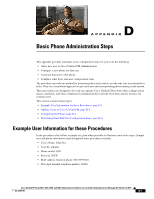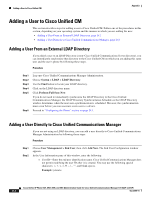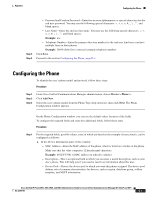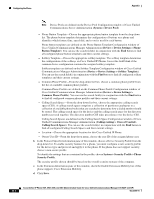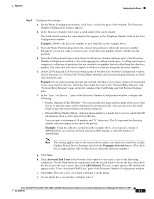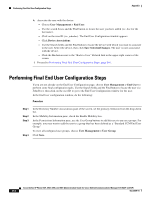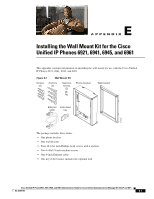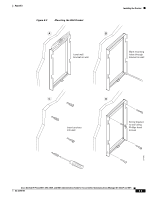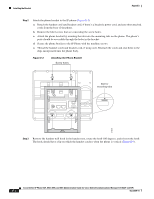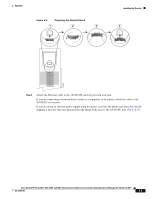Cisco 6941 Administration Guide - Page 172
Performing Final End User Configuration Steps
 |
UPC - 882658277801
View all Cisco 6941 manuals
Add to My Manuals
Save this manual to your list of manuals |
Page 172 highlights
Performing Final End User Configuration Steps Appendix k. Associate the user with the device: - Choose User Management > End User. - Use the search boxes and the Find button to locate the user you have added (i.e. doe for the last name). - Click on the user ID (i.e. johndoe). The End User Configuration window appears. - Click Device Associations. - Use the Search fields and the Find button to locate the device with which you want to associate to the user. Select the device, then click Save Selected/Changes. The user is now associated with the device. - Click the Go button next to the "Back to User" Related link in the upper-right corner of the screen. l. Proceed to Performing Final End User Configuration Steps, page D-6. Performing Final End User Configuration Steps If you are not already on the End User Configuration page, choose User Management > End User to perform some final configuration tasks. Use the Search fields and the Find button to locate the user (i.e. John Doe), then click on the user ID to get to the End User Configuration window for the user. In the End User configuration window, do the following: Procedure Step 1 Step 2 Step 3 Step 4 In the Directory Number Associations pane of the screen, set the primary extension from the drop-down list. In the Mobility Information pane, check the Enable Mobility box. In the Permissions Information pane, use the User Group buttons to add this user to any user groups. For example, you may want to add the user to a group that has been defined as a "Standard CCM End User Group." To view all configured user groups, choose User Management > User Group. Click Save. Cisco Unified IP Phone 6921, 6941, 6945, and 6961 Administration Guide for Cisco Unified Communications Manager 8.5 (SCCP and SIP) D-6 OL-23769-01