Cisco 7960G User Guide
Cisco 7960G - IP Phone VoIP Manual
 |
UPC - 746320741147
View all Cisco 7960G manuals
Add to My Manuals
Save this manual to your list of manuals |
Cisco 7960G manual content summary:
- Cisco 7960G | User Guide - Page 1
Cisco IP Phone 7960 and 7940 Series User Guide Corporate Headquarters Cisco Systems, Inc. 170 West Tasman Drive San Jose, CA 95134-1706 USA http://www.cisco.com Tel: 408 526-4000 800 553-NETS (6387) Fax: 408 526-4100 Customer Order Number: DOC-7810182= Text Part Number: 78-10182-08 - Cisco 7960G | User Guide - Page 2
and, if not installed and used in accordance with the instruction manual, may cause harmful interference to radio communications. Operation of this equipment in a residential area is likely to cause harmful interference, in which case users will be required to correct the interference at their - Cisco 7960G | User Guide - Page 3
mentioned in this document or Web site are the property of their respective owners. The use of the word partner does not imply a partnership relationship between Cisco and any other company. (0208R) Cisco IP Phone 7960 and 7940 Series User Guide Copyright © 2000-2002, Cisco Systems, Inc. All rights - Cisco 7960G | User Guide - Page 4
- Cisco 7960G | User Guide - Page 5
1-2 Auto-Registering Your Phone Using TAPS 1-5 A Road Map to Your Cisco IP Phone 1-6 Using the Feature Buttons 1-10 Navigating on Your Phone 1-11 Using the Handset, Headset, and Speakerphone 1-12 Using the Handset 1-12 Adjusting the Handset Rest 1-12 Cisco IP Phone 7960 and 7940 Series User Guide v - Cisco 7960G | User Guide - Page 6
to the User Options Web Pages 1-16 Changing the Default Language for the User Options Web Pages 1-17 Establishing Cisco IP Phone Services 1-18 Subscribing to Services 1-19 How to Change or End Subscriptions 1-20 Customizing Phone Settings 2-1 Adjusting the Handset, Speakerphone, and Headset Volume - Cisco 7960G | User Guide - Page 7
Using Speed Dial 3-12 Forwarding Calls to Another Extension 3-14 Setting Up Call Forwarding on Your Phone 3-14 Setting Up Call Forwarding When Not at Your Phone on the Web 5-4 Searching for or Editing a Personal Address Book Entry on the Web 5-5 Cisco IP Phone 7960 and 7940 Series User Guide vii - Cisco 7960G | User Guide - Page 8
6-3 FAQ A-1 How do I access voice mail? A-2 How do I set speed dials? A-2 How do I list my missed calls? A-2 I don't see a Hold button-how do I put someone on hold? A-3 How do I change the contrast on the phone LCD screen? A-3 Cisco IP Phone 7960 and 7940 Series User Guide viii 78-10182-08 - Cisco 7960G | User Guide - Page 9
dialing an access code? A-6 Safety Notices B-1 Troubleshooting Your Phone C-1 Accessing Network Configuration Data C-1 Accessing Status Data C-2 Troubleshooting Cisco CallManager Extension Mobility C-3 Using the Quality Reporting Tool C-4 78-10182-08 Cisco IP Phone 7960 and 7940 Series User Guide - Cisco 7960G | User Guide - Page 10
Contents Cisco IP Phone 7960 and 7940 Series User Guide x 78-10182-08 - Cisco 7960G | User Guide - Page 11
of your phone, information about the User Options web pages. Information about configuring volume, contrast, and other phone settings. Procedures about how to perform basic phone tasks, like making a call and accessing voice mail. 78-10182-08 Cisco IP Phone 7960 and 7940 Series User Guide xi - Cisco 7960G | User Guide - Page 12
each phone. • Quick Reference Cisco IP Phone 7960/7940 Series-This wallet card contains basic instructions and can be ordered separately. • Cisco IP Phone 7914 Expansion Module Quick Start Guide-This guide includes user instructions and installation information for the Cisco IP Phone 7914 Expansion - Cisco 7960G | User Guide - Page 13
Cisco.com users can order documentation through a local account representative by calling Cisco Systems Corporate Headquarters (California, U.S.A.) at 408 526-7208 or, elsewhere in North America, by calling 800 553-NETS (6387). 78-10182-08 Cisco IP Phone 7960 and 7940 Series User Guide - Cisco 7960G | User Guide - Page 14
powerful, easy-to-use tool that provides a broad range of features and services to help you with these tasks: • Streamline business processes and improve productivity • Resolve technical issues with online support • Download and test software packages Cisco IP Phone 7960 and 7940 Series User Guide - Cisco 7960G | User Guide - Page 15
Web Site to resolve P3 and P4 issues yourself, saving both cost and time. The site provides around-the-clock access to online tools, knowledge bases, and software. To access the Cisco TAC Web Site, go to this URL: http://www.cisco.com/tac 78-10182-08 Cisco IP Phone 7960 and 7940 Series User Guide - Cisco 7960G | User Guide - Page 16
of Cisco support services to which your company is entitled: for example, SMARTnet, SMARTnet Onsite, or Network Supported Accounts (NSA). When you call the center, please have available your service agreement number and your product serial number. Cisco IP Phone 7960 and 7940 Series User Guide xvi - Cisco 7960G | User Guide - Page 17
down the Control key while you press the D key. Nonprinting characters, such as passwords are in angle brackets. Note Means reader take note. Notes contain helpful suggestions or references to material not covered in the publication. 78-10182-08 Cisco IP Phone 7960 and 7940 Series User Guide xvii - Cisco 7960G | User Guide - Page 18
might do something that could result in equipment damage or loss of data. Warnings use the following conventions: Warning This warning symbol means danger. You are in a (määräysten noudattaminen ja tietoa turvallisuudesta). xviii Cisco IP Phone 7960 and 7940 Series User Guide 78-10182-08 - Cisco 7960G | User Guide - Page 19
publication, consultez le document Regulatory Compliance and Safety Information (Conformité aux règlements et consignes de sécurité) qui accompagne cet appareil. forskrifter og sikkerhetsinformasjon) som ble levert med denne enheten. 78-10182-08 Cisco IP Phone 7960 and 7940 Series User Guide xix - Cisco 7960G | User Guide - Page 20
förklaringar av de varningar som förkommer i denna publikation i dokumentet Regulatory Compliance and Safety Information (Efterrättelse av föreskrifter och säkerhetsinformation), vilket medföljer denna anordning. Cisco IP Phone 7960 and 7940 Series User Guide xx 78-10182-08 - Cisco 7960G | User Guide - Page 21
• A Road Map to Your Cisco IP Phone, page 1-6 • Using the Feature Buttons, page 1-10 • Navigating on Your Phone, page 1-11 • Using the Handset, Headset, and Speakerphone, page 1-12 • Customizing Your Phone From the User Options Web Pages, page 1-15 Cisco IP Phone 7960 and 7940 Series User Guide 1-1 - Cisco 7960G | User Guide - Page 22
desktop computer. Your Cisco IP Phone now shares a network connection with your computer. Connect the handset to the handset port. Ensure that the end of the cord with the longer uncoiled section is connected to the body of the phone. Cisco IP Phone 7960 and 7940 Series User Guide 1-2 78-10182-08 - Cisco 7960G | User Guide - Page 23
the bottom of your LCD screen. Soft keys are flexible-they change depending on the status of your phone. For example, you can see one set of soft key options when you pick up the handset, and another set when the phone is not in use. 78-10182-08 Cisco IP Phone 7960 and 7940 Series User Guide 1-3 - Cisco 7960G | User Guide - Page 24
/100 SW 10/100 PC DC48V + 2 3 4 7 6 5 58670 1 DC adapter port (DC48V) 2 Power supply with AC adapter port plug 3 Power cable with wall socket plug 4 Network port (10/100 SW) 5 Access port (10/100 PC) 6 Handset port 7 Headset port Cisco IP Phone 7960 and 7940 Series User Guide 1-4 78-10182-08 - Cisco 7960G | User Guide - Page 25
that you want to use. Choose appropriately. Dial your personal extension number (provided by your system administrator), then press the # key. Note You may be instructed to enter the complete telephone number (including area code). 78-10182-08 Cisco IP Phone 7960 and 7940 Series User Guide 1-5 - Cisco 7960G | User Guide - Page 26
the Handset, Headset, and Speakerphone, page 1-12 A Road Map to Your Cisco IP Phone Refer to the following illustrations and table to identify the buttons and parts on your Cisco IP Phone and to find a description of related features. Cisco IP Phone 7960 and 7940 Series User Guide 1-6 78-10182 - Cisco 7960G | User Guide - Page 27
Introducing Your Cisco IP Phone A Road Map to Your Cisco IP Phone Figure 1-1 Cisco IP Phone 7960 2 1 34 5 6 7 8 9 17 16 15 14 13 12 11 10 Figure 1-2 Cisco IP Phone 7940 2 3 4 1 68561 5 6 7 8 9 17 16 15 14 13 12 11 10 68562 78-10182-08 Cisco IP Phone 7960 and 7940 Series User Guide 1-7 - Cisco 7960G | User Guide - Page 28
Toggles the speaker on or off. 10 Mute button Toggles the mute on or off. 11 Headset button Toggles the headset on or off. For more information on working with the headset, refer to the "Using the Headset" section on page 1-14. Cisco IP Phone 7960 and 7940 Series User Guide 1-8 78-10182-08 - Cisco 7960G | User Guide - Page 29
of your phone. For example, you can see one set of softkey options when you pick up the handset, and another set when the phone is not in use. Related Topics • Using the Feature Buttons, page 1-10 • Navigating on Your Phone, page 1-11 78-10182-08 Cisco IP Phone 7960 and 7940 Series User Guide 1-9 - Cisco 7960G | User Guide - Page 30
help about using the ? button. - Viewing network statistics about a call you are actively on-Press the ? button twice quickly during the call. Related Topics • A Road Map to Your Cisco IP Phone, page 1-6 • Navigating on Your Phone, page 1-11 1-10 Cisco IP Phone 7960 and 7940 Series User Guide 78 - Cisco 7960G | User Guide - Page 31
page 2-5 • Accessing Network Configuration Data, page C-1 • Accessing Status Data, page C-2 Navigating on Your Phone Navigating on your Cisco IP Phone is easy. You use the Navigation button, the softkey if you make a mistake. 78-10182-08 Cisco IP Phone 7960 and 7940 Series User Guide 1-11 - Cisco 7960G | User Guide - Page 32
you mount your Cisco IP Phone on the wall or use the footstand on the phone, you can adjust the handset rest to ensure the receiver will not slip out of the cradle. To adjust the handset rest, follow the steps and refer to Figure 1-3. 1-12 Cisco IP Phone 7960 and 7940 Series User Guide 78-10182 - Cisco 7960G | User Guide - Page 33
1 Introducing Your Cisco IP Phone Using the Handset, Headset, and Speakerphone Figure 1-3 Using the Handset Rest 1 2 3 77354 1 Set the handset aside and use your thumb and rest. Related Topics • Using the Handset, page 1-12 78-10182-08 Cisco IP Phone 7960 and 7940 Series User Guide 1-13 - Cisco 7960G | User Guide - Page 34
's installation for short-circuit (overcurrent) protection. Ensure that a fuse or circuit breaker no larger than 120 VAC, 15A U.S. (240 VAC, 10A international) is used on the phase conductors (all current-carrying conductors). 1-14 Cisco IP Phone 7960 and 7940 Series User Guide 78-10182-08 - Cisco 7960G | User Guide - Page 35
IP Phone-Using Speed Dial, page 3-12 • manage personal contacts-, page 4-5 Note If you use the Cisco CallManager Extension Mobility service, changes that you make from the User Options web pages are maintained in your device profile. . 78-10182-08 Cisco IP Phone 7960 and 7940 Series User Guide - Cisco 7960G | User Guide - Page 36
and displays options appropriate for the device or device profile that you have selected. Related Topics • Changing the Default Language for the User Options Web Pages, page 1-17 • Establishing Cisco IP Phone Services, page 1-18 1-16 Cisco IP Phone 7960 and 7940 Series User Guide 78-10182-08 - Cisco 7960G | User Guide - Page 37
web pages. b. If you selected a device profile, click Change the Locale for your device profile(s) and these web pages. Note You will not have access to a device profile unless you use the Cisco CallManager Extension Mobility service. 78-10182-08 Cisco IP Phone 7960 and 7940 Series User Guide - Cisco 7960G | User Guide - Page 38
a weather service for several regions, you can rename each version. The following topics describe how to establish services with the User Options web pages: • Subscribing to Services, page 1-19 • How to Change or End Subscriptions, page 1-20 1-18 Cisco IP Phone 7960 and 7940 Series User Guide 78 - Cisco 7960G | User Guide - Page 39
your previous settings, click Back. Note If your phone uses Cisco CallManager Extension Mobility, you will need to log out and then log back in to the extension mobility service on your IP Phone before the changes take effect. 78-10182-08 Cisco IP Phone 7960 and 7940 Series User Guide 1-19 - Cisco 7960G | User Guide - Page 40
to end your subscription to the service. Note If your phone uses Cisco CallManager Extension Mobility, you will need to log out and then log back in to the extension mobility service on your IP Phone before the changes take effect. 1-20 Cisco IP Phone 7960 and 7940 Series User Guide 78 - Cisco 7960G | User Guide - Page 41
Your Phone From the User Options Web Pages Step 4 When you are finished, click Return to the Menu or Log Off at the bottom of the page. Related Topics • Subscribing to Services, page 1-19 • Establishing Cisco IP Phone Services, page 1-18 78-10182-08 Cisco IP Phone 7960 and 7940 Series User Guide - Cisco 7960G | User Guide - Page 42
Customizing Your Phone From the User Options Web Pages Chapter 1 Introducing Your Cisco IP Phone 1-22 Cisco IP Phone 7960 and 7940 Series User Guide 78-10182-08 - Cisco 7960G | User Guide - Page 43
volume for one, the others are not effected. Follow these steps to adjust the volume on the handset, speakerphone, or headset. Procedure Step 1 Press the up or down Volume button when the handset, speakerphone, or headset is in use. 78-10182-08 Cisco IP Phone 7960 and 7940 Series User Guide 2-1 - Cisco 7960G | User Guide - Page 44
subsequent calls, the volume level will revert to the previously saved setting. Related Topics • Adjusting the Ringer Volume, page 2-2 • Headset Volume, page 2-1 • Personalizing the Ringer Sound, page 2-3 • Changing the LCD Screen Contrast, page 2-5 Cisco IP Phone 7960 and 7940 Series User Guide - Cisco 7960G | User Guide - Page 45
to save all of your settings and to exit the Settings menu. Related Topics • Adjusting the Handset, Speakerphone, and Headset Volume, page 2-1 • Adjusting the Ringer Volume, page 2-2 • Changing the LCD Screen Contrast, page 2-5 78-10182-08 Cisco IP Phone 7960 and 7940 Series User Guide 2-3 - Cisco 7960G | User Guide - Page 46
line that you want to change. Choose Use System Policy, Always light, or Never light. Click Update. When you are finished, click Return to the Menu or Log Off at the bottom of the page. Related Topics • Using Voice Mail, page 3-21. Cisco IP Phone 7960 and 7940 Series User Guide 2-4 78-10182-08 - Cisco 7960G | User Guide - Page 47
changes. Related Topics • Adjusting the Handset, Speakerphone, and Headset Volume, page 2-1 • Adjusting the Ringer Volume, page 2-2 • Personalizing the Ringer Sound, page 2-3 • Adjusting the Message Waiting Indicator Light, page 2-4 78-10182-08 Cisco IP Phone 7960 and 7940 Series User Guide 2-5 - Cisco 7960G | User Guide - Page 48
the Phone LCD Screen Use this procedure to change the default language in which information is displayed on the Cisco IP Phone's LCD screen. Note If you use the Cisco CallManager Extension Mobility service, follow the procedure described in the"Changing the Default Language for the User Options Web - Cisco 7960G | User Guide - Page 49
Chapter 2 Customizing Phone Settings Changing the Language for the Phone LCD Screen Related Topics • Changing the LCD Screen Contrast, page 2-5 • Changing the Default Language for the User Options Web Pages, page 1-17 78-10182-08 Cisco IP Phone 7960 and 7940 Series User Guide 2-7 - Cisco 7960G | User Guide - Page 50
Changing the Language for the Phone LCD Screen Chapter 2 Customizing Phone Settings Cisco IP Phone 7960 and 7940 Series User Guide 2-8 78-10182-08 - Cisco 7960G | User Guide - Page 51
phone in close proximity to a Cisco IP Phone might cause interference. Making Telephone Calls These sections describe how you can place, answer, or otherwise manage a telephone call: • Placing a Call, page 3-2 • Answering a Call, page 3-4 78-10182-08 Cisco IP Phone 7960 and 7940 Series User Guide - Cisco 7960G | User Guide - Page 52
you are dialing with the phone on hook, you cannot use * or # as the leading digit. If you need to use these keys, dial with the phone off hook. Press the Headset button and dial the number. Press the Speaker button and dial the number. Cisco IP Phone 7960 and 7940 Series User Guide 3-2 78-10182 - Cisco 7960G | User Guide - Page 53
, page 3-4 • Ending a Call, page 3-4 • How to Get Notified When a Busy Line is Available Using Cisco Call Back, page 3-8 • Redialing the Last Number Dialed, page 3-8 • Using Speed Dial, page 3-12 • Making Conference Calls, page 3-17 78-10182-08 Cisco IP Phone 7960 and 7940 Series User Guide 3-3 - Cisco 7960G | User Guide - Page 54
a Call on Hold, page 3-6 • Answering Calls on Another Extension Using Call Pickup, page 3-10 Ending a Call Table 3-3 lists ways to end a call: Table 3-3 Ending a Call If you are using... the handset Then... Hang up the handset. Cisco IP Phone 7960 and 7940 Series User Guide 3-4 78-10182-08 - Cisco 7960G | User Guide - Page 55
headset, or speakerphone during a call. The mute feature temporarily disables your phone's microphone. Mute prevents the party or parties on the other end a Call, page 3-4 • Ending a Call, page 3-4 • Putting a Call on Hold, page 3-6 78-10182-08 Cisco IP Phone 7960 and 7940 Series User Guide 3-5 - Cisco 7960G | User Guide - Page 56
hold Then... Press the Hold softkey. Press the Resume softkey. Use the Navigation button to select the desired call before you press Resume • Ending a Call, page 3-4 • Muting a Call, page 3-5 • Transferring a Call to Another Extension, page 3-7 Cisco IP Phone 7960 and 7940 Series User Guide 3-6 - Cisco 7960G | User Guide - Page 57
return to the original call. Related Topics • Placing a Call, page 3-2 • Answering a Call, page 3-4 • Ending a Call, page 3-4 • Storing and Retrieving a Call Using Call Park, page 3-9 • Forwarding Calls to Another Extension, page 3-14 78-10182-08 Cisco IP Phone 7960 and 7940 Series User Guide 3-7 - Cisco 7960G | User Guide - Page 58
page 3-2 • Ending a Call, page 3-4 • How to Get Notified When a Busy Line is Available Using Cisco Call Back, page 3-8 How to Get Notified When a Busy Line is Available Using Cisco Call Back If to cancel the call back notification. Cisco IP Phone 7960 and 7940 Series User Guide 3-8 78-10182-08 - Cisco 7960G | User Guide - Page 59
phone. Press Dial to dial the number. Related Topics • Placing a Call, page 3-2 • Answering a Call, page 3-4 • Ending a Call, page 3-4 • Redialing the Last Number Dialed, page 3-8 Storing and Retrieving a Call Using another phone. 78-10182-08 Cisco IP Phone 7960 and 7940 Series User Guide 3-9 - Cisco 7960G | User Guide - Page 60
group call pickup are optional features configured by your system administrator; your phone does not support these features by default. Related Topics • Placing a Call, page 3-2 • Answering a Call, page 3-4 • Ending a Call, page 3-4 3-10 Cisco IP Phone 7960 and 7940 Series User Guide 78-10182-08 - Cisco 7960G | User Guide - Page 61
groups. A "group" might contain co-workers in neighboring offices or cubes. You must dial the appropriate call pickup group number when using this feature. A call pickup group number is provided to you by your system administrator. 78-10182-08 Cisco IP Phone 7960 and 7940 Series User Guide 3-11 - Cisco 7960G | User Guide - Page 62
or using a service. Note If you are using one or more Cisco IP Phone 7914 Expansion Modules, you can access extra speed dial or line buttons. To configure speed dial buttons for your Expansion Module, follow the steps in the procedure below. 3-12 Cisco IP Phone 7960 and 7940 Series User Guide 78 - Cisco 7960G | User Guide - Page 63
Phone Tasks Using Speed Dial Follow these instructions to set up your speed dial buttons. Before You Begin Log in to the User Options web page. For information on the User Options web page and how to access it, see the "Logging In to the User Options Web Pages" section on page 1-16. Procedure - Cisco 7960G | User Guide - Page 64
set up call forwarding on your phone. Procedure Step 1 Step 2 Press the CFwdAll softkey. You should hear two beeps. Enter the number to which you want to forward all of your calls, exactly as you would if you were placing a call to that number. 3-14 Cisco IP Phone 7960 and 7940 Series User Guide - Cisco 7960G | User Guide - Page 65
Options web pages to set up call forwarding. Before You Begin Log in to the User Options web page. For information on the User Options web page and how to access it, see the "Logging In to the User Options Web Pages" section on page 1-16. 78-10182-08 Cisco IP Phone 7960 and 7940 Series User Guide - Cisco 7960G | User Guide - Page 66
You can cancel call forwarding from either your phone or on the web. To cancel call forwarding from your phone, press the CFwAll softkey. To cancel call forwarding when you are away from your phone, perform the following procedure. 3-16 Cisco IP Phone 7960 and 7940 Series User Guide 78-10182-08 - Cisco 7960G | User Guide - Page 67
as Mute, Hold, Transfer, and speakerphone. This section covers the following topics: • Placing a Conference Call, page 3-18 • Using Meet-Me Conferences, page 3-18 • Conferencing by Barging in on Established Conversations, page 3-20 78-10182-08 Cisco IP Phone 7960 and 7940 Series User Guide 3-17 - Cisco 7960G | User Guide - Page 68
conference requires a special conference number which is pre-configured for this purpose by your system administrator. This section covers these topics: • Establishing a Meet-Me Conference, page 3-19 • Joining a Meet-Me Conference, page 3-19 3-18 Cisco IP Phone 7960 and 7940 Series User Guide 78 - Cisco 7960G | User Guide - Page 69
the conference initiator has dialed in and established the conference. You do not need to press the Meet-Me softkey on your Cisco IP Phone. Related Topics • Making Conference Calls, page 3-17 • Placing a Conference Call, page 3-18 78-10182-08 Cisco IP Phone 7960 and 7940 Series User Guide 3-19 - Cisco 7960G | User Guide - Page 70
on a barged call. Procedure Step 1 Step 2 Step 3 Select an active call on one of your shared lines. Press the Barge softkey. The phone creates a conference call a Conference Call, page 3-18 • Using Meet-Me Conferences, page 3-18 3-20 Cisco IP Phone 7960 and 7940 Series User Guide 78-10182-08 - Cisco 7960G | User Guide - Page 71
, you can view call histories and place calls from the Received Calls and Placed Calls directories. If the network shuts down or is reset, you might lose your call history records. If you use Cisco CallManager Extension Mobility 78-10182-08 Cisco IP Phone 7960 and 7940 Series User Guide 3-21 - Cisco 7960G | User Guide - Page 72
, press the Dial softkey. Step 4 Press the Exit softkey twice to exit the Directory menu. Related Topics • Searching and Dialing from the Phone Directory, page 3-23 • Making Telephone Calls, page 3-1 • Using Fast Dials, page 5-12 3-22 Cisco IP Phone 7960 and 7940 Series User Guide 78-10182-08 - Cisco 7960G | User Guide - Page 73
. Then, press the Dial softkey. Step 5 Press the Exit softkey twice to exit the Directory menu. Related Topics • Viewing and Dialing from the Phone Logs, page 3-21 • Making Telephone Calls, page 3-1 • Using Fast Dials, page 5-12 78-10182-08 Cisco IP Phone 7960 and 7940 Series User Guide 3-23 - Cisco 7960G | User Guide - Page 74
Searching and Dialing from the Phone Directory Chapter 3 Placing a Call and Other Basic Phone Tasks 3-24 Cisco IP Phone 7960 and 7940 Series User Guide 78-10182-08 - Cisco 7960G | User Guide - Page 75
User Options Web Pages". Cisco CallManager Extension Mobility is useful to you if you do not routinely conduct business in the same office space every day. Your system administrator will inform you whether this service is available to you. If you are logged out of a Cisco IP Phone that has the Cisco - Cisco 7960G | User Guide - Page 76
wherever you log in. Procedure Step 1 Step 2 Press the Services button on your Cisco IP Phone. From the Services menu, use the Navigation button to select the login option for extension mobility. Then, press the Select softkey. Cisco IP Phone 7960 and 7940 Series User Guide 4-2 78-10182-08 - Cisco 7960G | User Guide - Page 77
Out of Cisco CallManager Extension Mobility, page 4-4 • Changing Your Cisco CallManager Extension Mobility PIN, page 4-5 • Logging Into Your Extension from Any Phone Using the Cisco CallManager Extension Mobility Feature, page 4-1 78-10182-08 Cisco IP Phone 7960 and 7940 Series User Guide 4-3 - Cisco 7960G | User Guide - Page 78
Into Your Extension from Any Phone Using the Cisco CallManager Extension Mobility Feature, page 4-1 • Logging in to Cisco CallManager Extension Mobility, page 4-2 • Changing Your Cisco CallManager Extension Mobility PIN, page 4-5 Cisco IP Phone 7960 and 7940 Series User Guide 4-4 78-10182-08 - Cisco 7960G | User Guide - Page 79
Logging Into Your Extension from Any Phone Using the Cisco CallManager Extension Mobility Feature, page 4-1 • Logging in to Cisco CallManager Extension Mobility, page 4-2 • Logging Out of Cisco CallManager Extension Mobility, page 4-4 78-10182-08 Cisco IP Phone 7960 and 7940 Series User Guide 4-5 - Cisco 7960G | User Guide - Page 80
Chapter 4 Logging Into Your Extension from Any Phone Using the Cisco CallManager Extension Mobility Feature Changing Your Cisco CallManager Extension Mobility PIN Cisco IP Phone 7960 and 7940 Series User Guide 4-6 78-10182-08 - Cisco 7960G | User Guide - Page 81
and remove the Personal Fast Dials entries from your phone or the Cisco IP Phone User Options application. Note The exact names of the Personal Address Book and Personal Fast Dials services may vary, depending on how your system administrator configured the services. With the Personal Directory - Cisco 7960G | User Guide - Page 82
dial a chosen number by pressing a softkey on your phone. Before You Begin Log in to the User Options web page. For information on the User Options web page and how to access it, see the "Logging In to the User Options Web Pages" section on page 1-16. Cisco IP Phone 7960 and 7940 Series User Guide - Cisco 7960G | User Guide - Page 83
5-5 • Searching Personal Address Book Entries on Your Phone, page 5-6 • Editing a Personal Address Book Entry on Your Phone, page 5-7 • Deleting an Address Book Entry on the Web, page 5-8 • Managing Your Personal Address Book, page 5-2 78-10182-08 Cisco IP Phone 7960 and 7940 Series User Guide 5-3 - Cisco 7960G | User Guide - Page 84
Address Book, page 5-2 • Searching for or Editing a Personal Address Book Entry on the Web, page 5-5 • Searching Personal Address Book Entries on Your Phone, page 5-6 • Editing a Personal Address Book Entry on Your Phone, page 5-7 Cisco IP Phone 7960 and 7940 Series User Guide 5-4 78-10182-08 - Cisco 7960G | User Guide - Page 85
to the User Options Web Pages" section on page 1-16. Procedure Step 1 Step 2 Step 3 Step 4 From the User Options web page, click Configure your Cisco Personal Address Entry on the Web, page 5-4 • Subscribing to Personal Address Book, page 5-2 Cisco IP Phone 7960 and 7940 Series User Guide 5-5 - Cisco 7960G | User Guide - Page 86
New Address Book Entry on the Web, page 5-4 • Searching for or Editing a Personal Address Book Entry on the Web, page 5-5 • Subscribing to Personal Address Book, page 5-2 • Editing a Personal Address Book Entry on Your Phone, page 5-7 Cisco IP Phone 7960 and 7940 Series User Guide 5-6 78-10182-08 - Cisco 7960G | User Guide - Page 87
the Web, page 5-5 • Searching Personal Address Book Entries on Your Phone, page 5-6 • Subscribing to Personal Address Book, page 5-2 • Deleting an Address Book Entry on the Web, page 5-8 • Managing Your Personal Address Book, page 5-2 78-10182-08 Cisco IP Phone 7960 and 7940 Series User Guide 5-7 - Cisco 7960G | User Guide - Page 88
the Web, page 5-5 • Searching Personal Address Book Entries on Your Phone, page 5-6 • Editing a Personal Address Book Entry on Your Phone, page 5-7 • Subscribing to Personal Address Book, page 5-2 • Managing Your Personal Address Book, page 5-2 Cisco IP Phone 7960 and 7940 Series User Guide 5-8 78 - Cisco 7960G | User Guide - Page 89
Book Synchronizer, page 5-9 • Configuring the Cisco IP Phone Address Book Synchronizer, page 5-11 Installing the Cisco IP Phone Address Book Synchronizer To install Cisco IP Phone Address Book Synchronizer, perform the following steps. 78-10182-08 Cisco IP Phone 7960 and 7940 Series User Guide 5-9 - Cisco 7960G | User Guide - Page 90
, see "Configuring the Cisco IP Phone Address Book Synchronizer" section on page 5-11. Related Topics • Configuring the Cisco IP Phone Address Book Synchronizer, page 5-11 • Using the Cisco IP Phone Address Book Synchronizer, page 5-9 5-10 Cisco IP Phone 7960 and 7940 Series User Guide 78-10182 - Cisco 7960G | User Guide - Page 91
Cisco IP phone user name and password and click OK. To configure synchronization rules, click the Rules Options button. Choose the synchronization method that you want to use and click OK. To configure Cisco CallManager information, click the CCM Server button. The Configure Cisco CallManager Web - Cisco 7960G | User Guide - Page 92
Fast Dials service, perform the following steps. Before You Begin Log in to the User Options web page. For information on the User Options web page and how to access it, see the "Logging In to the User Options Web Pages" section on page 1-16. 5-12 Cisco IP Phone 7960 and 7940 Series User Guide 78 - Cisco 7960G | User Guide - Page 93
Contacts Using Fast Dials Procedure Step 1 Step 2 Step 3 Step 4 Step 5 From the User Options Menu window in the Cisco IP Phone User Options application, choose a device to configure, such as your primary phone. Click the Configure your Cisco IP Phone Services link. The Cisco IP Phone Services - Cisco 7960G | User Guide - Page 94
Step 6 Step 7 Click Insert and close the window. From the Find/List Address Book Entries page, click Fast Dials. On the line that corresponds to the index (fast dial code number) that you chose, you will see a name or phone number: 5-14 Cisco IP Phone 7960 and 7940 Series User Guide 78-10182-08 - Cisco 7960G | User Guide - Page 95
from your personal fast dial list. Before You Begin Log in to the User Options web page. For information on the User Options web page and how to access it, see the "Logging In to the User Options Web Pages" section on page 1-16. 78-10182-08 Cisco IP Phone 7960 and 7940 Series User Guide 5-15 - Cisco 7960G | User Guide - Page 96
Using Fast Dials Chapter 5 Managing Your Contacts Procedure Step 1 Step 2 Step 3 Step 4 Step 5 Step 6 From the User Options Menu window in the Cisco IP Phone User Options application, choose a device to configure, such as your primary phone. Click the Configure your Cisco Personal Address Book - Cisco 7960G | User Guide - Page 97
not in your Personal Address Book. For information on creating an entry for a number in your address book, see the "Creating a Personal Fast Dials Entry for a Number in Your Personal Address Book on Your Phone" section on page 5-16. 78-10182-08 Cisco IP Phone 7960 and 7940 Series User Guide 5-17 - Cisco 7960G | User Guide - Page 98
on the Web, page 5-13 • Creating a Personal Fast Dials Entry for a Number in Your Personal Address Book on Your Phone, page 5-16 • Removing a Personal Fast Dials Entry on Your Phone, page 5-19 • Dialing a Personal Fast Dials Entry, page 5-20 5-18 Cisco IP Phone 7960 and 7940 Series User Guide 78 - Cisco 7960G | User Guide - Page 99
Personal Fast Dials Entry on Your Phone Use the following procedure to remove a Personal Fast Dials entry. Procedure Step 1 Step 2 Step 3 Step 4 Step 5 From your Cisco IP Phone, press the services button. The phone displays the services that have been configured for your phone. Use the navigation - Cisco 7960G | User Guide - Page 100
the Fast Dial service. For information on subscribing to services, refer to the "Establishing Cisco IP Phone Services" section on page 1-18 Procedure Step 1 Step 2 From your Cisco IP Phone, press the services button. The phone displays the services that have been configured for your phone. Use the - Cisco 7960G | User Guide - Page 101
a total of 34 line and/or speed dial buttons, as shown in Figure 6-1. Figure 6-1 Cisco IP Phone 7960 with Two Expansion Modules 78-10182-08 Related Topics • Understanding Expansion Module Features, page 6-2 • How to Get More Information, page 6-3 Cisco IP Phone 7960 and 7940 Series User Guide 6-1 - Cisco 7960G | User Guide - Page 102
line as follows: Line available: Light off Line in use by you: Light steady Green Line in use by someone else: Light steady Red Line ringing: Light flashing Amber Call on hold: Light flashing Green Call transfer: Light steady Green Cisco IP Phone 7960 and 7940 Series User Guide 6-2 78-10182-08 - Cisco 7960G | User Guide - Page 103
the "Using Speed Dial" section on page 3-12. Related Topics • How to Get More Information, page 6-3 How to Get More Information For more information about the 7914 Expanison Module, see the Cisco IP Phone 7914 Expansion Module Quick Start Guide. You can access this guide from the Cisco IP Phone Web - Cisco 7960G | User Guide - Page 104
How to Get More Information Chapter 6 Using the Cisco IP Phone 7914 Expansion Module Cisco IP Phone 7960 and 7940 Series User Guide 6-4 78-10182-08 - Cisco 7960G | User Guide - Page 105
get re-routed to my voice mail system?, page A-5 • Can I use call forwarding to send my calls directly to voice mail, without ringing my desk top phone?, page A-6 • Why don't I get a dial tone after dialing an access code?, page A-6 78-10182-08 Cisco IP Phone 7960 and 7940 Series User Guide A-1 - Cisco 7960G | User Guide - Page 106
missed calls, placed calls, and received calls on your phone. For more information, refer to the "Viewing and Dialing from the Phone Logs" section on page 3-21. Related Topics • Searching and Dialing from the Phone Directory, page 3-23 Cisco IP Phone 7960 and 7940 Series User Guide A-2 78-10182-08 - Cisco 7960G | User Guide - Page 107
settings that are in the User Options web page, make sure to select the device profile for your extension mobility extension. The Cisco CallManager Extension Mobility device profile usually has identifying text in the name, such as "EM". 78-10182-08 Cisco IP Phone 7960 and 7940 Series User Guide - Cisco 7960G | User Guide - Page 108
on your phone (see the "Using Speed Dial" section on page 3-12) or you can set them up as Fast Dials, if the phone service is available to you, (see the "Using Fast Dials" section on page 5-12.) Related Topics • Managing Your Contacts, page 5-1 Cisco IP Phone 7960 and 7940 Series User Guide A-4 78 - Cisco 7960G | User Guide - Page 109
). Your Cisco IP Phone considers a forwarded call "unanswered" after a certain number of rings. Unanswered, forwarded calls are redirected to your voice mail system (if one is available). Related Topics • Using Voice Mail, page 3-21 78-10182-08 Cisco IP Phone 7960 and 7940 Series User Guide A-5 - Cisco 7960G | User Guide - Page 110
't I get a dial tone after dialing an access code? If you use an access code, such as 9, to make external calls, your Cisco IP Phone might not make a dial tone. Continue dialing your call. Related Topics • Making Telephone Calls, page 3-1 Cisco IP Phone 7960 and 7940 Series User Guide A-6 78-10182 - Cisco 7960G | User Guide - Page 111
using your Cisco IP Phone: These safety notices apply to phones in the Cisco IP Phone 7960 and 7940 series. the installation instructions before you connect the system to its power source. cables during periods of lightning activity. 78-10182-08 Cisco IP Phone 7960 and 7940 Series User Guide B-1 - Cisco 7960G | User Guide - Page 112
. Ensure that a fuse or circuit breaker no larger than 120 VAC, 15A U.S. (240 VAC, 10A international) is used on the phase conductors (all current-carrying conductors). Warning The device is designed to work with TN power systems. Cisco IP Phone 7960 and 7940 Series User Guide B-2 78-10182-08 - Cisco 7960G | User Guide - Page 113
or technician can alter this data. Follow these steps to access network configuration data. Procedure Step 1 Step 2 Press the Settings button. From the Settings menu, use the Navigation button to select Network Configuration. 78-10182-08 Cisco IP Phone 7960 and 7940 Series User Guide C-1 - Cisco 7960G | User Guide - Page 114
Settings Status submenu appears. Use the Navigation button to select the item that you want to view and press the Select softkey. From here, you can view Status Messages, Network Statistics, Firmware Versions, and Expansion Module Statistics for your phone. Cisco IP Phone 7960 and 7940 Series User - Cisco 7960G | User Guide - Page 115
Cisco CallManager Extension Mobility Use Table C-1 to troubleshoot error codes and messages displayed on your Cisco IP Phone. Table C-1 Troubleshooting Error Messages Error Code or Message Recommended Action for Users 0, 2, 3, 6, 9, 12, 100, 101 HTTP error Invalid host No services configured - Cisco 7960G | User Guide - Page 116
configure your Cisco IP Phone with the Quality Reporting Tool to troubleshoot problems with your phone calls. With the Quality Reporting Tool, you can use the QRT softkey to submit information about problem phone calls to your system administrator. Cisco IP Phone 7960 and 7940 Series User Guide - Cisco 7960G | User Guide - Page 117
system administrator to troubleshoot problems with your phone calls. Related Topics • Accessing Network Configuration Data, page C-1 • Accessing Status Data, page C-2 • Troubleshooting Cisco CallManager Extension Mobility, page C-3 78-10182-08 Cisco IP Phone 7960 and 7940 Series User Guide C-5 - Cisco 7960G | User Guide - Page 118
Using the Quality Reporting Tool Appendix C Troubleshooting Your Phone Cisco IP Phone 7960 and 7940 Series User Guide C-6 78-10182-08 - Cisco 7960G | User Guide - Page 119
4-5 logging in 4-2 logging out 4-4 Cisco IP Phone 7914 Expansion Module about 6-1 features 6-2 more information 6-3 conference calls about 3-17 placing 3-18 connecting your phone 1-2 contacts about 5-1 synchronizing 5-9 conventions, document xvii Cisco IP Phone 7960 and 7940 Series User Guide IN-1 - Cisco 7960G | User Guide - Page 120
placing a call with 3-2 using 1-12 headset button, identifying 1-8 headsets adjusting volume 2-1 answering a call with 3-4 ending calls with 3-5 ordering 1-14 placing a call with 3-2 using 1-14 help button about 1-10 identifying 1-8 IN-2 Cisco IP Phone 7960 and 7940 Series User Guide 78-10182-08 - Cisco 7960G | User Guide - Page 121
book about 5-2 creating new entries 5-4 deleting entries 5-8 placing a call with 5-9 subscribing 5-2 phone logs, about 3-21 PIN, changing for Cisco CallManager Extension Mobility 4-5 placed calls, viewing 3-21 placing a call 3-2 power supply 1-3 Cisco IP Phone 7960 and 7940 Series User Guide IN-3 - Cisco 7960G | User Guide - Page 122
-Registered Phones Support) 1-5 technical assistance, obtaining xiv Technical Assistance Center (TAC) xv Tool for Auto-Registered Phone Support (TAPS) 1-5 transferring calls 3-7 U user options web pages about 1-15 changing the language 1-17 IN-4 Cisco IP Phone 7960 and 7940 Series User Guide 78 - Cisco 7960G | User Guide - Page 123
Index logging in 1-16 V voice mail using 3-21 volume adjusting ringer volume 2-2 adjusting volume of caller 2-1 button, identifying 1-9 W warnings, translated xviii 78-10182-08 Cisco IP Phone 7960 and 7940 Series User Guide IN-5 - Cisco 7960G | User Guide - Page 124
Index IN-6 Cisco IP Phone 7960 and 7940 Series User Guide 78-10182-08

Cisco IP Phone 7960 and 7940
Series User Guide
Corporate Headquarters
Cisco Systems, Inc.
170 West Tasman Drive
San Jose, CA 95134-1706
USA
Tel:
408 526-4000
800 553-NETS (6387)
Fax: 408 526-4100
Customer Order Number: DOC-7810182=
Text Part Number: 78-10182-08