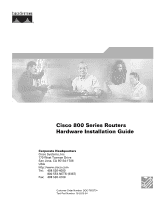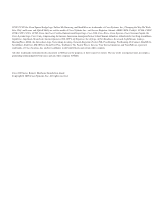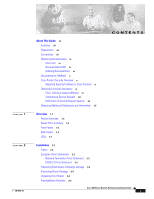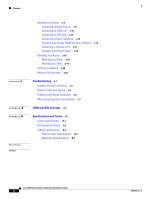Cisco 892W Hardware Installation Guide
Cisco 892W - Gigabit EN Security Router Wireless Manual
 |
View all Cisco 892W manuals
Add to My Manuals
Save this manual to your list of manuals |
Cisco 892W manual content summary:
- Cisco 892W | Hardware Installation Guide - Page 1
Cisco 800 Series Routers Hardware Installation Guide Corporate Headquarters Cisco Systems, Inc. 170 West Tasman Drive San Jose, CA 95134-1706 USA http://www.cisco.com Tel: 408 526-4000 800 553-NETS (6387) Fax: 408 526-4100 Customer Order Number: DOC-785373= Text Part Number: 78-5373-04 - Cisco 892W | Hardware Installation Guide - Page 2
in this manual generates and may radiate radio-frequency energy. If it is not installed in accordance with Cisco's installation instructions, it the FCC rules. These specifications are designed to provide reasonable protection against such interference in a residential installation. However, there - Cisco 892W | Hardware Installation Guide - Page 3
Study are service marks of Cisco Systems, Inc.; and Access Registrar, Aironet, ASIST, BPX, Catalyst, CCDA, CCDP, CCIE, CCIP, CCNA, CCNP, Cisco, the Cisco Certified Internetwork Expert logo, Cisco IOS, Cisco Press, Cisco Systems, Cisco Systems Capital, the Cisco Systems logo, Cisco Unity, Empowering - Cisco 892W | Hardware Installation Guide - Page 4
- Cisco 892W | Hardware Installation Guide - Page 5
Ordering Documentation ix Documentation Feedback x Cisco Product Security Overview x Reporting Security Problems in Cisco Products x Obtaining Technical Assistance xi Cisco Technical Support Website xi Submitting a Service Request xii Definitions of Service Request Severity xii Obtaining Additional - Cisco 892W | Hardware Installation Guide - Page 6
19 Verifying Installation 2-20 Where to Go from Here 2-22 Troubleshooting 3-1 Problems During First Startup 3-2 Problems After First Startup 3-3 Problems After Router Is Running 3-5 When Contacting Your Cisco Reseller 3-7 ISDN and IDSL Concepts A-1 Specifications and Cables B-1 System Specifications - Cisco 892W | Hardware Installation Guide - Page 7
used in this guide. Audience This guide is intended for service technicians with all connections to your router. • Troubleshooting-Describes how to identify and solve problems with your router. • ISDN in this guide. Conventions This section describes the conventions used in this guide. Note - Cisco 892W | Hardware Installation Guide - Page 8
Conventions About This Guide Caution This symbol means reader be careful. In this situation, you might do something relacionados com circuitos eléctricos, e com quaisquer práticas comuns que possam prevenir possíveis acidentes. Cisco 800 Series Routers Hardware Installation Guide viii 78-5373-04 - Cisco 892W | Hardware Installation Guide - Page 9
.com/en/US/partner/ordering/ Cisco Marketplace: http://www.cisco.com/go/marketplace/ Ordering Documentation You can find instructions for ordering documentation at this URL: http://www.cisco.com/univercd/cc/td/doc/es_inpck/pdi.htm 78-5373-04 Cisco 800 Series Routers Hardware Installation Guide ix - Cisco 892W | Hardware Installation Guide - Page 10
Incident Response Team Really Simple Syndication (PSIRT RSS) feed from this URL: http://www.cisco.com/en/US/products/products_psirt_rss_feed.html Reporting Security Problems in Cisco Products Cisco is committed to delivering secure products. We test our products internally before we release them - Cisco 892W | Hardware Installation Guide - Page 11
. If you do not hold a valid Cisco service contract, contact your reseller. Cisco Technical Support Website The Cisco Technical Support Website provides online documents and tools for troubleshooting and resolving technical issues with Cisco products and technologies. The website is available 24 - Cisco 892W | Hardware Installation Guide - Page 12
your issue is not resolved using the recommended resources, your service request is assigned to a Cisco TAC engineer. The TAC Service Request Tool is located at this URL: http://www.cisco.com/techsupport/servicerequest For S1 or S2 service requests or if you do not have Internet access, contact the - Cisco 892W | Hardware Installation Guide - Page 13
delivers coverage of the latest industry trends, technology breakthroughs, and Cisco products and solutions, as well as network deployment and troubleshooting tips, configuration examples, customer case studies, certification and training information, and links to scores of in-depth online resources - Cisco 892W | Hardware Installation Guide - Page 14
Obtaining Additional Publications and Information About This Guide Cisco 800 Series Routers Hardware Installation Guide xiv 78-5373-04 - Cisco 892W | Hardware Installation Guide - Page 15
Overview CH A P T E R 1 The Cisco 800 series routers connect small professional offices or telecommuters over Integrated Services Digital Network (ISDN) Basic Rate Interface (BRI Ports Summary • Front Panels • Back Panels • LEDs 78-5373-04 Cisco 800 Series Routers Hardware Installation Guide 1-1 - Cisco 892W | Hardware Installation Guide - Page 16
of error. Supports Cisco IOS software. Provides a Windows 95-, Windows 98-, and Windows NT-based software tool for basic configurations. Provides connection to terminal or PC for software configuration using command-line interface and for troubleshooting. Note The console port is a service port - Cisco 892W | Hardware Installation Guide - Page 17
Cisco 800 series routers. Figure 1-1 Cisco 801, Cisco 802, and Cisco 802 IDSL Front Panel NT1 LED on Cisco 802 and 802 IDSL routers only Figure 1-2 Cisco 803 and Cisco 804 Front Panel 11665 NT1 LED on Cisco 804 router only 11664 78-5373-04 Cisco 800 Series Routers Hardware Installation Guide - Cisco 892W | Hardware Installation Guide - Page 18
Overview 30770 Back Panels The figures in this section show the back panel of each of the Cisco 800 series routers. If the symbol of suitability ( ) appears above a port, you can . Locking power connector Connect power supply. Cisco 800 Series Routers Hardware Installation Guide 1-4 78-5373-04 - Cisco 892W | Hardware Installation Guide - Page 19
Cisco power output. LINK HUB NO HUB ETHERNET 10 BASE T CONSOLE Cisco 802 ISDN U Cable lock Use cable lock to physically secure power supply. 11667 Figure 1-6 Cisco 803 Router Back Panel Ethernet NO HUB ETHERNET 10 BASE T 0 1 2 3 Cisco 803 CONSOLE ISDN S/T HUB/NO HUB button (for Ethernet - Cisco 892W | Hardware Installation Guide - Page 20
On. = Standby or no power output. LINK TO TO HUB PC ETHERNET 10 BASE T CONSOLE Cisco 802 IDSL IDSL Cable lock Use cable lock to physically secure router. TO HUB/TO PC (for power connector Connect power supply. 30771 Cisco 800 Series Routers Hardware Installation Guide 1-6 78-5373-04 - Cisco 892W | Hardware Installation Guide - Page 21
See the "Troubleshooting" chapter. Cisco 804 IDSL routers only. On when the Ethernet device is connected. Off when the Ethernet device is not connected. Blinks when the connection has a problem. See the "Troubleshooting" chapter. 78-5373-04 Cisco 800 Series Routers Hardware Installation Guide 1-7 - Cisco 892W | Hardware Installation Guide - Page 22
routers only. On when basic telephone service is in use. On back panel of Cisco 801, 802, and 802 IDSL routers only. On when Ethernet device is connected. Blinks when the connection has a problem. Refer to the "Troubleshooting" chapter. Note On Cisco 802 IDSL and Cisco 804 IDSL routers, either CH1 - Cisco 892W | Hardware Installation Guide - Page 23
Damage • Preventing Router Damage • Unpacking Your Router • Preinstallation Activities • Installing Your Router • Mounting Your Router • Verifying Installation • Where to Go from Here 78-5373-04 Cisco 800 Series Routers Hardware Installation Guide 2-1 - Cisco 892W | Hardware Installation Guide - Page 24
Only trained and qualified personnel should be allowed to install or replace this equipment. Warning Read the installation instructions before apply to Cisco 801 routers and Cisco 803 routers sold in the European Union (EU). Cisco 800 Series Routers Hardware Installation Guide 2-2 78-5373 - Cisco 892W | Hardware Installation Guide - Page 25
and commercial environments only. Caution Periodically check the resistance value of the antistatic strap, which should be between 1 and 10 megohms (Mohms). 78-5373-04 Cisco 800 Series Routers Hardware Installation Guide 2-3 - Cisco 892W | Hardware Installation Guide - Page 26
Step 1 Step 2 Order an ISDN BRI line from your telephone service provider. For more information, refer to the Cisco 800 Series Routers Software Configuration Guide. If you have a Cisco 801 or Cisco 803 router, do the following: Cisco 800 Series Routers Hardware Installation Guide 2-4 78-5373-04 - Cisco 892W | Hardware Installation Guide - Page 27
North America, ask your telephone service provider for external NT1 vendors . drill bit or M3 with 8-mm drill bit) to troubleshooting). 6. Connect the router to the power source. 7. Mount your router. 8. Verify the router installation. 78-5373-04 Cisco 800 Series Routers Hardware Installation Guide - Cisco 892W | Hardware Installation Guide - Page 28
Router Router Port Hub with equivalent to router HUB/NO HUB button Cisco 801 and 802 routers: Ethernet port Cisco 803 and 804 routers: Ethernet port Ø Hub with equivalent to (IN) MDI-X (OUT) MDI-X (OUT) MDI-X (OUT) MDI-X (OUT) Cisco 800 Series Routers Hardware Installation Guide 2-6 78-5373-04 - Cisco 892W | Hardware Installation Guide - Page 29
Cisco 804 IDSL router: Straight-through N/A4 N/A workstation Ethernet ports 2, 3, 4 1. Cisco button controlling cable selections. This table uses the Cisco 1528 Micro Hub 10/100 with an MDI/ On Cisco 803 and Cisco 804 routers, the HUB/NO HUB button affects only Ethernet port Ø. 4. On Cisco 804 - Cisco 892W | Hardware Installation Guide - Page 30
, or 802 IDSL back panel. • LKØ, LK1, LK2, or LK3 LED on the Cisco 803 or Cisco 804 front panel. • ETHERNET 1, 2, 3, or 4 LED on the Cisco 804 IDSL front panel. If the LED is not on, see Table 3-2 in Chapter 3, "Troubleshooting." Cisco 800 Series Routers Hardware Installation Guide 2-8 78-5373-04 - Cisco 892W | Hardware Installation Guide - Page 31
, or 802 IDSL back panel. • LKØ, LK1, LK2, or LK3 LED on the Cisco 803 or Cisco 804 front panel. • ETHERNET 1, 2, 3, or 4 LED on the Cisco 804 IDSL front panel. If the LED is not on, see Table 3-2 in Chapter 3, "Troubleshooting." 78-5373-04 Cisco 800 Series Routers Hardware Installation Guide 2-9 - Cisco 892W | Hardware Installation Guide - Page 32
do not support the Australian IUT requirement, which specifies that the routers must communicate for 1/2 hour after a power failure. If a power failure occurs, a Cisco 800 series router stops communicating with other devices. 2-10 Cisco 800 Series Routers Hardware Installation Guide 78-5373 - Cisco 892W | Hardware Installation Guide - Page 33
2. Connect other end of cable to NT1. 3. Connect ISDN U cable to NT1. 4. Connect other end of cable to ISDN wall jack. 11676 78-5373-04 Cisco 800 Series Routers Hardware Installation Guide 2-11 - Cisco 892W | Hardware Installation Guide - Page 34
do not support the Australian IUT requirement, which specifies that the routers must communicate for 1/2 hour after a power failure. If a power failure occurs, a Cisco 800 series router stops communicating with other devices. 2-12 Cisco 800 Series Routers Hardware Installation Guide 78-5373 - Cisco 892W | Hardware Installation Guide - Page 35
not support the Australian IUT requirement, which specifies that the routers must communicate for 1/2 hour after a power failure. If a power failure occurs, a Cisco 802 IDSL or 804 IDSL router stops communicating with other devices. 78-5373-04 Cisco 800 Series Routers Hardware Installation Guide - Cisco 892W | Hardware Installation Guide - Page 36
a Digital Telephone You can connect a digital telephone, also known as an ISDN telephone, to the ISDN S/T port on Cisco 801 and Cisco 803 routers. This device connects to basic telephone services through the ISDN line. 2-14 Cisco 800 Series Routers Hardware Installation Guide 78-5373-04 - Cisco 892W | Hardware Installation Guide - Page 37
803 or Cisco 804 routers, you can connect two devices, such as an analog touch-tone telephone, fax machine, or modem. Each device is connected to basic telephone services through the ISDN line. electronics to convert the 78-5373-04 Cisco 800 Series Routers Hardware Installation Guide 2-15 - Cisco 892W | Hardware Installation Guide - Page 38
Information Avro Pacific Telephone Ring http://www.rswww.com/ Adapter (part number 303-2000) Export Adapter (part number 2797057) http://www.tandy.co.uk/ 2-16 Cisco 800 Series Routers Hardware Installation Guide 78-5373-04 - Cisco 892W | Hardware Installation Guide - Page 39
CLI or troubleshoot. To connect a terminal or PC, follow the steps in Figure 2-9. Figure 2-9 Connecting Terminal or PC Cisco 804 router 11680 HUB NO HUB ETHERNET 10 BASE T 0 1 2 3 Cisco 804 CONSOLE -25-to-RJ-45 adapter. 78-5373-04 Cisco 800 Series Routers Hardware Installation Guide 2-17 - Cisco 892W | Hardware Installation Guide - Page 40
systems. Warning This product relies on the building's installation for short-circuit (overcurrent) protection. Ensure that a fuse or circuit breaker no larger than 120 VAC, 15A U.S. surface. Use the following guidelines: 2-18 Cisco 800 Series Routers Hardware Installation Guide 78-5373-04 - Cisco 892W | Hardware Installation Guide - Page 41
. drill bit or M3 with 8-mm drill bit) to secure LEDs as status and problem indicators, the LEDs on the power supply is not supported, it might place strain manual provides a template for measuring the distance between the screws. 78-5373-04 Cisco 800 Series Routers Hardware Installation Guide 2-19 - Cisco 892W | Hardware Installation Guide - Page 42
Installation Verify the cable connections (links) by checking the LEDs listed in Table 2-4. If the LEDs are not on, see Chapter 3, "Troubleshooting." The LINK LED is on the back panel of Cisco 801 and Cisco 802 routers. 2-20 Cisco 800 Series Routers Hardware Installation Guide 78-5373-04 - Cisco 892W | Hardware Installation Guide - Page 43
or CH2 is on when the router has an active data connection and the line speed is 64 kbps. CH1 and CH2 are both on when the router has an active data connection and the TXD: Blinking when indicated ISDN B channel sends a packet. 78-5373-04 Cisco 800 Series Routers Hardware Installation Guide 2-21 - Cisco 892W | Hardware Installation Guide - Page 44
800 Fast Step application. Use the Cisco 800 Fast Step CD-ROM and online help. If you are an experienced network administrator and want to use the CLI to configure the software, refer to the Cisco 800 Series Routers Software Configuration Guide. 2-22 Cisco 800 Series Routers Hardware Installation - Cisco 892W | Hardware Installation Guide - Page 45
Troubleshooting CH A P T E R 3 This chapter describes problems that could occur with the Cisco 800 series router hardware, reasons for the problems, and steps to solve the problems. The problems are grouped as follows: • Problems during first startup • Problems after first startup • Problems - Cisco 892W | Hardware Installation Guide - Page 46
Make sure that all connections to and from the power supply are securely connected. • Make sure that the power outlet has power. • If the problem continues, the router might have a faulty power supply. Contact your Cisco reseller. Cisco 800 Series Routers Hardware Installation Guide 3-2 78-5373-04 - Cisco 892W | Hardware Installation Guide - Page 47
Troubleshooting Problems After First Startup Problems After First Startup Table 3-2 lists problems that could occur after the router has power for the first time. Table 3-2 Problems After First Startup Symptom Problem Solutions No link to an Ethernet device. (On Cisco 801, Cisco Cisco service - Cisco 892W | Hardware Installation Guide - Page 48
sure each cable is not physically damaged. If it is, replace it. • Problem with ISDN line. • Contact your telephone service provider to determine if there is a problem with your line. • If the problem continues, call your Cisco reseller. No link to analog telephone, fax machine, or modem. (PH1 - Cisco 892W | Hardware Installation Guide - Page 49
3 Troubleshooting Problems After Router Is Running Table 3-2 Problems After First Startup (continued) Symptom Problem • Problem with ISDN line. Solutions • Contact your telephone service provider to determine if there is a problem with your line. • If the problem continues, call your Cisco - Cisco 892W | Hardware Installation Guide - Page 50
Troubleshooting Table 3-3 Problems After Router Is Running (continued) Symptom Problem Solutions • If the problem continues, call your Cisco reseller. Problems • Problem with ISDN • Contact your telephone or Internet or IDSL line. service provider to determine if there is a problem with - Cisco 892W | Hardware Installation Guide - Page 51
telephone company to line. determine if there is a problem with your line. • If the problem continues, call your Cisco reseller. When Contacting Your Cisco Reseller Some of the solutions instruct you to contact your Cisco reseller. Before contacting your reseller, have the following information - Cisco 892W | Hardware Installation Guide - Page 52
When Contacting Your Cisco Reseller Chapter 3 Troubleshooting Cisco 800 Series Routers Hardware Installation Guide 3-8 78-5373-04 - Cisco 892W | Hardware Installation Guide - Page 53
it can support user data transmission under certain circumstances. Cisco 801 and Cisco 803 routers have an ISDN S/T port. Cisco 802 and Cisco 804 routers have an ISDN U port, and Cisco 802 IDSL and Cisco 804 IDSL routers have an IDSL port. Outside North America, telephone service providers typically - Cisco 892W | Hardware Installation Guide - Page 54
Chapter A ISDN and IDSL Concepts Cisco 800 Series Routers Hardware Installation Guide A-2 78-5373-04 - Cisco 892W | Hardware Installation Guide - Page 55
Voltage Design Specification 2.0 x 9.7 x 8.3 in. (5.1 x 24.6 x 21.1 cm) Cisco 801 router: 1.39 lb (0.63 kg) Cisco 802 router: 1.42 lb (0.64 kg) Cisco 802 IDSL router: 1.42 lb (0.64 kg) Cisco 803 router: 1.44 lb (0.65 kg) Cisco 804 router: 1.45 lb (0.66 kg) Cisco 804 IDSL router: 1.45 lb (0.66 kg - Cisco 892W | Hardware Installation Guide - Page 56
• IDSL-Table B-10 • Telephone-Table B-11 • Power-Table B-12 Table B-2 Cisco 801, Cisco 802, and Cisco 802 IDSL Ethernet Connector Pinouts (RJ-45) Function Function (HUB/NO HUB or (HUB A7 Unused Unused A8 Unused Unused Cisco 800 Series Routers Hardware Installation Guide B-2 78-5373-04 - Cisco 892W | Hardware Installation Guide - Page 57
TX- Unused Function (TO HUB/TO PC Button - IN Position) TX- Unused RX- Unused Table B-5 Cisco 803 and Cisco 804 Ethernet Connector Pinouts for Ports 1, 2, and 3 (RJ-45) Pin Function B1 RX3+ B3 TX3+ - C8 Unused D2 RX2- 78-5373-04 Cisco 800 Series Routers Hardware Installation Guide B-3 - Cisco 892W | Hardware Installation Guide - Page 58
Port Connector Pinouts Appendix B Specifications and Cables Table B-6 Cisco 804 IDSL Ethernet Connector Pinouts for Ports 2, 3, and 4 (RJ-45) ( -45) Pin Function 1 RTS 2 DTR 3 TXD 4 GND 5 GND 6 RXD 7 DSR 8 CTS Cisco 800 Series Routers Hardware Installation Guide B-4 78-5373-04 - Cisco 892W | Hardware Installation Guide - Page 59
for the console port are as follows: • 9600 baud • 8 data bits • No parity • One stop bit Table B-8 ISDN S/T Connector Pinouts (RJ-45) Pin Function 1 Unused 1 Unused 2 Unused 3 Unused 4 IDSL interface network connection (Tip) Cisco 800 Series Routers Hardware Installation Guide B-5 - Cisco 892W | Hardware Installation Guide - Page 60
the following cabling specifications: • Straight-through and crossover Ethernet cables. • Ethernet, ISDN, IDSL and telephone cable distance limitations. (A telephone cable connects a device to a telephone port.) Cisco 800 Series Routers Hardware Installation Guide B-6 78-5373-04 - Cisco 892W | Hardware Installation Guide - Page 61
Distances Cable Ethernet cable ISDN S/T and U and IDSL cables Telephone cable Maximum Distance 328 ft (100 m) 32.8 ft (10 m) 500 ft (152 m) 78-5373-04 Cisco 800 Series Routers Hardware Installation Guide B-7 - Cisco 892W | Hardware Installation Guide - Page 62
Cabling Specifications Appendix B Specifications and Cables Cisco 800 Series Routers Hardware Installation Guide B-8 78-5373-04 - Cisco 892W | Hardware Installation Guide - Page 63
channel (D channel) for circuit-switched communication of voice, video, and data. C Cisco 800 Fast Step Application A Windows 95-, Windows 98-, and Windows NT-based software that must be refreshed periodically. E 78-5373-04 Cisco 800 Series Routers Hardware Installation Guide GL-1 - Cisco 892W | Hardware Installation Guide - Page 64
Cisco 802 IDSL and Cisco 804 IDSL routers. I IDSL ISDN ISDN Digital Subscriber Line. A digital communication protocol that uses an ISDN line and supports line rates up to 144 kilobits per second (kbps). Integrated Services . GL-2 Cisco 800 Series Routers Hardware Installation Guide 78-5373-04 - Cisco 892W | Hardware Installation Guide - Page 65
port 1 on the Cisco 804 IDSL router. The setting of this button determines the cable type (straight-through or crossover) that you will use to connect an Ethernet device. The cable used to connect a device to a telephone port. 78-5373-04 Cisco 800 Series Routers Hardware Installation Guide GL-3 - Cisco 892W | Hardware Installation Guide - Page 66
Glossary GL-4 Cisco 800 Series Routers Hardware Installation Guide 78-5373-04 - Cisco 892W | Hardware Installation Guide - Page 67
digital telephone 2-14 DRAM, adding 1-2 E electrostatic discharge (ESD), preventing 2-3 Ethernet cable specifications B-7 cable types 2-6 devices, connecting 2-6 port described 1-2 port illustrated 1-4 to 1-7 European Union standards 2-4 Cisco 800 Series Routers Hardware Installation Guide IN-1 - Cisco 892W | Hardware Installation Guide - Page 68
described 1-2 illustrated 1-5, 1-6 L LEDs IN-2 Cisco 800 Series Routers Hardware Installation Guide described 1-7 illustrated 1-3 to 1-6 locking power connector pinouts B-2 to B-6 ports for specific routers 1-3 power problems 3-2 specifications B-1 verifying 2-20 power supply connecting 2-18 - Cisco 892W | Hardware Installation Guide - Page 69
cabling B-6 system B-1 startup problems 3-2 T table mounting 2-18 telephone connecting 2-14, 2-15 ports described 1-2 illustrated 1-5, 1-6 temperature specifications B-1 terminal, connecting 2-17 TO HUB/TO PC button illustrated 1-6 to 1-7 settings 2-6 to 2-7 troubleshooting 3-1 unpacking the router - Cisco 892W | Hardware Installation Guide - Page 70
Index IN-4 Cisco 800 Series Routers Hardware Installation Guide 78-5373-04
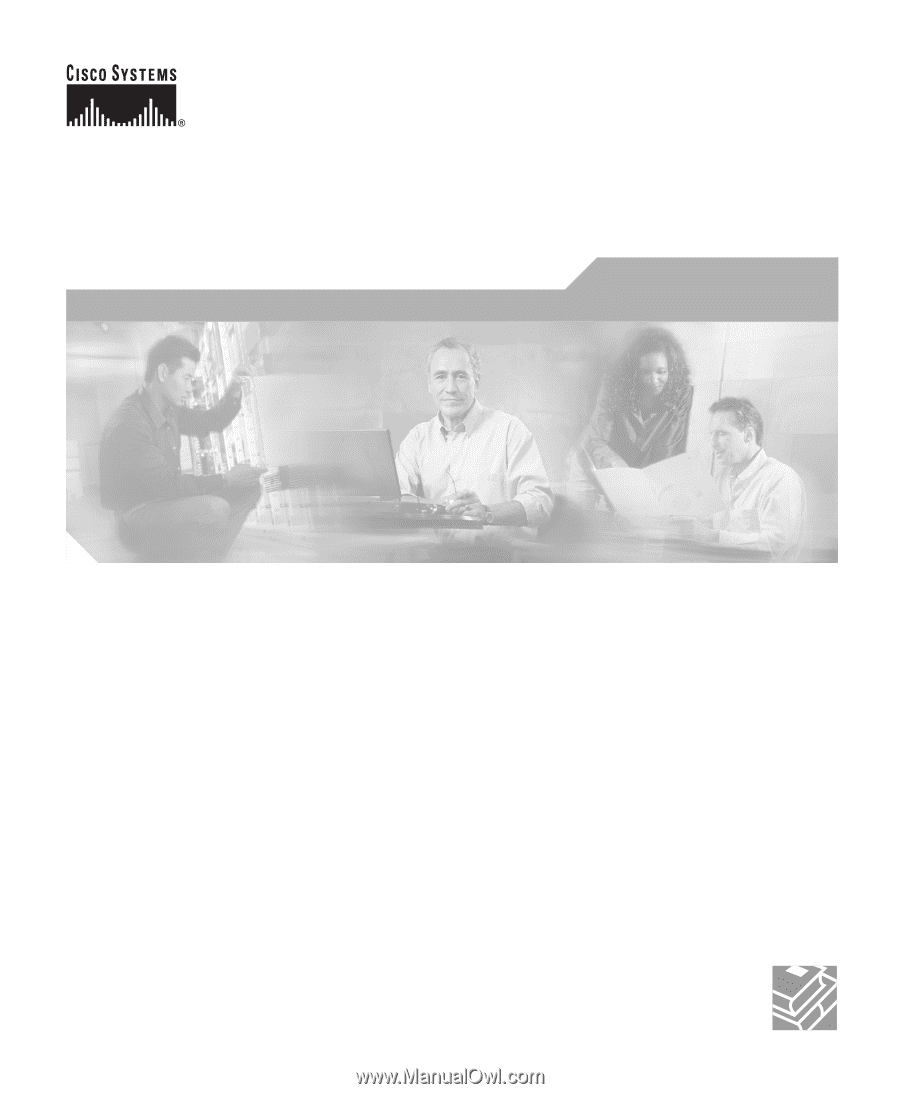
Corporate Headquarters
Cisco Systems, Inc.
170 West Tasman Drive
San Jose, CA 95134-1706
USA
Tel:
408 526-4000
800 553-NETS (6387)
Fax:
408 526-4100
Cisco 800 Series Routers
Hardware Installation Guide
Customer Order Number: DOC-785373=
Text Part Number: 78-5373-04