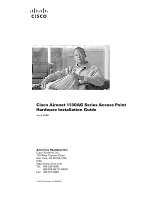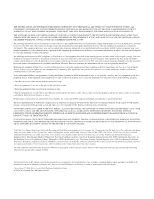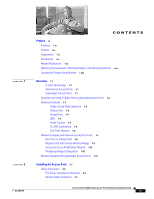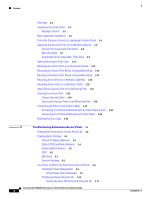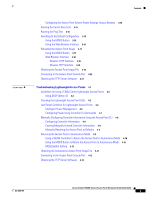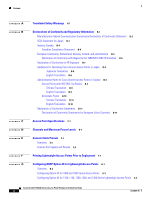Cisco AIR-AP1131AG-A-K9 Hardware Installation Guide
Cisco AIR-AP1131AG-A-K9 Manual
 |
View all Cisco AIR-AP1131AG-A-K9 manuals
Add to My Manuals
Save this manual to your list of manuals |
Cisco AIR-AP1131AG-A-K9 manual content summary:
- Cisco AIR-AP1131AG-A-K9 | Hardware Installation Guide - Page 1
Cisco Aironet 1130AG Series Access Point Hardware Installation Guide June 2008 Americas Headquarters Cisco Systems, Inc. 170 West Tasman Drive San Jose, CA 95134-1706 USA http://www.cisco.com Tel: 408 526-4000 800 553-NETS (6387) Fax: 408 527-0883 Text Part Number: OL-8369-05 - Cisco AIR-AP1131AG-A-K9 | Hardware Installation Guide - Page 2
instruction manual, may cause harmful interference to radio communications. Operation of this equipment in a residential area is likely to cause harmful interference, in which case users coincidental Cisco Aironet 1130AG Series Access Point Hardware Installation Guide © 2007 Cisco Systems, Inc. - Cisco AIR-AP1131AG-A-K9 | Hardware Installation Guide - Page 3
-Wireless Network 1-10 Workgroup Bridge Configuration 1-10 Network Example with Lightweight Access Points 1-11 Installing the Access Point 2-1 Safety Information 2-2 FCC Safety Compliance Statement 2-2 General Safety Guidelines 2-2 Cisco Aironet 1130AG Series Access Point Hardware Installation Guide - Cisco AIR-AP1131AG-A-K9 | Hardware Installation Guide - Page 4
Settings 3-5 Low Power Condition for Autonomous Access Points 3-6 Intelligent Power Management 3-6 Inline Power Status Messages 3-7 Configuring Power Using the CLI 3-10 Issuing the Cisco IOS Command Using the CLI 3-11 Cisco Aironet 1130AG Series Access Point Hardware Installation Guide iv OL-8369 - Cisco AIR-AP1131AG-A-K9 | Hardware Installation Guide - Page 5
Power Using Controller CLI Commands 4-7 Manually Configuring Controller Information Using the Access Point CLI 4-8 Configuring Controller Information 4-9 Clearing Manually Entered Controller Information 4-9 Manually Resetting the Access Point to Defaults 4-9 Returning the Access Point to Autonomous - Cisco AIR-AP1131AG-A-K9 | Hardware Installation Guide - Page 6
Option 43 for Lightweight Access Points G-1 Overview G-2 Configuring Option 43 for 1000 and 1500 Series Access Points G-3 Configuring Option 43 for 1100, 1130, 1200, 1240, and 1300 Series Lightweight Access Points G-4 Cisco Aironet 1130AG Series Access Point Hardware Installation Guide vi OL-8369 - Cisco AIR-AP1131AG-A-K9 | Hardware Installation Guide - Page 7
GLOSSARY INDEX Contents OL-8369-05 Cisco Aironet 1130AG Series Access Point Hardware Installation Guide vii - Cisco AIR-AP1131AG-A-K9 | Hardware Installation Guide - Page 8
Contents Cisco Aironet 1130AG Series Access Point Hardware Installation Guide viii OL-8369-05 - Cisco AIR-AP1131AG-A-K9 | Hardware Installation Guide - Page 9
Aironet 1130AG Series Access Point. The 1130AG series access point is available in autonomous and lightweight configurations. To use this guide with autonomous access points, you should have experience working with Cisco IOS software and be familiar with the concepts and terminology of wireless - Cisco AIR-AP1131AG-A-K9 | Hardware Installation Guide - Page 10
problem. The tips information might not be troubleshooting or even an action, but could be useful information. Note Means reader take note. Notes contain helpful suggestions or references to materials not contained in this manual. Cisco Aironet 1130AG Series Access Point Hardware Installation Guide - Cisco AIR-AP1131AG-A-K9 | Hardware Installation Guide - Page 11
å ulykker. (Hvis du vil se oversettelser av de advarslene som finnes i denne publikasjonen, kan du se i vedlegget "Translated Safety Warnings" [Oversatte sikkerhetsadvarsler].) OL-8369-05 Cisco Aironet 1130AG Series Access Point Hardware Installation Guide xi - Cisco AIR-AP1131AG-A-K9 | Hardware Installation Guide - Page 12
for Cisco Aironet Access Points • Cisco IOS Command Reference for Cisco Aironet Access Points and Bridges • Cisco IOS Software Configuration Guide for Cisco Aironet Access Points Click this link to browse to the Cisco Wireless documentation home page: http://www.cisco.com/cisco/web/psa/default.html - Cisco AIR-AP1131AG-A-K9 | Hardware Installation Guide - Page 13
A0 The access point serial number label contains the following information: • Model number, such as AIR-AP1131AG-A-k9 or AIR-LAP1131AG-A-k9 • Serial requesting support from the Cisco Technical Assistance Center. OL-8369-05 Cisco Aironet 1130AG Series Access Point Hardware Installation Guide xiii - Cisco AIR-AP1131AG-A-K9 | Hardware Installation Guide - Page 14
Locating the Product Serial Number Preface Cisco Aironet 1130AG Series Access Point Hardware Installation Guide xiv OL-8369-05 - Cisco AIR-AP1131AG-A-K9 | Hardware Installation Guide - Page 15
the product when configured to operate as a bridge. Autonomous Access Points Cisco Aironet 1130AG Series Access Point (models: AIR-AP1131AG and AIR-AP1131G) supports a management system based on Cisco IOS software. The 1130AG series access point is a Wi-Fi certified, wireless LAN transceiver. The - Cisco AIR-AP1131AG-A-K9 | Hardware Installation Guide - Page 16
, and Airespace 4024 series controllers are not supported because they lack the memory required to support access points running Cisco IOS software. • The access points do not support Wireless Domain Services (WDS). The access points communicate only with controllers and cannot communicate with - Cisco AIR-AP1131AG-A-K9 | Hardware Installation Guide - Page 17
Access Point Hardware Features 1 2 3 4 5 6 1 48-VDC power port 2 Ethernet port (RJ-45) 3 Keyhole slot 4 Console port (RJ-45) 8 7 5 Padlock post 6 Mode button 7 Ethernet (E) and radio (R) LEDs 8 Status LED 121541 OL-8369-05 Cisco Aironet 1130AG Series Access Point Hardware Installation Guide - Cisco AIR-AP1131AG-A-K9 | Hardware Installation Guide - Page 18
or received over the radio interface and provides radio error indications. Note The access point cover must be closed to view the Status LED but the cover must be open to view the Ethernet and the Radio LEDs. Cisco Aironet 1130AG Series Access Point Hardware Installation Guide 1-4 OL-8369-05 - Cisco AIR-AP1131AG-A-K9 | Hardware Installation Guide - Page 19
might be hot. The access point supports the following power sources: • Power module • Inline power: - Cisco Aironet Power Injector (AIR-PWRINJ3 or AIR-PWRINJ-FIB) - An inline power capable switch, such as the Cisco Catalyst 3550 PWR XL, 3560-48PS, 3570-48PS, 4500 with 802.3AF PoE module, or the 6500 - Cisco AIR-AP1131AG-A-K9 | Hardware Installation Guide - Page 20
is used, the access point is prevented from accidently detaching from the mounting plate in vertical and over-head mounting positions. Note The supplied #8 Philips head screw provides minimal anti-theft protection. Cisco Aironet 1130AG Series Access Point Hardware Installation Guide 1-6 OL-8369 - Cisco AIR-AP1131AG-A-K9 | Hardware Installation Guide - Page 21
network configurations. The autonomous access point's default configuration is as a root unit connected to a wired LAN or as the central unit in an all-wireless network. The repeater or workgroup bridge roles require a specific configurationsetting. The autonomous 1130AG series access point supports - Cisco AIR-AP1131AG-A-K9 | Hardware Installation Guide - Page 22
process is seamless and transparent to the user. Figure 1-4 shows access points acting as root units on a wired LAN. Figure 1-4 Access Points as Root Units on a Wired LAN Access point Access point 135445 Cisco Aironet 1130AG Series Access Point Hardware Installation Guide 1-8 OL-8369-05 - Cisco AIR-AP1131AG-A-K9 | Hardware Installation Guide - Page 23
for the client. Figure 1-5 shows an autonomous access point acting as a repeater. Consult the Cisco IOS Software Configuration Guide for Cisco Aironet Access Points for instructions on setting up an access point as a repeater. Note Non-Cisco client devices might have difficulty communicating with - Cisco AIR-AP1131AG-A-K9 | Hardware Installation Guide - Page 24
Figure 1-6 Access Point as Central Unit in All-Wireless Network Access point 135443 Workgroup Bridge Configuration When configured in the workgroup bridge mode, the autonomous unit provides a wireless connection for remote wired devices to a Cisco Aironet access point or to a Cisco Aironet bridge - Cisco AIR-AP1131AG-A-K9 | Hardware Installation Guide - Page 25
Chapter 1 Overview Network Example with Lightweight Access Points In Figure 1-8, the autonomous unit is configured in workgroup bridge mode and is associated to a Cisco Aironet root bridge as a wireless bridge device. This configuration allows the Ethernet-enabled devices pass Ethernet traffic to - Cisco AIR-AP1131AG-A-K9 | Hardware Installation Guide - Page 26
Network Example with Lightweight Access Points Chapter 1 Overview 1-12 Cisco Aironet 1130AG Series Access Point Hardware Installation Guide OL-8369-05 - Cisco AIR-AP1131AG-A-K9 | Hardware Installation Guide - Page 27
16 • Mounting Access Point on a Desktop or Shelf, page 2-16 • Attaching the Access Point to the Mounting Plate, page 2-16 • Securing the Access Point, page 2-18 • Connecting the Ethernet and Power Cables, page 2-21 OL-8369-05 Cisco Aironet 1130AG Series Access Point Hardware Installation Guide 2-1 - Cisco AIR-AP1131AG-A-K9 | Hardware Installation Guide - Page 28
1005 Warning Do not operate your wireless network device near unshielded blasting caps or in an explosive environment unless the device has been modified to be especially qualified for such use. Statement 245B Cisco Aironet 1130AG Series Access Point Hardware Installation Guide 2-2 OL-8369-05 - Cisco AIR-AP1131AG-A-K9 | Hardware Installation Guide - Page 29
Package Contents Each access point package contains the following items: • Cisco Aironet 1130AG Series Access Point or Cisco Aironet 1130AG Series Lightweight Access Point • Cisco Aironet 1130AG Series Power Module (universal power module)-optional • Mounting hardware kit - One mounting plate - One - Cisco AIR-AP1131AG-A-K9 | Hardware Installation Guide - Page 30
that your controller software version supports the access points to be installed. You can find the controller release notes by selecting your controller under Wireless LAN Controllers at this URL: http://www.cisco.com/cisco/web/psa/default.html • Ensure that access points are not mounted closer than - Cisco AIR-AP1131AG-A-K9 | Hardware Installation Guide - Page 31
a controller and operating normally. For additional information, refer to the "Checking the Autonomous Access Point LEDs" section on page 3-2 or the "Checking the Lightweight Access Point LEDs" section on page 4-2. OL-8369-05 Cisco Aironet 1130AG Series Access Point Hardware Installation Guide 2-5 - Cisco AIR-AP1131AG-A-K9 | Hardware Installation Guide - Page 32
slot 4 Console port (RJ-45) 8 7 5 Padlock post 6 Mode button 7 Ethernet (E) and radio (R) LEDs 8 Status LED 121541 Note There is a second keyhole slot located on the bottom of the unit near the security slot. Cisco Aironet 1130AG Series Access Point Hardware Installation Guide 2-6 OL-8369-05 - Cisco AIR-AP1131AG-A-K9 | Hardware Installation Guide - Page 33
2 Installing the Access Point Deploying the Access Points on the Wireless Network Mounting Plate The access point mounting plate is designed to accomodate multiple mounting methods. The mounting holes on the plate are marked so that you can easily identify the correct holes for a specific mounting - Cisco AIR-AP1131AG-A-K9 | Hardware Installation Guide - Page 34
. Each detent contains markings that indicate the T-rail width and the hole letter that corresponds to the correct mounting holes on the mounting plate. Figure 2-3 shows the details of the adjustable T-rail clip. Cisco Aironet 1130AG Series Access Point Hardware Installation Guide 2-8 OL-8369-05 - Cisco AIR-AP1131AG-A-K9 | Hardware Installation Guide - Page 35
holes on the T-rail clips and the mounting plate correspond to these T-rail widths: • A holes-used for 1 1/2 in (38 mm) T-rails • B holes-used for 15/16 in (24 mm) T-rails • C holes-used for 9/16 in (15 mm) T-rails OL-8369-05 Cisco Aironet 1130AG Series Access Point Hardware Installation Guide 2-9 - Cisco AIR-AP1131AG-A-K9 | Hardware Installation Guide - Page 36
the Access Points on the Wireless Network Chapter 2 Installing the Access Point Figure 2-4 indicates where you should push to open and close the adjustable T-rail clip. Figure 2-4 Adjusting the T-Rail Clip 1 1 2 2 121759 1 Push here to open 2 Push here to close 2-10 Cisco Aironet 1130AG - Cisco AIR-AP1131AG-A-K9 | Hardware Installation Guide - Page 37
Point Cover 121061 Cable access notch and arrow Step 2 Place your thumbs on the edge of top cover and gently push towards the Status LED. Step 3 Continue to slowly slide the cover back until you reach the cover stop. OL-8369-05 Cisco Aironet 1130AG Series Access Point Hardware Installation Guide - Cisco AIR-AP1131AG-A-K9 | Hardware Installation Guide - Page 38
performance, especially when using advanced features such as voice or location. You will need to supply the appropriate wall anchors and fasteners to mount your access point. Follow these steps to mount the access point on a horizontal surface: Step 1 Use the mounting plate as a template to mark - Cisco AIR-AP1131AG-A-K9 | Hardware Installation Guide - Page 39
power cable (if used) through the cable access notch in access point housing (see Figure 2-5). Step 5 Step 6 Position the mounting plate over the wall screws 2 Mounting plate screw holes 3 T-rail width detents (A, B, or C) Cisco Aironet 1130AG Series Access Point Hardware Installation Guide 2-13 - Cisco AIR-AP1131AG-A-K9 | Hardware Installation Guide - Page 40
box hanger (not supplied) such as the Erico Caddy 512 or B-Line BA12 and should be oriented just above the top surface of a standard 5/8-in. (1.59-cm) ceiling tile. You may need to modify a thicker tile to allow room for the access point. Caution Only the fiber-optic power injector (AIR-PWRINJ-FIB - Cisco AIR-AP1131AG-A-K9 | Hardware Installation Guide - Page 41
the Access Point to the Mounting Plate" section on page 2-16). Attach the T-rail clips on the each end of the T-bar box hanger to the ceiling grid T-rails. Make sure the clips are securely attached to the T-rails. OL-8369-05 Cisco Aironet 1130AG Series Access Point Hardware Installation Guide - Cisco AIR-AP1131AG-A-K9 | Hardware Installation Guide - Page 42
the mounting plate: Step 1 Open the access point cover (see the "Opening the Access Point Cover" section on page 2-11). Step 2 In the cable bay area, pull the cables through the access point cable opening (see Figure 2-5). 2-16 Cisco Aironet 1130AG Series Access Point Hardware Installation Guide - Cisco AIR-AP1131AG-A-K9 | Hardware Installation Guide - Page 43
connecting your cables, refer to the "Connecting the Ethernet and Power Cables" section on page 2-21. For instructions on securing your access point, refer to the "Securing the Access Point" section on page 2-18. OL-8369-05 Cisco Aironet 1130AG Series Access Point Hardware Installation Guide 2-17 - Cisco AIR-AP1131AG-A-K9 | Hardware Installation Guide - Page 44
into the security cable lock. Insert the security cable latch into the security cable slot on the access point. Rotate the key right or left to secure the security cable lock to the access point. Remove the key. 2-18 Cisco Aironet 1130AG Series Access Point Hardware Installation Guide OL-8369-05 - Cisco AIR-AP1131AG-A-K9 | Hardware Installation Guide - Page 45
2-12 Installing the Security Hasp Adapter 121780 12 3 1 Access point security hasp tab 2 Security hasp notch 3 Security hasp adapter Step 3 Push down on the security hasp adapter to expose the padlock post hole. OL-8369-05 Cisco Aironet 1130AG Series Access Point Hardware Installation Guide - Cisco AIR-AP1131AG-A-K9 | Hardware Installation Guide - Page 46
padlock Step 6 Push down on the padlock to ensure the padlock is held by the security hasp adapter clips. Step 7 Close the access point cover by sliding it over the security hasp adapter until you hear a click. 2-20 Cisco Aironet 1130AG Series Access Point Hardware Installation Guide OL-8369-05 - Cisco AIR-AP1131AG-A-K9 | Hardware Installation Guide - Page 47
must be connected to a Power over Ethernet (PoE) IEEE 802.3af compliant power source or an IEC60950 compliant limited power source. Statement 353 The access point supports the following power sources: • Power module • Inline power: - Cisco Aironet Power Injector (AIR-PWRINJ3 or AIR-PWRINJ-FIB) - An - Cisco AIR-AP1131AG-A-K9 | Hardware Installation Guide - Page 48
Ethernet on the access point. Push or pull the excess cable length (the loop) back through the access point cable bay area. Close the access point cover by sliding it over the cable bay area until you hear a click. 2-22 Cisco Aironet 1130AG Series Access Point Hardware Installation Guide OL-8369 - Cisco AIR-AP1131AG-A-K9 | Hardware Installation Guide - Page 49
section on page 2-21). • The end of a Cisco Aironet power injector labeled To AP/Bridge. Connect the other end labeled To Network to your 10/100 Ethernet LAN. Connecting to an Ethernet Network with Local Power Caution Be careful when handling the access point; the bottom plate might be hot. Note - Cisco AIR-AP1131AG-A-K9 | Hardware Installation Guide - Page 50
1 Status LED 2 Logo assembly holes Step 2 Step 3 Using the paper clips, rotate the logo until you reach the desired orientation. Detents are provided to help you align the logo for 90 degree rotations. Remove the paper clips. 2-24 Cisco Aironet 1130AG Series Access Point Hardware Installation - Cisco AIR-AP1131AG-A-K9 | Hardware Installation Guide - Page 51
for basic problems with the autonomous access point (model: AIR-AP1131AG or AIR-AP1131G). For the most up-to-date, detailed troubleshooting information, refer torefer to the Cisco Technical Support and Documentation website at the following URL: http://www.cisco.com/cisco/web/psa/default.html - Cisco AIR-AP1131AG-A-K9 | Hardware Installation Guide - Page 52
Regarding LED status colors, it is expected that there will be small variations in color intensity and hue from unit to unit. This is within the normal range of the LED manufacturer's specifications and is not a defect. Cisco Aironet 1130AG Series Access Point Hardware Installation Guide 3-2 OL - Cisco AIR-AP1131AG-A-K9 | Hardware Installation Guide - Page 53
3 Troubleshooting Autonomous Access Points Checking the Autonomous Access Point LEDs The LED signals are listed in Table 3-1. Table 3-1 LED Signals Message type Operating status Association status Cisco IOS errors Boot loader status Boot loader warnings Cable Bay Area Ethernet LED Green - Cisco AIR-AP1131AG-A-K9 | Hardware Installation Guide - Page 54
before the access point will allow wireless associations from other devices. These changes to the default configuration improve the security of newly installed access points. Refer to the Cisco IOS Software Configuration Guide for Cisco Aironet Access Points for instructions on configuring the SSID - Cisco AIR-AP1131AG-A-K9 | Hardware Installation Guide - Page 55
will not associate. The access point default SSID is tsunami. Refer to the Cisco IOS Software Configuration Guide for Cisco Aironet Access Points for instructions on how to configure an SSID. Note The default SSID (tsunami) is not supported in access points running Cisco IOS Release 12.3(4)JA or - Cisco AIR-AP1131AG-A-K9 | Hardware Installation Guide - Page 56
a low power message on the browser and serial interfaces, and creates an event log entry (see the "Checking the Autonomous Access Point LEDs" section on page 3-2 and "Inline Power Status Messages" section on page 3-7). Cisco Aironet 1130AG Series Access Point Hardware Installation Guide 3-6 OL - Cisco AIR-AP1131AG-A-K9 | Hardware Installation Guide - Page 57
is not able to supply sufficient power for full operation, you should consider these options: • Upgrade to a higher-powered switch • Use a Cisco Aironet power injector on the switch port • Use the 48-VDC power module to locally power the access point Inline Power Status Messages These messages are - Cisco AIR-AP1131AG-A-K9 | Hardware Installation Guide - Page 58
the CDP device detected by the access point and indicates the Ethernet port of the CDP device. - If a power injector is installed, issue the command: power inline negotiation injector installed. Cisco Aironet 1130AG Series Access Point Hardware Installation Guide 3-8 OL-8369-05 - Cisco AIR-AP1131AG-A-K9 | Hardware Installation Guide - Page 59
injector is installed. Caution When using the power inline negotiation injector override command, a power injector must always be installed to prevent a possible overload condition with an underpowered power source. OL-8369-05 Cisco Aironet 1130AG Series Access Point Hardware Installation Guide - Cisco AIR-AP1131AG-A-K9 | Hardware Installation Guide - Page 60
Cisco switch should be upgraded to support Intelligent Power Management. Until the software is upgraded, you can configure the access point to operate with older Cisco switch software using the following Cisco IOS CLI command: [no]power inline negotiation {prestandard source |injector {installed - Cisco AIR-AP1131AG-A-K9 | Hardware Installation Guide - Page 61
be AIR-PWRINJ3 or AIR-PWRINJ-FIB. 3. The Cisco switch uses Intelligent Power Management to inform the access point of the power injector being used. 4. Cisco switches that support Intelligent Power Management always configure the use of a power injector at the switch. Issuing the Cisco IOS Command - Cisco AIR-AP1131AG-A-K9 | Hardware Installation Guide - Page 62
Point System Power Settings and Cisco Switch Commands Power Source Access Point System Power Settings AC power module Configuration changes are not required Cisco switch that supports Power Settings: Intelligent Power Management1 Power Negotiation (selected) Power Injector: Installed - Cisco AIR-AP1131AG-A-K9 | Hardware Installation Guide - Page 63
3 Troubleshooting Autonomous Access Points Low Power Condition for Autonomous Access Points Table 3-3 Access Point System Power Settings and Cisco Switch Commands (continued) Power Source Power injector2 used with a Cisco switch that supports Intelligent Power Management1 Access Point System - Cisco AIR-AP1131AG-A-K9 | Hardware Installation Guide - Page 64
. Choose the radio interface experiencing problems by clicking Radio0-802.11G or Radio1-802.11A. The respective radio status page appears. Click the Carrier Busy Test tab and the Carrier Busy Test screen appears 3-14 Cisco Aironet 1130AG Series Access Point Hardware Installation Guide OL-8369-05 - Cisco AIR-AP1131AG-A-K9 | Hardware Installation Guide - Page 65
Chapter 3 Troubleshooting Autonomous Access Points Running the Ping Test Step 6 Click Start to can indicate a problem with the wireless link. For best results, you should also perform this test several times. OL-8369-05 Cisco Aironet 1130AG Series Access Point Hardware Installation Guide 3-15 - Cisco AIR-AP1131AG-A-K9 | Hardware Installation Guide - Page 66
to the Default Configuration Chapter 3 Troubleshooting Autonomous Access Points Resetting to the Default Configuration If you forget the password that allows you to configure the access point, you may need to completely reset the configuration. You can use the MODE button on the access point or - Cisco AIR-AP1131AG-A-K9 | Hardware Installation Guide - Page 67
the default password is Cisco. The username and password are case sensitive. The Summary Status page appears. Click System Software and the System Software screen appears. Click System Configuration and the System Configuration screen appears. Click Reset to Defaults. Note If the access point is - Cisco AIR-AP1131AG-A-K9 | Hardware Installation Guide - Page 68
password. The default username is Cisco and the default password is Cisco. The username and password are case sensitive. The Summary Status page appears. Click the System Software tab and then click Software Upgrade. The HTTP Upgrade screen appears. Click the Browse button to locate the access point - Cisco AIR-AP1131AG-A-K9 | Hardware Installation Guide - Page 69
enter your Cisco.com username and password and click OK. Click IOS. Choose the Cisco IOS release desired, such as 12.3.8.JA. Click WIRELESS LAN for an access point image file, such as c1130-k9w7-tar.123-8.JA.tar. OL-8369-05 Cisco Aironet 1130AG Series Access Point Hardware Installation Guide 3-19 - Cisco AIR-AP1131AG-A-K9 | Hardware Installation Guide - Page 70
Connecting to the Access Point Console Port Chapter 3 Troubleshooting Autonomous Access Points Step 8 Step 9 Step 10 Step 11 Step 12 Step 13 Step 14 Step 15 Step 16 Step 17 On the Enter Network Password window, enter your Cisco.com username and password and click OK. On the Security Information - Cisco AIR-AP1131AG-A-K9 | Hardware Installation Guide - Page 71
download TFTP server software from several web sites. Cisco recommends the shareware TFTP utility available at this URL: http://tftpd32.jounin.net Follow the instructions on the website for installing and using the utility. OL-8369-05 Cisco Aironet 1130AG Series Access Point Hardware Installation - Cisco AIR-AP1131AG-A-K9 | Hardware Installation Guide - Page 72
Obtaining the TFTP Server Software Chapter 3 Troubleshooting Autonomous Access Points 3-22 Cisco Aironet 1130AG Series Access Point Hardware Installation Guide OL-8369-05 - Cisco AIR-AP1131AG-A-K9 | Hardware Installation Guide - Page 73
basic problems with the 1130AG series lightweight access point (model: AIR-LAP1131AG or AIR-LAP1131G). For the most up-to-date, detailed troubleshooting information, refer to the Cisco Technical Support and Documentation website at the following URL: http://www.cisco.com/cisco/web/psa/default.html - Cisco AIR-AP1131AG-A-K9 | Hardware Installation Guide - Page 74
Airespace 4012 series, and Airespace 4024 series controllers are not supported because they lack the memory required to support access points running Cisco IOS software. • The access points do not support Wireless Domain Services (WDS) and cannot communicate with WDS devices. However, the controller - Cisco AIR-AP1131AG-A-K9 | Hardware Installation Guide - Page 75
LED status colors, it is expected that there will be small variations in color intensity and hue from unit to unit. This is within the normal range of the LED manufacturer's specifications and is not a defect. OL-8369-05 Cisco Aironet 1130AG Series Access Point Hardware Installation Guide - Cisco AIR-AP1131AG-A-K9 | Hardware Installation Guide - Page 76
. Ethernet failure. Configuration recovery in progress (Mode button pressed for 2 to 3 seconds). Image recovery (Mode button pressed for 20 to 30 seconds) Image recovery in progress and Mode button is released. Cisco Aironet 1130AG Series Access Point Hardware Installation Guide 4-4 OL-8369 - Cisco AIR-AP1131AG-A-K9 | Hardware Installation Guide - Page 77
controller information is configured on the access point. - - Blinking Loading the access point image file. dark blue 1. This status indication has the highest priority and overrides other status indications. OL-8369-05 Cisco Aironet 1130AG Series Access Point Hardware Installation Guide 4-5 - Cisco AIR-AP1131AG-A-K9 | Hardware Installation Guide - Page 78
access point supports the IEEE 802.3af power standard, Cisco Pre-Standard PoE protocol, and Cisco Intelligent Power Management for in-line power sources. For full operation, the access point requires 12.95 W of power. The power module and Cisco Aironet power injectors are capable of supplying the - Cisco AIR-AP1131AG-A-K9 | Hardware Installation Guide - Page 79
• Use a Cisco Aironet power injector on the switch port • Use the 48-VDC power module to locally power the access point Configuring Power Using Controller CLI Commands Intelligent Power Management support is dependent on the version of software resident in the Cisco switch that is providing power to - Cisco AIR-AP1131AG-A-K9 | Hardware Installation Guide - Page 80
available for your Cisco power source. 2. Power injector must be AIR-PWRINJ3 or AIR-PWRINJ-FIB. 3. Cisco switches that support Intelligent Power Management always configure the use of a power injector at the switch. Manually Configuring Controller Information Using the Access Point CLI In a new - Cisco AIR-AP1131AG-A-K9 | Hardware Installation Guide - Page 81
the controller configured Enable password to enter the CLI EXEC mode. clear lwapp private-config Returning the Access Point to Autonomous Mode You can return a lightweight access point to autonomous mode by loading a Cisco IOS release that supports autonomous mode (such as Cisco IOS Release 12 - Cisco AIR-AP1131AG-A-K9 | Hardware Installation Guide - Page 82
. Wait until the access point reboots, as indicated by all LEDs turning green followed by the Status LED blinking green. After the access point reboots, reconfigure it using the access point GUI or the CLI. 4-10 Cisco Aironet 1130AG Series Access Point Hardware Installation Guide OL-8369-05 - Cisco AIR-AP1131AG-A-K9 | Hardware Installation Guide - Page 83
4 Troubleshooting Lightweight Access Points Obtaining the Autonomous Access Point Image File MODE Button Setting The lightweight access point MODE button is configured from your Cisco Wireless LAN Controller. Use these controller CLI commands to view and configure the MODE button: 1) config ap rst - Cisco AIR-AP1131AG-A-K9 | Hardware Installation Guide - Page 84
3 Set up a terminal emulator on your PC to communicate with the access point. Use the following settings for the terminal emulator connection: 9600 baud, 8 data bits, no parity, 1 stop bit, and no flow control. 4-12 Cisco Aironet 1130AG Series Access Point Hardware Installation Guide OL-8369-05 - Cisco AIR-AP1131AG-A-K9 | Hardware Installation Guide - Page 85
download TFTP server software from several web sites. Cisco recommends the shareware TFTP utility available at this URL: http://tftpd32.jounin.net Follow the instructions on the website for installing and using the utility. OL-8369-05 Cisco Aironet 1130AG Series Access Point Hardware Installation - Cisco AIR-AP1131AG-A-K9 | Hardware Installation Guide - Page 86
Obtaining the TFTP Server Software Chapter 4 Troubleshooting Lightweight Access Points 4-14 Cisco Aironet 1130AG Series Access Point Hardware Installation Guide OL-8369-05 - Cisco AIR-AP1131AG-A-K9 | Hardware Installation Guide - Page 87
2 Step 3 Step 4 Click this link to the Cisco Wireless documentation home page: http://www.cisco.com/cisco/web/psa/default.html Click Cisco Aironet 1130AG Series listed under Access Points. Click Install and Upgrade Guides. Click Safety Warnings for Cisco Aironet 1000, 1100, 1130AG, 1200, and 1240AG - Cisco AIR-AP1131AG-A-K9 | Hardware Installation Guide - Page 88
Appendix A Translated Safety Warnings Cisco Aironet 1130AG Series Access Point Hardware Installation Guide A-2 OL-8369-05 - Cisco AIR-AP1131AG-A-K9 | Hardware Installation Guide - Page 89
, page B-7 • Guidelines for Operating Cisco Aironet Access Points in Japan, page B-8 • Administrative Rules for Cisco Aironet Access Points in Taiwan, page B-9 • Declaration of Conformity Statements, page B-12 OL-8369-05 Cisco Aironet 1130AG Series Access Point Hardware Installation Guide B-1 - Cisco AIR-AP1131AG-A-K9 | Hardware Installation Guide - Page 90
Standards FOR HOME OR OFFICE USE Autonomous Access Point Models: AIR-AP1131AG-A-K9 AIR-AP1131G-A-K9 Lightweight Access Point Models: AIR-AP1131AG-A-K9 AIR-AP1131G-A-K9 AIR-LAP1131G-A-K9 FCC Certification numbers: LDK102054 LDK102054E LDK102065 Manufacturer: Cisco Systems, Inc. 170 West Tasman Drive - Cisco AIR-AP1131AG-A-K9 | Hardware Installation Guide - Page 91
of the VCCI Council. If this is used near a radio or television receiver in a domestic environment, it may cause radio Interference. Install and use the equipment according to the instruction manual. VCCI-B OL-8369-05 Cisco Aironet 1130AG Series Access Point Hardware Installation Guide B-3 - Cisco AIR-AP1131AG-A-K9 | Hardware Installation Guide - Page 92
office. European Community, Switzerland, Norway, Iceland, and Liechtenstein Autonomous Access Point Models: AIR-AP1131AG-E-K9 AIR-AP1131G-E-K9 Lightweight Access Point Models: AIR-LAP1131AG-E-K9 AIR-LAP1131G-E-K9 Cisco Aironet 1130AG Series Access Point Hardware Installation Guide B-4 OL-8369-05 - Cisco AIR-AP1131AG-A-K9 | Hardware Installation Guide - Page 93
hardware) provided and supported by Cisco Systems. The use of software or firmware not provided and supported by Cisco Systems may result in the equipment no longer being compliant with the regulatory requirements. OL-8369-05 Cisco Aironet 1130AG Series Access Point Hardware Installation Guide B-5 - Cisco AIR-AP1131AG-A-K9 | Hardware Installation Guide - Page 94
in all EU and EFTA countries. Outdoor use may be restricted to certain frequencies and/or may require a license for operation. For more details, contact Cisco Corporate Compliance. Cisco Aironet 1130AG Series Access Point Hardware Installation Guide B-6 OL-8369-05 - Cisco AIR-AP1131AG-A-K9 | Hardware Installation Guide - Page 95
by the FCC cannot be co-located with the access point. The access point's co-located 2.4 GHz and 5 GHz integrated antennas support a minimum separation distance of 8 cm (3.2 in.) are not considered co-located. OL-8369-05 Cisco Aironet 1130AG Series Access Point Hardware Installation Guide B-7 - Cisco AIR-AP1131AG-A-K9 | Hardware Installation Guide - Page 96
interference when operating Cisco Aironet access points in Japan. These guidelines are provided in both Japanese and English. Autonomous Access Point Models: AIR-AP1131AG-J-K9 / AIR-AP1131G-P-K9 Lightweight Access Point Models: AIR-LAP1131AG-J-K9 / AIR-LAP1131G-P-K9 Japanese Translation 43768 - Cisco AIR-AP1131AG-A-K9 | Hardware Installation Guide - Page 97
Aironet access points inTaiwan. The rules are provided in both Chinese and English. Access Points with IEEE 802.11a Radios Chinese Translation English Translation This equipment is limited for indoor use. OL-8369-05 Cisco Aironet 1130AG Series Access Point Hardware Installation Guide - Cisco AIR-AP1131AG-A-K9 | Hardware Installation Guide - Page 98
units or users should not change its frequencies, increase its power or change its original features and functions. Article 14 The operation of the low-power radio- equipment, or by an incidental radiator. B-10 Cisco Aironet 1130AG Series Access Point Hardware Installation Guide OL-8369-05 - Cisco AIR-AP1131AG-A-K9 | Hardware Installation Guide - Page 99
of Cisco Aironet Access Points in Brazil Operation of Cisco Aironet Access Points in Brazil This section contains special information for operation of Cisco Aironet access points in Brazil. Access Point Models AIR-AP1131AG-T-K9 AIR-AP1131G-E-K9 AIR-LAP1131AG-T-K9 AIR-LAP1131G-E-K9 Regulatory - Cisco AIR-AP1131AG-A-K9 | Hardware Installation Guide - Page 100
Declaration of Conformity Statements for European Union Countries The Declaration of Conformity statement for the European Union countries is listed on the following pages: B-12 Cisco Aironet 1130AG Series Access Point Hardware Installation Guide OL-8369-05 - Cisco AIR-AP1131AG-A-K9 | Hardware Installation Guide - Page 101
EC according to EN 45014 Cisco Systems Inc. 170 West Tasman Drive San Jose, CA 95134 USA Declare under our sole responsibility that the product, Product: AIR-AP1131AG-E-K9 Variant: AIR-LAP1131AG-E-K9 Cisco Aironet 1130AG Series IEEE802.11 a/b/g Access Point Fulfils the essential requirements of - Cisco AIR-AP1131AG-A-K9 | Hardware Installation Guide - Page 102
the scope of this Declaration. Antenna P/N Integral antenna 2.4 GHz Integral antenna 5 GHz Integral Ant. Gain 4 dBi 4 dBi Max Power Level 15 dBm 17 dBm July 25, 2005 Tony Youssef Director Corporate Compliance B-14 Cisco Aironet 1130AG Series Access Point Hardware Installation Guide OL-8369-05 - Cisco AIR-AP1131AG-A-K9 | Hardware Installation Guide - Page 103
VDC (nominal) Input Power 12.95 W (typical) Operating Temperature Base unit: 32 to 104oF (0 to 40oC) 1130AG series power module: 32 to 104oF (0 to 40oC) Weight Without mounting hardware: 1.48 lbs (0.67 kg) OL-8369-05 Cisco Aironet 1130AG Series Access Point Hardware Installation Guide C-1 - Cisco AIR-AP1131AG-A-K9 | Hardware Installation Guide - Page 104
Operation 802.11a Radio Specifications Power Output 100 mW (20 dBm) 50 mW (17 dBm) 25 mW (14 dBm) 10 mW (11 dBm) 5 mW (8 dBm) 3 mW (5 dBm) 2 mW (2 dBm) 1 mW (-1 dBm) (Depending on the regulatory domain in which the access point is installed) 50 mW (17 dBm) Autonomous access points 25 mW (14 - Cisco AIR-AP1131AG-A-K9 | Hardware Installation Guide - Page 105
Specifications The 1130AG series access point complies with UL 2043 for products installed in a building's environmental air handling spaces, such as above suspended ceilings. Caution Only the fiber-optic power injector (AIR Cisco Aironet 1130AG Series Access Point Hardware Installation Guide C-3 - Cisco AIR-AP1131AG-A-K9 | Hardware Installation Guide - Page 106
Appendix C Access Point Specifications Cisco Aironet 1130AG Series Access Point Hardware Installation Guide C-4 OL-8369-05 - Cisco AIR-AP1131AG-A-K9 | Hardware Installation Guide - Page 107
/psa/default.html Select Wireless > Access Points > Cisco Aironet 1130AG Series. Click Install and Upgrade Guides. Click Channels and Maximum Power Settings for Cisco Aironet Autonomous Access Points and Bridges. or Channels and Maximum Power Settings for Cisco Aironet Lightweight Access Points and - Cisco AIR-AP1131AG-A-K9 | Hardware Installation Guide - Page 108
Appendix D Channels and Maximum Power Levels Cisco Aironet 1130AG Series Access Point Hardware Installation Guide D-2 OL-8369-05 - Cisco AIR-AP1131AG-A-K9 | Hardware Installation Guide - Page 109
the pinouts for the serial console cable that connects to the access point's serial console port. The appendix contains the following sections: • Overview, page E-2 • Console Port Signals and Pinouts, page E-2 OL-8369-05 Cisco Aironet 1130AG Series Access Point Hardware Installation Guide E-1 - Cisco AIR-AP1131AG-A-K9 | Hardware Installation Guide - Page 110
Note After completing your configuration changes, you must remove the serial console cable from the access point. Table E-1 lists indicates transmit data. 3. RXD indicates receive data. 4. GND indicates ground. Cisco Aironet 1130AG Series Access Point Hardware Installation Guide E-2 OL-8369-05 - Cisco AIR-AP1131AG-A-K9 | Hardware Installation Guide - Page 111
installation problems to primarily Ethernet and power areas. Figure F-1 illustrates a typical priming configuration for your lightweight access points. Figure F-1 Typical Lightweight Access Point Priming Configuration LWAPP LWAPP 158085 OL-8369-05 Cisco Aironet 1130AG Series Access Point - Cisco AIR-AP1131AG-A-K9 | Hardware Installation Guide - Page 112
if the access point code version differs from the controller code version, the access point downloads the operating system code from the controller. All the access point LEDs blink simultaneously during the download. Cisco Aironet 1130AG Series Access Point Hardware Installation Guide F-2 OL-8369 - Cisco AIR-AP1131AG-A-K9 | Hardware Installation Guide - Page 113
11 If the operating system download is successful, the lightweight access point reboots. Normal operation is indicated when the radio LED is blinking to indicate radio activity. Use controller CLI, controller GUI, or Cisco WCS to configure the lightweight access point with primary, secondary, and - Cisco AIR-AP1131AG-A-K9 | Hardware Installation Guide - Page 114
Appendix F Priming Lightweight Access Points Prior to Deployment Cisco Aironet 1130AG Series Access Point Hardware Installation Guide F-4 OL-8369-05 - Cisco AIR-AP1131AG-A-K9 | Hardware Installation Guide - Page 115
these sections: • Overview, page G-2 • Configuring Option 43 for 1000 and 1500 Series Access Points, page G-3 • Configuring Option 43 for 1100, 1130, 1200, 1240, and 1300 Series Lightweight Access Points, page G-4 OL-8369-05 Cisco Aironet 1130AG Series Access Point Hardware Installation Guide G-1 - Cisco AIR-AP1131AG-A-K9 | Hardware Installation Guide - Page 116
DHCP Option 43 for Lightweight Access Points Overview This section contains a DHCP Option 43 configuration example on the embedded Cisco IOS DHCP server for use with Cisco Aironet lightweight access points. For instructions on configuring DHCP Option 43 on Microsoft, Sun Solaris, Linux, and - Cisco AIR-AP1131AG-A-K9 | Hardware Installation Guide - Page 117
points using the controller IP addresses 10.126.126.2 and 10.127.127.2, add the following line to the DHCP pool in the Cisco IOS CLI: option 43 ascii "10.126.126.2,10.127.127.2" The quotation marks must be included. OL-8369-05 Cisco Aironet 1130AG Series Access Point Hardware Installation Guide - Cisco AIR-AP1131AG-A-K9 | Hardware Installation Guide - Page 118
for Cisco Aironet 1100, 1130, 1200, 1240, and 1300 series lightweight access points in the embedded Cisco IOS DHCP server, follow these steps: Step 1 Step 2 Step 3 Step 4 Enter configuration mode at the Cisco IOS CLI. Create the DHCP pool, including the necessary parameters such as default router - Cisco AIR-AP1131AG-A-K9 | Hardware Installation Guide - Page 119
is configured properly to allow it to wirelessly communicate with an Access Point. Autonomous access A fully featured standalone access point that does not require a Cisco Wireless point LAN Controller to operate. OL-8369-05 Cisco Aironet 1130AG Series Access Point Hardware Installation Guide - Cisco AIR-AP1131AG-A-K9 | Hardware Installation Guide - Page 120
that uses the services of an Access Point to communicate wirelessly with other devices on a local area network. Carrier sense multiple access. A wireless LAN media access method specified by the IEEE 802.11 specification. D data rates dBi The range of data transmission rates supported by a device - Cisco AIR-AP1131AG-A-K9 | Hardware Installation Guide - Page 121
. Software that is programmed on a memory chip. G gateway GHz A device that connects two otherwise incompatible networks together. Gigahertz. One billion cycles per second. A unit of measure for frequency. OL-8369-05 Cisco Aironet 1130AG Series Access Point Hardware Installation Guide GL - Cisco AIR-AP1131AG-A-K9 | Hardware Installation Guide - Page 122
activities. The body responsible for the Ethernet 802.3 and wireless LAN 802.11 specifications. The wired Ethernet network. The Internet Protocol (IP) wireless LANs for transmission at 6, 9, 12, 18, 24, 36, 48, and 54 Mbps. GL-4 Cisco Aironet 1130AG Series Access Point Hardware Installation Guide - Cisco AIR-AP1131AG-A-K9 | Hardware Installation Guide - Page 123
must use to be able to communicate with each other or to an access point. The SSID can be any alphanumeric entry up to a maximum of 32 characters. T transmit power The power level of radio transmission. OL-8369-05 Cisco Aironet 1130AG Series Access Point Hardware Installation Guide GL-5 - Cisco AIR-AP1131AG-A-K9 | Hardware Installation Guide - Page 124
wireless LAN systems. It is derived from and will be forward-compatible with the upcoming IEEE 802.11i standard. WPA leverages TKIP (Temporal Key Integrity Protocol) for data protection and 802.1X for authenticated key management. GL-6 Cisco Aironet 1130AG Series Access Point Hardware Installation - Cisco AIR-AP1131AG-A-K9 | Hardware Installation Guide - Page 125
2-2 frequency range C-2 G guidlines, installation 2-4 I indicators 3-2, 4-2 input power C-1 installation guidelines 2-4 K key features 1-3 M MAC information 2-5 Mode button 3-17 modulation C-2 O operating temperature C-1 Cisco Aironet 1130AG Series Access Point Hardware Installation Guide IN-1 - Cisco AIR-AP1131AG-A-K9 | Hardware Installation Guide - Page 126
3-17 troubleshooting 3-1, 4-1 type-length-value (TLV) G-2 U unpacking 2-3 V vendor class identifier (VCI) G-2 voltage range C-1 W warnings 2-2, A-1 web site, Cisco Software Center 3-19, 4-11 weight C-1 WEP key 3-5 IN-2 Cisco Aironet 1130AG Series Access Point Hardware Installation Guide OL-8369
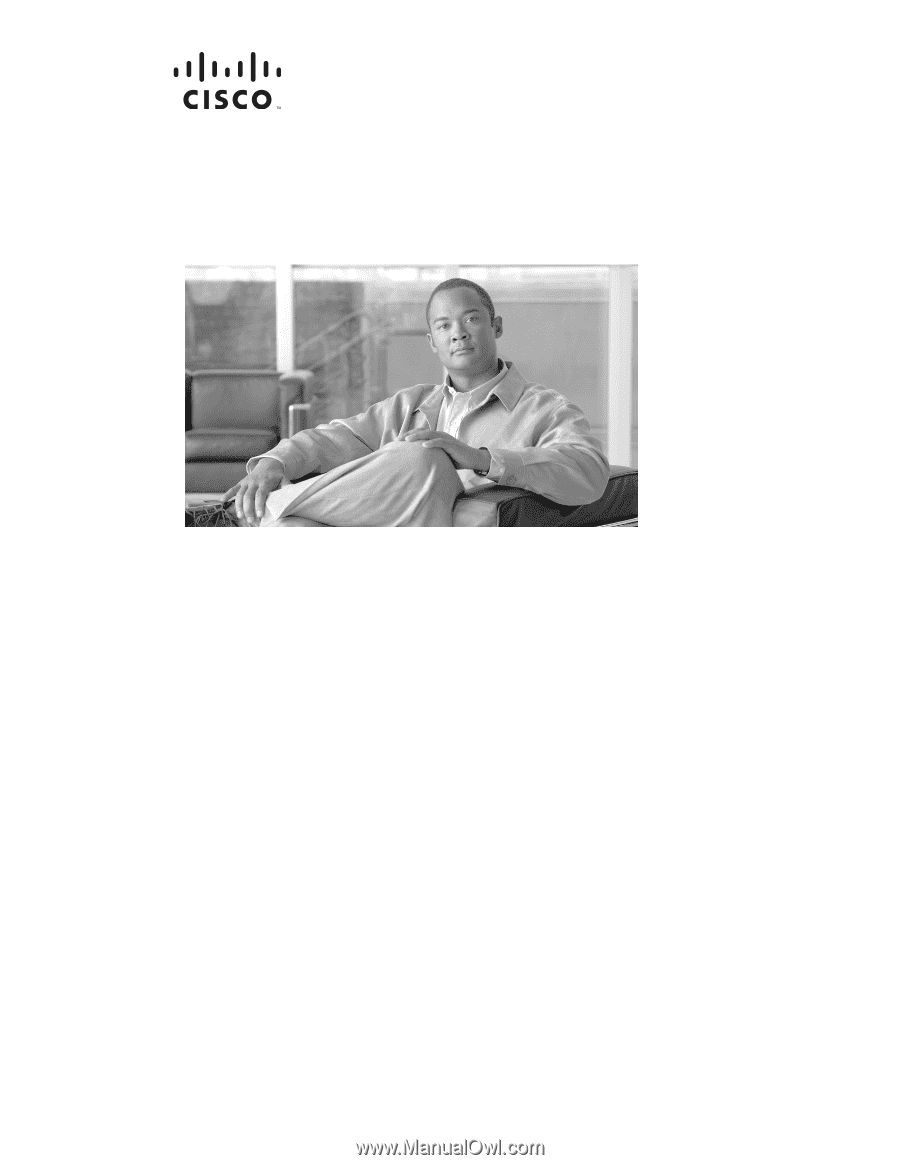
Americas Headquarters
Cisco Systems, Inc.
170 West Tasman Drive
San Jose, CA 95134-1706
USA
Tel: 408 526-4000
800 553-NETS (6387)
Fax: 408 527-0883
Cisco Aironet 1130AG Series Access Point
Hardware Installation Guide
June 2008
Text Part Number: OL-8369-05