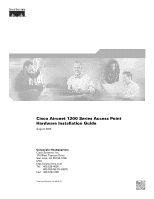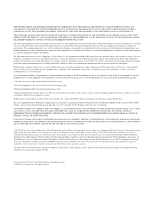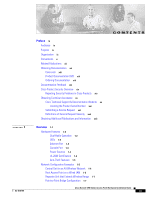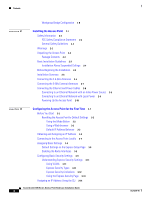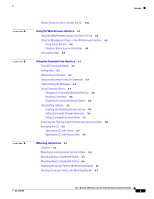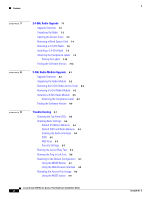Cisco AIR-AP1230A-A-K9 Hardware Installation Guide
Cisco AIR-AP1230A-A-K9 - Syst. Aironet 1200 Series Access Point Manual
 |
UPC - 746320803500
View all Cisco AIR-AP1230A-A-K9 manuals
Add to My Manuals
Save this manual to your list of manuals |
Cisco AIR-AP1230A-A-K9 manual content summary:
- Cisco AIR-AP1230A-A-K9 | Hardware Installation Guide - Page 1
Cisco Aironet 1200 Series Access Point Hardware Installation Guide August 2005 Corporate Headquarters Cisco Systems, Inc. 170 West Tasman Drive San Jose, CA 95134-1706 USA http://www.cisco.com Tel: 408 526-4000 800 553-NETS (6387) Fax: 408 526-4100 Text Part Number: OL-4310-05 - Cisco AIR-AP1230A-A-K9 | Hardware Installation Guide - Page 2
this document or Website are the property of their respective owners. The use of the word partner does not imply a partnership relationship between Cisco and any other company. (0502R) Cisco Aironet 1200 Series Access Point Hardware Installation Guide © 2005 Cisco Systems, Inc. All rights reserved. - Cisco AIR-AP1230A-A-K9 | Hardware Installation Guide - Page 3
1-4 Anti-Theft Features 1-5 Network Configuration Examples 1-5 Central Unit in an All-Wireless Network 1-5 Root Access Point on a Wired LAN 1-6 Repeater Unit that Extends Wireless Range 1-7 Point-to-Point Bridge Configuration 1-7 Cisco Aironet 1200 Series Access Point Hardware Installation Guide iii - Cisco AIR-AP1230A-A-K9 | Hardware Installation Guide - Page 4
Settings 3-9 Understanding Express Security Settings 3-11 Using VLANs 3-11 Express Security Types 3-11 Express Security Limitations 3-12 Using the Express Security Page 3-13 Assigning an IP Address Using the CLI 3-14 Cisco Aironet 1200 Series Access Point Hardware Installation Guide iv OL-4310-05 - Cisco AIR-AP1230A-A-K9 | Hardware Installation Guide - Page 5
Vertical Surface 6-3 Mounting Below a Suspended Ceiling 6-4 Mounting Above a Suspended Ceiling 6-5 Attaching the Access Point to the Mounting Bracket 6-7 Securing the Access Point to the Mounting Bracket 6-7 Contents OL-4310-05 Cisco Aironet 1200 Series Access Point Hardware Installation Guide v - Cisco AIR-AP1230A-A-K9 | Hardware Installation Guide - Page 6
Busy Test 9-5 Running the Ping or Link Test 9-6 Resetting to the Default Configuration 9-7 Using the MODE Button 9-7 Using the Web Browser Interface 9-8 Reloading the Access Point Image 9-8 Using the MODE button 9-9 Cisco Aironet 1200 Series Access Point Hardware Installation Guide vi OL-4310-05 - Cisco AIR-AP1230A-A-K9 | Hardware Installation Guide - Page 7
B-9 Access Point Model B-9 Regulatory Information B-9 Portuguese Translation B-9 English Translation B-9 Declaration of Conformity Statements B-10 Declaration of Conformity Statements for European Union Countries B-10 OL-4310-05 Cisco Aironet 1200 Series Access Point Hardware Installation Guide - Cisco AIR-AP1230A-A-K9 | Hardware Installation Guide - Page 8
Maximum Power Levels and Antenna Gains D-6 IEEE 802.11b (2.4-GHz Band) D-6 IEEE 802.11g (2.4-GHz Band) D-7 IEEE 802.11a (5-GHz Band) D-8 Console Cable Pinouts E-1 Overview E-2 Console Port Signals and Pinouts E-2 Cisco Aironet 1200 Series Access Point Hardware Installation Guide viii OL-4310-05 - Cisco AIR-AP1230A-A-K9 | Hardware Installation Guide - Page 9
for your access point. For information on using Cisco IOS commands to configure your access point, refer to the Cisco IOS Software Configuration Guide for Cisco Aironet Access Points. For detailed information about these IOS commands, refer to the Cisco Aironet 1200 Series Access Point Command - Cisco AIR-AP1230A-A-K9 | Hardware Installation Guide - Page 10
, cautions, and timesavers use these conventions and symbols: Tip Means the following will help you solve a problem. The tips information might not be troubleshooting or even an action, but could be useful information. Cisco Aironet 1200 Series Access Point Hardware Installation Guide x OL-4310-05 - Cisco AIR-AP1230A-A-K9 | Hardware Installation Guide - Page 11
note. Notes contain helpful suggestions or references to materials not contained in this manual. Caution Means reader be careful. In this situation, you might do something (Traduzione delle avvertenze di sicurezza). OL-4310-05 Cisco Aironet 1200 Series Access Point Hardware Installation Guide xi - Cisco AIR-AP1230A-A-K9 | Hardware Installation Guide - Page 12
avisos que constam desta publicação, consulte o apêndice "Translated Safety Warnings" - "Tradu access point: • Release Notes for Cisco Aironet 1200 Series Access Points • Cisco Aironet 1200 Series Access Point Command Reference • Cisco IOS Software Configuration Guide for Cisco Aironet Access Points - Cisco AIR-AP1230A-A-K9 | Hardware Installation Guide - Page 13
can order documentation through a local account representative by calling Cisco Systems Corporate Headquarters (California, USA) at 408 526-7208 or, elsewhere in North America, by calling 1 800 553-NETS (6387). OL-4310-05 Cisco Aironet 1200 Series Access Point Hardware Installation Guide xiii - Cisco AIR-AP1230A-A-K9 | Hardware Installation Guide - Page 14
vulnerability should be reported. All other conditions are considered nonemergencies. • Nonemergencies - [email protected] In an emergency, you can also reach PSIRT by telephone: • 1 877 228-7302 • 1 408 525-6532 Cisco Aironet 1200 Series Access Point Hardware Installation Guide xiv OL-4310-05 - Cisco AIR-AP1230A-A-K9 | Hardware Installation Guide - Page 15
output. Search results show an illustration of your product with the serial number label location highlighted. Locate the serial number label on your product and record the information before placing a service call. OL-4310-05 Cisco Aironet 1200 Series Access Point Hardware Installation Guide xv - Cisco AIR-AP1230A-A-K9 | Hardware Installation Guide - Page 16
numbers: Asia-Pacific: +61 2 8446 7411 (Australia: 1 800 805 227) EMEA: +32 2 704 55 55 USA: 1 800 553-2447 For a complete list of Cisco TAC contacts, go to this URL: http://www.cisco.com/techsupport/contacts Cisco Aironet 1200 Series Access Point Hardware Installation Guide xvi OL-4310-05 - Cisco AIR-AP1230A-A-K9 | Hardware Installation Guide - Page 17
readers make sound technology investment decisions. You can access iQ Magazine at this URL: http://www.cisco.com/go/iqmagazine or view the digital edition at this URL: http://ciscoiq.texterity.com/ciscoiq/sample/ OL-4310-05 Cisco Aironet 1200 Series Access Point Hardware Installation Guide xvii - Cisco AIR-AP1230A-A-K9 | Hardware Installation Guide - Page 18
discussion at this URL: http://www.cisco.com/discuss/networking • World-class networking training is available from Cisco. You can view current offerings at this URL: http://www.cisco.com/en/US/learning/index.html xviii Cisco Aironet 1200 Series Access Point Hardware Installation Guide OL-4310-05 - Cisco AIR-AP1230A-A-K9 | Hardware Installation Guide - Page 19
a 5-GHz radio module (IEEE 802.11a) in an external, modified cardbus slot. The access point supports one radio of each type, but it does not support two 2.4-GHz or two 5-GHz • Network Configuration Examples, page 1-5 OL-4310-05 Cisco Aironet 1200 Series Access Point Hardware Installation Guide 1-1 - Cisco AIR-AP1230A-A-K9 | Hardware Installation Guide - Page 20
congested, often results in the access point settling on one of these frequencies that the CB20A client radio does not support: channel 149 (5745 GHz), channel 153 (5765 GHz), channel 157 (5785 GHz), and channel 161 Cisco Aironet 1200 Series Access Point Hardware Installation Guide 1-2 OL-4310-05 - Cisco AIR-AP1230A-A-K9 | Hardware Installation Guide - Page 21
LEDs (5805 GHz). To avoid this problem, set the channel on the RM21A or RM22A radio module to one of the channels supported by the CB20A client radio. For additional information, refer to the Cisco IOS Software Configuration Guide for Cisco Aironet Access Points. The three LEDs on the top of - Cisco AIR-AP1230A-A-K9 | Hardware Installation Guide - Page 22
in a building's environmental air space; no other power injectors or power modules have been tested to UL 2043 and they should not be placed in a building's environmental air space, such as above suspended ceilings. Cisco Aironet 1200 Series Access Point Hardware Installation Guide 1-4 OL-4310-05 - Cisco AIR-AP1230A-A-K9 | Hardware Installation Guide - Page 23
communications, increasing the communication range of wireless users. Figure 1-2 shows an access point in an all-wireless network. Figure 1-2 Access Point as Central Unit in All-Wireless Network Access point 443 OL-4310-05 Cisco Aironet 1200 Series Access Point Hardware Installation Guide 1-5 - Cisco AIR-AP1230A-A-K9 | Hardware Installation Guide - Page 24
roaming process is seamless and transparent to the user. Figure 1-3 shows access points acting as root units on a wired LAN. Figure 1-3 Access Points as Root Units on a Wired LAN Access point Access point 135445 Cisco Aironet 1200 Series Access Point Hardware Installation Guide 1-6 OL-4310-05 - Cisco AIR-AP1230A-A-K9 | Hardware Installation Guide - Page 25
best performance for the client. Figure 1-4 shows an access point acting as a repeater. Consult the Cisco IOS Software Configuration Guide for Cisco Aironet Access Points for instructions on setting up an access point as a repeater. Note Non-Cisco client devices might have difficulty communicating - Cisco AIR-AP1230A-A-K9 | Hardware Installation Guide - Page 26
point supports. Typically, an access point can communicate over an approximate 1-mile range; however, the 2.4 GHz bridge-to-bridge wireless link can communicate over an approximate 21-mile range. Figure 1-7 Workgroup Bridge Configuration 2 Bridge Workgroup bridge 135499 Cisco Aironet 1200 - Cisco AIR-AP1230A-A-K9 | Hardware Installation Guide - Page 27
Guidelines, page 2-3 • Before Beginning the Installation, page 2-4 • Installation Summary, page 2-6 • Connecting the 2.4-GHz Antennas, page 2-6 • Connecting the Ethernet and Power Cables, page 2-8 OL-4310-05 Cisco Aironet 1200 Series Access Point Hardware Installation Guide 2-1 - Cisco AIR-AP1230A-A-K9 | Hardware Installation Guide - Page 28
Cisco Aironet antennas, Cisco Aironet products meet the uncontrolled environmental limits found in OET-65 and ANSI C95.1, 1991. Proper installation of this radio according to the instructions found in this manual 1001 Cisco Aironet 1200 Series Access Point Hardware Installation Guide 2-2 OL-4310-05 - Cisco AIR-AP1230A-A-K9 | Hardware Installation Guide - Page 29
• Cisco Aironet 1200 Series Power Module (Universal power supply) • Quick Start Guide: Cisco Aironet 1200 Series Access Points • Cisco product registration and Cisco documentation feedback cards The optional 2.4-GHz radio upgrade kit is shipped with the following items: • 2.4-GHz radio card (802.11b - Cisco AIR-AP1230A-A-K9 | Hardware Installation Guide - Page 30
VDC power port 3 Ethernet port (RJ-45) 4 Console port (RJ-45) 5 Mode button 6 Status LEDs 7 Mounting bracket Note Do not connect Cisco 5-GHz antennas with blue labels or blue dots to the 2.4-GHz antenna connectors. Cisco Aironet 1200 Series Access Point Hardware Installation Guide 2-4 OL-4310-05 - Cisco AIR-AP1230A-A-K9 | Hardware Installation Guide - Page 31
(RP-TNC) 4 Right 5-GHz antenna connector (RP-TNC) 2 Blue 5-GHz label 5 5-GHz radio 3 Module mounting screws Note Only connect Cisco 5-GHz antennas with blue labels or blue dots to the RM22A radio module. OL-4310-05 Cisco Aironet 1200 Series Access Point Hardware Installation Guide 2-5 - Cisco AIR-AP1230A-A-K9 | Hardware Installation Guide - Page 32
refer to Chapter 6, "Mounting Instructions." Connecting the 2.4-GHz Antennas The access point supports a single antenna or dual diversity Cisco Aironet antenna, refer to the antenna mounting instructions that came with your antenna. Cisco Aironet 1200 Series Access Point Hardware Installation Guide - Cisco AIR-AP1230A-A-K9 | Hardware Installation Guide - Page 33
dot near the antenna connector and the radio module has a corresponding blue label near the 5-GHz antenna connectors. Step 2 To mount your Cisco Aironet antenna, refer to the instructions that came with your antenna. OL-4310-05 Cisco Aironet 1200 Series Access Point Hardware Installation Guide 2-7 - Cisco AIR-AP1230A-A-K9 | Hardware Installation Guide - Page 34
. Note If you use in-line power, do not connect the power module to the access point. Using two power sources on the access point might cause the switch to shut down the port to which the access point is connected. Cisco Aironet 1200 Series Access Point Hardware Installation Guide 2-8 OL-4310-05 - Cisco AIR-AP1230A-A-K9 | Hardware Installation Guide - Page 35
building's environmental air space, such as above suspended ceilings. Follow these steps to connect the access point to the access point. Plug the other end of the power module into an approved 100- to 240-VAC outlet. OL-4310-05 Cisco Aironet 1200 Series Access Point Hardware Installation Guide - Cisco AIR-AP1230A-A-K9 | Hardware Installation Guide - Page 36
to obtain the access point's IP address and perform an initial configuration. Refer to Chapter 3, "Configuring the Access Point for the First Time," for instructions on assigning basic settings to the access point. 2-10 Cisco Aironet 1200 Series Access Point Hardware Installation Guide OL-4310-05 - Cisco AIR-AP1230A-A-K9 | Hardware Installation Guide - Page 37
Access Point Locally, page 3-4 • Assigning Basic Settings, page 3-4 • Configuring Basic Security Settings, page 3-9 • Assigning an IP Address Using the CLI, page 3-14 • Using a Telnet Session to Access the CLI, page 3-14 OL-4310-05 Cisco Aironet 1200 Series Access Point Hardware Installation Guide - Cisco AIR-AP1230A-A-K9 | Hardware Installation Guide - Page 38
password is Cisco. The Summary Status page appears. Click System Software and the System Software screen appears. Click System Configuration and the System Configuration screen appears. Click the Reset to Defaults button. Cisco Aironet 1200 Series Access Point Hardware Installation Guide 3-2 OL - Cisco AIR-AP1230A-A-K9 | Hardware Installation Guide - Page 39
the IP address. The access point's MAC address is on label attached to the bottom of the access point. - Use the CLI to assign an IP address (refer to "Assigning an IP Address Using the CLI" section on page 3-14). OL-4310-05 Cisco Aironet 1200 Series Access Point Hardware Installation Guide 3-3 - Cisco AIR-AP1230A-A-K9 | Hardware Installation Guide - Page 40
Note The access point web-browser interface is fully compatible with Microsoft Internet Explorer version 6.0 on Windows 98 and 2000 platforms, and with Netscape version 7.0 on Windows 98, Windows 2000, and Solaris platforms. Cisco Aironet 1200 Series Access Point Hardware Installation Guide 3-4 OL - Cisco AIR-AP1230A-A-K9 | Hardware Installation Guide - Page 41
Username field and advance to the Password field. Enter the case-sensitive password Cisco and press Enter. The Summary Status page appears. Figure 3-2 shows the Summary Status page. Figure 3-2 Summary Status Page OL-4310-05 Cisco Aironet 1200 Series Access Point Hardware Installation Guide 3-5 - Cisco AIR-AP1230A-A-K9 | Hardware Installation Guide - Page 42
Configuring the Access Point for the First Time Step 5 Click Express Setup. The Express Setup screen appears. Figure 3-3 shows the Express IP-The access point uses a static IP address that you enter in the IP address field. Cisco Aironet 1200 Series Access Point Hardware Installation Guide 3-6 OL - Cisco AIR-AP1230A-A-K9 | Hardware Installation Guide - Page 43
box if your unit (workgroup bridge) is not connected to the wired LAN and supports wired clients. - Scanner-This setting is enabled when your product is being used by the Cisco WLSE to monitor wireless data traffic. OL-4310-05 Cisco Aironet 1200 Series Access Point Hardware Installation Guide 3-7 - Cisco AIR-AP1230A-A-K9 | Hardware Installation Guide - Page 44
chapters in this manual for the information you need to complete the configuration. Note You can restore the access point to its factory is 0.0.0.0 Access point (root) Access point (root) Throughput Throughput Cisco Aironet 1200 Series Access Point Hardware Installation Guide 3-8 OL-4310-05 - Cisco AIR-AP1230A-A-K9 | Hardware Installation Guide - Page 45
page (Cisco IOS Release 12.2(15)JA and later) to create unique SSIDs and assign one of four security types to them. For detail security information, refer to the Cisco IOS Software Configuration Guide for Cisco Aironet Access Points. OL-4310-05 Cisco Aironet 1200 Series Access Point Hardware - Cisco AIR-AP1230A-A-K9 | Hardware Installation Guide - Page 46
Configuring Basic Security Settings Figure 3-4 shows the Express Security page. Figure 3-4 Express Security Page Chapter 3 Configuring the Access Point for the First Time 3-10 Cisco Aironet 1200 Series Access Point Hardware Installation Guide OL-4310-05 - Cisco AIR-AP1230A-A-K9 | Hardware Installation Guide - Page 47
on MAC address (refer to the Cisco IOS Software Configuration Guide for Cisco Aironet Access Points). Mandatory WEP. Client devices cannot associate using this SSID without a WEP key that matches the bridge's key. OL-4310-05 Cisco Aironet 1200 Series Access Point Hardware Installation Guide 3-11 - Cisco AIR-AP1230A-A-K9 | Hardware Installation Guide - Page 48
802.1x authentication. Wi-Fi Protected Access (WPA) permits wireless access to users authenticated against a database through the services to the Cisco IOS Software Configuration Guide for Cisco Aironet Access Points. 3-12 Cisco Aironet 1200 Series Access Point Hardware Installation Guide OL- - Cisco AIR-AP1230A-A-K9 | Hardware Installation Guide - Page 49
Chapter 3 Configuring the Access Point for the First Time Configuring Basic Security options that you can assign to multiple SSIDs are limited. Refer to the Cisco IOS Software Configuration Guide for Cisco Aironet Access Points for VLAN details. Step 6 Click Apply. The SSID appears in the SSID - Cisco AIR-AP1230A-A-K9 | Hardware Installation Guide - Page 50
not contain drop-down menus. To start the Telnet session in Windows 2000, type open followed by the access point's IP address. Step 3 In the Host Name field, type the access point's IP address and click Connect. 3-14 Cisco Aironet 1200 Series Access Point Hardware Installation Guide OL-4310-05 - Cisco AIR-AP1230A-A-K9 | Hardware Installation Guide - Page 51
The access point web-browser interface is fully compatible with Microsoft Internet Explorer version 6.0 on Windows 98 and 2000 platforms, and with Netscape version 7.0 on Windows 98, Windows 2000, and Solaris platforms. OL-4310-05 Cisco Aironet 1200 Series Access Point Hardware Installation Guide - Cisco AIR-AP1230A-A-K9 | Hardware Installation Guide - Page 52
IP Address" section on page 3-3 for instructions on assigning an IP address to the access point. Note The access point web-browser interface is fully compatible with Microsoft Internet and keeps you on that page. Cisco Aironet 1200 Series Access Point Hardware Installation Guide 4-2 OL-4310-05 - Cisco AIR-AP1230A-A-K9 | Hardware Installation Guide - Page 53
Chapter 4 Using the Web-Browser Interface Using the Management Pages in the Web-Browser Interface Figure 4-1 shows the web-browser interface home page. Figure 4-1 Web-Browser Interface Home Page OL-4310-05 Cisco Aironet 1200 Series Access Point Hardware Installation Guide 4-3 - Cisco AIR-AP1230A-A-K9 | Hardware Installation Guide - Page 54
. Cancel Discards changes to the page and remains on the page. Back Discards any changes made to the page and returns to the previous page. Cisco Aironet 1200 Series Access Point Hardware Installation Guide 4-4 OL-4310-05 - Cisco AIR-AP1230A-A-K9 | Hardware Installation Guide - Page 55
icon at the top of any page in the web-browser interface to display online help. Figure 4-2 shows the print and help icons. Figure 4-2 Print and instructions for common configuration tasks, such as configuring VLANs. OL-4310-05 Cisco Aironet 1200 Series Access Point Hardware Installation Guide - Cisco AIR-AP1230A-A-K9 | Hardware Installation Guide - Page 56
Using Online Help Chapter 4 Using the Web-Browser Interface Cisco Aironet 1200 Series Access Point Hardware Installation Guide 4-6 OL-4310-05 - Cisco AIR-AP1230A-A-K9 | Hardware Installation Guide - Page 57
page 5-3 • Understanding CLI Messages, page 5-4 • Using Command History, page 5-4 • Using Editing Features, page 5-5 • Searching and Filtering Output of show and more Commands, page 5-8 • Accessing the CLI, page 5-8 OL-4310-05 Cisco Aironet 1200 Series Access Point Hardware Installation Guide 5-1 - Cisco AIR-AP1230A-A-K9 | Hardware Installation Guide - Page 58
. To return to and radio interfaces. The privileged EXEC mode, 2.4-GHz radio is radio 0, and press Ctrl-Z or enter end. the 5-GHz radio is radio 1. Cisco Aironet 1200 Series Access Point Hardware Installation Guide 5-2 OL-4310-05 - Cisco AIR-AP1230A-A-K9 | Hardware Installation Guide - Page 59
characters for the access point to recognize the command as unique. This example shows how to enter the show configuration privileged EXEC command: ap# show conf Using no a feature that is disabled by default. OL-4310-05 Cisco Aironet 1200 Series Access Point Hardware Installation Guide 5-3 - Cisco AIR-AP1230A-A-K9 | Hardware Installation Guide - Page 60
your access point. Table 5-3 Common CLI Error Messages Error Message Meaning How to Get Help % Ambiguous command: "show con" access point records during the current terminal session: ap# terminal history [size number-of-lines] Cisco Aironet 1200 Series Access Point Hardware Installation Guide - Cisco AIR-AP1230A-A-K9 | Hardware Installation Guide - Page 61
number of command lines the access point records for all sessions on a particular line: ap(config-line)# history [size sequence to recall successively more recent commands. show history While in privileged EXEC mode, list the Cisco Aironet 1200 Series Access Point Hardware Installation Guide 5-5 - Cisco AIR-AP1230A-A-K9 | Hardware Installation Guide - Page 62
, enter this command in line configuration mode: ap(config-line)# no editing Editing Commands Through Keystrokes Table 5-5 shows the keystrokes that you need to edit command from the cursor to the end of the word. Cisco Aironet 1200 Series Access Point Hardware Installation Guide 5-6 OL-4310-05 - Cisco AIR-AP1230A-A-K9 | Hardware Installation Guide - Page 63
.1 ap(config)# $ 101 permit tcp 131.108.2.5 255.255.255.0 131.108.1.20 255.25 ap(config)# $t tcp 131.108.2.5 255.255.255.0 131.108.1.20 255.255.255.0 eq ap(config)# $108.2.5 255.255.255.0 131.108.1.20 255.255.255.0 eq 45 OL-4310-05 Cisco Aironet 1200 Series Access Point Hardware Installation Guide - Cisco AIR-AP1230A-A-K9 | Hardware Installation Guide - Page 64
dollar sign ($) appears at the end of the line to show that the line has been scrolled to the right: ap(config)# access-list 101 permit tcp 131.108.2.5 255.255.255.0 131 , click Connect and select Remote System. Cisco Aironet 1200 Series Access Point Hardware Installation Guide 5-8 OL-4310-05 - Cisco AIR-AP1230A-A-K9 | Hardware Installation Guide - Page 65
authentication, strong encryption, and integrity protection. For detailed information on SSH, Cisco IOS Software Configuration Guide for Cisco Aironet Access Points for detailed instructions on setting up the access point for SSH access. OL-4310-05 Cisco Aironet 1200 Series Access Point - Cisco AIR-AP1230A-A-K9 | Hardware Installation Guide - Page 66
Accessing the CLI Chapter 5 Using the Command-Line Interface 5-10 Cisco Aironet 1200 Series Access Point Hardware Installation Guide OL-4310-05 - Cisco AIR-AP1230A-A-K9 | Hardware Installation Guide - Page 67
Mounting Below a Suspended Ceiling, page 6-4 • Mounting Above a Suspended Ceiling, page 6-5 • Attaching the Access Point to the Mounting Bracket, page 6-7 • Securing the Access Point to the Mounting Bracket, page 6-7 OL-4310-05 Cisco Aironet 1200 Series Access Point Hardware Installation Guide 6-1 - Cisco AIR-AP1230A-A-K9 | Hardware Installation Guide - Page 68
you mount the access point horizontally with its antennas pointing down. Doing so will result in the access point complying with regulatory requirements for environmental air space after the 5-GHz radio is installed. Cisco Aironet 1200 Series Access Point Hardware Installation Guide 6-2 OL-4310-05 - Cisco AIR-AP1230A-A-K9 | Hardware Installation Guide - Page 69
hasp facing down. Step 5 Attach the access point to the mounting bracket. Note You can make your installation more secure by mounting it to a stud or major structural member and using the appropriate fasteners. OL-4310-05 Cisco Aironet 1200 Series Access Point Hardware Installation Guide 6-3 - Cisco AIR-AP1230A-A-K9 | Hardware Installation Guide - Page 70
Mounting Below a Suspended Ceiling Chapter 6 Mounting Instructions Mounting Below a Suspended Ceiling Note To comply with NEC code, a #10-24 bracket to the T-rail clip studs and start a Keps nut on each stud. Cisco Aironet 1200 Series Access Point Hardware Installation Guide 6-4 OL-4310-05 - Cisco AIR-AP1230A-A-K9 | Hardware Installation Guide - Page 71
Mounting Bracket Parts 4 3 5 6 2 1 3 7 2 1 95740 1 Suspended ceiling T-rail 2 T-rail clip 3 Height adjustment screw 4 T-bar box hanger 5 Bracket mounting clip 6 Access point mounting bracket 7 Access point OL-4310-05 Cisco Aironet 1200 Series Access Point Hardware Installation Guide 6-5 - Cisco AIR-AP1230A-A-K9 | Hardware Installation Guide - Page 72
remove an adjacent ceiling tile. Orient the access point 2-GHz antennas so that they are pointing down when mounted on the T-bar Box hanger. Orient the 5-GHz antenna for patch or omnidirectional operation as desired. Cisco Aironet 1200 Series Access Point Hardware Installation Guide 6-6 OL-4310-05 - Cisco AIR-AP1230A-A-K9 | Hardware Installation Guide - Page 73
more secure. When the access point is properly installed on the mounting bracket, the holes in the security hasps line up so you can install a padlock. Known compatible padlocks are Master Lock models 120T or 121T. OL-4310-05 Cisco Aironet 1200 Series Access Point Hardware Installation Guide 6-7 - Cisco AIR-AP1230A-A-K9 | Hardware Installation Guide - Page 74
Securing the Access Point to the Mounting Bracket Chapter 6 Mounting Instructions Cisco Aironet 1200 Series Access Point Hardware Installation Guide 6-8 OL-4310-05 - Cisco AIR-AP1230A-A-K9 | Hardware Installation Guide - Page 75
Overview, page 7-2 • Opening the Access Cover, page 7-3 • Removing a Blank Spacer Card, page 7-4 • Removing a 2.4-GHz Radio, page 7-5 • Installing a 2.4-GHz Radio, page 7-7 • Finding the Software Version, page 7-10 OL-4310-05 Cisco Aironet 1200 Series Access Point Hardware Installation Guide 7-1 - Cisco AIR-AP1230A-A-K9 | Hardware Installation Guide - Page 76
by an ESD-trained service technician at an ESD-protected workstation. Note After you install the new radio, all configurable radio settings will be at default values. Refer to the Cisco IOS Software Configuration Guide for Cisco Aironet Access Points for complete instructions on configuring the - Cisco AIR-AP1230A-A-K9 | Hardware Installation Guide - Page 77
Screw If your access point was not configured with a 2.4-GHz radio, go to the "Removing a Blank Spacer Card" section. If you are replacing an existing 2.4-GHz radio, go to the "Removing a 2.4-GHz Radio" section. OL-4310-05 Cisco Aironet 1200 Series Access Point Hardware Installation Guide 7-3 - Cisco AIR-AP1230A-A-K9 | Hardware Installation Guide - Page 78
Caution Handle all components carefully and observe all ESD precautions. The internal access point components and the 2.4-GHz radio can be damaged by ESD from improper handling clearance to remove the antenna wires. Cisco Aironet 1200 Series Access Point Hardware Installation Guide 7-4 OL-4310-05 - Cisco AIR-AP1230A-A-K9 | Hardware Installation Guide - Page 79
instructions on installing the radio card, go to the "Installing a 2.4-GHz Radio" section. Removing a 2.4-GHz Radio To remove a 2.4-GHz radio card from your access point, follow these steps: Caution The internal access point -05 Cisco Aironet 1200 Series Access Point Hardware Installation Guide 7-5 - Cisco AIR-AP1230A-A-K9 | Hardware Installation Guide - Page 80
. c. Remove the 2.4-GHz card from the mini-PCI connector. Place the removed 2.4GHz radio card into an anti-static bag. For instructions on installing a new radio card, go to the "Installing a 2.4-GHz Radio" section. Cisco Aironet 1200 Series Access Point Hardware Installation Guide 7-6 OL-4310-05 - Cisco AIR-AP1230A-A-K9 | Hardware Installation Guide - Page 81
-PCI connector Step 4 Connect the white antenna wire connector to the radio card antenna connector marked by the white label (see Figure 7-4). OL-4310-05 Cisco Aironet 1200 Series Access Point Hardware Installation Guide 7-7 - Cisco AIR-AP1230A-A-K9 | Hardware Installation Guide - Page 82
-resistant Torx L-wrench to tighten the cover's retaining screw. Look at the compliance labels on your access point. Depending on the model you originally ordered, there may be up to three labels affixed to the case. Cisco Aironet 1200 Series Access Point Hardware Installation Guide 7-8 OL-4310-05 - Cisco AIR-AP1230A-A-K9 | Hardware Installation Guide - Page 83
label, depending on how it was ordered. Make sure that your access point has the correct labels after you install or upgrade its radio configuration so that it will be in compliance with regulations in your country. OL-4310-05 Cisco Aironet 1200 Series Access Point Hardware Installation Guide 7-9 - Cisco AIR-AP1230A-A-K9 | Hardware Installation Guide - Page 84
where to place them on the access point. Table 7-1 1200 Series Model AIR-AP1200 AIR-AP1210 AIR-AP1220A AIR-AP1230A AIR-AP1220B AIR-AP1230B AIR-MP21G-x-K9 Radio Compliance Label AIR-AP1231G-x-K9 Product Compliance Label Place over existing AIR-MP20B-x-K9 - radio compliance label or location 2 if - Cisco AIR-AP1230A-A-K9 | Hardware Installation Guide - Page 85
upgrade instructions for a 5-GHz radio module and includes the following sections: • Upgrade Overview, page 8-2 • Removing the 5-GHz Radio Access Cover, page 8-2 • Removing a 5-GHz Radio Module, page 8-3 • Installing a 5-GHz Radio Module, page 8-5 OL-4310-05 Cisco Aironet 1200 Series Access Point - Cisco AIR-AP1230A-A-K9 | Hardware Installation Guide - Page 86
values. Refer to the Cisco IOS Software Configuration Guide for Cisco Aironet Access Points for complete instructions on configuring the new Cisco representative for support. Removing the 5-GHz Radio Access Cover On access points without an installed 5-GHz radio module, you must remove the access - Cisco AIR-AP1230A-A-K9 | Hardware Installation Guide - Page 87
8-2 5-GHz Radio Module 1 1 2 3 74631 1 Mounting screws 2 5-GHz radio module antenna 3 Access point Note Do not attempt to remove the mounting screws from the module; they are captured in the module housing. OL-4310-05 Cisco Aironet 1200 Series Access Point Hardware Installation Guide 8-3 - Cisco AIR-AP1230A-A-K9 | Hardware Installation Guide - Page 88
into a static protected bag. For a radio module with connectors, insert the radio module into a static protected bag. To install a new 5-GHz radio module, see the "Installing a 5-GHz Radio Module" section on page 8-5. Cisco Aironet 1200 Series Access Point Hardware Installation Guide 8-4 OL-4310 - Cisco AIR-AP1230A-A-K9 | Hardware Installation Guide - Page 89
(RM20A or RM21A Shown) 1 2 34 74604 1 Access point 2 5-GHz radio module antenna 3 Access point card-bus slot 4 5-GHz radio card Step 4 Push the 5-GHz radio module into the slot until you hear a slight click. OL-4310-05 Cisco Aironet 1200 Series Access Point Hardware Installation Guide 8-5 - Cisco AIR-AP1230A-A-K9 | Hardware Installation Guide - Page 90
the same mounting screws as the RM20A radio module. Figure 8-5 Location of Mounting Screws (RM20A or RM21A) Shown) 1 74630 2 1 5-GHz radio module antenna 2 2 Mounting screws Cisco Aironet 1200 Series Access Point Hardware Installation Guide 8-6 OL-4310-05 - Cisco AIR-AP1230A-A-K9 | Hardware Installation Guide - Page 91
compliance label (AIR-RM21A-x-K9 or AIR-RM22A-x-K9) Table 8-1 shows where to place the labels on your 1200 series access point, based on the model you are upgrading. Follow these steps to place the labels correctly: OL-4310-05 Cisco Aironet 1200 Series Access Point Hardware Installation Guide 8-7 - Cisco AIR-AP1230A-A-K9 | Hardware Installation Guide - Page 92
on the System Software page in the access point's web-browser interface. If your access point does not run IOS software, the software version appears at the top left of most pages in the web-browser interface. Cisco Aironet 1200 Series Access Point Hardware Installation Guide 8-8 OL-4310-05 - Cisco AIR-AP1230A-A-K9 | Hardware Installation Guide - Page 93
Settings, page 9-4 • Resetting to the Default Configuration, page 9-7 • Reloading the Access Point Image, page 9-8 • Obtaining the Access Point Image File, page 9-11 • Obtaining the TFTP Server Software, page 9-12 OL-4310-05 Cisco Aironet 1200 Series Access Point Hardware Installation Guide 9-1 - Cisco AIR-AP1230A-A-K9 | Hardware Installation Guide - Page 94
LED blinks green to indicate radio traffic activity. The light is normally off, but it blinks green whenever a packet is received or transmitted over the access point's radio. Cisco Aironet 1200 Series Access Point Hardware Installation Guide 9-2 OL-4310-05 - Cisco AIR-AP1230A-A-K9 | Hardware Installation Guide - Page 95
Chapter 9 Troubleshooting Checking the Top Panel LEDs Table 9-1 Top Panel LED Signals Message type Boot Red Firmware failure; try disconnecting and reconnecting unit power. - Loading new firmware image. OL-4310-05 Cisco Aironet 1200 Series Access Point Hardware Installation Guide 9-3 - Cisco AIR-AP1230A-A-K9 | Hardware Installation Guide - Page 96
instructions on enabling the radio interface. Enabling the Radio Interfaces In Cisco IOS Release 12.3(4)JA and later, the access point 802.11A and the radio status page displays. Repeat Steps 3 and 4. Close your internet browser. Cisco Aironet 1200 Series Access Point Hardware Installation Guide - Cisco AIR-AP1230A-A-K9 | Hardware Installation Guide - Page 97
to the Cisco IOS Software Configuration Guide for Cisco Aironet Access Points for instructions on setting the access point's WEP keys. Security Settings Wireless clients attempting to authenticate with your access point must support the same security options configured in the access point, such as - Cisco AIR-AP1230A-A-K9 | Hardware Installation Guide - Page 98
use in the test, follow these steps: a. Enter a number of packets in the Number of Packets field b. Enter a packet size in the Packet Size field. Cisco Aironet 1200 Series Access Point Hardware Installation Guide 9-6 OL-4310-05 - Cisco AIR-AP1230A-A-K9 | Hardware Installation Guide - Page 99
using the Web browser interface, the Telnet interface, or Cisco IOS commands. Note The access point is configured with the factory default values including the IP address (set to receive an IP address using DHCP). OL-4310-05 Cisco Aironet 1200 Series Access Point Hardware Installation Guide 9-7 - Cisco AIR-AP1230A-A-K9 | Hardware Installation Guide - Page 100
to the "Finding the Software Version" section. Table 9-2 Required Cisco IOS Software Release Radio Upgrade IEEE 802.11g RM21A or RM22A Required Cisco IOS Software Release 12.2(13)JA or later 12.3(2)JA or later Cisco Aironet 1200 Series Access Point Hardware Installation Guide 9-8 OL-4310-05 - Cisco AIR-AP1230A-A-K9 | Hardware Installation Guide - Page 101
the access point image file. The Web browser interface supports loading the image file using HTTP or TFTP interfaces. Note Your access point configuration is not changed when using the browser to reload the image file. OL-4310-05 Cisco Aironet 1200 Series Access Point Hardware Installation Guide - Cisco AIR-AP1230A-A-K9 | Hardware Installation Guide - Page 102
Upgrade. The HTTP Upgrade screen appears. Click the TFTP Upgrade tab. Enter the IP address for the TFTP server in the TFTP Server field. 9-10 Cisco Aironet 1200 Series Access Point Hardware Installation Guide OL-4310-05 - Cisco AIR-AP1230A-A-K9 | Hardware Installation Guide - Page 103
2: Aironet Wireless Software Display Tables. Find the access point firmware and utilities section and click Cisco Aironet 1200 Series (Cisco IOS Software). Click on the access point image file the Internet browser. OL-4310-05 Cisco Aironet 1200 Series Access Point Hardware Installation Guide 9-11 - Cisco AIR-AP1230A-A-K9 | Hardware Installation Guide - Page 104
TFTP server software from several web sites. Cisco recommends the shareware TFTP utility available at this URL: http://tftpd32.jounin.net Follow the instructions on the website for installing and using the utility. 9-12 Cisco Aironet 1200 Series Access Point Hardware Installation Guide OL-4310-05 - Cisco AIR-AP1230A-A-K9 | Hardware Installation Guide - Page 105
Installation Warning, page A-3 • Statement 1001-Work During Lightning Activity Warning, page A-4 • Statement 1004-Installation Instructions Warning, page A-5 • Statement 1005-Circuit Breaker (20A) Warning, page A-6 OL-4310-05 Cisco Aironet 1200 Series Access Point Hardware Installation Guide A-1 - Cisco AIR-AP1230A-A-K9 | Hardware Installation Guide - Page 106
änd inte den trådlösa nätverksenheten i närheten av oskyddade tändhattar eller i en explosiv miljö om inte enheten modifierats för att kunna användas i sådana sammanhang. Cisco Aironet 1200 Series Access Point Hardware Installation Guide A-2 OL-4310-05 - Cisco AIR-AP1230A-A-K9 | Hardware Installation Guide - Page 107
cuerpo de las personas. Varning! För att följa FCC-exponeringsgränserna för radiofrekvens (RF), bör antenner placeras på minst 20 cm avstånd från alla människor. OL-4310-05 Cisco Aironet 1200 Series Access Point Hardware Installation Guide A-3 - Cisco AIR-AP1230A-A-K9 | Hardware Installation Guide - Page 108
transcurso de descargas eléctricas en la atmósfera. Varning! Vid åska skall du aldrig utföra arbete på systemet eller ansluta eller koppla loss kablar. Cisco Aironet 1200 Series Access Point Hardware Installation Guide A-4 OL-4310-05 - Cisco AIR-AP1230A-A-K9 | Hardware Installation Guide - Page 109
Statement 1004-Installation Instructions Warning Statement 1004-Installation Instructions Warning Warning Read the installation instructions before connecting the du kopplar systemet till strömförsörjningsenheten. OL-4310-05 Cisco Aironet 1200 Series Access Point Hardware Installation Guide A-5 - Cisco AIR-AP1230A-A-K9 | Hardware Installation Guide - Page 110
on the building's installation for short-circuit (overcurrent) protection. Ensure that the protective device is rated not greater than: 20A Statement 1005 att skyddsanordningen inte har högre märkvärde än: 20A 20A Cisco Aironet 1200 Series Access Point Hardware Installation Guide A-6 OL-4310-05 - Cisco AIR-AP1230A-A-K9 | Hardware Installation Guide - Page 111
Appendix A Translated Safety Warnings 20A 20A 20A Statement 1005-Circuit Breaker (20A) Warning OL-4310-05 Cisco Aironet 1200 Series Access Point Hardware Installation Guide A-7 - Cisco AIR-AP1230A-A-K9 | Hardware Installation Guide - Page 112
Statement 1005-Circuit Breaker (20A) Warning Appendix A Translated Safety Warnings Cisco Aironet 1200 Series Access Point Hardware Installation Guide A-8 OL-4310-05 - Cisco AIR-AP1230A-A-K9 | Hardware Installation Guide - Page 113
for RF Exposure • Guidelines for Operating Cisco Aironet Access Points in Japan • Declaration of Conformity Statements, page B-10 • Declaration of Conformity Statements for European Union Countries, page B-10 OL-4310-05 Cisco Aironet 1200 Series Access Point Hardware Installation Guide B-1 - Cisco AIR-AP1230A-A-K9 | Hardware Installation Guide - Page 114
receiver. • Connect the equipment to an outlet on a circuit different from which the receiver is connected. • Consult the dealer or an experienced radio/TV technician. Cisco Aironet 1200 Series Access Point Hardware Installation Guide B-2 OL-4310-05 - Cisco AIR-AP1230A-A-K9 | Hardware Installation Guide - Page 115
: 1. This device may not cause harmful interference, and 2. This device must accept any interference received, including interference that may cause undesired operation. OL-4310-05 Cisco Aironet 1200 Series Access Point Hardware Installation Guide B-3 - Cisco AIR-AP1230A-A-K9 | Hardware Installation Guide - Page 116
oleelliset vaatimukset ja on siinä asetettujen muidenkin ehtojen mukainen. Denna utrustning är i överensstämmelse med de väsentliga kraven och andra relevanta bestämmelser i Direktiv 1999/5/EC. Cisco Aironet 1200 Series Access Point Hardware Installation Guide B-4 OL-4310-05 - Cisco AIR-AP1230A-A-K9 | Hardware Installation Guide - Page 117
: EN 301.893 • EMC: EN 301.489-1, EN 301.489-17 • Safety: EN 60950 The following CE mark is affixed to the 54 Mbps, 5 GHz access points: • For AIR-RM20A, AIR-RM21A, and AIR-RM22A 49325 OL-4310-05 Cisco Aironet 1200 Series Access Point Hardware Installation Guide B-5 - Cisco AIR-AP1230A-A-K9 | Hardware Installation Guide - Page 118
Access Points in Japan This section provides guidelines for avoiding interference when operating Cisco Aironet access points in Japan. These guidelines are provided in both Japanese and English. Japanese Translation 03-5549-6500 Cisco Aironet 1200 Series Access Point Hardware Installation Guide - Cisco AIR-AP1230A-A-K9 | Hardware Installation Guide - Page 119
Cisco Aironet access points inTaiwan. The rules are provided in both Chinese and English. Access Points with IEEE 802.11a Radios Chinese Translation English Translation This equipment is limited for indoor use. OL-4310-05 Cisco Aironet 1200 Series Access Point Hardware Installation Guide - Cisco AIR-AP1230A-A-K9 | Hardware Installation Guide - Page 120
harmful interference is clear. The authorized radio station means a radio-communication service operating in accordance with the Communication Act. The operation of the low ) equipment, or by an incidental radiator. Cisco Aironet 1200 Series Access Point Hardware Installation Guide B-8 OL-4310-05 - Cisco AIR-AP1230A-A-K9 | Hardware Installation Guide - Page 121
Cisco Aironet Access Points in Brazil Operation of Cisco Aironet Access Points in Brazil This section contains special information for operation of Cisco Aironet access points in Brazil. Access Point Model AIR-AP1231G-A-K9 -05 Cisco Aironet 1200 Series Access Point Hardware Installation Guide B-9 - Cisco AIR-AP1230A-A-K9 | Hardware Installation Guide - Page 122
://www.ciscofax.com Declaration of Conformity Statements for European Union Countries The Declaration of Conformity statements for the European Union countries are listed below: B-10 Cisco Aironet 1200 Series Access Point Hardware Installation Guide OL-4310-05 - Cisco AIR-AP1230A-A-K9 | Hardware Installation Guide - Page 123
Appendix B Declarations of Conformity and Regulatory Information Declaration of Conformity Statements for European Union Countries OL-4310-05 Cisco Aironet 1200 Series Access Point Hardware Installation Guide B-11 - Cisco AIR-AP1230A-A-K9 | Hardware Installation Guide - Page 124
Declaration of Conformity Statements for European Union Countries Appendix B Declarations of Conformity and Regulatory Information B-12 Cisco Aironet 1200 Series Access Point Hardware Installation Guide OL-4310-05 - Cisco AIR-AP1230A-A-K9 | Hardware Installation Guide - Page 125
Appendix B Declarations of Conformity and Regulatory Information Declaration of Conformity Statements for European Union Countries OL-4310-05 Cisco Aironet 1200 Series Access Point Hardware Installation Guide B-13 - Cisco AIR-AP1230A-A-K9 | Hardware Installation Guide - Page 126
Declaration of Conformity Statements for European Union Countries Appendix B Declarations of Conformity and Regulatory Information B-14 Cisco Aironet 1200 Series Access Point Hardware Installation Guide OL-4310-05 - Cisco AIR-AP1230A-A-K9 | Hardware Installation Guide - Page 127
Appendix B Declarations of Conformity and Regulatory Information Declaration of Conformity Statements for European Union Countries OL-4310-05 Cisco Aironet 1200 Series Access Point Hardware Installation Guide B-15 - Cisco AIR-AP1230A-A-K9 | Hardware Installation Guide - Page 128
Product: Variant: AIR-RM21A-E-K9 Cisco Aironet RM21 Series 5 GHz 54 Mbps Wireless LAN Module AIR-RM22A-E-K9 Cisco Aironet RM22 Series 5 Cisco Systems EDCS-366871 CCS: 04U2586-5; UL: E-145532-V26-S8 CCS: 04U2586-8 DofC 442235 B-16 Cisco Aironet 1200 Series Access Point Hardware Installation Guide - Cisco AIR-AP1230A-A-K9 | Hardware Installation Guide - Page 129
, Product: AIR-AP1232AG-E-K9 Cisco Aironet 1200 Series IEEE802.11 a/b/g Access Point Fulfils the essential Cisco Systems EDCS-366871 CCS: 04U2586-5; UL: E-145532-V26-S8 CCS: 03U2409-5 (2.4 GHz) & 04U2586-8 (5 GHz) DofC 441918 Cisco Aironet 1200 Series Access Point Hardware Installation Guide - Cisco AIR-AP1230A-A-K9 | Hardware Installation Guide - Page 130
Declaration of Conformity Statements for European Union Countries Appendix B Declarations of Conformity and Regulatory Information B-18 Cisco Aironet 1200 Series Access Point Hardware Installation Guide OL-4310-05 - Cisco AIR-AP1230A-A-K9 | Hardware Installation Guide - Page 131
Panel: Card Bus connector used for an 802.11a radio module. RM22A radio module: Left and right RP-TNC antenna connectors 48 VDC nominal. Operational up to 60 VDC. Voltage higher than 60 VDC can damage the unit. OL-4310-05 Cisco Aironet 1200 Series Access Point Hardware Installation Guide C-1 - Cisco AIR-AP1230A-A-K9 | Hardware Installation Guide - Page 132
RM21A radio module 1.97 lbs (0.89 kg) with RM20A or RM21A radio module and 802.11b or 802.11g radio 1.83 lbs (0.83 kg) with RM22A radio module 1.93 lbs (0.88 kg) with RM22A radio module and 802.11b or 802.11g radio Cisco Aironet 1200 Series Access Point Hardware Installation Guide C-2 OL-4310-05 - Cisco AIR-AP1230A-A-K9 | Hardware Installation Guide - Page 133
9 dBi directional gain depending on the positioning of the antenna assembly. RM22A radio module: A diversity system with two RP-TNC antenna connectors for external antennas (Cisco antennas are sold separately). OL-4310-05 Cisco Aironet 1200 Series Access Point Hardware Installation Guide C-3 - Cisco AIR-AP1230A-A-K9 | Hardware Installation Guide - Page 134
access point is installed) Orthogonal Frequency Division Multiplex (OFDM) BPSK (6 Mbps and 9 Mbps) QPSK (12 Mbps, 12 Mbps and 18 Mbps) 16-QAM (24 Mbps and 36 Mbps) 64-QAM (48 Mbps and 54 Mbps) 6, 9, 12, 18, 24, 36, 48, and 54 Mbps Cisco Aironet 1200 Series Access Point Hardware Installation Guide - Cisco AIR-AP1230A-A-K9 | Hardware Installation Guide - Page 135
at the access point and client adapter. Outdoor: RM20A radio module: 1000 ft (304.8 m) at 6 Mbps 100 ft (30.5 m) at 54 Mbps Note Using 40mW output power with 6 dBi antennas at the access point and client adapter. OL-4310-05 Cisco Aironet 1200 Series Access Point Hardware Installation Guide C-5 - Cisco AIR-AP1230A-A-K9 | Hardware Installation Guide - Page 136
) EN 55022 B AS/NZS 3548 Class B VCCI Class B EN 55024 EN 301.489-1 EN 301.489-17 RF Exposure OET-65C RSS-102 ANSI C95.1 Cisco Aironet 1200 Series Access Point Hardware Installation Guide C-6 OL-4310-05 - Cisco AIR-AP1230A-A-K9 | Hardware Installation Guide - Page 137
, maximum power levels, and antenna gains supported by the world's regulatory domains. The following topics are covered in this appendix: • Channels, page D-2 • Maximum Power Levels and Antenna Gains, page D-6 OL-4310-05 Cisco Aironet 1200 Series Access Point Hardware Installation Guide D-1 - Cisco AIR-AP1230A-A-K9 | Hardware Installation Guide - Page 138
8 are for indoor use only while channels 9 through 11 can be used indoors and outdoors. Users are responsible for ensuring that the channel set configuration is in compliance with the regulatory standards of Mexico. Cisco Aironet 1200 Series Access Point Hardware Installation Guide D-2 OL-4310-05 - Cisco AIR-AP1230A-A-K9 | Hardware Installation Guide - Page 139
8 are for indoor use only while channels 9 through 11 can be used indoors and outdoors. Users are responsible for ensuring that the channel set configuration is in compliance with the regulatory standards of Mexico. OL-4310-05 Cisco Aironet 1200 Series Access Point Hardware Installation Guide D-3 - Cisco AIR-AP1230A-A-K9 | Hardware Installation Guide - Page 140
use on frequencies above 5250 MHz. . Table D-3 Channels for IEEE 802.11a for the RM20A Radio Module Channel Identifier 34 36 38 40 X - X - - X - - X - X - X - - X X - - X X - - X X - - X Cisco Aironet 1200 Series Access Point Hardware Installation Guide D-4 OL-4310-05 - Cisco AIR-AP1230A-A-K9 | Hardware Installation Guide - Page 141
for IEEE 802.11a AIR-RM22A-N-K9 is approved only with antenna gains of 6 dBi or less. 3. Requires Cisco IOS Release 12.3(7)JA or later. 4. Requires Cisco X4 - X4 - X4 - X4 - X4 X X X X X X X X - - OL-4310-05 Cisco Aironet 1200 Series Access Point Hardware Installation Guide D-5 - Cisco AIR-AP1230A-A-K9 | Hardware Installation Guide - Page 142
and Antenna Settings Maximum Power Levels and Antenna Gains IEEE 802.11b (2.4-GHz Band) An improper combination of power level mW) 100 100 100 100 100 100 5 50 30 30 5 5 5 50 30 30 5 5 5 30 30 30 n/a n/a 5 Cisco Aironet 1200 Series Access Point Hardware Installation Guide D-6 OL-4310-05 - Cisco AIR-AP1230A-A-K9 | Hardware Installation Guide - Page 143
levels and antenna gains allowed for each IEEE 802.11g regulatory domain. Table D-6 Maximum Power Levels Per Antenna Gain for IEEE 802.11g Regulatory Domain Americas (-A) (4 W EIRP 30 30 30 30 30 - - - - OL-4310-05 Cisco Aironet 1200 Series Access Point Hardware Installation Guide D-7 - Cisco AIR-AP1230A-A-K9 | Hardware Installation Guide - Page 144
the maximum power levels allowed with RM20A radio module for each IEEE 802.11a regulatory domain. Table D-7 Maximum Power Per Antenna Gain for the your access point Transmitter Power setting never exceeds 20 mW. Cisco Aironet 1200 Series Access Point Hardware Installation Guide D-8 OL-4310-05 - Cisco AIR-AP1230A-A-K9 | Hardware Installation Guide - Page 145
with the 5-dBi integrated antenna and the RM21A radio module for each IEEE 802.11a regulatory domain. Maximum Power for RM21A Radio Module with 5-dBi Integrated - 171 - 171 17 17 17 17 17 17 17 17 - - OL-4310-05 Cisco Aironet 1200 Series Access Point Hardware Installation Guide D-9 - Cisco AIR-AP1230A-A-K9 | Hardware Installation Guide - Page 146
RM21A radio module for each IEEE 802.11a regulatory domain. Maximum Power for 11 112 11 112 11 - 171 - 171 - 171 - 171 - 171 - 171 - 171 - 171 - 171 - 171 - 171 17 17 17 17 17 14 17 11 - - D-10 Cisco Aironet 1200 Series Access Point Hardware Installation Guide - Cisco AIR-AP1230A-A-K9 | Hardware Installation Guide - Page 147
- - 14 - - - 14 - - - 14 - - - 14 - 114 - 114 11 114 11 114 11 - 173 - 173 - 173 - 173 - 173 - 173 - 173 - 173 - 173 - 173 - 173 17 17 17 17 17 14 17 11 - - OL-4310-05 Cisco Aironet 1200 Series Access Point Hardware Installation Guide D-11 - Cisco AIR-AP1230A-A-K9 | Hardware Installation Guide - Page 148
antenna, you must manually set the access point output power level as shown in Table D-11. Note For the - - - - - 9.5-dBi Antenna - 11 - 11 - 11 - 11 11 11 11 11 17 17 17 17 17 17 17 17 17 17 17 - - - - - D-12 Cisco Aironet 1200 Series Access Point Hardware Installation Guide OL-4310-05 - Cisco AIR-AP1230A-A-K9 | Hardware Installation Guide - Page 149
the pinouts for the serial console cable that connects to the access point's serial console port. The appendix contains the following sections: • Overview, page E-2 • Console Port Signals and Pinouts, page E-2 OL-4310-05 Cisco Aironet 1200 Series Access Point Hardware Installation Guide E-1 - Cisco AIR-AP1230A-A-K9 | Hardware Installation Guide - Page 150
Cisco (part number AIR-CONCAB1200) or can be built using the pinouts in this appendix. Console Port Signals and Pinouts Use the console RJ-45 to DB-9 serial cable to connect the access point indicates receive data. Cisco Aironet 1200 Series Access Point Hardware Installation Guide E-2 OL-4310-05 - Cisco AIR-AP1230A-A-K9 | Hardware Installation Guide - Page 151
points and base stations; however, client radio cards send beacons when operating in computer to computer (Ad Hoc) mode. Boot Protocol. A protocol used for the static assignment of IP addresses to devices on the network. OL-4310-05 Cisco Aironet 1200 Series Access Point Hardware Installation Guide - Cisco AIR-AP1230A-A-K9 | Hardware Installation Guide - Page 152
services of an Access Point to communicate wirelessly with other devices on a local area network. Carrier sense multiple access. A wireless LAN media access method specified by the IEEE 802.11 a wide frequency band. GL-2 Cisco Aironet 1200 Series Access Point Hardware Installation Guide OL-4310-05 - Cisco AIR-AP1230A-A-K9 | Hardware Installation Guide - Page 153
standards development activities. The body responsible for the Ethernet 802.3 and wireless LAN 802.11 specifications. The wired Ethernet network. The Internet Protocol ( radiates its signal in a spherical pattern. OL-4310-05 Cisco Aironet 1200 Series Access Point Hardware Installation Guide GL-3 - Cisco AIR-AP1230A-A-K9 | Hardware Installation Guide - Page 154
a primarily circular antenna radiation pattern. Orthogonal A modulation technique used by IEEE 802.11a-compliant wireless LANs for Frequency Division transmission at 6, 9, 12, 18 term for radio-based technology. GL-4 Cisco Aironet 1200 Series Access Point Hardware Installation Guide OL-4310-05 - Cisco AIR-AP1230A-A-K9 | Hardware Installation Guide - Page 155
Equivalent Privacy. An optional security mechanism defined within the 802.11 standard designed to make the link integrity of wireless devices equal to that of a cable. A computing device with an installed PC card. OL-4310-05 Cisco Aironet 1200 Series Access Point Hardware Installation Guide GL-5 - Cisco AIR-AP1230A-A-K9 | Hardware Installation Guide - Page 156
Glossary GL-6 Cisco Aironet 1200 Series Access Point Hardware Installation Guide OL-4310-05 - Cisco AIR-AP1230A-A-K9 | Hardware Installation Guide - Page 157
commands 5-3 E editing features enabling and disabling 5-6 keystrokes used 5-6 wrapped lines 5-7 EIRP, maximum D-6, D-7, D-8 error messages, during command entry 5-4 Ethernet indicator 9-2 extended temperature range 2-3, 2-4 Cisco Aironet 1200 Series Access Point Hardware Installation Guide IN-1 - Cisco AIR-AP1230A-A-K9 | Hardware Installation Guide - Page 158
filtering show and more command output 5-8 frequencies 802.11a RM20A radio module D-4 802.11a RM21A and RM22A radio modules D-5 802.11b radio D-2 802.11g output C-3 power level, maximum D-6 privileged EXEC mode 5-2 IN-2 Cisco Aironet 1200 Series Access Point Hardware Installation Guide OL-4310-05 - Cisco AIR-AP1230A-A-K9 | Hardware Installation Guide - Page 159
Center 9-11 weight C-2 WEP key 9-5 Wi-Fi Protected Access (WPA) 3-12 T Telnet 3-14 temperature operating C-2 storage C-2 terminal emulator 3-4 TFTP server 9-9 troubleshooting 9-1 U unpacking 2-3 user EXEC mode 5-2 OL-4310-05 Cisco Aironet 1200 Series Access Point Hardware Installation Guide IN - Cisco AIR-AP1230A-A-K9 | Hardware Installation Guide - Page 160
Index IN-4 Cisco Aironet 1200 Series Access Point Hardware Installation Guide OL-4310-05
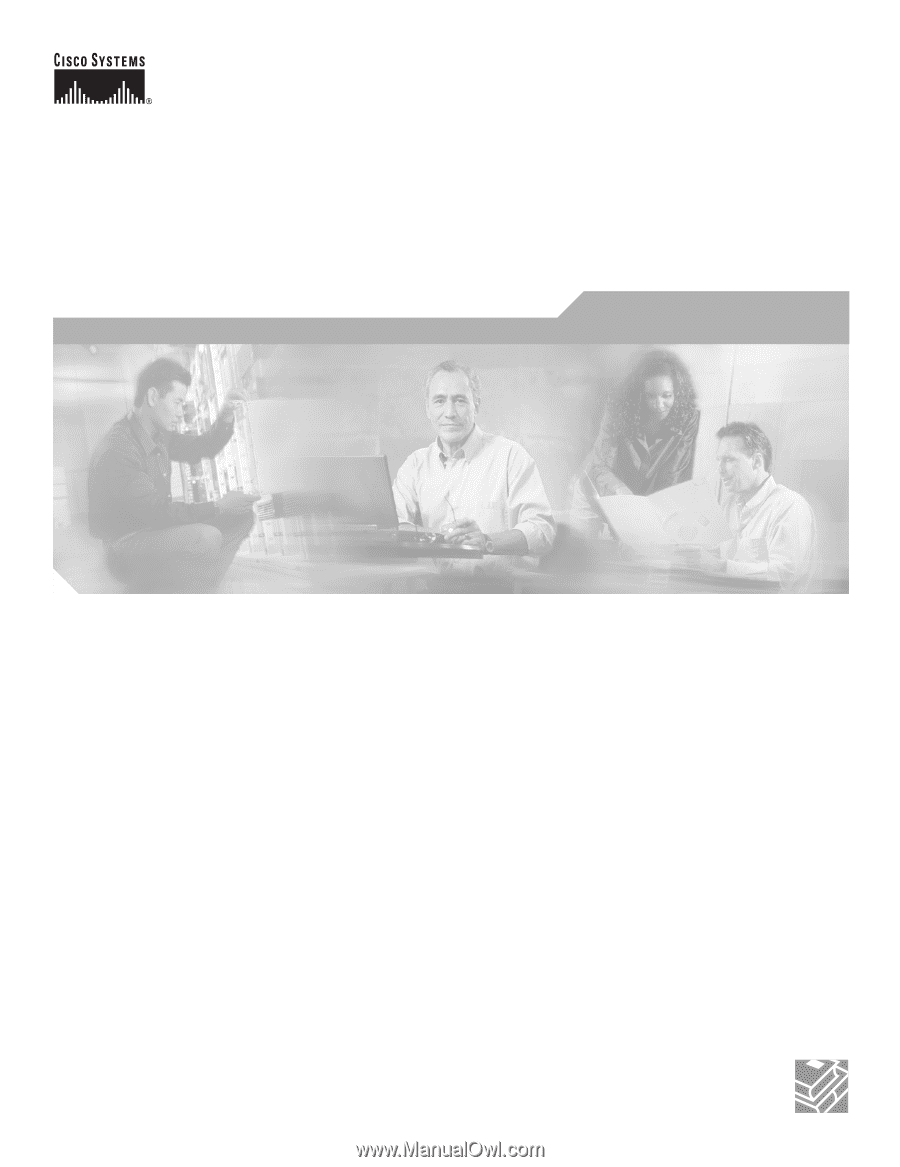
Corporate Headquarters
Cisco Systems, Inc.
170 West Tasman Drive
San Jose, CA 95134-1706
USA
Tel: 408 526-4000
800 553-NETS (6387)
Fax: 408 526-4100
Cisco Aironet 1200 Series Access Point
Hardware Installation Guide
August 2005
Text Part Number: OL-4310-05