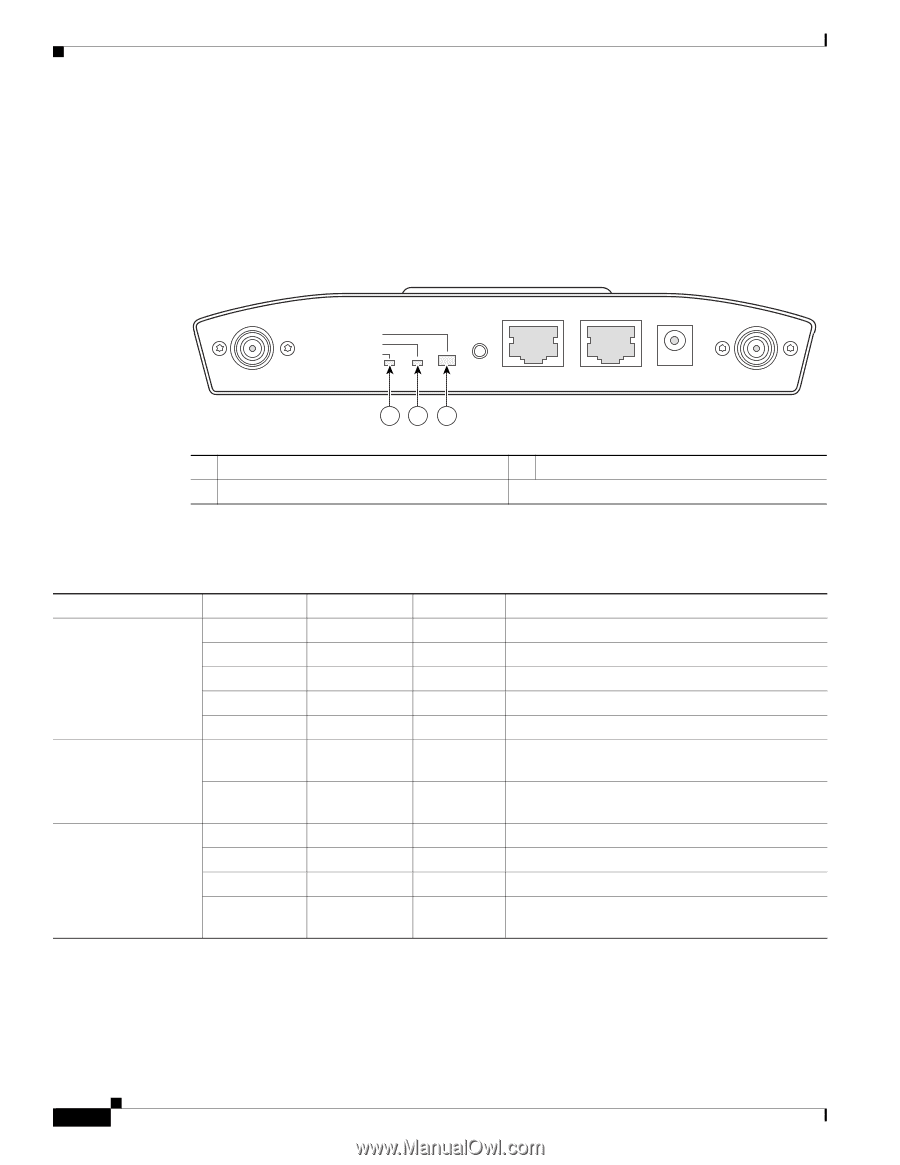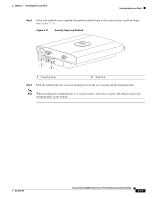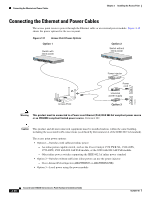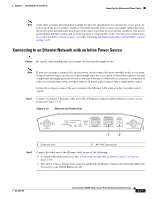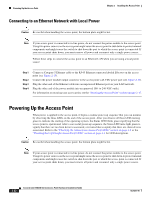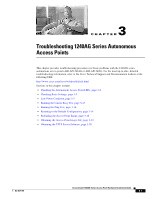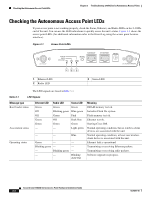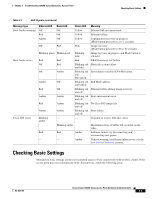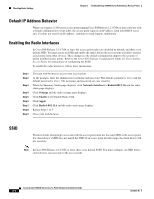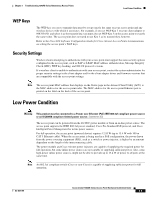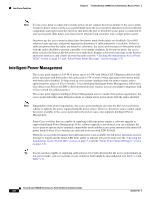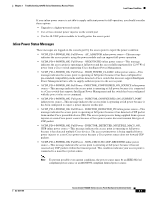Cisco AIR-AP1242AG-A-K9 Hardware Installation Guide - Page 52
Checking the Autonomous Access Point LEDs - ios upgrade
 |
UPC - 882658021961
View all Cisco AIR-AP1242AG-A-K9 manuals
Add to My Manuals
Save this manual to your list of manuals |
Page 52 highlights
Checking the Autonomous Access Point LEDs Chapter 3 Troubleshooting 1240AG Series Autonomous Access Points Checking the Autonomous Access Point LEDs If your access point is not working properly, check the Status, Ethernet, and Radio LEDs on the 2.4 GHz end of the unit. You can use the LED indications to quickly assess the unit's status. Figure 3-1 shows the access point LEDs (for additional information refer to the Event Log using the access point browser interface). Figure 3-1 Access Point LEDs 135497 2.4 GHz LEFT STATUS RADIO ETHERNET CONSOLE MODE ETHERNET 48VDC 2.4 GHz RIGHT/PRIMARY 12 3 1 Ethernet LED 2 Radio LED 3 Status LED The LED signals are listed inTable 3-1. Table 3-1 LED Signals Message type Boot loader status Association status Operating status Ethernet LED Green Off Off Green Green - Radio LED Status LED Green Green Blinking green Blue-green Green Pink Off Dark blue Green Green - Light green - - Blue Green - - Blinking green - - - Blinking green - - - Blinking dark blue Meaning DRAM memory test ok. Initialize Flash file system. Flash memory test ok. Ethernet test ok. Starting Cisco IOS. Normal operating condition, but no wireless client devices are associated with the unit. Normal operating condition, at least one wireless client device is associated with the unit. Ethernet link is operational. Transmitting or receiving Ethernet packets. Transmitting or receiving radio packets. Software upgrade in progress Cisco Aironet 1240AG Series Access Point Hardware Installation Guide 3-2 OL-8371-05