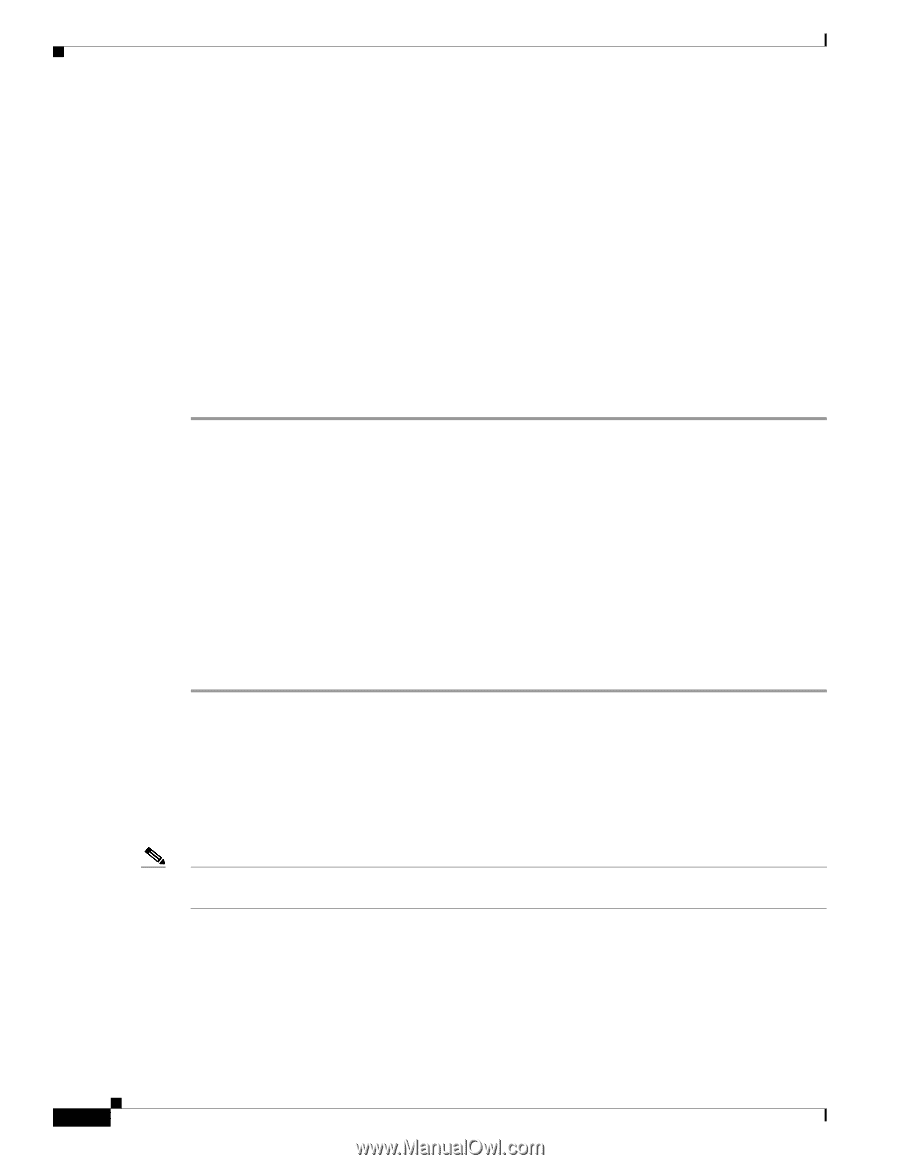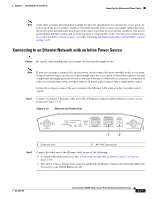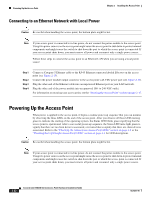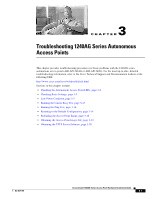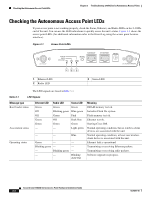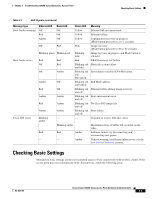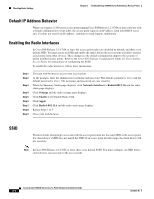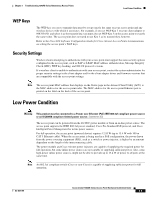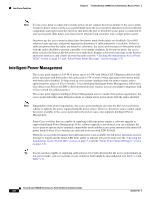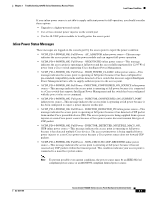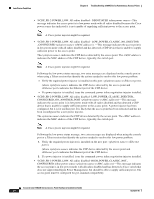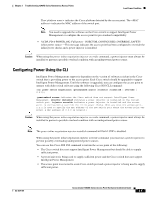Cisco AIR-AP1242AG-A-K9 Hardware Installation Guide - Page 54
Default IP Address Behavior, Enabling the Radio Interfaces, SSID
 |
UPC - 882658021961
View all Cisco AIR-AP1242AG-A-K9 manuals
Add to My Manuals
Save this manual to your list of manuals |
Page 54 highlights
Checking Basic Settings Chapter 3 Troubleshooting 1240AG Series Autonomous Access Points Default IP Address Behavior When you connect a 1240 series access point running Cisco IOS Release 12.3(7)JA or later software with a default configuration to your LAN, the access point requests an IP address from your DHCP server and, if it does not receive an IP address, continues to send requests indefinitely. Enabling the Radio Interfaces In Cisco IOS Release 12.3(7)JA or later, the access point radios are disabled by default, and there is no default SSID. You must create an SSID and enable the radios before the access point will allow wireless associations from other devices. These changes to the default configuration improve the security of newly installed access points. Refer to the Cisco IOS Software Configuration Guide for Cisco Aironet Access Points for instructions on configuring the SSID. To enable the radio interfaces, follow these instructions: Step 1 Step 2 Step 3 Step 4 Step 5 Step 6 Step 7 Step 8 Step 9 Use your web-browser to access your access point. At the prompts, enter the administrator username and password. The default username is Cisco and the default password is Cisco. The username and password are case sensitive. When the Summary Status page displays, click Network Interfaces > Radio0-802.11G and the radio status page displays. Click Settings and the radio settings page displays. Click Enable in the Enable Radio field. Click Apply. Click Radio1-802.11A and the radio status page displays. Repeat Steps 3 to 5. Close your web-browser. SSID Wireless clients attempting to associate with the access point must use the same SSID as the access point. If a client device's SSID does not match the SSID of an access point in radio range, the client device will not associate. Note In Cisco IOS Release 12.3(7)JA or later, there is no default SSID. You must configure an SSID before client devices can associate to the access point. Cisco Aironet 1240AG Series Access Point Hardware Installation Guide 3-4 OL-8371-05