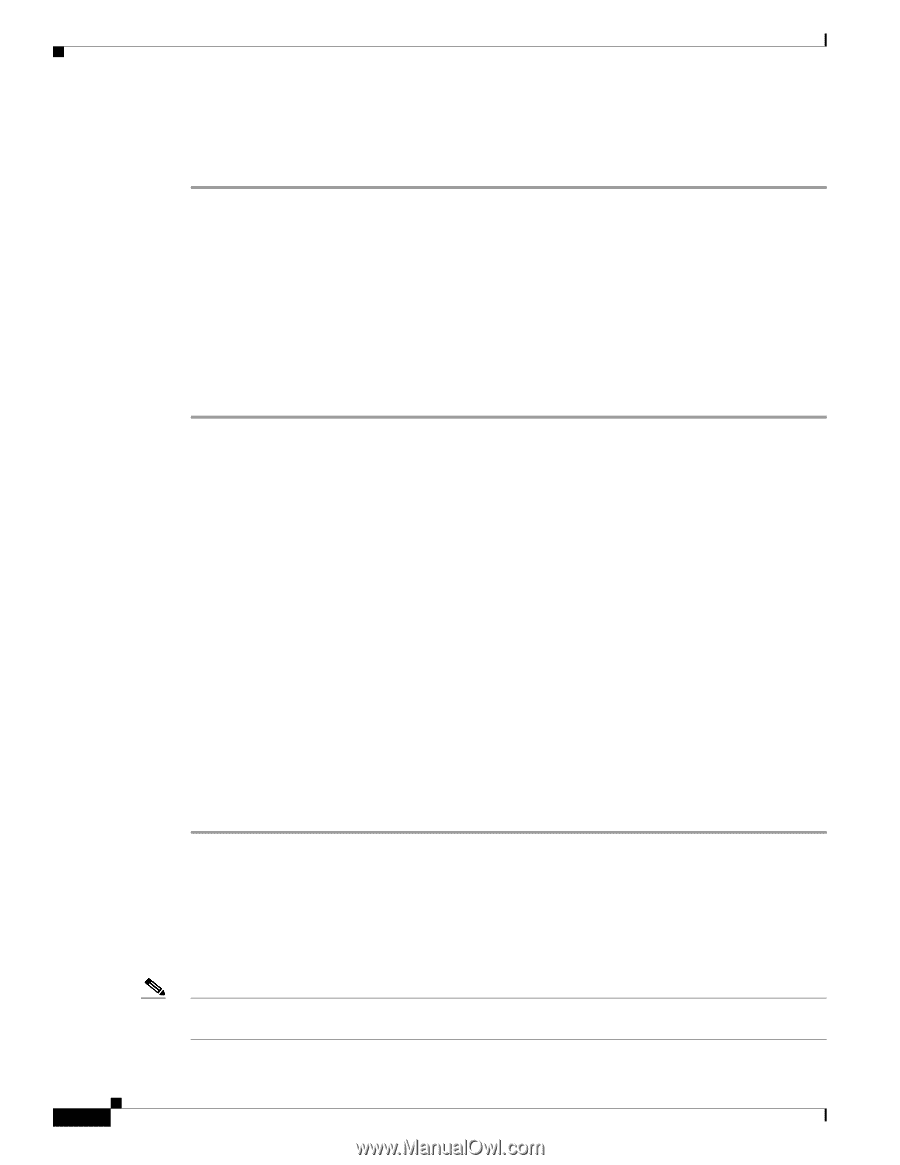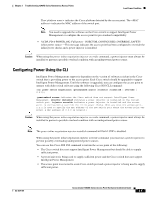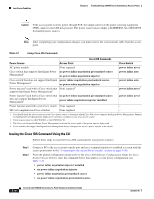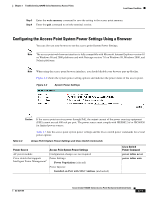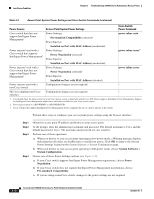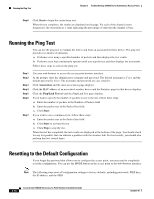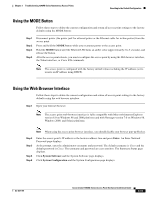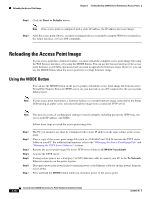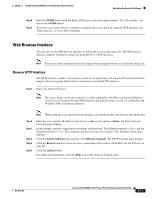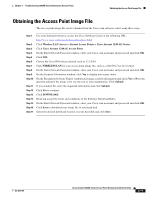Cisco AIR-AP1242AG-A-K9 Hardware Installation Guide - Page 64
Running the Ping Test, Resetting to the Default Configuration - reset to factory defaults
 |
UPC - 882658021961
View all Cisco AIR-AP1242AG-A-K9 manuals
Add to My Manuals
Save this manual to your list of manuals |
Page 64 highlights
Running the Ping Test Chapter 3 Troubleshooting 1240AG Series Autonomous Access Points Step 6 Click Start to begin the carrier busy test. When the test completes, the results are displayed on the page. For each of the channel center frequencies, the test produces a value indicating the percentage of time that the channel is busy. Running the Ping Test You can use the ping test to evaluate the link to and from an associated wireless device. The ping test provides two modes of operation: a. Performs a test using a specified number of packets and then displays the test results. b. Performs a test that continuously operates until you stop the test and then displays the test results. Follow these steps to activate the ping test: Step 1 Step 2 Step 3 Step 4 Step 5 Step 6 Step 7 Use your web browser to access the access point browser interface. At the prompt, enter the administrator username and password. The default username is Cisco and the default password is Cisco. The username and password are case sensitive. Click Association and the main association page displays. Click the MAC address of an associated wireless device and the Statistics page for that device displays. Click the Ping/Link Test tab and the Ping/Link Test page displays. If you want to specify the number of packets to use in the test, follow these steps: a. Enter the number of packets in the Number of Packets field b. Enter the packet size in the Packet Size field. c. Click Start. If you want to use a continuous test, follow these steps: a. Enter the packet size in the Packet Size field. b. Click Start to activate the test. c. Click Stop to stop the test. When the test has completed, the test results are displayed at the bottom of the page. You should check for any lost packets that can indicate a problem with the wireless link. For best results, you should also perform this test several times. Resetting to the Default Configuration If you forget the password that allows you to configure the access point, you may need to completely reset the configuration. You can use the MODE button on the access point or the web-browser interface. Note The following steps reset all configuration settings to factory defaults, including passwords, WEP keys, the IP address, and the SSID. 3-14 Cisco Aironet 1240AG Series Access Point Hardware Installation Guide OL-8371-05