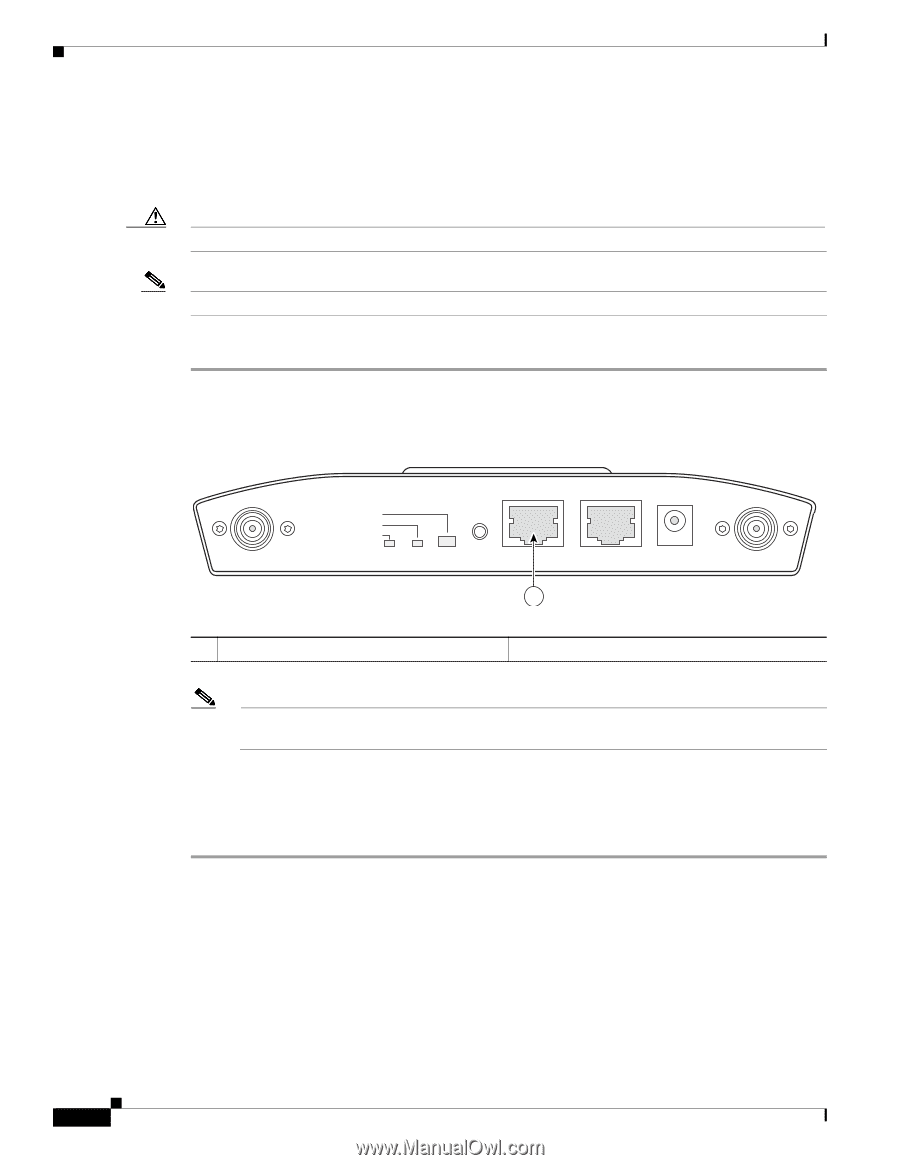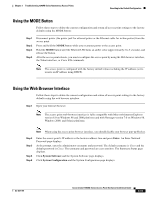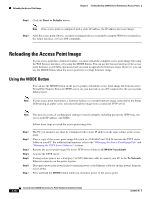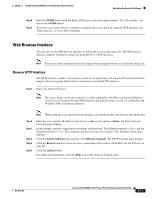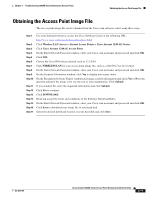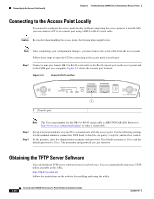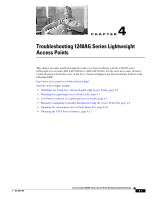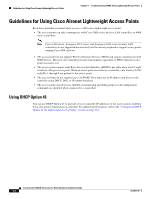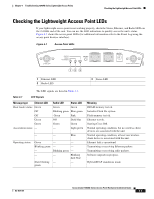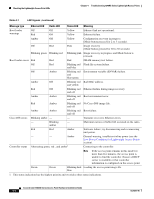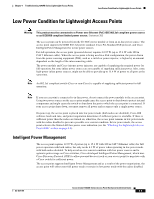Cisco AIR-AP1242AG-A-K9 Hardware Installation Guide - Page 70
Connecting to the Access Point Locally, Obtaining the TFTP Server Software
 |
UPC - 882658021961
View all Cisco AIR-AP1242AG-A-K9 manuals
Add to My Manuals
Save this manual to your list of manuals |
Page 70 highlights
Connecting to the Access Point Locally Chapter 3 Troubleshooting 1240AG Series Autonomous Access Points Connecting to the Access Point Locally If you need to configure the access point locally (without connecting the access point to a wired LAN), you can connect a PC to its console port using a DB-9 to RJ-45 serial cable. Caution Be careful when handling the access point, the bottom plate might be hot. Note After completing your configuration changes, you must remove the serial cable from the access point. Follow these steps to open the CLI by connecting to the access point console port: Step 1 Connect a nine-pin, female DB-9 to RJ-45 serial cable to the RJ-45 console port on the access point and to the COM port on a computer. Figure 3-3 shows the console port location. Figure 3-3 Console Port Location 135493 2.4 GHz LEFT STATUS RADIO ETHERNET CONSOLE MODE ETHERNET 48VDC 2.4 GHz RIGHT/PRIMARY 1 1 Console port Note The Cisco part number for the DB-9 to RJ-45 serial cable is AIR-CONCAB1200. Browse to http://www.cisco.com/go/marketplace to order a serial cable. Step 2 Step 3 Set up a terminal emulator on your PC to communicate with the access point. Use the following settings for the terminal emulator connection: 9600 baud, 8 data bits, no parity, 1 stop bit, and no flow control. At the prompts, enter the administrator username and password. The default username is Cisco and the default password is Cisco. The username and password are case sensitive. Obtaining the TFTP Server Software You can download TFTP server software from several web sites. Cisco recommends the shareware TFTP utility available at this URL: http://tftpd32.jounin.net Follow the instructions on the website for installing and using the utility. 3-20 Cisco Aironet 1240AG Series Access Point Hardware Installation Guide OL-8371-05