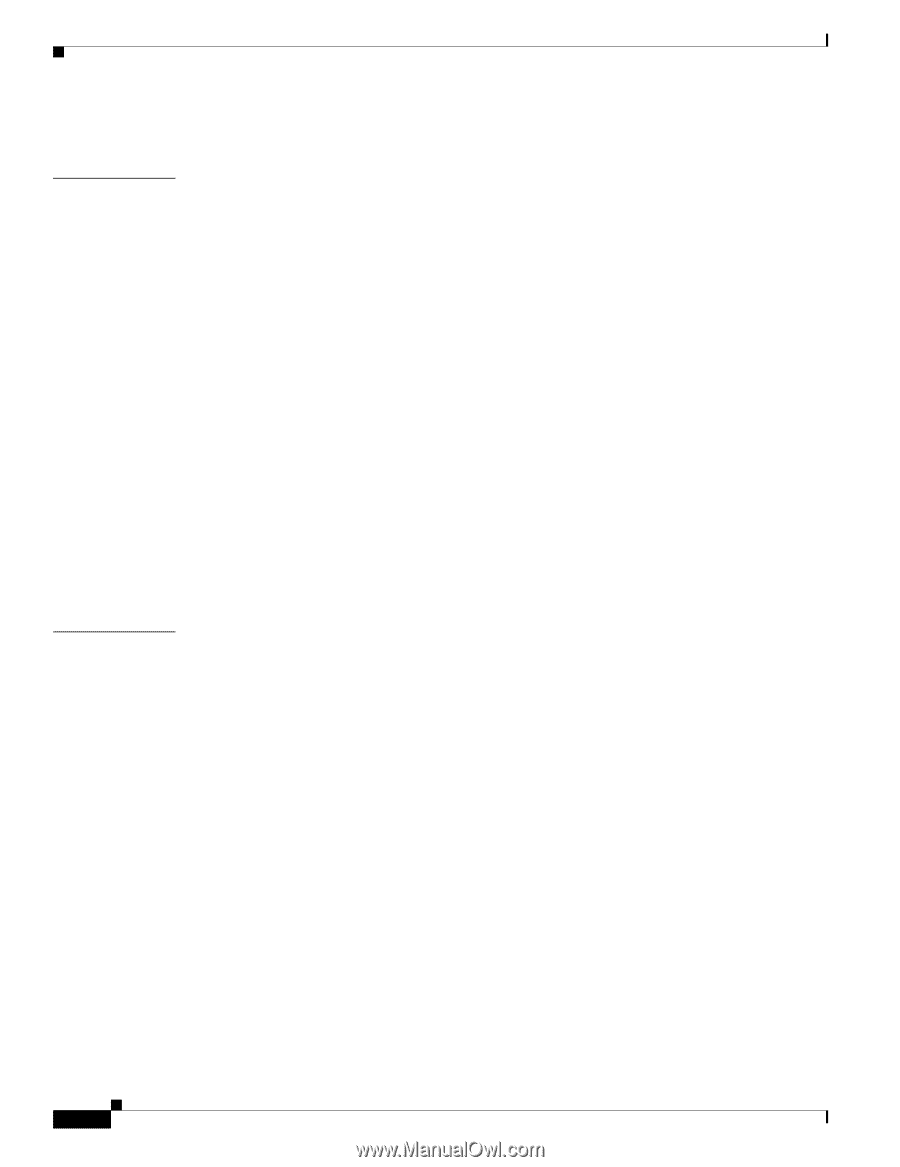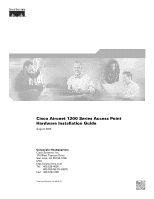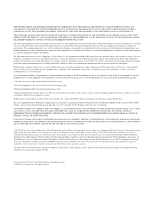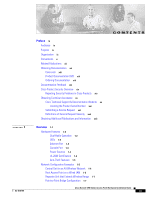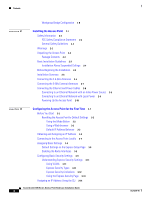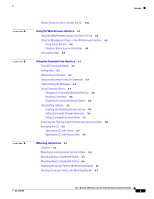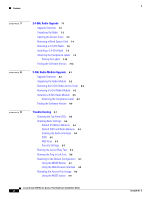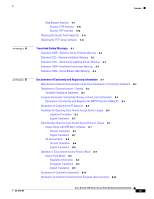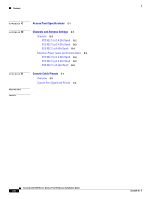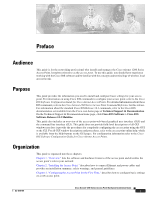Cisco AIR-AP1242AG-E-K9 Hardware Installation Guide - Page 4
Installing the Access Point, Configuring the Access Point for the First Time - default ip
 |
View all Cisco AIR-AP1242AG-E-K9 manuals
Add to My Manuals
Save this manual to your list of manuals |
Page 4 highlights
Contents Workgroup Bridge Configuration 1-8 2 C H A P T E R Installing the Access Point 2-1 Safety Information 2-2 FCC Safety Compliance Statement 2-2 General Safety Guidelines 2-2 Warnings 2-2 Unpacking the Access Point 2-3 Package Contents 2-3 Basic Installation Guidelines 2-3 Installation Above Suspended Ceilings 2-4 Before Beginning the Installation 2-4 Installation Summary 2-6 Connecting the 2.4-GHz Antennas 2-6 Connecting the 5-GHz External Antennas 2-7 Connecting the Ethernet and Power Cables 2-8 Connecting to an Ethernet Network with an Inline Power Source 2-9 Connecting to an Ethernet Network with Local Power 2-9 Powering Up the Access Point 2-10 3 C H A P T E R Configuring the Access Point for the First Time 3-1 Before You Start 3-2 Resetting the Access Point to Default Settings 3-2 Using the Mode Button 3-2 Using a Web-browser 3-2 Default IP Address Behavior 3-3 Obtaining and Assigning an IP Address 3-3 Connecting to the Access Point Locally 3-4 Assigning Basic Settings 3-4 Default Settings on the Express Setup Page 3-8 Enabling the Radio Interfaces 3-9 Configuring Basic Security Settings 3-9 Understanding Express Security Settings 3-11 Using VLANs 3-11 Express Security Types 3-11 Express Security Limitations 3-12 Using the Express Security Page 3-13 Assigning an IP Address Using the CLI 3-14 Cisco Aironet 1200 Series Access Point Hardware Installation Guide iv OL-4310-05