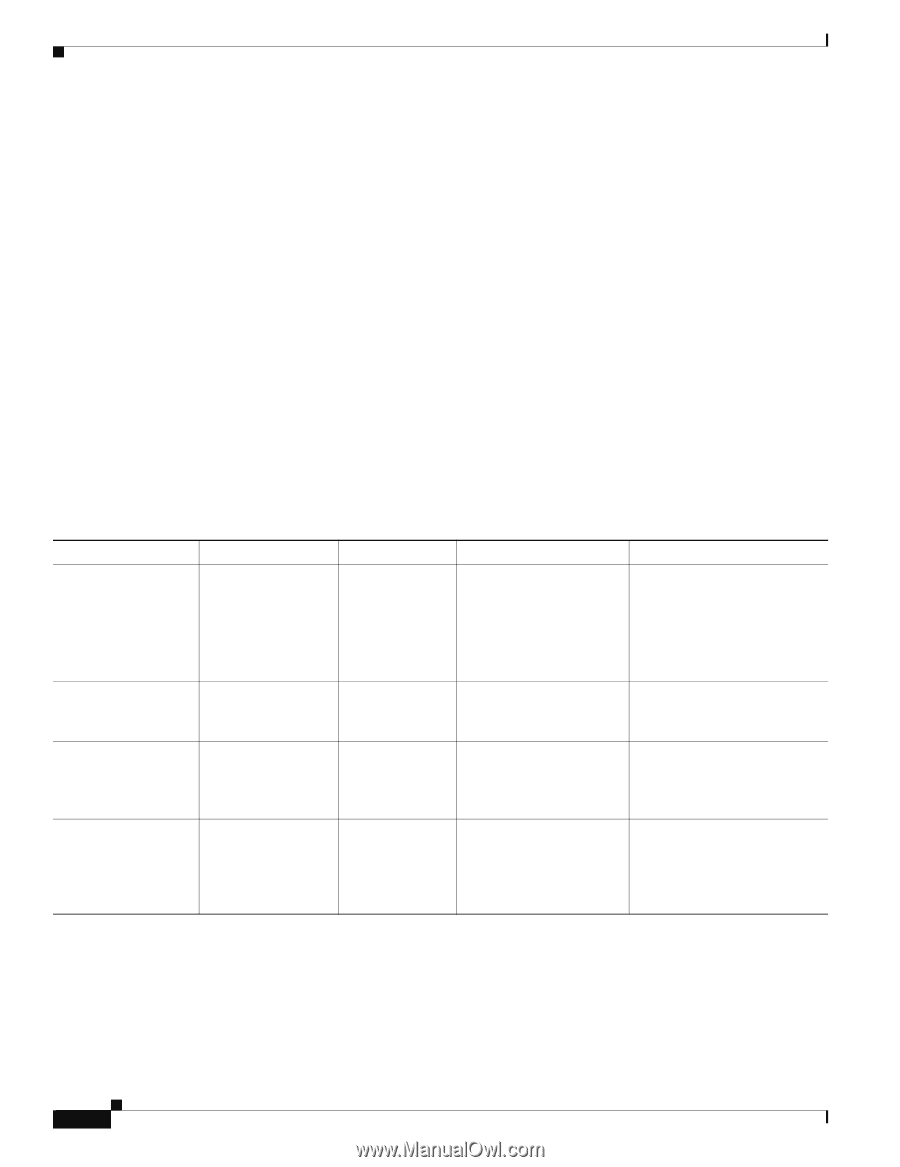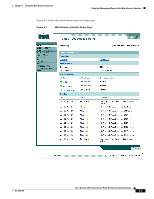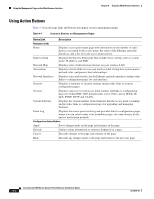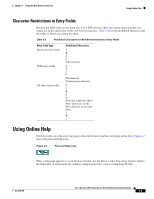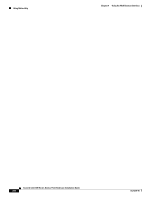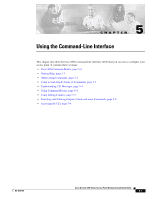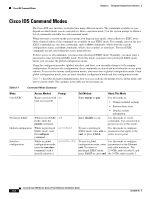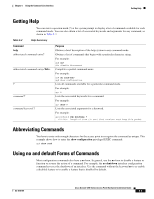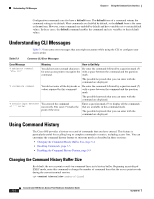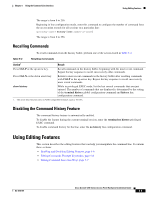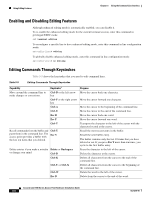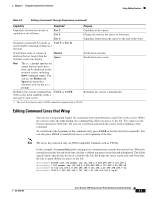Cisco AIR-AP1242AG-E-K9 Hardware Installation Guide - Page 58
Cisco IOS Command Modes
 |
View all Cisco AIR-AP1242AG-E-K9 manuals
Add to My Manuals
Save this manual to your list of manuals |
Page 58 highlights
Cisco IOS Command Modes Chapter 5 Using the Command-Line Interface Cisco IOS Command Modes The Cisco IOS user interface is divided into many different modes. The commands available to you depend on which mode you are currently in. Enter a question mark (?) at the system prompt to obtain a list of commands available for each command mode. When you start a session on the access point, you begin in user mode, often called user EXEC mode. Only a limited subset of the commands are available in user EXEC mode. For example, most of the user EXEC commands are one-time commands, such as show commands, which show the current configuration status, and clear commands, which clear counters or interfaces. The user EXEC commands are not saved when the access point reboots. To have access to all commands, you must enter privileged EXEC mode. Normally, you must enter a password to enter privileged EXEC mode. From this mode, you must enter privileged EXEC mode before you can enter the global configuration mode. Using the configuration modes (global, interface, and line), you can make changes to the running configuration. If you save the configuration, these commands are stored and used when the access point reboots. To access the various configuration modes, you must start at global configuration mode. From global configuration mode, you can enter interface configuration mode and line configuration mode. Table 5-1 describes the main command modes, how to access each one, the prompt you see in that mode, and how to exit the mode. The examples in the table use the host name ap. Table 5-1 Command Mode Summary Mode User EXEC Privileged EXEC Global configuration Interface configuration Access Method Prompt Begin a session with ap> your access point. While in user EXEC ap# mode, enter the enable command. While in privileged EXEC mode, enter the configure command. ap(config)# While in global configuration mode, enter the interface command (with a specific interface). ap(config-if)# Exit Method About This Mode Enter logout or quit. Use this mode to: • Change terminal settings • Perform basic tests • Display system information Enter disable to exit. Use this mode to verify commands. Use a password to protect access to this mode. To exit to privileged Use this mode to configure EXEC mode, enter exit or parameters that apply to the end, or press Ctrl-Z. entire access point. To exit to global Use this mode to configure configuration mode, enter parameters for the Ethernet exit. To return to and radio interfaces. The privileged EXEC mode, 2.4-GHz radio is radio 0, and press Ctrl-Z or enter end. the 5-GHz radio is radio 1. Cisco Aironet 1200 Series Access Point Hardware Installation Guide 5-2 OL-4310-05