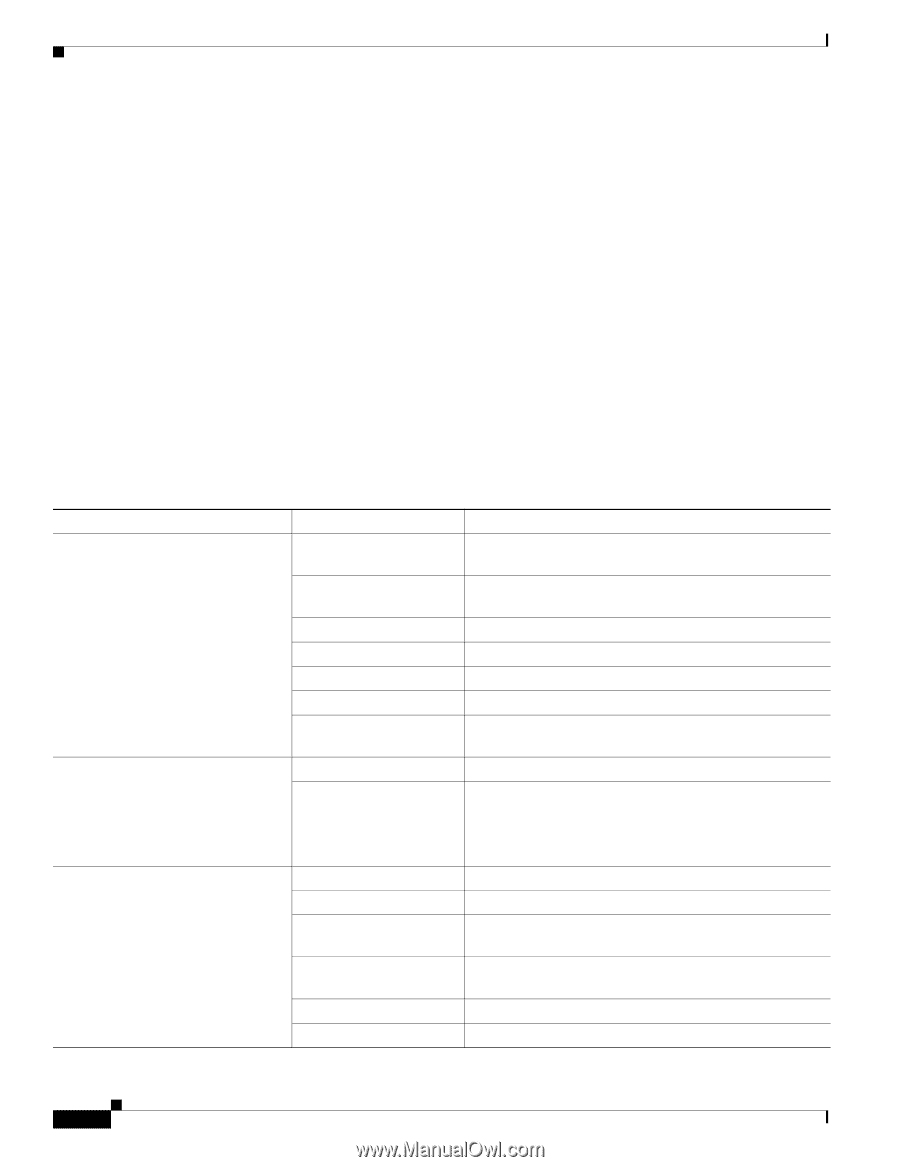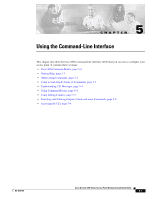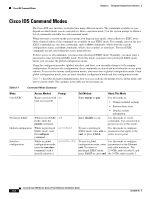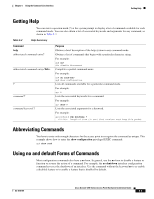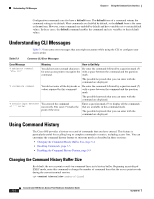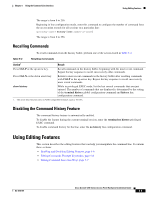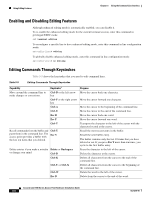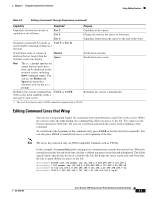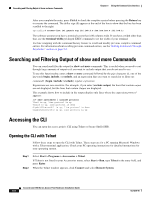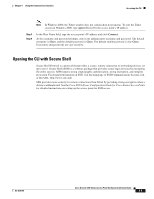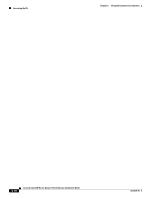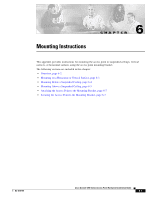Cisco AIR-AP1242AG-E-K9 Hardware Installation Guide - Page 62
Enabling and Disabling Editing Features, Editing Commands Through Keystrokes, Ctrl-B, Esc B, Delete
 |
View all Cisco AIR-AP1242AG-E-K9 manuals
Add to My Manuals
Save this manual to your list of manuals |
Page 62 highlights
Using Editing Features Chapter 5 Using the Command-Line Interface Enabling and Disabling Editing Features Although enhanced editing mode is automatically enabled, you can disable it. To re-enable the enhanced editing mode for the current terminal session, enter this command in privileged EXEC mode: ap# terminal editing To reconfigure a specific line to have enhanced editing mode, enter this command in line configuration mode: ap(config-line)# editing To globally disable enhanced editing mode, enter this command in line configuration mode: ap(config-line)# no editing Editing Commands Through Keystrokes Table 5-5 shows the keystrokes that you need to edit command lines. Table 5-5 Editing Commands Through Keystrokes Capability Move around the command line to make changes or corrections. Keystroke1 Ctrl-B or the left arrow key Ctrl-F or the right arrow key Ctrl-A Ctrl-E Esc B Esc F Ctrl-T Recall commands from the buffer and paste them in the command line. The access point provides a buffer with the last ten items that you deleted. Ctrl-Y Esc Y Delete entries if you make a mistake Delete or Backspace or change your mind. Ctrl-D Ctrl-K Ctrl-U or Ctrl-X Ctrl-W Esc D Purpose Move the cursor back one character. Move the cursor forward one character. Move the cursor to the beginning of the command line. Move the cursor to the end of the command line. Move the cursor back one word. Move the cursor forward one word. Transpose the character to the left of the cursor with the character located at the cursor. Recall the most recent entry in the buffer. Recall the next buffer entry. The buffer contains only the last 10 items that you have deleted or cut. If you press Esc Y more than ten times, you cycle to the first buffer entry. Erase the character to the left of the cursor. Delete the character at the cursor. Delete all characters from the cursor to the end of the command line. Delete all characters from the cursor to the beginning of the command line. Delete the word to the left of the cursor. Delete from the cursor to the end of the word. Cisco Aironet 1200 Series Access Point Hardware Installation Guide 5-6 OL-4310-05