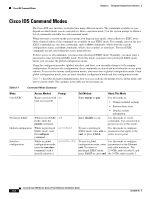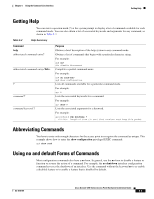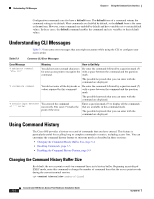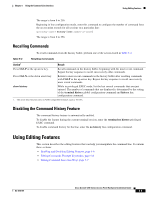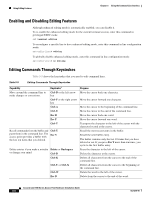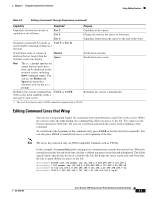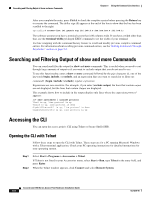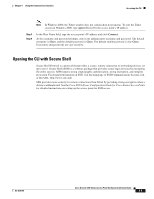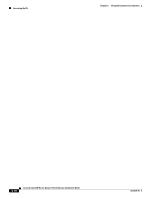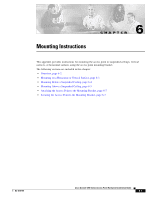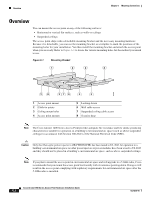Cisco AIR-AP1242AG-E-K9 Hardware Installation Guide - Page 63
Editing Command Lines that Wrap, Ctrl-B, access-list, Esc C, Return, Space
 |
View all Cisco AIR-AP1242AG-E-K9 manuals
Add to My Manuals
Save this manual to your list of manuals |
Page 63 highlights
Chapter 5 Using the Command-Line Interface Using Editing Features Table 5-5 Editing Commands Through Keystrokes (continued) Capability Keystroke1 Purpose Capitalize or lowercase words or capitalize a set of letters. Esc C Esc L Capitalize at the cursor. Change the word at the cursor to lowercase. Esc U Capitalize letters from the cursor to the end of the word. Designate a particular keystroke as Ctrl-V or Esc Q an executable command, perhaps as a shortcut. Scroll down a line or screen on displays that are longer than the terminal screen can display. Return Space Scroll down one line. Scroll down one screen. Note The More prompt appears for output that has more lines than can be displayed on the terminal screen, including show command output. You can use the Return and Space bar keystrokes whenever you see the More prompt. Redisplay the current command line Ctrl-L or Ctrl-R if the access point suddenly sends a message to your screen. Redisplay the current command line. 1. The arrow keys function only on ANSI-compatible terminals such as VT100s. Editing Command Lines that Wrap You can use a wraparound feature for commands that extend beyond a single line on the screen. When the cursor reaches the right margin, the command line shifts ten spaces to the left. You cannot see the first ten characters of the line, but you can scroll back and check the syntax at the beginning of the command. To scroll back to the beginning of the command entry, press Ctrl-B or the left arrow key repeatedly. You can also press Ctrl-A to immediately move to the beginning of the line. Note The arrow keys function only on ANSI-compatible terminals such as VT100s. In this example, the access-list global configuration command entry extends beyond one line. When the cursor first reaches the end of the line, the line is shifted ten spaces to the left and redisplayed. The dollar sign ($) shows that the line has been scrolled to the left. Each time the cursor reaches the end of the line, the line is again shifted ten spaces to the left. ap(config)# access-list 101 permit tcp 131.108.2.5 255.255.255.0 131.108.1 ap(config)# $ 101 permit tcp 131.108.2.5 255.255.255.0 131.108.1.20 255.25 ap(config)# $t tcp 131.108.2.5 255.255.255.0 131.108.1.20 255.255.255.0 eq ap(config)# $108.2.5 255.255.255.0 131.108.1.20 255.255.255.0 eq 45 OL-4310-05 Cisco Aironet 1200 Series Access Point Hardware Installation Guide 5-7