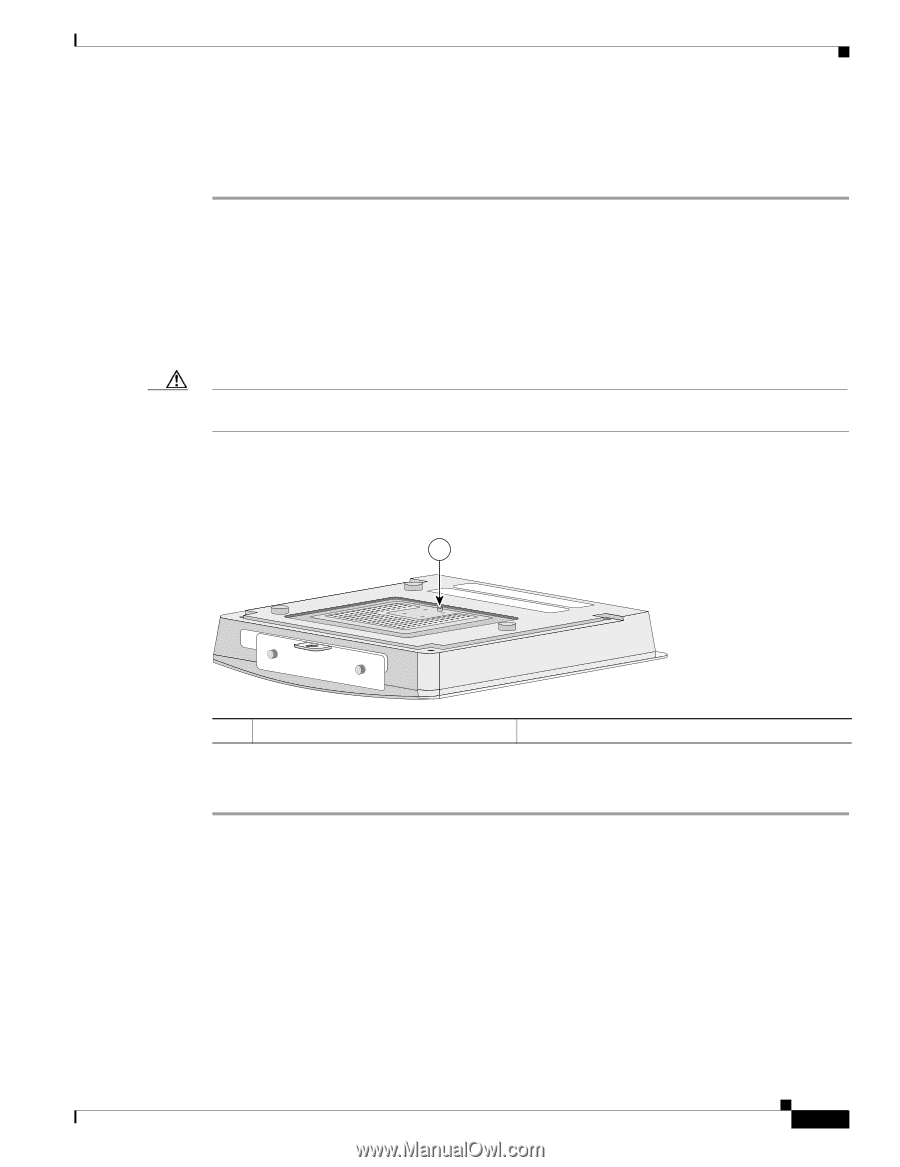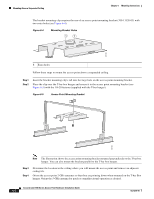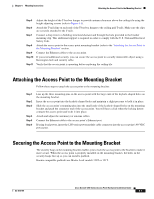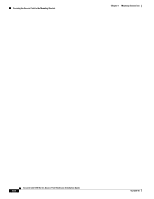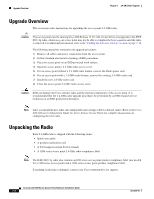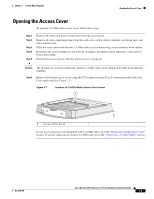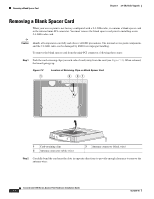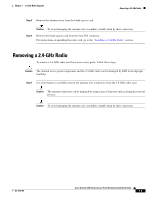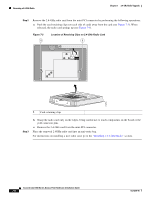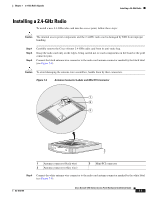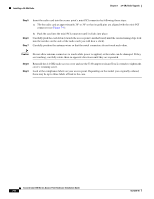Cisco AIR-AP1242AG-E-K9 Hardware Installation Guide - Page 77
Opening the Access Cover
 |
View all Cisco AIR-AP1242AG-E-K9 manuals
Add to My Manuals
Save this manual to your list of manuals |
Page 77 highlights
Chapter 7 2.4-GHz Radio Upgrade Opening the Access Cover Opening the Access Cover To open the 2.4-GHz radio access cover, follow these steps: Step 1 Step 2 Step 3 Step 4 Step 5 Remove all cables and power connections from the access point. Remove all static-generating items from the work area, such as plastic material, styrofoam cups, and other similar items. Place the access point and the new 2.4-GHz radio (in its antistatic bag) on an antistatic work surface. Discharge any static buildup on your body by touching a grounded surface (antistatic work surface) before proceeding. Position the access point so that the bottom cover is facing up. Caution The internal access point components and the 2.4-GHz radio can be damaged by ESD from improper handling. Step 6 Remove the bottom access cover using the T-10 tamper-resistant Torx L-wrench provided with your Cisco radio card (see Figure 7-1). Figure 7-1 Location of 2.4-GHz Radio Access Cover Screw 1 74458 1 Access Cover Screw If your access point was not configured with a 2.4-GHz radio, go to the "Removing a Blank Spacer Card" section. If you are replacing an existing 2.4-GHz radio, go to the "Removing a 2.4-GHz Radio" section. OL-4310-05 Cisco Aironet 1200 Series Access Point Hardware Installation Guide 7-3