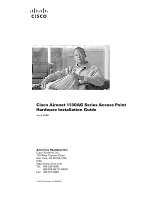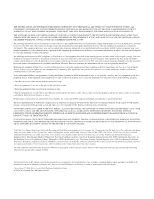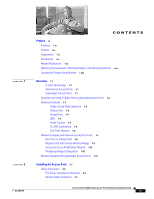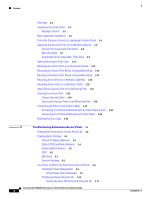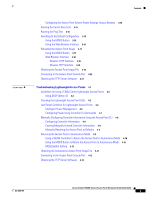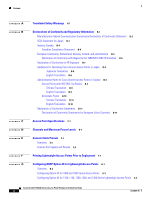Cisco AIR-LAP1131AG-E-K9 Hardware Installation Guide
Cisco AIR-LAP1131AG-E-K9 Manual
 |
View all Cisco AIR-LAP1131AG-E-K9 manuals
Add to My Manuals
Save this manual to your list of manuals |
Cisco AIR-LAP1131AG-E-K9 manual content summary:
- Cisco AIR-LAP1131AG-E-K9 | Hardware Installation Guide - Page 1
Cisco Aironet 1130AG Series Access Point Hardware Installation Guide June 2008 Americas Headquarters Cisco Systems, Inc. 170 West Tasman Drive San Jose, CA 95134-1706 USA http://www.cisco.com Tel: 408 526-4000 800 553-NETS (6387) Fax: 408 527-0883 Text Part Number: OL-8369-05 - Cisco AIR-LAP1131AG-E-K9 | Hardware Installation Guide - Page 2
display output, and figures included in the document are shown for illustrative purposes only. Any use of actual IP addresses in illustrative content is unintentional and coincidental Cisco Aironet 1130AG Series Access Point Hardware Installation Guide © 2007 Cisco Systems, Inc. All rights reserved. - Cisco AIR-LAP1131AG-E-K9 | Hardware Installation Guide - Page 3
-Wireless Network 1-10 Workgroup Bridge Configuration 1-10 Network Example with Lightweight Access Points 1-11 Installing the Access Point 2-1 Safety Information 2-2 FCC Safety Compliance Statement 2-2 General Safety Guidelines 2-2 Cisco Aironet 1130AG Series Access Point Hardware Installation Guide - Cisco AIR-LAP1131AG-E-K9 | Hardware Installation Guide - Page 4
Settings 3-5 Low Power Condition for Autonomous Access Points 3-6 Intelligent Power Management 3-6 Inline Power Status Messages 3-7 Configuring Power Using the CLI 3-10 Issuing the Cisco IOS Command Using the CLI 3-11 Cisco Aironet 1130AG Series Access Point Hardware Installation Guide iv OL-8369 - Cisco AIR-LAP1131AG-E-K9 | Hardware Installation Guide - Page 5
Return the Access Point to Autonomous Mode 4-10 MODE Button Setting 4-11 Obtaining the Autonomous Access Point Image File 4-11 Connecting to the Access Point Console Port 4-12 Obtaining the TFTP Server Software 4-13 OL-8369-05 Cisco Aironet 1130AG Series Access Point Hardware Installation Guide v - Cisco AIR-LAP1131AG-E-K9 | Hardware Installation Guide - Page 6
Option 43 for Lightweight Access Points G-1 Overview G-2 Configuring Option 43 for 1000 and 1500 Series Access Points G-3 Configuring Option 43 for 1100, 1130, 1200, 1240, and 1300 Series Lightweight Access Points G-4 Cisco Aironet 1130AG Series Access Point Hardware Installation Guide vi OL-8369 - Cisco AIR-LAP1131AG-E-K9 | Hardware Installation Guide - Page 7
GLOSSARY INDEX Contents OL-8369-05 Cisco Aironet 1130AG Series Access Point Hardware Installation Guide vii - Cisco AIR-LAP1131AG-E-K9 | Hardware Installation Guide - Page 8
Contents Cisco Aironet 1130AG Series Access Point Hardware Installation Guide viii OL-8369-05 - Cisco AIR-LAP1131AG-E-K9 | Hardware Installation Guide - Page 9
Aironet 1130AG Series Access Point. The 1130AG series access point is available in autonomous and lightweight configurations. To use this guide with autonomous access points, you should have experience working with Cisco IOS software and be familiar with the concepts and terminology of wireless - Cisco AIR-LAP1131AG-E-K9 | Hardware Installation Guide - Page 10
problem. The tips information might not be troubleshooting or even an action, but could be useful information. Note Means reader take note. Notes contain helpful suggestions or references to materials not contained in this manual. Cisco Aironet 1130AG Series Access Point Hardware Installation Guide - Cisco AIR-LAP1131AG-E-K9 | Hardware Installation Guide - Page 11
å ulykker. (Hvis du vil se oversettelser av de advarslene som finnes i denne publikasjonen, kan du se i vedlegget "Translated Safety Warnings" [Oversatte sikkerhetsadvarsler].) OL-8369-05 Cisco Aironet 1130AG Series Access Point Hardware Installation Guide xi - Cisco AIR-LAP1131AG-E-K9 | Hardware Installation Guide - Page 12
autonomous access point: • Release Notes for Cisco Aironet Access Points • Cisco IOS Command Reference for Cisco Aironet Access Points and Bridges • Cisco IOS Software Configuration Guide for Cisco Aironet Access Points These documents provide complete information about the lightweight access point - Cisco AIR-LAP1131AG-E-K9 | Hardware Installation Guide - Page 13
A0 The access point serial number label contains the following information: • Model number, such as AIR-AP1131AG-A-k9 or AIR-LAP1131AG-A-k9 • Serial requesting support from the Cisco Technical Assistance Center. OL-8369-05 Cisco Aironet 1130AG Series Access Point Hardware Installation Guide xiii - Cisco AIR-LAP1131AG-E-K9 | Hardware Installation Guide - Page 14
Locating the Product Serial Number Preface Cisco Aironet 1130AG Series Access Point Hardware Installation Guide xiv OL-8369-05 - Cisco AIR-LAP1131AG-E-K9 | Hardware Installation Guide - Page 15
when configured to operate as a bridge. Autonomous Access Points Cisco Aironet 1130AG Series Access Point (models: AIR-AP1131AG and AIR-AP1131G) supports a management system based on Cisco IOS software. The 1130AG series access point is a Wi-Fi certified, wireless LAN transceiver. The 1131AG access - Cisco AIR-LAP1131AG-E-K9 | Hardware Installation Guide - Page 16
the radio settings. In the Cisco Centralized Wireless LAN architecture, access points operate in the lightweight mode (as opposed to autonomous mode). The lightweight access points associate to a controller. The controller manages the configuration, firmware, and controls transactions such as 802.1x - Cisco AIR-LAP1131AG-E-K9 | Hardware Installation Guide - Page 17
Access Point Hardware Features 1 2 3 4 5 6 1 48-VDC power port 2 Ethernet port (RJ-45) 3 Keyhole slot 4 Console port (RJ-45) 8 7 5 Padlock post 6 Mode button 7 Ethernet (E) and radio (R) LEDs 8 Status LED 121541 OL-8369-05 Cisco Aironet 1130AG Series Access Point Hardware Installation Guide - Cisco AIR-LAP1131AG-E-K9 | Hardware Installation Guide - Page 18
or received over the radio interface and provides radio error indications. Note The access point cover must be closed to view the Status LED but the cover must be open to view the Ethernet and the Radio LEDs. Cisco Aironet 1130AG Series Access Point Hardware Installation Guide 1-4 OL-8369-05 - Cisco AIR-LAP1131AG-E-K9 | Hardware Installation Guide - Page 19
might be hot. The access point supports the following power sources: • Power module • Inline power: - Cisco Aironet Power Injector (AIR-PWRINJ3 or AIR-PWRINJ-FIB) - An inline power capable switch, such as the Cisco Catalyst 3550 PWR XL, 3560-48PS, 3570-48PS, 4500 with 802.3AF PoE module, or the 6500 - Cisco AIR-LAP1131AG-E-K9 | Hardware Installation Guide - Page 20
is used, the access point is prevented from accidently detaching from the mounting plate in vertical and over-head mounting positions. Note The supplied #8 Philips head screw provides minimal anti-theft protection. Cisco Aironet 1130AG Series Access Point Hardware Installation Guide 1-6 OL-8369 - Cisco AIR-LAP1131AG-E-K9 | Hardware Installation Guide - Page 21
point's default configuration is as a root unit connected to a wired LAN or as the central unit in an all-wireless network. The repeater or workgroup bridge roles require a specific configurationsetting. The autonomous 1130AG series access point supports these operating wireless modes: • Root access - Cisco AIR-LAP1131AG-E-K9 | Hardware Installation Guide - Page 22
process is seamless and transparent to the user. Figure 1-4 shows access points acting as root units on a wired LAN. Figure 1-4 Access Points as Root Units on a Wired LAN Access point Access point 135445 Cisco Aironet 1130AG Series Access Point Hardware Installation Guide 1-8 OL-8369-05 - Cisco AIR-LAP1131AG-E-K9 | Hardware Installation Guide - Page 23
for the client. Figure 1-5 shows an autonomous access point acting as a repeater. Consult the Cisco IOS Software Configuration Guide for Cisco Aironet Access Points for instructions on setting up an access point as a repeater. Note Non-Cisco client devices might have difficulty communicating with - Cisco AIR-LAP1131AG-E-K9 | Hardware Installation Guide - Page 24
Figure 1-6 Access Point as Central Unit in All-Wireless Network Access point 135443 Workgroup Bridge Configuration When configured in the workgroup bridge mode, the autonomous unit provides a wireless connection for remote wired devices to a Cisco Aironet access point or to a Cisco Aironet bridge - Cisco AIR-LAP1131AG-E-K9 | Hardware Installation Guide - Page 25
Chapter 1 Overview Network Example with Lightweight Access Points In Figure 1-8, the autonomous unit is configured in workgroup bridge mode and is associated to a Cisco Aironet root bridge as a wireless bridge device. This configuration allows the Ethernet-enabled devices pass Ethernet traffic to - Cisco AIR-LAP1131AG-E-K9 | Hardware Installation Guide - Page 26
Network Example with Lightweight Access Points Chapter 1 Overview 1-12 Cisco Aironet 1130AG Series Access Point Hardware Installation Guide OL-8369-05 - Cisco AIR-LAP1131AG-E-K9 | Hardware Installation Guide - Page 27
16 • Mounting Access Point on a Desktop or Shelf, page 2-16 • Attaching the Access Point to the Mounting Plate, page 2-16 • Securing the Access Point, page 2-18 • Connecting the Ethernet and Power Cables, page 2-21 OL-8369-05 Cisco Aironet 1130AG Series Access Point Hardware Installation Guide 2-1 - Cisco AIR-LAP1131AG-E-K9 | Hardware Installation Guide - Page 28
1005 Warning Do not operate your wireless network device near unshielded blasting caps or in an explosive environment unless the device has been modified to be especially qualified for such use. Statement 245B Cisco Aironet 1130AG Series Access Point Hardware Installation Guide 2-2 OL-8369-05 - Cisco AIR-LAP1131AG-E-K9 | Hardware Installation Guide - Page 29
sales representative. Package Contents Each access point package contains the following items: • Cisco Aironet 1130AG Series Access Point or Cisco Aironet 1130AG Series Lightweight Access Point • Cisco Aironet 1130AG Series Power Module (universal power module)-optional • Mounting hardware kit - Cisco AIR-LAP1131AG-E-K9 | Hardware Installation Guide - Page 30
recommends that you configure a DHCP server with Option 43 to provide the controller IP addresses to your lightweight access points. Cisco switches provide a DHCP server option that is typically used for this purpose. Cisco Aironet 1130AG Series Access Point Hardware Installation Guide 2-4 OL-8369 - Cisco AIR-LAP1131AG-E-K9 | Hardware Installation Guide - Page 31
a controller and operating normally. For additional information, refer to the "Checking the Autonomous Access Point LEDs" section on page 3-2 or the "Checking the Lightweight Access Point LEDs" section on page 4-2. OL-8369-05 Cisco Aironet 1130AG Series Access Point Hardware Installation Guide 2-5 - Cisco AIR-LAP1131AG-E-K9 | Hardware Installation Guide - Page 32
slot 4 Console port (RJ-45) 8 7 5 Padlock post 6 Mode button 7 Ethernet (E) and radio (R) LEDs 8 Status LED 121541 Note There is a second keyhole slot located on the bottom of the unit near the security slot. Cisco Aironet 1130AG Series Access Point Hardware Installation Guide 2-6 OL-8369-05 - Cisco AIR-LAP1131AG-E-K9 | Hardware Installation Guide - Page 33
Installing the Access Point Deploying the Access Points on the Wireless Network Mounting Plate The access point for cable access hole 121823 7 5 T-bar hanger clip hole 6 Security screw hole 7 Padlock hole OL-8369-05 Cisco Aironet 1130AG Series Access Point Hardware Installation Guide 2-7 - Cisco AIR-LAP1131AG-E-K9 | Hardware Installation Guide - Page 34
width and the hole letter that corresponds to the correct mounting holes on the mounting plate. Figure 2-3 shows the details of the adjustable T-rail clip. Cisco Aironet 1130AG Series Access Point Hardware Installation Guide 2-8 OL-8369-05 - Cisco AIR-LAP1131AG-E-K9 | Hardware Installation Guide - Page 35
Installing the Access Point Figure 2-3 T-Rail Clip Features 1 2 3 MM 38 INCH CEILING 1-1/2 GRID A WIDTH 24 15 15/16 9/16 B C Deploying the Access Points on the Wireless for 9/16 in (15 mm) T-rails OL-8369-05 Cisco Aironet 1130AG Series Access Point Hardware Installation Guide 2-9 - Cisco AIR-LAP1131AG-E-K9 | Hardware Installation Guide - Page 36
the Access Points on the Wireless Network Chapter 2 Installing the Access Point Figure 2-4 indicates where you should push to open and close the adjustable T-rail clip. Figure 2-4 Adjusting the T-Rail Clip 1 1 2 2 121759 1 Push here to open 2 Push here to close 2-10 Cisco Aironet 1130AG - Cisco AIR-LAP1131AG-E-K9 | Hardware Installation Guide - Page 37
Point Cover 121061 Cable access notch and arrow Step 2 Place your thumbs on the edge of top cover and gently push towards the Status LED. Step 3 Continue to slowly slide the cover back until you reach the cover stop. OL-8369-05 Cisco Aironet 1130AG Series Access Point Hardware Installation Guide - Cisco AIR-LAP1131AG-E-K9 | Hardware Installation Guide - Page 38
A A 3 X 5 B 2 B 2 CC A A 4 3 X 1 6 1 Keyhole clip 2 Screw holes (A, B, C) 3 Screw hole (X) 4 Location for cable access hole 121823 7 5 T-bar hanger clip hole 6 Security screw hole 7 Padlock hole 2-12 Cisco Aironet 1130AG Series Access Point Hardware Installation Guide OL-8369-05 - Cisco AIR-LAP1131AG-E-K9 | Hardware Installation Guide - Page 39
optionally insert the Ethernet cable and the power cable (if used) through the cable access notch in access point housing (see Figure 2-5). Step 5 Step 2 Mounting plate screw holes 3 T-rail width detents (A, B, or C) Cisco Aironet 1130AG Series Access Point Hardware Installation Guide 2-13 - Cisco AIR-LAP1131AG-E-K9 | Hardware Installation Guide - Page 40
box hanger (not supplied) such as the Erico Caddy 512 or B-Line BA12 and should be oriented just above the top surface of a standard 5/8-in. (1.59-cm) ceiling tile. You may need to modify a thicker tile to allow room for the access point. Caution Only the fiber-optic power injector (AIR-PWRINJ-FIB - Cisco AIR-LAP1131AG-E-K9 | Hardware Installation Guide - Page 41
the Access Point to the Mounting Plate" section on page 2-16). Attach the T-rail clips on the each end of the T-bar box hanger to the ceiling grid T-rails. Make sure the clips are securely attached to the T-rails. OL-8369-05 Cisco Aironet 1130AG Series Access Point Hardware Installation Guide - Cisco AIR-LAP1131AG-E-K9 | Hardware Installation Guide - Page 42
plate: Step 1 Open the access point cover (see the "Opening the Access Point Cover" section on page 2-11). Step 2 In the cable bay area, pull the cables through the access point cable opening (see Figure 2-5). 2-16 Cisco Aironet 1130AG Series Access Point Hardware Installation Guide OL-8369-05 - Cisco AIR-LAP1131AG-E-K9 | Hardware Installation Guide - Page 43
connecting your cables, refer to the "Connecting the Ethernet and Power Cables" section on page 2-21. For instructions on securing your access point, refer to the "Securing the Access Point" section on page 2-18. OL-8369-05 Cisco Aironet 1130AG Series Access Point Hardware Installation Guide 2-17 - Cisco AIR-LAP1131AG-E-K9 | Hardware Installation Guide - Page 44
into the security cable lock. Insert the security cable latch into the security cable slot on the access point. Rotate the key right or left to secure the security cable lock to the access point. Remove the key. 2-18 Cisco Aironet 1130AG Series Access Point Hardware Installation Guide OL-8369-05 - Cisco AIR-LAP1131AG-E-K9 | Hardware Installation Guide - Page 45
2-12 Installing the Security Hasp Adapter 121780 12 3 1 Access point security hasp tab 2 Security hasp notch 3 Security hasp adapter Step 3 Push down on the security hasp adapter to expose the padlock post hole. OL-8369-05 Cisco Aironet 1130AG Series Access Point Hardware Installation Guide - Cisco AIR-LAP1131AG-E-K9 | Hardware Installation Guide - Page 46
padlock Step 6 Push down on the padlock to ensure the padlock is held by the security hasp adapter clips. Step 7 Close the access point cover by sliding it over the security hasp adapter until you hear a click. 2-20 Cisco Aironet 1130AG Series Access Point Hardware Installation Guide OL-8369-05 - Cisco AIR-LAP1131AG-E-K9 | Hardware Installation Guide - Page 47
indication and creates an error log entry (refer to the "Low Power Condition for Autonomous Access Points" section on page 3-6 or the "Low Power Condition for Lightweight Access Points" section on page 4-6). OL-8369-05 Cisco Aironet 1130AG Series Access Point Hardware Installation Guide 2-21 - Cisco AIR-LAP1131AG-E-K9 | Hardware Installation Guide - Page 48
Ethernet on the access point. Push or pull the excess cable length (the loop) back through the access point cable bay area. Close the access point cover by sliding it over the cable bay area until you hear a click. 2-22 Cisco Aironet 1130AG Series Access Point Hardware Installation Guide OL-8369 - Cisco AIR-LAP1131AG-E-K9 | Hardware Installation Guide - Page 49
section on page 2-21). • The end of a Cisco Aironet power injector labeled To AP/Bridge. Connect the other end labeled To Network to your 10/100 Ethernet LAN. Connecting to an Ethernet Network with Local Power Caution Be careful when handling the access point; the bottom plate might be hot. Note - Cisco AIR-LAP1131AG-E-K9 | Hardware Installation Guide - Page 50
logo until you reach the desired orientation. Detents are provided to help you align the logo for 90 degree rotations. Remove the paper clips. 2-24 Cisco Aironet 1130AG Series Access Point Hardware Installation Guide OL-8369-05 - Cisco AIR-LAP1131AG-E-K9 | Hardware Installation Guide - Page 51
for basic problems with the autonomous access point (model: AIR-AP1131AG or AIR-AP1131G). For the most up-to-date, detailed troubleshooting information, refer torefer to the Cisco Technical Support and Documentation website at the following URL: http://www.cisco.com/cisco/web/psa/default.html - Cisco AIR-LAP1131AG-E-K9 | Hardware Installation Guide - Page 52
Checking the Autonomous Access Point LEDs Chapter 3 Troubleshooting Autonomous Access Points Checking the Autonomous Access Point LEDs If your autonomous access point is not working properly and is not a defect. Cisco Aironet 1130AG Series Access Point Hardware Installation Guide 3-2 OL-8369-05 - Cisco AIR-LAP1131AG-E-K9 | Hardware Installation Guide - Page 53
inline power (see the "Low Power Condition for Autonomous Access Points" section). DRAM memory test ok. Initialize Flash file system. Flash memory test ok. Ethernet test ok. Starting Cisco IOS. Ethernet link not operational. Ethernet failure. Configuration recovery in progress (Mode button - Cisco AIR-LAP1131AG-E-K9 | Hardware Installation Guide - Page 54
before the access point will allow wireless associations from other devices. These changes to the default configuration improve the security of newly installed access points. Refer to the Cisco IOS Software Configuration Guide for Cisco Aironet Access Points for instructions on configuring the SSID - Cisco AIR-LAP1131AG-E-K9 | Hardware Installation Guide - Page 55
will not associate. The access point default SSID is tsunami. Refer to the Cisco IOS Software Configuration Guide for Cisco Aironet Access Points for instructions on how to configure an SSID. Note The default SSID (tsunami) is not supported in access points running Cisco IOS Release 12.3(4)JA or - Cisco AIR-LAP1131AG-E-K9 | Hardware Installation Guide - Page 56
access point supports the IEEE 802.3af power standard, Cisco Pre-Standard PoE protocol, and Cisco Intelligent Power Management for in-line power sources. For full operation, the access point requires 12.95 W of power. The power module and Cisco Aironet power injectors are capable of supplying the - Cisco AIR-LAP1131AG-E-K9 | Hardware Installation Guide - Page 57
power because it has been configured for pre-standard compatibility mode and has detected a Cisco switch that does not support Intelligent Power Management but is able to supply sufficient power to the access point. OL-8369-05 Cisco Aironet 1130AG Series Access Point Hardware Installation Guide - Cisco AIR-LAP1131AG-E-K9 | Hardware Installation Guide - Page 58
point is in low power mode with all radios disabled because the Cisco power source has indicated it is not capable of supplying sufficient power to the access point. Note A Cisco power injector might be required. • %CDP_PD-2-POWER_LOW: All radios disabled - LOW_POWER_CLASSIC_NO_INJECTOR_ CONFIGURED - Cisco AIR-LAP1131AG-E-K9 | Hardware Installation Guide - Page 59
injector installed. • %CDP_PD-2-POWER_LOW: All radios disabled- HIGH_POWER_CLASSIC_NOT_ CONFIGURED inline power source ()-This message indicates the access point is in low power mode with all radios disabled and has detected a Cisco switch that does not support - Cisco AIR-LAP1131AG-E-K9 | Hardware Installation Guide - Page 60
Cisco switch should be upgraded to support Intelligent Power Management. Until the software is upgraded, you can configure the access point to operate with older Cisco switch software using the following Cisco IOS CLI command: [no]power inline negotiation {prestandard source |injector {installed - Cisco AIR-LAP1131AG-E-K9 | Hardware Installation Guide - Page 61
be AIR-PWRINJ3 or AIR-PWRINJ-FIB. 3. The Cisco switch uses Intelligent Power Management to inform the access point of the power injector being used. 4. Cisco switches that support Intelligent Power Management always configure the use of a power injector at the switch. Issuing the Cisco IOS Command - Cisco AIR-LAP1131AG-E-K9 | Hardware Installation Guide - Page 62
Point System Power Settings and Cisco Switch Commands Power Source Access Point System Power Settings AC power module Configuration changes are not required Cisco switch that supports Power Settings: Intelligent Power Management1 Power Negotiation (selected) Power Injector: Installed - Cisco AIR-LAP1131AG-E-K9 | Hardware Installation Guide - Page 63
or AIR-PWRINJ-FIB. 3. Cisco switches that support Intelligent Power Management always configure the use of a power injector at the switch. Follow these steps to configure your access point power settings using the browser interface: Step 1 Step 2 Step 3 Step 4 Obtain the access point IP address - Cisco AIR-LAP1131AG-E-K9 | Hardware Installation Guide - Page 64
the Carrier Busy Test Chapter 3 Troubleshooting Autonomous Access Points Step 5 If you are using a power injector with a Cisco switch, choose one of these Power setting options: a. If your Cisco switch supports Intelligent Power Management negotiations, uncheck Installed on Port with MAC address - Cisco AIR-LAP1131AG-E-K9 | Hardware Installation Guide - Page 65
Chapter 3 Troubleshooting Autonomous Access Points Running the Ping Test Step 6 Click Start to can indicate a problem with the wireless link. For best results, you should also perform this test several times. OL-8369-05 Cisco Aironet 1130AG Series Access Point Hardware Installation Guide 3-15 - Cisco AIR-LAP1131AG-E-K9 | Hardware Installation Guide - Page 66
to the Default Configuration Chapter 3 Troubleshooting Autonomous Access Points Resetting to the Default Configuration If you forget the password that allows you to configure the access point, you may need to completely reset the configuration. You can use the MODE button on the access point or - Cisco AIR-LAP1131AG-E-K9 | Hardware Installation Guide - Page 67
Reset to Defaults. Note If the access point is configured with a static IP address, the IP address does not change. Step 7 After the access point reboots, you must reconfigure the access point by using the Web browser interface, the Telnet interface, or Cisco IOS commands. Reloading the Access - Cisco AIR-LAP1131AG-E-K9 | Hardware Installation Guide - Page 68
. Click the Browse button to locate the access point image file (such as c1130-k9w7-tar.123-8.JA.tar) on your PC. Click Upload. For additional information, click the Help icon on the Software Upgrade screen. 3-18 Cisco Aironet 1130AG Series Access Point Hardware Installation Guide OL-8369-05 - Cisco AIR-LAP1131AG-E-K9 | Hardware Installation Guide - Page 69
enter your Cisco.com username and password and click OK. Click IOS. Choose the Cisco IOS release desired, such as 12.3.8.JA. Click WIRELESS LAN for an access point image file, such as c1130-k9w7-tar.123-8.JA.tar. OL-8369-05 Cisco Aironet 1130AG Series Access Point Hardware Installation Guide 3-19 - Cisco AIR-LAP1131AG-E-K9 | Hardware Installation Guide - Page 70
2-11). Connect a nine-pin, female DB-9 to RJ-45 serial cable to the RJ-45 console port on the access point and to the COM port on a computer. The location of the access point console port is shown in Figure 3-3. 3-20 Cisco Aironet 1130AG Series Access Point Hardware Installation Guide OL-8369-05 - Cisco AIR-LAP1131AG-E-K9 | Hardware Installation Guide - Page 71
download TFTP server software from several web sites. Cisco recommends the shareware TFTP utility available at this URL: http://tftpd32.jounin.net Follow the instructions on the website for installing and using the utility. OL-8369-05 Cisco Aironet 1130AG Series Access Point Hardware Installation - Cisco AIR-LAP1131AG-E-K9 | Hardware Installation Guide - Page 72
Obtaining the TFTP Server Software Chapter 3 Troubleshooting Autonomous Access Points 3-22 Cisco Aironet 1130AG Series Access Point Hardware Installation Guide OL-8369-05 - Cisco AIR-LAP1131AG-E-K9 | Hardware Installation Guide - Page 73
basic problems with the 1130AG series lightweight access point (model: AIR-LAP1131AG or AIR-LAP1131G). For the most up-to-date, detailed troubleshooting information, refer to the Cisco Technical Support and Documentation website at the following URL: http://www.cisco.com/cisco/web/psa/default.html - Cisco AIR-LAP1131AG-E-K9 | Hardware Installation Guide - Page 74
to support access points running Cisco IOS software. • The access points do not support Wireless Domain Services (WDS) and cannot communicate with WDS devices. However, the controller provides functionality equivalent to WDS when the access point associates to it. • The access points support eight - Cisco AIR-LAP1131AG-E-K9 | Hardware Installation Guide - Page 75
intensity and hue from unit to unit. This is within the normal range of the LED manufacturer's specifications and is not a defect. OL-8369-05 Cisco Aironet 1130AG Series Access Point Hardware Installation Guide 4-3 - Cisco AIR-LAP1131AG-E-K9 | Hardware Installation Guide - Page 76
. Ethernet failure. Configuration recovery in progress (Mode button pressed for 2 to 3 seconds). Image recovery (Mode button pressed for 20 to 30 seconds) Image recovery in progress and Mode button is released. Cisco Aironet 1130AG Series Access Point Hardware Installation Guide 4-4 OL-8369 - Cisco AIR-LAP1131AG-E-K9 | Hardware Installation Guide - Page 77
controller information is configured on the access point. - - Blinking Loading the access point image file. dark blue 1. This status indication has the highest priority and overrides other status indications. OL-8369-05 Cisco Aironet 1130AG Series Access Point Hardware Installation Guide - Cisco AIR-LAP1131AG-E-K9 | Hardware Installation Guide - Page 78
access point supports the IEEE 802.3af power standard, Cisco Pre-Standard PoE protocol, and Cisco Intelligent Power Management for in-line power sources. For full operation, the access point requires 12.95 W of power. The power module and Cisco Aironet power injectors are capable of supplying the - Cisco AIR-LAP1131AG-E-K9 | Hardware Installation Guide - Page 79
Lightweight Access Points Some Cisco switches that are capable of supplying sufficient power require a software upgrade to support Intelligent Power Management. If the software upgrade is not desired, you can configure the access point to operate in pre-standard compatibility mode and the access - Cisco AIR-LAP1131AG-E-K9 | Hardware Installation Guide - Page 80
available for your Cisco power source. 2. Power injector must be AIR-PWRINJ3 or AIR-PWRINJ-FIB. 3. Cisco switches that support Intelligent Power Management always configure the use of a power injector at the switch. Manually Configuring Controller Information Using the Access Point CLI In a new - Cisco AIR-LAP1131AG-E-K9 | Hardware Installation Guide - Page 81
Lightweight Access Points Returning the Access Point to Autonomous Mode Configuring Controller Information To manually configure controller information on a new (out-of -the-box) access point using the access point CLI interface, you can use these EXEC mode CLI commands: AP# lwapp ap ip - Cisco AIR-LAP1131AG-E-K9 | Hardware Installation Guide - Page 82
the Access Point to Autonomous Mode Follow these steps to revert from lightweight mode to autonomous mode using a controller: Step 1 Step 2 Step 3 Log into the CLI on the controller to which the access point is associated and enter this command: config ap tftp-downgrade tftp-server-ip-address - Cisco AIR-LAP1131AG-E-K9 | Hardware Installation Guide - Page 83
4 Troubleshooting Lightweight Access Points Obtaining the Autonomous Access Point Image File MODE Button Setting The lightweight access point MODE button is configured from your Cisco Wireless LAN Controller. Use these controller CLI commands to view and configure the MODE button: 1) config ap rst - Cisco AIR-LAP1131AG-E-K9 | Hardware Installation Guide - Page 84
3 Set up a terminal emulator on your PC to communicate with the access point. Use the following settings for the terminal emulator connection: 9600 baud, 8 data bits, no parity, 1 stop bit, and no flow control. 4-12 Cisco Aironet 1130AG Series Access Point Hardware Installation Guide OL-8369-05 - Cisco AIR-LAP1131AG-E-K9 | Hardware Installation Guide - Page 85
download TFTP server software from several web sites. Cisco recommends the shareware TFTP utility available at this URL: http://tftpd32.jounin.net Follow the instructions on the website for installing and using the utility. OL-8369-05 Cisco Aironet 1130AG Series Access Point Hardware Installation - Cisco AIR-LAP1131AG-E-K9 | Hardware Installation Guide - Page 86
Obtaining the TFTP Server Software Chapter 4 Troubleshooting Lightweight Access Points 4-14 Cisco Aironet 1130AG Series Access Point Hardware Installation Guide OL-8369-05 - Cisco AIR-LAP1131AG-E-K9 | Hardware Installation Guide - Page 87
2 Step 3 Step 4 Click this link to the Cisco Wireless documentation home page: http://www.cisco.com/cisco/web/psa/default.html Click Cisco Aironet 1130AG Series listed under Access Points. Click Install and Upgrade Guides. Click Safety Warnings for Cisco Aironet 1000, 1100, 1130AG, 1200, and 1240AG - Cisco AIR-LAP1131AG-E-K9 | Hardware Installation Guide - Page 88
Appendix A Translated Safety Warnings Cisco Aironet 1130AG Series Access Point Hardware Installation Guide A-2 OL-8369-05 - Cisco AIR-LAP1131AG-E-K9 | Hardware Installation Guide - Page 89
for RF Exposure, page B-7 • Guidelines for Operating Cisco Aironet Access Points in Japan, page B-8 • Administrative Rules for Cisco Aironet Access Points in Taiwan, page B-9 • Declaration of Conformity Statements, page B-12 OL-8369-05 Cisco Aironet 1130AG Series Access Point Hardware Installation - Cisco AIR-LAP1131AG-E-K9 | Hardware Installation Guide - Page 90
Standards FOR HOME OR OFFICE USE Autonomous Access Point Models: AIR-AP1131AG-A-K9 AIR-AP1131G-A-K9 Lightweight Access Point Models: AIR-AP1131AG-A-K9 AIR-AP1131G-A-K9 AIR-LAP1131G-A-K9 FCC Certification numbers: LDK102054 LDK102054E LDK102065 Manufacturer: Cisco Systems, Inc. 170 West Tasman Drive - Cisco AIR-LAP1131AG-E-K9 | Hardware Installation Guide - Page 91
expressly approved by Cisco could void the user's authority to operate Commission and is not supported until authorization is obtained. Install and use the equipment according to the instruction manual. VCCI-B OL-8369-05 Cisco Aironet 1130AG Series Access Point Hardware Installation Guide - Cisco AIR-LAP1131AG-E-K9 | Hardware Installation Guide - Page 92
office. European Community, Switzerland, Norway, Iceland, and Liechtenstein Autonomous Access Point Models: AIR-AP1131AG-E-K9 AIR-AP1131G-E-K9 Lightweight Access Point Models: AIR-LAP1131AG-E-K9 AIR-LAP1131G-E-K9 Cisco Aironet 1130AG Series Access Point Hardware Installation Guide B-4 OL-8369-05 - Cisco AIR-LAP1131AG-E-K9 | Hardware Installation Guide - Page 93
hardware) provided and supported by Cisco Systems. The use of software or firmware not provided and supported by Cisco Systems may result in the equipment no longer being compliant with the regulatory requirements. OL-8369-05 Cisco Aironet 1130AG Series Access Point Hardware Installation Guide B-5 - Cisco AIR-LAP1131AG-E-K9 | Hardware Installation Guide - Page 94
in all EU and EFTA countries. Outdoor use may be restricted to certain frequencies and/or may require a license for operation. For more details, contact Cisco Corporate Compliance. Cisco Aironet 1130AG Series Access Point Hardware Installation Guide B-6 OL-8369-05 - Cisco AIR-LAP1131AG-E-K9 | Hardware Installation Guide - Page 95
separation distance of 8 cm (3.2 in.) and are compliant with the applicable FCC RF exposure limit when transmitting simultaneously. Note Dual antennas used for diversity operation are not considered co-located. OL-8369-05 Cisco Aironet 1130AG Series Access Point Hardware Installation Guide B-7 - Cisco AIR-LAP1131AG-E-K9 | Hardware Installation Guide - Page 96
interference when operating Cisco Aironet access points in Japan. These guidelines are provided in both Japanese and English. Autonomous Access Point Models: AIR-AP1131AG-J-K9 / AIR-AP1131G-P-K9 Lightweight Access Point Models: AIR-LAP1131AG-J-K9 / AIR-LAP1131G-P-K9 Japanese Translation 43768 - Cisco AIR-LAP1131AG-E-K9 | Hardware Installation Guide - Page 97
Aironet access points inTaiwan. The rules are provided in both Chinese and English. Access Points with IEEE 802.11a Radios Chinese Translation English Translation This equipment is limited for indoor use. OL-8369-05 Cisco Aironet 1130AG Series Access Point Hardware Installation Guide - Cisco AIR-LAP1131AG-E-K9 | Hardware Installation Guide - Page 98
units or users should not change its frequencies, increase its power or change its original features and functions. Article 14 The operation of the low-power radio- equipment, or by an incidental radiator. B-10 Cisco Aironet 1130AG Series Access Point Hardware Installation Guide OL-8369-05 - Cisco AIR-LAP1131AG-E-K9 | Hardware Installation Guide - Page 99
of Cisco Aironet Access Points in Brazil Operation of Cisco Aironet Access Points in Brazil This section contains special information for operation of Cisco Aironet access points in Brazil. Access Point Models AIR-AP1131AG-T-K9 AIR-AP1131G-E-K9 AIR-LAP1131AG-T-K9 AIR-LAP1131G-E-K9 Regulatory - Cisco AIR-LAP1131AG-E-K9 | Hardware Installation Guide - Page 100
Declaration of Conformity Statements for European Union Countries The Declaration of Conformity statement for the European Union countries is listed on the following pages: B-12 Cisco Aironet 1130AG Series Access Point Hardware Installation Guide OL-8369-05 - Cisco AIR-LAP1131AG-E-K9 | Hardware Installation Guide - Page 101
product, Product: AIR-AP1131AG-E-K9 Variant: AIR-LAP1131AG-E-K9 Cisco Aironet 1130AG Series IEEE802.11 a/b/g Access Point Fulfils the Cisco Systems, 125 West Tasman Drive San Jose, CA 95134 - USA DofC 441919rev1 OL-8369-05 Cisco Aironet 1130AG Series Access Point Hardware Installation Guide - Cisco AIR-LAP1131AG-E-K9 | Hardware Installation Guide - Page 102
to DofC# 441919 1. Information on Antennas and Power Levels The AIR-(L)AP1131AG-E-K9 has integral antennas. The antenna gain is 4 Max Power Level 15 dBm 17 dBm July 25, 2005 Tony Youssef Director Corporate Compliance B-14 Cisco Aironet 1130AG Series Access Point Hardware Installation Guide OL - Cisco AIR-LAP1131AG-E-K9 | Hardware Installation Guide - Page 103
VDC (nominal) Input Power 12.95 W (typical) Operating Temperature Base unit: 32 to 104oF (0 to 40oC) 1130AG series power module: 32 to 104oF (0 to 40oC) Weight Without mounting hardware: 1.48 lbs (0.67 kg) OL-8369-05 Cisco Aironet 1130AG Series Access Point Hardware Installation Guide C-1 - Cisco AIR-LAP1131AG-E-K9 | Hardware Installation Guide - Page 104
at 1 Mbps 360 ft at 11 Mbps 400 ft at 6 Mbps 100 ft at 54 Mbps 325 ft at 6 Mbps 80 ft at 54 Mbps Cisco Aironet 1130AG Series Access Point Hardware Installation Guide C-2 OL-8369-05 - Cisco AIR-LAP1131AG-E-K9 | Hardware Installation Guide - Page 105
-003 Class B (Canada) EN 55022 B EN 60601-1-2:2001 AS/NZS 3548 Class B VCCI Class B EN 301.489-1 EN 301.489-17 RF Exposure OET-65C RSS-102 ANSI C95.1 FCC Part 15.407 Canada RSS-210 Japan ARIB STD-T71 EN 301.893 OL-8369-05 Cisco Aironet 1130AG Series Access Point Hardware Installation Guide C-3 - Cisco AIR-LAP1131AG-E-K9 | Hardware Installation Guide - Page 106
Appendix C Access Point Specifications Cisco Aironet 1130AG Series Access Point Hardware Installation Guide C-4 OL-8369-05 - Cisco AIR-LAP1131AG-E-K9 | Hardware Installation Guide - Page 107
/psa/default.html Select Wireless > Access Points > Cisco Aironet 1130AG Series. Click Install and Upgrade Guides. Click Channels and Maximum Power Settings for Cisco Aironet Autonomous Access Points and Bridges. or Channels and Maximum Power Settings for Cisco Aironet Lightweight Access Points and - Cisco AIR-LAP1131AG-E-K9 | Hardware Installation Guide - Page 108
Appendix D Channels and Maximum Power Levels Cisco Aironet 1130AG Series Access Point Hardware Installation Guide D-2 OL-8369-05 - Cisco AIR-LAP1131AG-E-K9 | Hardware Installation Guide - Page 109
the pinouts for the serial console cable that connects to the access point's serial console port. The appendix contains the following sections: • Overview, page E-2 • Console Port Signals and Pinouts, page E-2 OL-8369-05 Cisco Aironet 1130AG Series Access Point Hardware Installation Guide E-1 - Cisco AIR-LAP1131AG-E-K9 | Hardware Installation Guide - Page 110
Note After completing your configuration changes, you must remove the serial console cable from the access point. Table E-1 lists indicates transmit data. 3. RXD indicates receive data. 4. GND indicates ground. Cisco Aironet 1130AG Series Access Point Hardware Installation Guide E-2 OL-8369-05 - Cisco AIR-LAP1131AG-E-K9 | Hardware Installation Guide - Page 111
installation problems to primarily Ethernet and power areas. Figure F-1 illustrates a typical priming configuration for your lightweight access points. Figure F-1 Typical Lightweight Access Point Priming Configuration LWAPP LWAPP 158085 OL-8369-05 Cisco Aironet 1130AG Series Access Point - Cisco AIR-LAP1131AG-E-K9 | Hardware Installation Guide - Page 112
Cisco WCS server to control, configure, and redistribute all your access points from a single location. Apply power to the lightweight access points: a. Connect your lightweight access points to untagged access ports on your POE capable switch. You can optionally use power modules or power injectors - Cisco AIR-LAP1131AG-E-K9 | Hardware Installation Guide - Page 113
successfully complete the configuration priming of all your lightweight access points, ensure Master setting is disabled on your controller. You can begin deploying the access points to their final destinations. OL-8369-05 Cisco Aironet 1130AG Series Access Point Hardware Installation Guide F-3 - Cisco AIR-LAP1131AG-E-K9 | Hardware Installation Guide - Page 114
Appendix F Priming Lightweight Access Points Prior to Deployment Cisco Aironet 1130AG Series Access Point Hardware Installation Guide F-4 OL-8369-05 - Cisco AIR-LAP1131AG-E-K9 | Hardware Installation Guide - Page 115
these sections: • Overview, page G-2 • Configuring Option 43 for 1000 and 1500 Series Access Points, page G-3 • Configuring Option 43 for 1100, 1130, 1200, 1240, and 1300 Series Lightweight Access Points, page G-4 OL-8369-05 Cisco Aironet 1130AG Series Access Point Hardware Installation Guide G-1 - Cisco AIR-LAP1131AG-E-K9 | Hardware Installation Guide - Page 116
Overview Appendix G Configuring DHCP Option 43 for Lightweight Access Points Overview This section contains a DHCP Option 43 configuration example on the embedded Cisco IOS DHCP server for use with Cisco Aironet lightweight access points. For instructions on configuring DHCP Option 43 on Microsoft - Cisco AIR-LAP1131AG-E-K9 | Hardware Installation Guide - Page 117
Option 43 for Cisco 1000 and 1500 series lightweight access points in the embedded Cisco IOS DHCP server, follow these steps: Step 1 Step 2 Enter configuration mode at the Cisco IOS command line interface (CLI). Create the DHCP pool, including the necessary parameters such as default router and - Cisco AIR-LAP1131AG-E-K9 | Hardware Installation Guide - Page 118
for Cisco Aironet 1100, 1130, 1200, 1240, and 1300 series lightweight access points in the embedded Cisco IOS DHCP server, follow these steps: Step 1 Step 2 Step 3 Step 4 Enter configuration mode at the Cisco IOS CLI. Create the DHCP pool, including the necessary parameters such as default router - Cisco AIR-LAP1131AG-E-K9 | Hardware Installation Guide - Page 119
is configured properly to allow it to wirelessly communicate with an Access Point. Autonomous access A fully featured standalone access point that does not require a Cisco Wireless point LAN Controller to operate. OL-8369-05 Cisco Aironet 1130AG Series Access Point Hardware Installation Guide - Cisco AIR-LAP1131AG-E-K9 | Hardware Installation Guide - Page 120
is commonly used to measure antenna gain. The greater the dBi value, the higher the gain, and the more acute the angle of coverage. GL-2 Cisco Aironet 1130AG Series Access Point Hardware Installation Guide OL-8369-05 - Cisco AIR-LAP1131AG-E-K9 | Hardware Installation Guide - Page 121
. Software that is programmed on a memory chip. G gateway GHz A device that connects two otherwise incompatible networks together. Gigahertz. One billion cycles per second. A unit of measure for frequency. OL-8369-05 Cisco Aironet 1130AG Series Access Point Hardware Installation Guide GL - Cisco AIR-LAP1131AG-E-K9 | Hardware Installation Guide - Page 122
circular antenna radiation pattern. Orthogonal frequency division multiplex is a modulation technique used by IEEE 802.11a-compliant wireless LANs for transmission at 6, 9, 12, 18, 24, 36, 48, and 54 Mbps. GL-4 Cisco Aironet 1130AG Series Access Point Hardware Installation Guide OL-8369-05 - Cisco AIR-LAP1131AG-E-K9 | Hardware Installation Guide - Page 123
it into data. RF Radio frequency. A generic term for radio-based technology. roaming A feature of some Access Points that allows users to move through a facility while maintaining an unbroken connection to the LAN. RP-TNC A connector type unique to Cisco Aironet radios and antennas. Part - Cisco AIR-LAP1131AG-E-K9 | Hardware Installation Guide - Page 124
designed to make the link integrity of wireless devices equal to that of a cable. Wireless LAN Solutions Engine. The WLSE is a specialized appliance for managing Cisco Aironet wireless LAN infrastructures. It centrally identifies and configures access points in customer-defined groups and reports on - Cisco AIR-LAP1131AG-E-K9 | Hardware Installation Guide - Page 125
2-2 frequency range C-2 G guidlines, installation 2-4 I indicators 3-2, 4-2 input power C-1 installation guidelines 2-4 K key features 1-3 M MAC information 2-5 Mode button 3-17 modulation C-2 O operating temperature C-1 Cisco Aironet 1130AG Series Access Point Hardware Installation Guide IN-1 - Cisco AIR-LAP1131AG-E-K9 | Hardware Installation Guide - Page 126
3-17 troubleshooting 3-1, 4-1 type-length-value (TLV) G-2 U unpacking 2-3 V vendor class identifier (VCI) G-2 voltage range C-1 W warnings 2-2, A-1 web site, Cisco Software Center 3-19, 4-11 weight C-1 WEP key 3-5 IN-2 Cisco Aironet 1130AG Series Access Point Hardware Installation Guide OL-8369
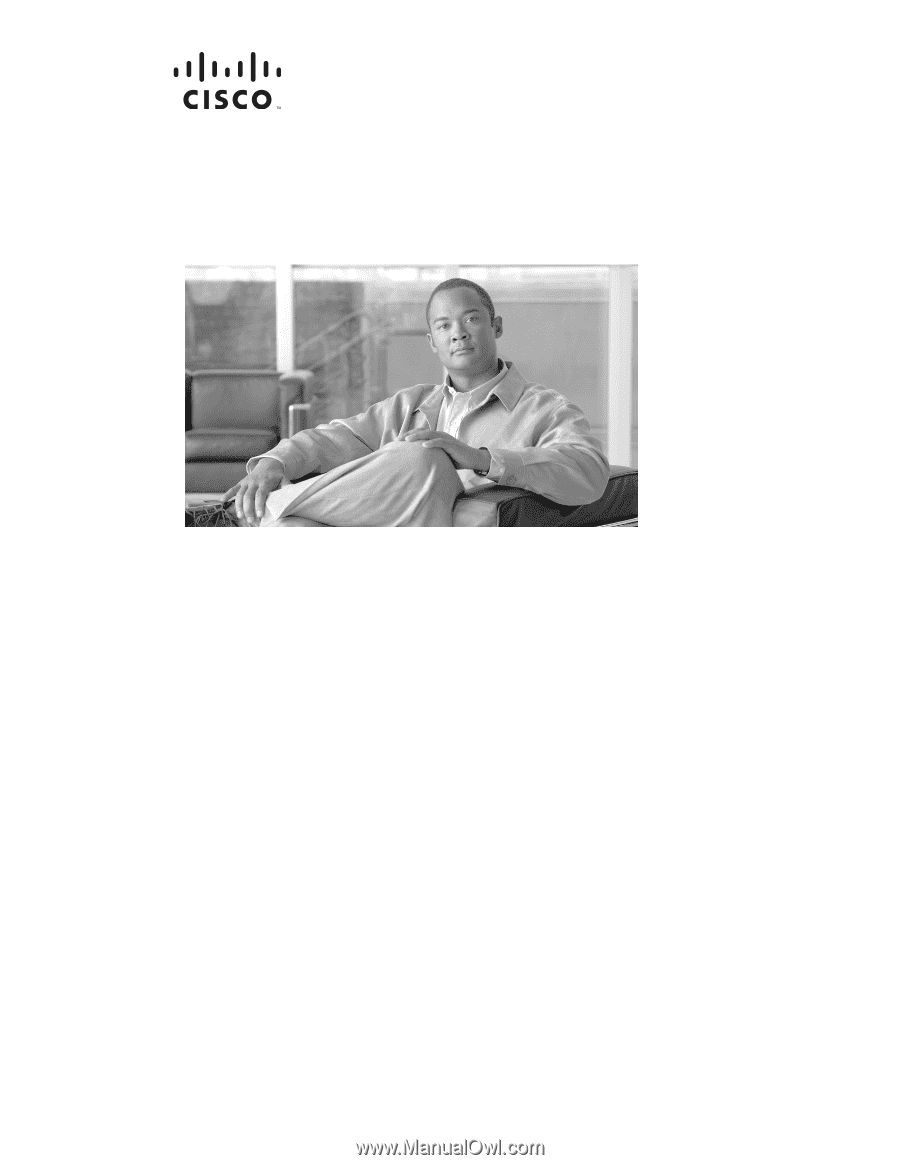
Americas Headquarters
Cisco Systems, Inc.
170 West Tasman Drive
San Jose, CA 95134-1706
USA
Tel: 408 526-4000
800 553-NETS (6387)
Fax: 408 527-0883
Cisco Aironet 1130AG Series Access Point
Hardware Installation Guide
June 2008
Text Part Number: OL-8369-05