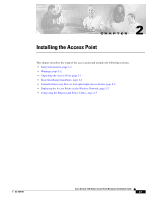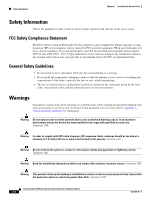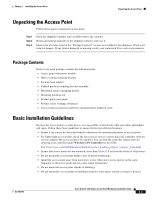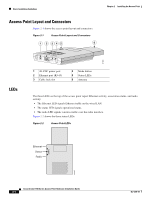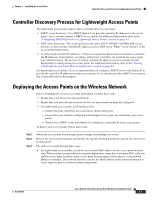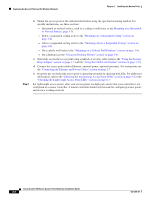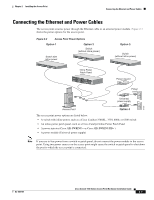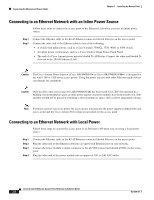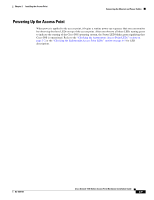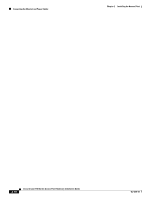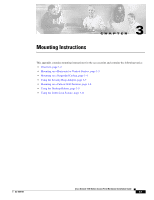Cisco AIR-LAP1131G-A-K9 Hardware Installation Guide - Page 32
Mounting Above a Suspended Ceiling on, Using the Security
 |
View all Cisco AIR-LAP1131G-A-K9 manuals
Add to My Manuals
Save this manual to your list of manuals |
Page 32 highlights
Deploying the Access Points on the Wireless Network Chapter 2 Installing the Access Point Step 4 b. Mount the access point at the indicated destination using the specified mounting method. For specific instructions, see these sections: - Horizontal or vertical surface, such as a ceiling or wall (refer to the Mounting on a Horizontal or Vertical Surface, page 3-3). - Below a suspended ceiling (refer to the "Mounting on a Suspended Ceiling" section on page 3-4). - Above a suspended ceiling (refer to the "Mounting Above a Suspended Ceiling" section on page 3-6). - On a cubicle wall (refer to the "Mounting on a Cubical Wall Partition" section on page 3-8). - On a desktop (see the "Using the Desktop Holster" section on page 3-9). c. Optionally secure the access point using a padlock or security cable (refer to the "Using the Security Hasp Adapter" section on page 3-7 and the "Using the Cable Lock Feature" section on page 3-11). d. Connect the access point cables (Ethernet, optional power, optional antennas). For instructions see the "Connecting the Ethernet and Power Cables" section on page 2-7. e. On power up, verify that the access point is operating normally by checking the LEDs. For additional information, refer to the "Checking the Autonomous Access Point LEDs" section on page 5-2 or the "Checking the Lightweight Access Point LEDs" section on page 6-3. For lightweight access points, after your access points are deployed, ensure that your controller is not configured as a master controller. A master controller should only be used for configuring access points and not in a working network. Cisco Aironet 1100 Series Access Point Hardware Installation Guide 2-6 OL-4309-07