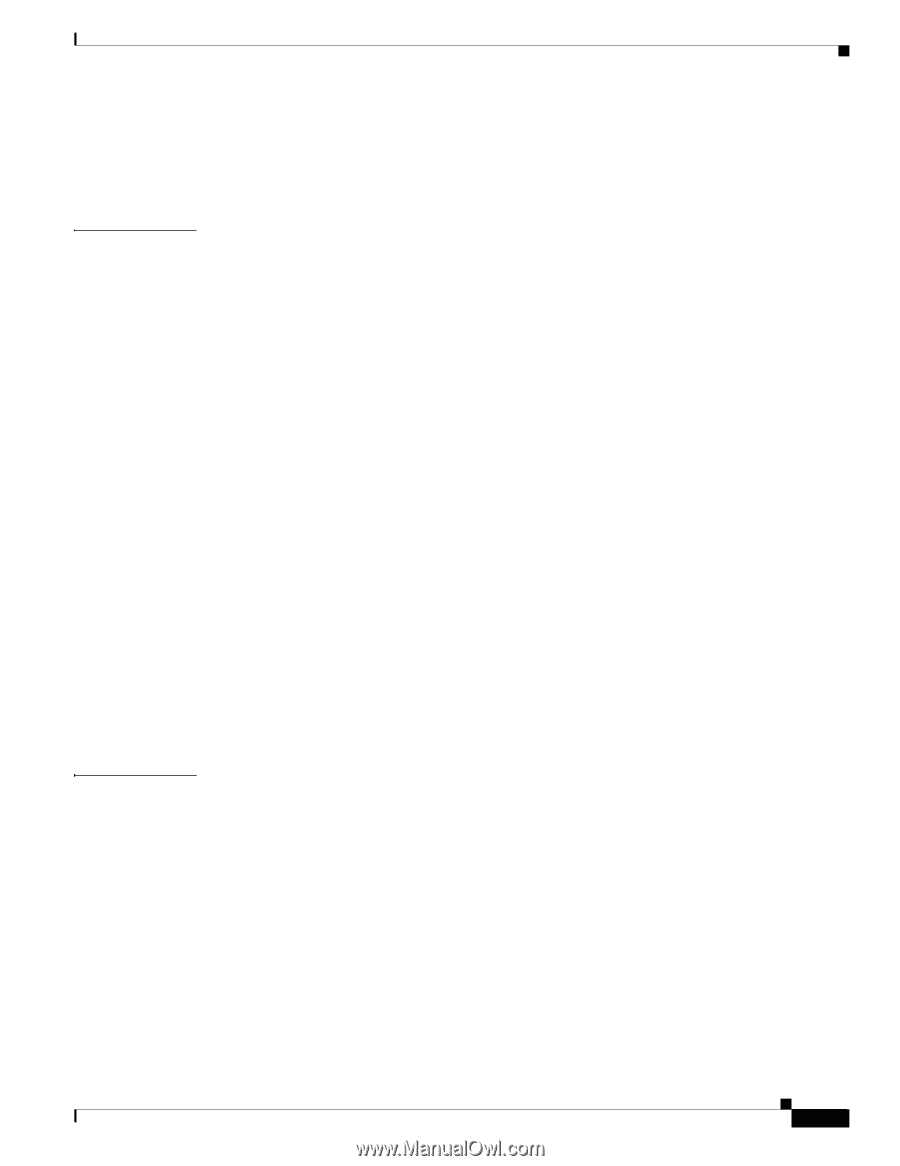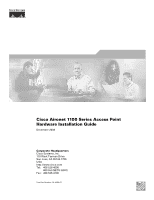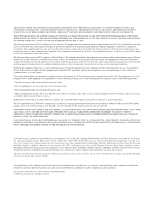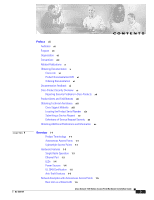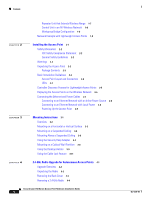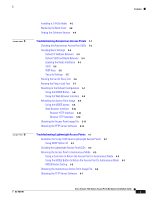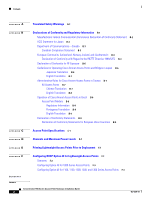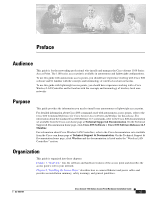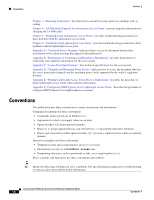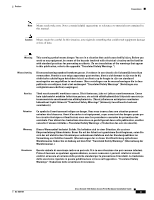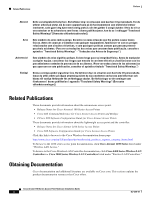Cisco AIR-LAP1131G-A-K9 Hardware Installation Guide - Page 5
Troubleshooting Autonomous Access Points - configuration
 |
View all Cisco AIR-LAP1131G-A-K9 manuals
Add to My Manuals
Save this manual to your list of manuals |
Page 5 highlights
Contents 5 C H A P T E R 6 C H A P T E R Installing a 2.4-GHz Radio 4-5 Replacing the Back Cover 4-8 Finding the Software Version 4-9 Troubleshooting Autonomous Access Points 5-1 Checking the Autonomous Access Point LEDs 5-2 Checking Basic Settings 5-4 Default IP Address Behavior 5-4 Default SSID and Radio Behavior 5-4 Enabling the Radio Interfaces 5-5 SSID 5-5 WEP Keys 5-5 Security Settings 5-5 Running the Carrier Busy Test 5-6 Running the Ping or Link Test 5-7 Resetting to the Default Configuration 5-7 Using the MODE Button 5-8 Using the Web Browser Interface 5-8 Reloading the Access Point Image 5-9 Using the MODE button 5-9 Web Browser Interface 5-10 Browser HTTP Interface 5-10 Browser TFTP Interface 5-10 Obtaining the Access Point Image File 5-11 Obtaining the TFTP Server Software 5-12 Troubleshooting Lightweight Access Points 6-1 Guidelines for Using 1100 Series Lightweight Access Points 6-2 Using DHCP Option 43 6-2 Checking the Lightweight Access Point LEDs 6-3 Returning the Access Point to Autonomous Mode 6-5 Using a Controller to Return the Access Point to Autonomous Mode 6-5 Using the MODE Button to Return the Access Point to Autonomous Mode 6-5 MODE Button Setting 6-6 Obtaining the Autonomous Access Point Image File 6-6 Obtaining the TFTP Server Software 6-7 OL-4309-07 Cisco Aironet 1100 Series Access Point Hardware Installation Guide v