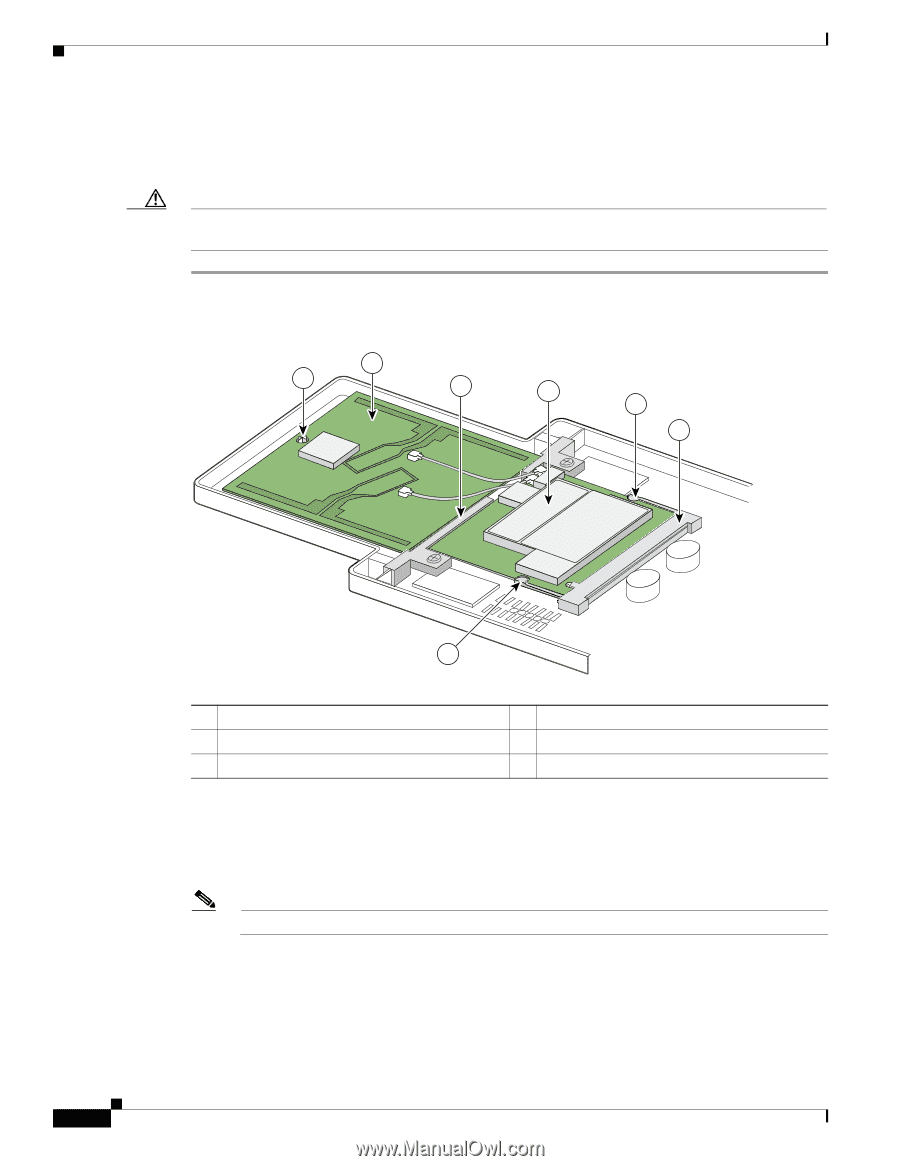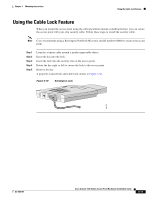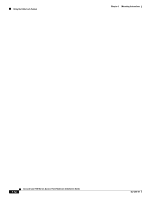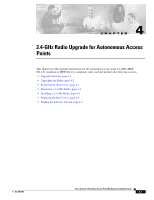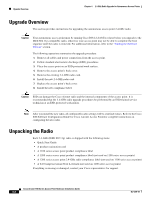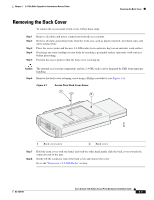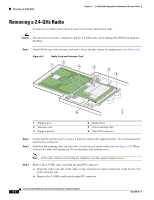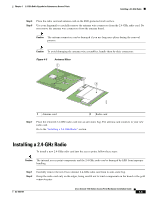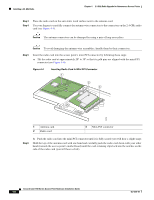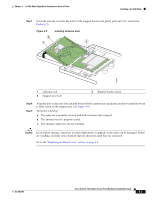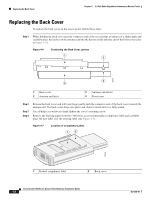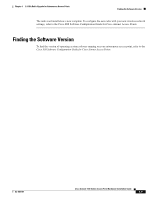Cisco AIR-LAP1131G-A-K9 Hardware Installation Guide - Page 52
Removing a 2.4-GHz Radio
 |
View all Cisco AIR-LAP1131G-A-K9 manuals
Add to My Manuals
Save this manual to your list of manuals |
Page 52 highlights
Removing a 2.4-GHz Radio Chapter 4 2.4-GHz Radio Upgrade for Autonomous Access Points Removing a 2.4-GHz Radio To remove a 2.4-GHz radio card from your access point, follow these steps: Caution The internal access point components and the 2.4-GHz radio can be damaged by ESD from improper handling. Step 1 Gently lift the top of the antenna card until it clears the plus shaped (+) support post (see Figure 4-2). Figure 4-2 Radio Card and Antenna Card 2 1 3 4 5 6 95755 5 1 Support post 2 Antenna card 3 Support bracket 4 Radio Card 5 Card-retaining clips 6 Mini-PCI connector Step 2 Step 3 Gently pull the antenna card to remove it from the notch in the support bracket. Do not disconnect the antenna wire connectors. Push the card-retaining clips (on each side of card) away from the radio card (see Figure 4-2). When released, the radio card springs up. Do not disconnect the antenna wires. Note If the radio card does not spring up, slightly loosen the support bracket screws. Step 4 Remove the 2.4-GHz radio card from the mini-PCI connector: a. Grasp the radio card only on the edges, being careful not to touch components on the board or the gold connector pins. b. Remove the 2.4-GHz card from the mini-PCI connector. Cisco Aironet 1100 Series Access Point Hardware Installation Guide 4-4 OL-4309-07