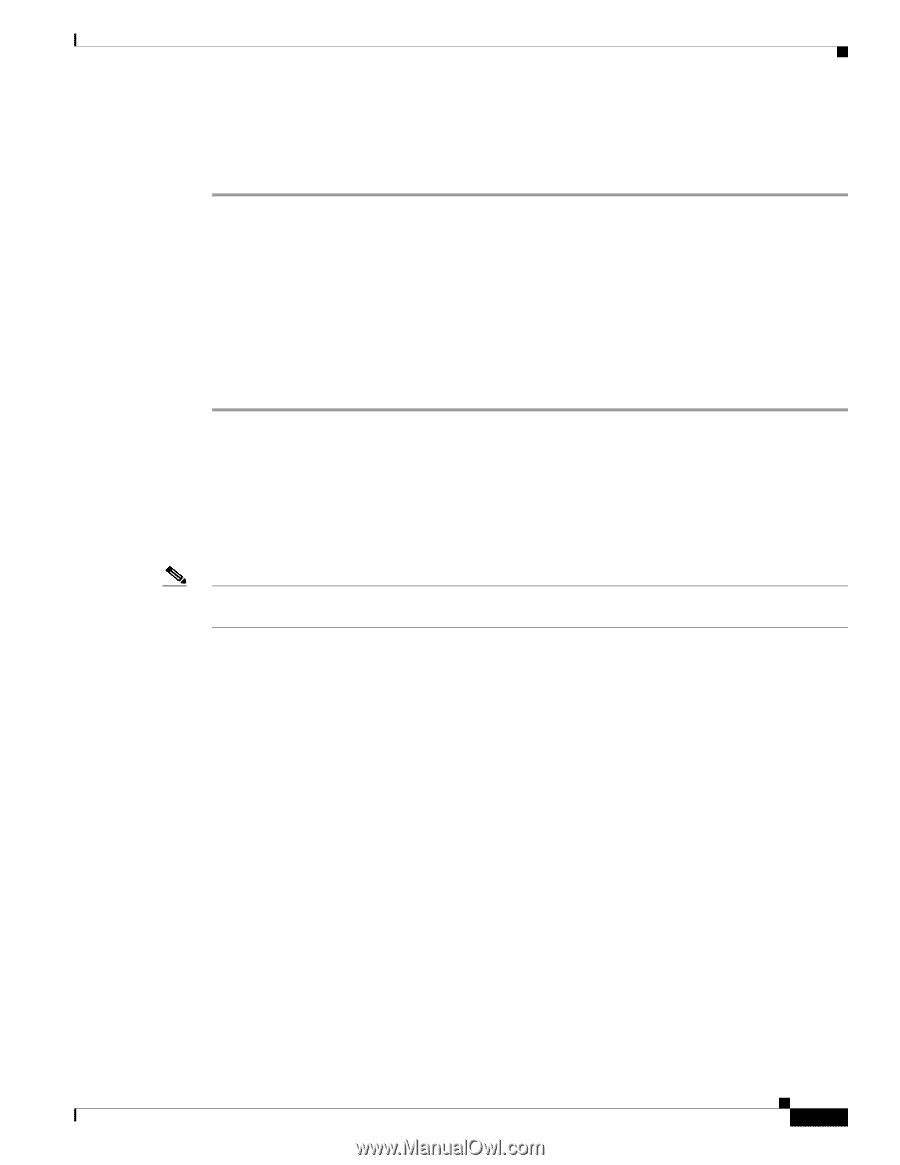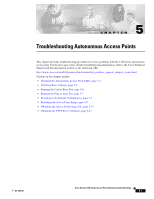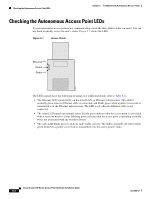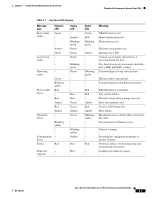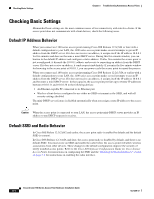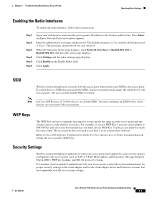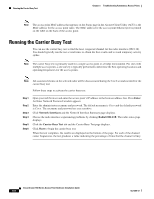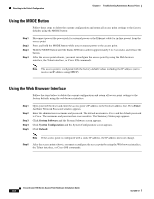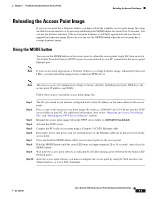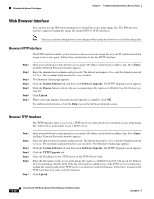Cisco AIR-LAP1131G-A-K9 Hardware Installation Guide - Page 63
Enabling the Radio Interfaces, SSID, WEP Keys, Security Settings, Enter - default password
 |
View all Cisco AIR-LAP1131G-A-K9 manuals
Add to My Manuals
Save this manual to your list of manuals |
Page 63 highlights
Chapter 5 Troubleshooting Autonomous Access Points Checking Basic Settings Enabling the Radio Interfaces To enable the radio interface, follow these instructions: Step 1 Step 2 Step 3 Step 4 Step 5 Step 6 Open your web browser and enter the access point's IP address in the browser address line. Press Enter. An Enter Network Password window appears. Enter the administrator username and password. The default username is Cisco and the default password is Cisco. The username and password are case sensitive. When the Summary Status page displays, click Network Interfaces > Radio0-802.11B or Radio0-802.11G and the radio status page displays. Click Settings and the radio settings page displays. Click Enable in the Enable Radio field. Click Apply. SSID Wireless clients attempting to associate with the access point must use the same SSID as the access point. If a client device's SSID does not match the SSID of an access point in radio range, the client device will not associate. The access point default SSID is tsunami. Note In Cisco IOS Release 12.3(4)JA, there is no default SSID. You must configure an SSID before client devices can associate to the access point. WEP Keys The WEP key you use to transmit data must be set up exactly the same on your access point and any wireless devices with which it associates. For example, if you set WEP Key 3 on your client adapter to 0987654321 and select it as the transmit key, you must also set WEP Key 3 on the access point to exactly the same value. The access point does not need to use Key 3 as its transmit key, however. Refer to Cisco IOS Software Configuration Guide for Cisco Aironet Access Points for instructions on setting the access point's WEP keys. Security Settings Wireless clients attempting to authenticate with your access point must support the same security options configured in the access point, such as EAP or LEAP, MAC address authentication, Message Integrity Check (MIC), WEP key hashing, and 802.1X protocol versions. If a wireless client is unable to authenticate with your access point, contact the system administrator for proper security settings in the client adapter and for the client adapter driver and firmware versions that are compatible with the access point settings. OL-4309-07 Cisco Aironet 1100 Series Access Point Hardware Installation Guide 5-5