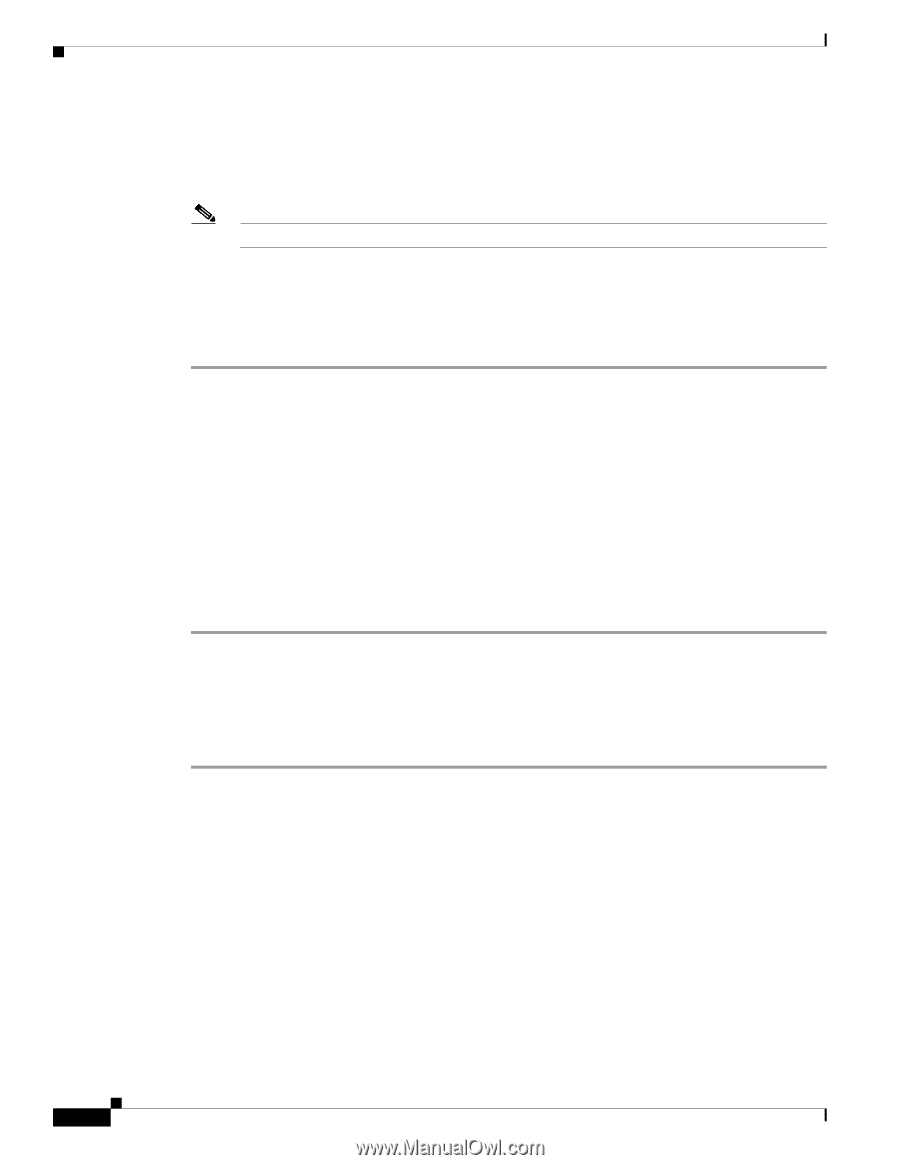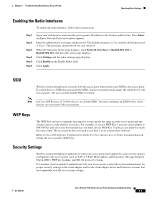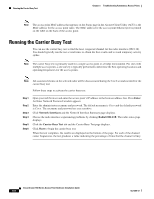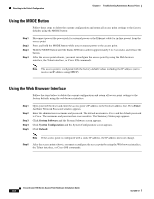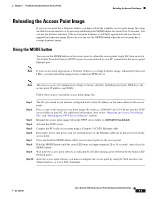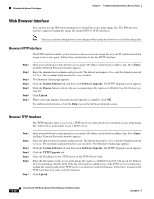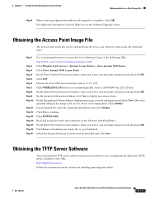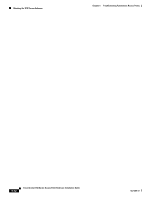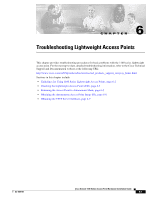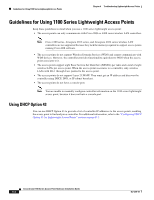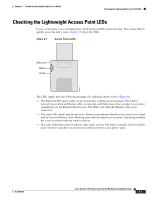Cisco AIR-LAP1131G-A-K9 Hardware Installation Guide - Page 68
Web Browser Interface, Browser HTTP Interface
 |
View all Cisco AIR-LAP1131G-A-K9 manuals
Add to My Manuals
Save this manual to your list of manuals |
Page 68 highlights
Reloading the Access Point Image Chapter 5 Troubleshooting Autonomous Access Points Web Browser Interface You can also use the Web browser interface to reload the access point image file. The Web browser interface supports loading the image file using HTTP or TFTP interfaces. Note Your access point configuration is not changed when using the browser to reload the image file. Browser HTTP Interface The HTTP interface enables you to browse to the access point image file on your PC and download the image to the access point. Follow these instructions to use the HTTP interface: Step 1 Step 2 Step 3 Step 4 Step 5 Step 6 Step 7 Open your web browser and enter the access point's IP address in the browser address line. Press Enter. An Enter Network Password window appears. Enter the administrator username and password. The default username is Cisco and the default password is Cisco. The username and password are case sensitive. The Summary Status page appears. Click the System Software tab and then click Software Upgrade. The HTTP Upgrade screen appears. Click the Browse button to locate the access point image file (such as c1100-k9w7-tar.123-8.JA.tar) on your PC. Click Upload. When a message appears that indicates the upgrade is complete, click OK. For additional information, click the Help icon on the Software Upgrade screen. Browser TFTP Interface The TFTP interface allows you to use a TFTP server on a network device to load the access point image file. Follow these instructions to use a TFTP server: Step 1 Step 2 Step 3 Step 4 Step 5 Step 6 Step 7 Open your web browser and enter the access point's IP address in the browser address line. Press Enter. An Enter Network Password window appears. Enter the administrator username and password. The default username is Cisco and the default password is Cisco. The username and password are case sensitive. The Summary Status page appears. Click the System Software tab and then click Software Upgrade. The HTTP Upgrade screen appears. Click the TFTP Upgrade tab. Enter the IP address for the TFTP server in the TFTP Server field. Enter the file name for the access point image file (such as c1100-k9w7-tar.123-7.JA.tar) in the Upload New System Image Tar File field. If the file is located in a subdirectory of the TFTP server root directory, include the relative path of the TFTP server root directory with the filename. If the file is located in the TFTP root directory, enter only the filename. Click Upload. 5-10 Cisco Aironet 1100 Series Access Point Hardware Installation Guide OL-4309-07