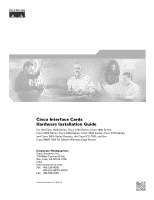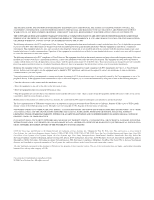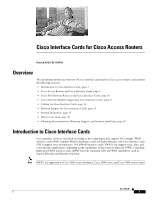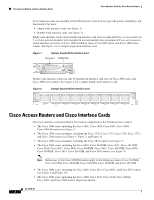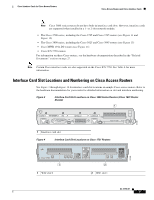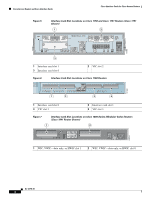Cisco CISCO1710-VPN-M/K9 Hardware Installation Guide
Cisco CISCO1710-VPN-M/K9 - 1710 Dual-enet Securityaccess Router Vpn Modul)manu Manual
 |
UPC - 746320507583
View all Cisco CISCO1710-VPN-M/K9 manuals
Add to My Manuals
Save this manual to your list of manuals |
Cisco CISCO1710-VPN-M/K9 manual content summary:
- Cisco CISCO1710-VPN-M/K9 | Hardware Installation Guide - Page 1
Cisco Interface Cards Hardware Installation Guide For the Cisco 1600 Series, Cisco 1700 Series, Cisco 1800 Series, Cisco 2600 Series, Cisco 2800 Series, Cisco 3600 Series, Cisco 3700 Series, and Cisco 3800 Series Routers, the Cisco ICS 7750, and the Cisco MWR 1941-DC Mobile Wireless Edge Router - Cisco CISCO1710-VPN-M/K9 | Hardware Installation Guide - Page 2
radio-frequency energy and, if not installed and used in accordance with the instruction manual, may cause harmful interference to radio imply a partnership relationship between Cisco and any other company. (0711R) Cisco Interface Cards Hardware Installation Guide © 2006 Cisco Systems, Inc. All - Cisco CISCO1710-VPN-M/K9 | Hardware Installation Guide - Page 3
to Cisco Interface Cards, page 1 • Cisco Access Routers and Cisco Interface Cards, page 2 • Cisco IOS Software Releases and Cisco Interface Cards, page 10 • Cisco Network Modules Supporting Cisco Interface Cards, page 11 • Cabling for Cisco Interface Cards, page 12 • Platform Support for Cisco - Cisco CISCO1710-VPN-M/K9 | Hardware Installation Guide - Page 4
Cards for Cisco Access Routers Cisco interface cards are available in the following two form factors to provide greater modularity and functionality for users: • Single-wide interface cards (see Figure 1) • Double-wide interface cards (see Figure 2) Single-wide interface cards can be installed - Cisco CISCO1710-VPN-M/K9 | Hardware Installation Guide - Page 5
, interface cards are supported when installed in a 1- or 2-slot network module. • The Cisco 3700 series, including the Cisco 3725 and Cisco 3745 routers (see Figure 11 and Figure 12) • The Cisco 3800 series, including the Cisco 3825 and Cisco 3845 routers (see Figure 13) • Cisco MWR 1941-DC routers - Cisco CISCO1710-VPN-M/K9 | Hardware Installation Guide - Page 6
Cisco Access Routers and Cisco Interface Cards Cisco Interface Cards for Cisco Access Routers Figure 5 Interface Card Slot Locations on Cisco 1750 and Cisco 1751 Routers (Cisco 1751 Shown) 1 2 SEE MANUAL BEFORE INSTALLATION Model Cisco 1751 SLOT 1 SLOT 2 VIC 2B-NT/TE CONSOLE SLOT 0 ISDN - Cisco CISCO1710-VPN-M/K9 | Hardware Installation Guide - Page 7
Card Slot Locations on Cisco 2801 Routers 1 2 3 4 6 1 WIC/VIC/VWIC/HWIC slot 3 3 WIC/VIC/VWIC/HWIC slot 1 5 Interface card slot divider 5 2 WIC/VIC/VWIC slot 2 4 VIC/VWIC (voice only) slot 0 6 Interface card slot divider Note To install double-wide interface cards in Cisco 2801 routers - Cisco CISCO1710-VPN-M/K9 | Hardware Installation Guide - Page 8
AIM1 AIM0 0 EVM 2 ONLY 122214 1 6 1 HWIC slot 3 3 HWIC slot 2 5 Extension voice module (EVM) slot 2 HWIC slot 1 4 HWIC slot 0 6 Network module enhanced (NME) slot Note To install double-wide interface cards in Cisco 2811, Cisco 2821, and Cisco 2851 routers, remove the slot divider. When the - Cisco CISCO1710-VPN-M/K9 | Hardware Installation Guide - Page 9
SPD GE 0/0 LNK SFP 1 Network module slot 2 (extended double-wide) 3 HWIC slot 0 5 HWIC slot 1 2 HWIC slot 2 4 HWIC slot 3 6 Network module slot 1 (extended single-wide) Note To install double-wide interface cards in Cisco 3800 series routers, remove the slot divider. When the slot dividers are - Cisco CISCO1710-VPN-M/K9 | Hardware Installation Guide - Page 10
not support certain interface cards. See Table 1 for information about the interface card slots available on Cisco access routers. Table 1 Interface Card Slots Available on Cisco Access Routers Cisco Router Cisco 1600 series Cisco 1720 routers Cisco 1750 and Cisco 1751 routers Cisco 1760 routers - Cisco CISCO1710-VPN-M/K9 | Hardware Installation Guide - Page 11
2-slot network module (see the "Cisco Network Modules Supporting Cisco Interface Cards" section on page 11). Cisco 3600 series routers do not have interface card slots on the chassis. Routers do not support HWICs. To install an interface card in a Cisco 3600 series router, use a 1- or 2-slot network - Cisco CISCO1710-VPN-M/K9 | Hardware Installation Guide - Page 12
System Description document for more information about these cards. Routers do not support HWICs. Cisco IOS Software Releases and Cisco Interface Cards Cisco interface cards are often supported on multiple Cisco IOS releases. Cisco IOS release information is documented in the product data sheet - Cisco CISCO1710-VPN-M/K9 | Hardware Installation Guide - Page 13
1 Interface card slot 1 2 Interface card slot 0 For information on installing interface cards onto network modules, see Installing Cisco Interface Cards in Cisco Access Routers. For more information about Cisco network modules, see the Cisco Network Modules Hardware Installation Guide. OL-12796 - Cisco CISCO1710-VPN-M/K9 | Hardware Installation Guide - Page 14
by the installed interface cards. Note For network-end connectors and pinout specifications of the cables connecting the voice cards, refer to the Cisco Modular Access Router Specifications. Look under the type of interface card. Table 2 Cabling for Cisco Interface Cards Technology Connection - Cisco CISCO1710-VPN-M/K9 | Hardware Installation Guide - Page 15
Cisco Interface Cards for Cisco Access Routers Cabling for Cisco Interface Cards Table 2 Cabling for Cisco Interface Cards Technology Connection Type Connector Type, Cable Color Cable Use with Gigabit Ethernet, copper RJ-45 1000BASE-T Category 5 or above UTP HWIC-1GE-SFP (through SFP) - Cisco CISCO1710-VPN-M/K9 | Hardware Installation Guide - Page 16
for Cisco Interface Cards Cisco Interface Cards for Cisco Access Routers Table 2 Cabling for Cisco Interface Cards Technology Connection Type Voice Connections Digital voice, T1/E1 Connector Type, Cable Color Cable RJ-48C/CA81A, tan RJ-48C straight-through Digital voice/data, T1/E1 Analog - Cisco CISCO1710-VPN-M/K9 | Hardware Installation Guide - Page 17
Cards • DSL WAN Interface Cards • Ethernet Switch WAN Interface Cards • ISDN BRI WAN Interface Cards • Serial WAN Interface Cards • T1, E1, and G.703 Multiflex Trunk Voice and WAN Interface Cards • Voice Interface Cards • Wireless Interface Cards Table 4 Platform Support for Cisco Interface Cards - Cisco CISCO1710-VPN-M/K9 | Hardware Installation Guide - Page 18
version HWIC-CABLE-E/J-2 Cisco 1800 series (modular) Cisco 2691 Cisco 2800 series Cisco 3700 series Cisco 3800 series Channel Service Unit/Data Service Unit (CSU/DSU) WAN Interface Cards 1-port T1/fractional T1 DSU/CSU WIC WIC-1DSU-T1 Cisco 1600 series Cisco 1721 Cisco 1751 Cisco 1760 Cisco - Cisco CISCO1710-VPN-M/K9 | Hardware Installation Guide - Page 19
DG HWIC-1ADSL HWIC-1ADSLI HWIC-1ADSL-B/ST Supported on Cisco Routers Cisco 1600 series Cisco 1721 Cisco 1751 Cisco 1760 Cisco 1800 series (modular) Cisco 2600 series Cisco 2800 series Cisco 3600 series Cisco 3700 series Cisco 3800 series See Document DSU/CSU WAN Interface Cards Cisco 1721 Cisco - Cisco CISCO1710-VPN-M/K9 | Hardware Installation Guide - Page 20
Switch WAN Interface Cards 4-port 10/100BASE-T Ethernet switch WIC WIC-4ESW 4-port 10/100BASE-T Ethernet switch HWIC HWIC-4ESW 4-port Ethernet switch HWIC with inline power 9-port 10/100BASE-T Ethernet switch HWIC HWIC-4ESW-POE HWIC-D-9ESW Supported on Cisco Routers Cisco 1800 series (modular - Cisco CISCO1710-VPN-M/K9 | Hardware Installation Guide - Page 21
Cisco Interface Cards for Cisco Access Routers Platform Support for Cisco Interface Cards Table 4 Platform Support for Cisco Interface Cards (continued) Product Description Cisco Product ID 9-port Ethernet switch HWIC-D-9ESW-POE HWIC with inline power 1-port Ethernet LAN WIC WIC-1ENET 1-port - Cisco CISCO1710-VPN-M/K9 | Hardware Installation Guide - Page 22
serial HWIC-8A HWIC Supported on Cisco Routers See Document Cisco 1600 series4 ISDN WAN Interface Cards Cisco 1600 series Cisco 1721 Cisco 1751 Cisco 1760 Cisco 1800 series (modular) Cisco 2600 series Cisco 2800 series Cisco 3600 series Cisco 3700 series Cisco 3800 series Cisco ICS 7750 Cisco - Cisco CISCO1710-VPN-M/K9 | Hardware Installation Guide - Page 23
Cards for Cisco Access Routers Platform Support for Cisco Interface Cards Table 4 Platform Support for Cisco Interface Cards (continued) Product Description Cisco Product ID Supported on Cisco Routers 16-port asynchronous serial HWIC HWIC-16A Cisco 2800 series Cisco 3800 series T1, E1 - Cisco CISCO1710-VPN-M/K9 | Hardware Installation Guide - Page 24
Platform Support for Cisco Interface Cards Cisco Interface Cards for Cisco Access Routers Table 4 Platform Support for Cisco Interface Cards (continued) Product Description Cisco Product ID 2-port E1 RJ-48 multiflex VWIC-2MFT-E1 trunk VWIC 1-port T1/E1 RJ-48 VWIC2-1MFT-T1/E1 multiflex trunk - Cisco CISCO1710-VPN-M/K9 | Hardware Installation Guide - Page 25
and integrated DSU 2-port T1/E1 radio access VWIC-2T1/E1-RAN network optimization VWIC Voice Interface Cards 2-port Direct Inward Dial VIC-2DID (DID) VIC 1-port digital VIC for Japan VIC-1J1 Supported on Cisco Routers Cisco 17215 Cisco 1751 Cisco 1760 Cisco 1800 series (modular) Cisco 2600 - Cisco CISCO1710-VPN-M/K9 | Hardware Installation Guide - Page 26
for Cisco Access Routers Table 4 Platform Support for Cisco Interface Cards (continued) Product Description 4-port FXS or DID VIC Cisco Product ID VIC-4FXS/DID 2-port FXS VIC VIC-2FXS6 2-port FXS VIC, version 2 VIC2-2FXS6 2-port FXO VIC for Europe VIC-2FXO-EU6 2-port FXO VIC for the United - Cisco CISCO1710-VPN-M/K9 | Hardware Installation Guide - Page 27
Interface Cards for Cisco Access Routers Platform Support for Cisco Interface Cards Table 4 Platform Support for Cisco Interface Cards (continued) Product Description 2-port FXO VIC Cisco Product ID VIC-2FXO6 2-port FXO (universal) VIC, version 2 VIC2-2FXO6 4-port FXO VIC for the United - Cisco CISCO1710-VPN-M/K9 | Hardware Installation Guide - Page 28
Interface Cards Access point HWIC for North America HWIC-AP-G-A Access point HWIC for Europe HWIC-AP-G-E Access point HWIC for Japan HWIC-AP-G-J Supported on Cisco Routers Cisco 1751 Cisco 1760 Cisco 2600XM series Cisco 2800 series Cisco 3660 routers Cisco 3800 series Cisco ICS 7750 Cisco 2600 - Cisco CISCO1710-VPN-M/K9 | Hardware Installation Guide - Page 29
CDMA HWIC Cisco 1841 Cisco 2801 Cisco 2811 Cisco 2821 Cisco 2851 Cisco 3825 Cisco 3845 3G Wireless WAN Interface Cards to a Network 1. Supported on Cisco 2600XM and Cisco 2691 routers only. 2. Not supported on Cisco 2801 routers. 3. Not supported on Cisco 1603 and Cisco 1604 routers. 4. Supported - Cisco CISCO1710-VPN-M/K9 | Hardware Installation Guide - Page 30
Modules > Cisco CWDM GBIC/SFP > Technical Documentation > Module Installation Guides. Note Installation instructions for the Cisco CWDM Passive Optical System are also located in this index. Reference Documents To find cabling specifications for Cisco modular access routers, access the Cisco Modular - Cisco CISCO1710-VPN-M/K9 | Hardware Installation Guide - Page 31
release information-Supported products, caveats • Software release tools-Cisco Feature Navigator II, Cisco IOS Upgrade Planner, software downloads, security notices and advisories Cisco IOS Software Configuration Documents To find initial configuration instructions specific to the Cisco router you - Cisco CISCO1710-VPN-M/K9 | Hardware Installation Guide - Page 32
to Go Next Cisco Interface Cards for Cisco Access Routers To plan for a Cisco IOS upgrade, access the Cisco IOS Upgrade Planner, located at Technical Support > Downloads > Cisco IOS Upgrade Planner. To view Cisco IOS security advisories that might apply to your product, access the Cisco Product - Cisco CISCO1710-VPN-M/K9 | Hardware Installation Guide - Page 33
for Cisco Interface Cards, page 1 • Installing Cisco Interface Cards in Cisco Access Routers, page 5 • Installing Cisco Interface Cards in Cisco Network Modules, page 18 • Removing or Replacing Cisco Interface Cards for Cisco Access Routers, page 20 • Installing Cisco Interface Cards on the Cisco - Cisco CISCO1710-VPN-M/K9 | Hardware Installation Guide - Page 34
become a victim yourself. - Turn off power to the room using the emergency power-off switch. - If possible, send another installing, removing, and replacing Cisco network modules, Cisco interface cards, Cisco expansion modules, or other electronic printed circuit cards: • Make sure that the router - Cisco CISCO1710-VPN-M/K9 | Hardware Installation Guide - Page 35
handles on the power supplies or on the interface processors, or by the plastic panels on the front of the chassis. These handles were not designed to support the weight of the chassis. Statement 194 Warning Only trained and qualified personnel should be allowed to install or replace this equipment - Cisco CISCO1710-VPN-M/K9 | Hardware Installation Guide - Page 36
Cisco Interface Cards Installing Cisco Interface Cards in Cisco Access Routers The following warnings apply in Australia: Warning Do not touch the power supply when the power cord is connected. For systems with a power switch, line voltages are present within the power supply even when the power - Cisco CISCO1710-VPN-M/K9 | Hardware Installation Guide - Page 37
Cards When installing an interface card in a Cisco access router, perform the following tasks: Table 5 Interface Card Hardware Installation Tasks for Cisco Access Routers Step 1 Step 2 Step 3 For All Cisco Access Routers Except Cisco 2800 and Cisco 3800 Series Routers Turn off power to the router - Cisco CISCO1710-VPN-M/K9 | Hardware Installation Guide - Page 38
• ESD-preventive wrist strap • (For routers using DC power) Tape to secure DC circuit breaker handle • (For certain Cisco access routers) Voice network module for voice interface card installation On some Cisco access routers, voice interface cards must be installed in voice network modules before - Cisco CISCO1710-VPN-M/K9 | Hardware Installation Guide - Page 39
Installing Cisco Interface Cards in Cisco Access Routers Installing Cisco Interface Cards in Cisco Access Routers Tip For an introduction to Cisco interface card form factors, see the "Introduction to Cisco Interface Cards" section in Cisco Interface Cards for Cisco Access Routers. To prepare an - Cisco CISCO1710-VPN-M/K9 | Hardware Installation Guide - Page 40
Cisco Interface Cards in Cisco Access Routers Installing Cisco Interface Cards in Cisco Access Routers Figure 17 Installing a Blank Interface Card Faceplate 121073 1 1 Blank interface card faceplate Step 3 Repeat for every empty interface card slot. Step 4 Continue with hardware installation - Cisco CISCO1710-VPN-M/K9 | Hardware Installation Guide - Page 41
following Cisco access routers: • Cisco 2800 series • Cisco 3800 series To determine whether you need to install or remove slot dividers on your Cisco access router, see Table 6. Figure 19 Slot Divider for Interface Cards Slots on Cisco 2811, Cisco 2821, Cisco 2851, and Cisco 3825 Routers 117041 - Cisco CISCO1710-VPN-M/K9 | Hardware Installation Guide - Page 42
Installing Cisco Interface Cards in Cisco Access Routers Installing Cisco Interface Cards in Cisco Access Routers Figure 20 Slot Divider for Interface Cards Slots on Cisco 2801 and Cisco 3845 Routers 1 2 121101 OL-12842-01 10 - Cisco CISCO1710-VPN-M/K9 | Hardware Installation Guide - Page 43
, Cisco 2851, and Cisco 3825 Series Routers To install a slot divider in Cisco 2811, Cisco 2821, Cisco 2851, and Cisco 3825 series routers, perform the following steps: Step 1 Step 2 Step 3 Remove any installed interface cards and blank faceplates from the router slot you plan to use. Guide the - Cisco CISCO1710-VPN-M/K9 | Hardware Installation Guide - Page 44
Installing Cisco Interface Cards in Cisco Access Routers Installing Cisco Interface Cards in Cisco Access Routers Figure 22 Slot Divider Installed in an Interface Card Slot Slot divider flush with external surface of router 117043 OL-12842-01 12 - Cisco CISCO1710-VPN-M/K9 | Hardware Installation Guide - Page 45
Installing Cisco Interface Cards in Cisco Access Routers Installing Cisco Interface Cards in Cisco Access Routers Installing Slot Dividers in Cisco 2801 and Cisco 3845 Routers To install a slot divider in Cisco 2801 and Cisco 3845 routers, perform the following steps: Step 1 Guide the slot - Cisco CISCO1710-VPN-M/K9 | Hardware Installation Guide - Page 46
see Table 6. To remove slot dividers from network module slots from Cisco 2811, Cisco 2821, Cisco 2851, and Cisco 3825 series routers, perform the following steps: Step 1 Step 2 Remove any installed interface cards and blank faceplates from the router slot you plan to use. Reach into the interface - Cisco CISCO1710-VPN-M/K9 | Hardware Installation Guide - Page 47
is most convenient. To install a single-wide interface card, follow these steps: Step 1 Turn off electrical power to the router. Leave the power cable plugged in to channel ESD voltages to ground. (For the Cisco MWR 1941-DC router) Turn off power by turning the DC power source circuit breaker to - Cisco CISCO1710-VPN-M/K9 | Hardware Installation Guide - Page 48
the DC power supply, remove the tape from the circuit breaker switch handle and reinstate power by moving the handle of the circuit breaker to the ON position. Statement 8 Installing Double-Wide Interface Cards Interface cards can be installed either before or after mounting the router, whichever - Cisco CISCO1710-VPN-M/K9 | Hardware Installation Guide - Page 49
and slide it gently into the slot. (See Figure 26.) Figure 26 Installing Double-Wide Interface Cards in Cisco Access Routers 1 2 121079 1 Interface card 2 Card guides Caution Do not touch the interface card board. Handle the interface card by the edges of the faceplate to reduce the risk of - Cisco CISCO1710-VPN-M/K9 | Hardware Installation Guide - Page 50
. To install an interface card in a 1- or 2-slot network module, perform the following steps: Step 1 Turn off electrical power to the router. Leave the power cable plugged in to channel ESD voltages to ground. (For the Cisco MWR 1941-DC router) Turn off power by turning the DC power source circuit - Cisco CISCO1710-VPN-M/K9 | Hardware Installation Guide - Page 51
screws into the holes on the network module faceplate. Reinstall the network interface cables and power up the router. The following warning applies to routers that use a DC power supply: Warning After wiring the DC power supply, remove the tape from the circuit breaker switch handle and reinstate - Cisco CISCO1710-VPN-M/K9 | Hardware Installation Guide - Page 52
remove or replace an interface card from a Cisco access router, perform these steps: Step 1 Turn off electrical power to the router. Leave the power cable plugged in to channel ESD voltages to ground. (For the Cisco MWR 1941-DC router) Turn off power by turning the DC power source circuit breaker - Cisco CISCO1710-VPN-M/K9 | Hardware Installation Guide - Page 53
data modules (PVDMs) on each MRP or ASI 81 card to provide more processing power. Timesaver To configure digital voice ports correctly, any additional PVDMs must be installed before the interface card is installed on the MRP or ASI 81 card, or the Cisco ICS 7750 will not be recognized as a voice - Cisco CISCO1710-VPN-M/K9 | Hardware Installation Guide - Page 54
in Cisco Access Routers Installing Interface Cards on the Cisco ICS 7750 To install an interface card on an MRP or ASI 81 card for installation into the Cisco ICS 7750, perform the following steps: Step 1 If the MRP or ASI 81 is already installed in the chassis, back up the card configuration - Cisco CISCO1710-VPN-M/K9 | Hardware Installation Guide - Page 55
Installing Cisco Interface Cards in Cisco Access Routers Installing Cisco Interface Cards on the Cisco ICS 7750 Step 7 If you are replacing an interface card, or if there is a blank interface card faceplate already installed in the MRP or ASI 81 card, use either a number 2 Phillips screwdriver or - Cisco CISCO1710-VPN-M/K9 | Hardware Installation Guide - Page 56
the Cisco ICS 7750 Installing Cisco Interface Cards in Cisco Access Routers Tip If an interface card slot on the ASI 81 or MRP is unoccupied, install a filler panel to enable proper airflow. Step 11 Step 12 Step 13 Step 14 Step 15 Align the ASI 81 or MRP with the upper and lower card guides in - Cisco CISCO1710-VPN-M/K9 | Hardware Installation Guide - Page 57
, see the label on the side of the SFP. To install an SFP in a Cisco interface card, perform the following steps: Step 1 Install the interface card in the router. (See the "Installing Cisco Interface Cards in Cisco Access Routers" section on page 5.) Warning Because invisible laser radiation may be - Cisco CISCO1710-VPN-M/K9 | Hardware Installation Guide - Page 58
on the SFP. Step 4 Connect the interface card to the network. Timesaver If installing the SFP in an uninstalled interface card, install the interface card (see Chapter , "Installing Cisco Interface Cards in Cisco Access Routers") before connecting the interface card to the network. To remove a SFP - Cisco CISCO1710-VPN-M/K9 | Hardware Installation Guide - Page 59
Information document. To locate hardware information about specific interface cards, go to the "Platform Support for Cisco Interface Cards" section in Cisco Interface Cards for Cisco Access Routers. Obtaining Documentation, Obtaining Support, and Security Guidelines For information on obtaining - Cisco CISCO1710-VPN-M/K9 | Hardware Installation Guide - Page 60
Obtaining Documentation, Obtaining Support, and Security Guidelines Installing Cisco Interface Cards in Cisco Access Routers OL-12842-01 28 - Cisco CISCO1710-VPN-M/K9 | Hardware Installation Guide - Page 61
, page 12 • Obtaining Documentation, Obtaining Support, and Security Guidelines, page 13 For an overview of Cisco interface cards used for Cisco access routers see the Cisco Interface Cards for Cisco Access Routers document. Serial WAN Interface Cards This section describes serial WAN interface - Cisco CISCO1710-VPN-M/K9 | Hardware Installation Guide - Page 62
MANUAL BEFORE INSTALLATION 41213 CONN LEDs 2-Port Asynchronous/Synchronous Serial WIC The 2-port asynchronous/synchronous (A/S) WIC (WIC-2A/S), shown in Figure 34, provides an EIA/TIA-232, EIA/TIA-449, V.35, X.21, DTE/DCE, EIA-530, or EIA-530A serial interface to a Cisco modular router. Caution - Cisco CISCO1710-VPN-M/K9 | Hardware Installation Guide - Page 63
platform support and Cisco IOS software image support. Access Cisco Feature Navigator at http://www.cisco.com/go/fn. You must have an account on Cisco.com. If you do not have an account or have forgotten your username or password, click Cancel at the login dialog box and follow the instructions that - Cisco CISCO1710-VPN-M/K9 | Hardware Installation Guide - Page 64
Cards Serial Interface Cards Installing a Cisco Serial WAN Interface Card Install the Cisco serial wan interface card according to the instructions in Installing Cisco Interface Cards in Cisco Access Routers universal plug at the interface card end. The network end of each cable provides the - Cisco CISCO1710-VPN-M/K9 | Hardware Installation Guide - Page 65
/Synchronous Serial WIC" section on page 2. To connect the serial card to the WAN, follow these steps: Step 1 Confirm that the router is turned off. On the Cisco MWR 1941-DC router, turn off power by turning OFF the DC power source at the circuit breaker and taping the circuit breaker into the - Cisco CISCO1710-VPN-M/K9 | Hardware Installation Guide - Page 66
-DC router, turn on power to the router by turning ON the DC power source at the circuit breaker. Check that the CONN LED goes on, which indicates that the card's serial port detects the WAN serial connection. 41189 Serial High Speed WICs There are five Cisco serial high speed WICs (HWICs). This - Cisco CISCO1710-VPN-M/K9 | Hardware Installation Guide - Page 67
ports Serial ports S3 S2 S1 S0 CONN HWIC-4T 117619 CONN LED 4-Port Multiprotocol Low Speed Asynchronous/Synchronous HWIC The 4-port multiprotocol low speed asynchronous/synchronous HWIC (HWIC-4A/S) is illustrated in Figure 38. Protocols supported are Async (SLIP), Async (PPP), HDLC, Bisync - Cisco CISCO1710-VPN-M/K9 | Hardware Installation Guide - Page 68
Interface Cards 8-Port RS-232 Asynchronous/Synchronous HWIC The 8-port RS-232 asynchronous/synchronous HWIC (HWIC-8A-RS232), illustrated in Figure 39, provides 8 asynchronous/synchronous RS-232 interfaces in both DCE and DTE formats. Data rates of up to 230.4 kbps are supported in asynchronous - Cisco CISCO1710-VPN-M/K9 | Hardware Installation Guide - Page 69
platform support and Cisco IOS software image support. Access Cisco Feature Navigator at http://www.cisco.com/go/fn. You must have an account on Cisco.com. If you do not have an account or have forgotten your username or password, click Cancel at the login dialog box and follow the instructions that - Cisco CISCO1710-VPN-M/K9 | Hardware Installation Guide - Page 70
Cards in Cisco Access Routers. Cables After you install the serial HWIC, use the appropriate serial cable to connect the HWIC ports to the following types of equipment: • Asynchronous modems, if connecting to analog telephone lines • Synchronous modems, data service units/channel service units - Cisco CISCO1710-VPN-M/K9 | Hardware Installation Guide - Page 71
following cables are available from Cisco Systems for the 8-port and 16-port serial HWICs. Cable for the 8-Port RS-232 Asynchronous/Synchronous HWIC The 8-port RS-232 asynchronous/synchronous HWIC uses a quad cable, consisting of a 68-pin connector on the interface card end and four DB25 connectors - Cisco CISCO1710-VPN-M/K9 | Hardware Installation Guide - Page 72
. Connect the other end (or ends) of the cable to the appropriate type of equipment. Turn on power to the router. Check that the CONN LED goes on, which indicates that the card's serial port detects a WAN serial connection. Related Documentation Related documentation is available on Cisco.com or on - Cisco CISCO1710-VPN-M/K9 | Hardware Installation Guide - Page 73
Series Router Software Configuration Guide • "Configuring Serial Interfaces" chapter of the Cisco IOS Interface Configuration Guide for your Cisco IOS software release • Cisco Signaling Link Terminal G.732 Support, Cisco IOS Release 12.2(2)T feature module • Cisco Signaling Link Terminal, Cisco IOS - Cisco CISCO1710-VPN-M/K9 | Hardware Installation Guide - Page 74
Obtaining Documentation, Obtaining Support, and Security Guidelines Serial Interface Cards OL-12843-01 14 - Cisco CISCO1710-VPN-M/K9 | Hardware Installation Guide - Page 75
BRI WICs to a network. It contains the following sections: • ISDN BRI S/T WAN Interface Cards, page 1 • ISDN BRI U WAN Interface Cards, page 5 • ISDN BRI S/T Leased-Line WAN Interface Card, page 9 • Supported Platforms, page 12 • Related Documentation, page 12 • Obtaining Documentation, Obtaining - Cisco CISCO1710-VPN-M/K9 | Hardware Installation Guide - Page 76
ISDN BRI S/T WAN Interface Cards ISDN BRI WAN Interface Cards ISDN BRI S/T WICs Overview The ISDN BRI and the shield must be grounded at both ends. Figure 44 WIC36-1B-S/T Front Panel BRI S/T port LEDs 41225 B1 B2 SEE MANUAL BEFORE INSTALLATION BRI S/T Figure 45 WIC-1B-S/T Front Panel - Cisco CISCO1710-VPN-M/K9 | Hardware Installation Guide - Page 77
BRI network modules, see the Cisco Network Modules Hardware Installation Guide. Grounding Ensure that the equipment you are working with is properly grounded. For instructions on grounding your WIC, refer to Installing Cisco Interface Cards in Cisco Access Routers. Cables Use a straight-through - Cisco CISCO1710-VPN-M/K9 | Hardware Installation Guide - Page 78
installing a WIC36-1B-S/T, WIC36-1B-U, CPAWIC36-1B-S/T, or CPAWIC36-1B-U interface card, ensure that the termination jumpers are set appropriately for your installation. The jumpers are factory-configured of whether power to the unit is OFF , detach the end away from the unit first. Statement 1026 - Cisco CISCO1710-VPN-M/K9 | Hardware Installation Guide - Page 79
both ends. Step 2 Step 3 Connect one end of MANUAL BEFORE INSTALLATION BRI S/T BRI S/T port (RJ-48C) B1 B2 OK 41193 NT1 device Step 4 Step 5 Step 6 S/T port Connect the NT1 device to the ISDN wall jack according to the documentation that came with the NT1 device. Turn on power to the router - Cisco CISCO1710-VPN-M/K9 | Hardware Installation Guide - Page 80
Interface Cards ISDN BRI WAN Interface Cards ISDN BRI U WICs Overview The 1-port ISDN BRI U WICs contain an integrated NT1 device integrated NT1 device, version 2(WIC-1B-U-V2) (see Figure 51) Figure 49 WIC36-1B-U Front Panel BRI U port LEDs LED NT1 41226 B1 B2 SEE MANUAL BEFORE INSTALLATION - Cisco CISCO1710-VPN-M/K9 | Hardware Installation Guide - Page 81
network module. For more information on BRI network modules, see the Cisco Network Modules Hardware Installation Guide. Grounding For instructions on grounding your WIC, refer to Installing Cisco Interface Cards in Cisco Access Routers. Cables Use a straight-through RJ-48C-to-RJ-48C BRI cable - Cisco CISCO1710-VPN-M/K9 | Hardware Installation Guide - Page 82
Cards ISDN BRI WAN Interface Cards The jumpers are factory-configured are present in WAN ports regardless of whether power to the unit is OFF or ON. To avoid electric near WAN ports. When detaching cables, detach the end away from the unit first. Statement 1026 Warning The ISDN connection is - Cisco CISCO1710-VPN-M/K9 | Hardware Installation Guide - Page 83
interfaces metallically to OSP wiring. Step 2 Step 3 Connect one end of a straight-through RJ-48C-to-RJ-48C cable to the RJ-48C ) SEE MANUAL BEFORE INSTALLATION BRI U Straight-through RJ-48C-to-RJ-48C cable B1 B2 NT1 41192 RJ-48C jack Step 4 Step 5 Turn on power to the router. Check - Cisco CISCO1710-VPN-M/K9 | Hardware Installation Guide - Page 84
necessary before connecting an ISDN BRI U WIC to the network. Installing a Cisco ISDN BRI S/T WAN Interface Card Install the Cisco WIC according to the instructions in Installing Cisco Interface Cards in Cisco Access Routers. Grounding Ensure that the equipment you are working with is properly - Cisco CISCO1710-VPN-M/K9 | Hardware Installation Guide - Page 85
-RJ-48C cable SEE MANUAL BEFORE INSTALLATION BRI S/T LL ISDN BRI leased line interface (RJ-48C) 41191 S/T interface NT1 device Step 4 Step 5 Connect the NT1 device to the ISDN wall jack according to the documentation that came with the NT1 device. Turn on power to the router. OL-12844-01 11 - Cisco CISCO1710-VPN-M/K9 | Hardware Installation Guide - Page 86
, and 3800 Series, data sheet • Cisco Network Modules and Interface Cards Regulatory Compliance and Safety Information • "Configuring ISDN BRI" chapter of the Cisco IOS Dial Technologies Configuration Guide for your Cisco IOS software release • Configuring a Router to Dial Multiple Sites using ISDN - Cisco CISCO1710-VPN-M/K9 | Hardware Installation Guide - Page 87
Learn is a service mark of Cisco Systems, Inc.; and Access Registrar, Aironet, Catalyst, CCDA, CCDP, CCIE, CCIP, CCNA, CCNP, CCSP, Cisco, the Cisco Certified Internetwork Expert logo, Cisco IOS, Cisco Press, Cisco Systems, Cisco Systems Capital, the Cisco Systems logo, Cisco Unity, Enterprise/Solver - Cisco CISCO1710-VPN-M/K9 | Hardware Installation Guide - Page 88
Obtaining Documentation, Obtaining Support, and Security Guidelines ISDN BRI WAN Interface Cards OL-12844-01 14 - Cisco CISCO1710-VPN-M/K9 | Hardware Installation Guide - Page 89
Card, page 1 • T1/FT1 DSU/CSU WAN Interface Card, page 3 • Supported Platforms, page 7 • Related Documentation, page 8 • Obtaining Documentation, Obtaining Support, and Security Guidelines, page 8 For an overview of Cisco interface cards used for Cisco access routers refer to Cisco Interface Cards - Cisco CISCO1710-VPN-M/K9 | Hardware Installation Guide - Page 90
necessary before connecting a 56/64-kbps DSU/CSU WIC to the network. Installing a Cisco Serial WAN Interface Card Install the Cisco serial wan interface card according to the instructions in Installing Cisco Interface Cards in Cisco Access Routers. Grounding Ensure that the equipment you are - Cisco CISCO1710-VPN-M/K9 | Hardware Installation Guide - Page 91
Turn on power to the router. Check that the CD LED comes on, which indicates that the internal DSU/CSU is communicating with the DSU/CSU at the 56/64-kbps service provider's central office. T1/FT1 DSU/CSU WAN Interface Card This section describes how to connect T1/fractionalized T1 (FT1) DSU/CSU - Cisco CISCO1710-VPN-M/K9 | Hardware Installation Guide - Page 92
T1/FT1 DSU/CSU WAN Interface Card DSU/CSU WAN Interface Cards T1/FT1 DSU/CSU WICs Overview The 1-port T1/fractionalized T1 (FT1) DSU/CSU WIC includes an integrated data service unit/channel service unit (DSU/CSU). The WIC can be configured for either full T1 services or fractionalized T1 services. - Cisco CISCO1710-VPN-M/K9 | Hardware Installation Guide - Page 93
site to the central office switch. Push this button again to turn off loopback mode. Enabling Wetting Current on T1/FT1 DSU/CSU WICs The WIC-1DSU-T1-V2 interface card supports wetting current. Wetting current is a small amount of electrical current (60 to 140 milliamps) sent from the central office - Cisco CISCO1710-VPN-M/K9 | Hardware Installation Guide - Page 94
the preparation necessary before connecting a T1/FT1 DSU/CSU WIC to the network. Installing a Cisco Serial WAN Interface Card Install the Cisco serial wan interface card according to the instructions in Installing Cisco Interface Cards in Cisco Access Routers. Grounding Ensure that the equipment - Cisco CISCO1710-VPN-M/K9 | Hardware Installation Guide - Page 95
with the DSU/CSU at the T1 service provider's central office. Supported Platforms For a list of the platforms supported by a Cisco interface card refer to Platform Support for Cisco Interface Cards. Finding Support Information for Platforms and Cisco IOS Software Images Use Cisco Feature Navigator - Cisco CISCO1710-VPN-M/K9 | Hardware Installation Guide - Page 96
Cisco Integrated Data Service Unit/Channel Service Unit (DSU/CSU) Modules and WAN Interface Cards, tech note • "Configuring Serial Interfaces" chapter in the Cisco IOS Interface Configuration Guide for your Cisco IOS software release • 56K CSU Support for the Cisco Signaling Link Terminal, Cisco IOS - Cisco CISCO1710-VPN-M/K9 | Hardware Installation Guide - Page 97
and Security Guidelines, page 19 For an overview of Cisco interface cards used for Cisco access routers see the Cisco Interface Cards for Cisco Access Routers document. ADSL WICs The DSL wide area network (WAN) interface cards (WICs) support one DSL line between a single customer premises equipment - Cisco CISCO1710-VPN-M/K9 | Hardware Installation Guide - Page 98
platform support and Cisco IOS software image support. Access Cisco Feature Navigator at http://www.cisco.com/go/fn. You must have an account on Cisco.com. If you do not have an account or have forgotten your username or password, click Cancel at the login dialog box and follow the instructions that - Cisco CISCO1710-VPN-M/K9 | Hardware Installation Guide - Page 99
1ADSL DG 95231 WIC 1SHDSL V2 SHDSL SEE MANUAL BEFORE INSTALLATION LINK LP OK Table 15 G.SHDSL WIC LEDs LED CD LED LP LED Color Green Yellow Off Description Lit when the unit is connected to the network and operating normally. On ADSL interface cards only, this LED blinks while training with - Cisco CISCO1710-VPN-M/K9 | Hardware Installation Guide - Page 100
cards. Supported Platforms Table 16 lists the Cisco router platforms that are compatible with each mode available on the WIC-1SHDSL-V2 interface card. Table 16 Cisco router platforms compatible with WIC-1SHDSL-V2 interface card Mode 2-wire ATM 2-wire T1/E1 in back-to-back configurations - Cisco CISCO1710-VPN-M/K9 | Hardware Installation Guide - Page 101
platform support and Cisco IOS software image support. Access Cisco Feature Navigator at http://www.cisco.com/go/fn. You must have an account on Cisco.com. If you do not have an account or have forgotten your username or password, click Cancel at the login dialog box and follow the instructions that - Cisco CISCO1710-VPN-M/K9 | Hardware Installation Guide - Page 102
pairs are bundled in groups and configured in the Cisco IOS command-line interface (CLI) by using the dsl-group command. - The HWIC-2SHDSL provides two ports of connectivity through one RJ-11 connector. It supports 1-Pair groups or 2-Pair groups. - The HWIC-4SHDSL provides four ports of connectivity - Cisco CISCO1710-VPN-M/K9 | Hardware Installation Guide - Page 103
and follow the instructions that appear. ADSL High Speed WICs (HWICs) ADSL high speed WICs (HWICs) provide ADSL support to platforms with HWIC-enabled interface slots, such as the Cisco 1800 series (modular), Cisco 2800 series, and Cisco 3800 series integrated services routers. Standard ADSL, ADSL2 - Cisco CISCO1710-VPN-M/K9 | Hardware Installation Guide - Page 104
operation. Lit when the unit is connected to the network and operating normally. This LED blinks slowly while downloading ADSL firmware, and blinks rapidly while training with DSLAMs. Enabled when the card is detected by the router. This LED blinks while downloading firmware. ISDN port. Blinks - Cisco CISCO1710-VPN-M/K9 | Hardware Installation Guide - Page 105
platform support and Cisco IOS software image support. Access Cisco Feature Navigator at http://www.cisco.com/go/fn. You must have an account on Cisco.com. If you do not have an account or have forgotten your username or password, click Cancel at the login dialog box and follow the instructions that - Cisco CISCO1710-VPN-M/K9 | Hardware Installation Guide - Page 106
the router is turned off. Warning To comply with the Telcordia GR-1089 NEBS standard for electromagnetic compatibility and safety, connect the HWIC-2SHDSL and HWIC-4SHDSL interface cards only metallically to OSP wiring. Step 2 Connect one end of the cable to the ADSL or G.SHDSL port on the - Cisco CISCO1710-VPN-M/K9 | Hardware Installation Guide - Page 107
-11) WIC 1SHDSL V2 SHDSL SEE MANUAL BEFORE INSTALLATION CD LP OK Patch panel RJ-11 twisted-pair cables 10 11 12 13 14 103235 Step 4 Step 5 Turn on power to the router. To connect the card to the network, you must configure the DSL interface card in the router to the no shutdown state. Enter - Cisco CISCO1710-VPN-M/K9 | Hardware Installation Guide - Page 108
Connecting a DSL Interface Card to the Network DSL Interface Cards Connecting the ISDN Ports on HWICs Use an RJ-45-to-RJ-45 BRI cable (not included) to connect the ISDN BRI port to an ISDN NT1 device. Refer to the online document Cisco Modular Access Router Cable Specifications for pinouts. To - Cisco CISCO1710-VPN-M/K9 | Hardware Installation Guide - Page 109
for electromagnetic compatibility and safety, connect the HWIC-2SHDSL and HWIC-4SHDSL interface cards only to intra-building or unexposed wiring signal assignment by pin. Caution Inserting an RJ-11 connector into the Cisco HWIC-4SHDSL port may deform pins 1 and 8, which may prevent solid contact - Cisco CISCO1710-VPN-M/K9 | Hardware Installation Guide - Page 110
) DSL Interface Cards To connect the Cisco HWIC-4SHDSLwith a DSLAM that supports two or four router operation. Most splitters must be installed by the telephone company; however, some splitters can be installed by the customer. If you are not sure what type of splitter to use, contact your service - Cisco CISCO1710-VPN-M/K9 | Hardware Installation Guide - Page 111
company on an exterior wall of the customer premises. Figure 74 POTS Splitters To wall jack DATA VOICE 41199 To Cisco router To phone Microfilters Microfilters are installed on telephones to improve voice-call quality when voice and data equipment are using the same telephone line (twisted - Cisco CISCO1710-VPN-M/K9 | Hardware Installation Guide - Page 112
Cisco router Customer-Installed Splitter This scenario is described below and illustrated in Figure 77. • The telephone company has provisioned a single copper pair to be used by both the telephone (POTS) service and the router with a DSL interface card, so a POTS splitter must be installed - Cisco CISCO1710-VPN-M/K9 | Hardware Installation Guide - Page 113
to be used exclusively by the router with a DSL interface card and a separate copper pair to be used exclusively by the telephone (POTS) service; therefore, neither a POTS splitter nor a microfilter is needed. • The microfilter is optional; it should be installed only if it improves telephone call - Cisco CISCO1710-VPN-M/K9 | Hardware Installation Guide - Page 114
Support, and Security Guidelines" section on page 19. Feature Modules - Configuring Cisco G.SHDSL HWICs in Cisco Access Routers - 1-Port ADSL WAN Interface Card for Cisco 2600 Series and Cisco 3600 Series Routers, Cisco IOS Release 12.2(4)T - 1-Port ADSL WAN Interface Card, Cisco IOS Releases - Cisco CISCO1710-VPN-M/K9 | Hardware Installation Guide - Page 115
Cards Obtaining Documentation, Obtaining Support, and Security Guidelines - Configuring a Cisco 1700/2600/3600 ADSL WIC With AAL5MUX IP Routing, Multiple PVCs, and Terminating on a Cisco 6400 UAC-NRP - Configuring a Cisco 1700/2600/3600 ADSL WIC to Support PPPoE Clients, Terminating on a Cisco - Cisco CISCO1710-VPN-M/K9 | Hardware Installation Guide - Page 116
Obtaining Documentation, Obtaining Support, and Security Guidelines DSL Interface Cards OL-12846-01 20 - Cisco CISCO1710-VPN-M/K9 | Hardware Installation Guide - Page 117
Grounding Requirements for Voice Interface Cards This section tells where to find instructions on how to properly ground voice interface cards on the following platforms: • Cisco 1700 Series Routers • Cisco 2600 Series, Cisco 3600 Series, and Cisco 3700 Series Routers • Cisco ICS 7750 Warning Do not - Cisco CISCO1710-VPN-M/K9 | Hardware Installation Guide - Page 118
wire. See the "Installing the Cisco ICS 7750" chapter in the Cisco ICS 7750 Hardware Installation Guide. Pinout and Cabling Specifications Note Refer to the Cisco Modular Access Router Specifications for network-end connectors and pinouts of the cables connecting voice cards. Look under the type - Cisco CISCO1710-VPN-M/K9 | Hardware Installation Guide - Page 119
" section on page 13. Note Cisco 2600XM series, Cisco 2691, Cisco 2800 series, Cisco 3600 series, Cisco 3700 series, and Cisco 3800 series routers support DID on the 4-port FXS/DID cards in Cisco IOS Release 12.3(14)T and later. Note The Cisco 1751 router can support three 4-port FXS/DID VICs, up - Cisco CISCO1710-VPN-M/K9 | Hardware Installation Guide - Page 120
outside the building where the equipment is installed, the following ports must be connected through an approved network termination unit with integral circuit protection: FXS. Note Ports on this interface card are colored gray. Step 1 Confirm that the router is still turned off. Caution To - Cisco CISCO1710-VPN-M/K9 | Hardware Installation Guide - Page 121
RJ-11 ports IN USE IN USE VIC FXS 1 SEE MANUAL BEFORE INSTALLATION 0 Straight-through RJ-11-to-RJ-11 cable Foreign Exchange Office (FXO) Interface Cards 41197 Step 3 Fax machine Connect the other end of the cable to the RJ-11 port on the telephone or fax machine. Foreign Exchange Office (FXO - Cisco CISCO1710-VPN-M/K9 | Hardware Installation Guide - Page 122
unit with integral circuit protection. FXO Figure 83 2-Port FXO Card Front Panel (VIC-2FXO) IN USE 41217 IN USE VIC FXO 1 SEE MANUAL BEFORE INSTALLATION 0 Figure 84 2-Port FXO Card Front Panel (VIC2-2FXO) VIC22FXO SEE MANUAL BEFORE INSTALLATION want to configure the FXO card for ground- - Cisco CISCO1710-VPN-M/K9 | Hardware Installation Guide - Page 123
ends. Step 2 Connect one end of the straight-through RJ-11 cable to an RJ-11 port on the card. (See Figure 86.) Figure 86 Connecting an FXO Card RJ-11 ports IN USE IN USE VIC FXS 1 SEE MANUAL BEFORE INSTALLATION remote calls from an IP network to a PBX. The cards are illustrated in Figure - Cisco CISCO1710-VPN-M/K9 | Hardware Installation Guide - Page 124
MANUAL BEFORE INSTALLATION 0 Figure 88 2-Port E&M Card Front Panel (VIC2-2E/M) IN USE 89039 IN USE VIC22E/M 1 SEE MANUAL BEFORE INSTALLATION 0 Connecting E&M Interface Cards Use a straight-through RJ-48C cable to connect the E&M card card are colored brown. Step 1 Confirm that the router is - Cisco CISCO1710-VPN-M/K9 | Hardware Installation Guide - Page 125
Figure 89 Connecting the 2-Port E&M Card RJ-48C ports IN USE IN USE VIC E&M 1 SEE MANUAL BEFORE INSTALLATION 0 FXS, FXO, and E&M Interface Card LEDs Straight-through RJ-48C-to-RJ-48C cable 41194 Step 3 RJ-48C wall jack Connect the other end of the cable to an RJ-48C wall outlet. FXS, FXO - Cisco CISCO1710-VPN-M/K9 | Hardware Installation Guide - Page 126
ISDN BRI Interface Cards Voice Interface Cards The Cisco 1751 and Cisco 1760 routers, and the Cisco ICS 7750 platform support both ISDN BRI NT/TE voice interface cards. You can install these cards in any interface card slot in these platforms. These platforms do not support the ISDN BRI S/T voice - Cisco CISCO1710-VPN-M/K9 | Hardware Installation Guide - Page 127
Voice Interface Cards ISDN BRI Interface Cards If you install any of the following configurations, the Cisco IOS software disables certain ports, as shown in Table 24: • An ISDN BRI voice interface card in a 1-slot voice network module (NM-1V) • Two ISDN BRI voice interface cards in a 2-slot voice - Cisco CISCO1710-VPN-M/K9 | Hardware Installation Guide - Page 128
93.) Figure 93 Connecting the 2-Port ISDN BRI Card RJ-45 ports VIC 2B-S/T TE ISDN BRI S/T 1 B1 B2 SEE OK MANUAL BEFORE ISDN BRI S/T 0 INTALLATION Straight-through RJ-45-to-RJ-45 cable 41198 S/T port NT1 device Note When the interface is configured as NT and is connecting to a TE - Cisco CISCO1710-VPN-M/K9 | Hardware Installation Guide - Page 129
Cisco 2600XM series, Cisco 2691, Cisco 2800 series, Cisco 3600 series, Cisco 3700 series, and Cisco 3800 series routers support DID on the 4-port FXS/DID cards in Cisco IOS Release 12.3(14)T and later. Figure 94 2-Port Analog DID Voice Interface Card VIC 2DID 1 SEE MANUAL BEFORE INSTALLATION - Cisco CISCO1710-VPN-M/K9 | Hardware Installation Guide - Page 130
the VIC-2DID or VIC-4FXS/DID interface card to a PSTN or PBX. Step 1 Install the grounding lug on the router. See the hardware installation guide for your router for detailed instructions. (Grounding on the Cisco 1700 series routers is done on the router chassis, and does not need a grounding lug - Cisco CISCO1710-VPN-M/K9 | Hardware Installation Guide - Page 131
through TDM ports, and include an integrated channel service unit/data service unit (CSU/DSU). Some 2-port multiflex trunk interface cards also support the drop-and-insert process, which adds data to a T1 or E1 data stream, or terminates data from a T1 or E1 data stream to other devices connected - Cisco CISCO1710-VPN-M/K9 | Hardware Installation Guide - Page 132
the Installing Echo Canceler Expansion Modules on Cisco Interface Cards document. See Figure 97 for a sample 1-port multiflex trunk interface card, and Figure 98 for a sample 2-port multiflex trunk interface card. Figure 97 1-Port T1/E1 Multiflex Trunk Interface Card Faceplate (VWIC-1MFT-T1) RJ - Cisco CISCO1710-VPN-M/K9 | Hardware Installation Guide - Page 133
to the Cisco Modular Access Router Specifications for network-end connectors and pinouts of the cables connecting voice cards. Look under the type of interface card. Step 5 Confirm that the router is turned off. Connect one end of the straight-through RJ-48C-to-RJ-48C cable to the T1 or E1 port on - Cisco CISCO1710-VPN-M/K9 | Hardware Installation Guide - Page 134
or with the Cisco 1751 or Cisco 1760 routers. CAMA Interface Cards The 2-port CAMA card is illustrated in Figure 100. Figure 100 V2-Port CAMA Card Front Panel (VIC-2CAMA) IN USE IN USE 62331 VIC2CAMA 1 SEE MANUAL BEFORE INSTALLATION 0 Connecting the CAMA Interface Card Use a straight-through - Cisco CISCO1710-VPN-M/K9 | Hardware Installation Guide - Page 135
Interface Card Support on Cisco 1700 Series Routers • Understanding 1-Port and 2-Port E1 Multiflex Trunk Voice/WAN Interface Cards (VWICs), tech note • Cisco Digital 1-port and 2-port T1 Multi-Flex Voice WICs, tech note • Cisco T1/E1 Multiflex Voice/WAN Interface Cards for the Cisco 1700 Series - Cisco CISCO1710-VPN-M/K9 | Hardware Installation Guide - Page 136
and Cisco 3600 Series Routers, Cisco IOS Release 12.1(5)XM feature module • 4-Port FXS/DID Voice Interface Card Support on the Cisco 1751 and Cisco 1760 Routers, configuration note • Installing and Configuring the 1-Port Digital J1 Voice Interface Cards • T1/E1 Multiflex VWIC Enhancements, Cisco IOS - Cisco CISCO1710-VPN-M/K9 | Hardware Installation Guide - Page 137
Learn is a service mark of Cisco Systems, Inc.; and Access Registrar, Aironet, BPX, Catalyst, CCDA, CCDP, CCIE, CCIP, CCNA, CCNP, CCSP, Cisco, the Cisco Certified Internetwork Expert logo, Cisco IOS, Cisco Press, Cisco Systems, Cisco Systems Capital, the Cisco Systems logo, Cisco Unity, Enterprise - Cisco CISCO1710-VPN-M/K9 | Hardware Installation Guide - Page 138
Obtaining Documentation, Obtaining Support, and Security Guidelines Voice Interface Cards OL-12847-01 22 - Cisco CISCO1710-VPN-M/K9 | Hardware Installation Guide - Page 139
Network, page 4 • Related Documentation, page 5 • Obtaining Documentation, Obtaining Support, and Security Guidelines, page 6 For an overview of Cisco interface cards used for Cisco access routers see the Cisco Interface Cards for Cisco Access Routers document. Analog Modem WICs The analog modem WAN - Cisco CISCO1710-VPN-M/K9 | Hardware Installation Guide - Page 140
Modem WICs Analog Modem WAN Interface Cards 52504 Figure 102 WIC-1AM Front Panel Modem WIC-1AM PHONE SP CN OH LINE 0 SEE MANUAL BEFORE INSTALLATION Figure 103 WIC-2AM Front Panel Modem WIC-2AM SP CN OH LINE 1 SP CN OH LINE 0 SEE MANUAL BEFORE INSTALLATION Figure 104 WIC-1AM-V2 Front - Cisco CISCO1710-VPN-M/K9 | Hardware Installation Guide - Page 141
new image is released. For more information about configuring the WIC-1AM-V2 and WIC-2AM-V2 interface cards, and upgrading the modem firmware, see the Cisco WIC-1AM-V2 and WIC-2AM-V2 Analog Modem WAN Interface Card feature document. The WIC-1AM-V2 and WIC-2AM-V2 interface cards support the following - Cisco CISCO1710-VPN-M/K9 | Hardware Installation Guide - Page 142
Cisco IOS configuration commands identify asynchronous ports by an interface number (or a line number, which is the same as the interface number). The interface number of a port on an 1-port or 2-port analog WAN interface card is related to the slot number where the card is installed router is ends - Cisco CISCO1710-VPN-M/K9 | Hardware Installation Guide - Page 143
for Cisco 2600 and Cisco 3600 Series Multiservice Platforms, Cisco IOS Release 12.2(8)T feature module • AT Command Set and Register Summary for V.90 WIC-1AM and WIC-2AM Analog Modem WAN Interface Cards • Analog Modem Interface Card Configuration Notes for Cisco 1700 Series Routers • Cisco Network - Cisco CISCO1710-VPN-M/K9 | Hardware Installation Guide - Page 144
Modems on Cisco Access Servers, tech note • Understanding Analog Modem WAN Interface Cards (WIC-1AM or WIC-2AM), tech note • WAN Interface Card (WIC)/Platform Hardware Compatibility Matrix for 1600, 1700, 2600, 3600, and 3700 Series Routers, tech note Obtaining Documentation, Obtaining Support, and - Cisco CISCO1710-VPN-M/K9 | Hardware Installation Guide - Page 145
-1ENET Interface Card, page 4 • Supported Platforms, page 6 • Obtaining Documentation, Obtaining Support, and Security Guidelines, page 7 For an overview of Cisco interface cards used for Cisco access routers see the Cisco Interface Cards for Cisco Access Routers document. WIC-4ESW Card This section - Cisco CISCO1710-VPN-M/K9 | Hardware Installation Guide - Page 146
Card LED The LNK (physical layer link) LED is on when the Cisco IOS Configuration Notes for the Cisco 1700 Series Routers document. WIC-4ESW Interface Card Port Numbering Port numbers identify the interfaces on the modules and interface cards installed in the router. Modules and interface cards - Cisco CISCO1710-VPN-M/K9 | Hardware Installation Guide - Page 147
required for using the Cisco WIC-4ESW card. WIC-4ESW Interface Card Supported Standards The WIC-4ESW interface card supports IEEE 802.3 Ethernet on unknown unicast or multicast flooding • Multicast groups • IP multicast support • Cisco Group Management Protocol (CGMP) client, CGMP fast-leave - Cisco CISCO1710-VPN-M/K9 | Hardware Installation Guide - Page 148
the router with additional Ethernet interfaces that can use the functionality of the Cisco IOS software with any type of external broadband modem, such as a cable modem, or xDSL modem. Figure 108 shows the WIC-1ENET interface card. Figure 108 WIC-1ENET Interface Card SBEEEFOMRAENUAL INSTALLATION - Cisco CISCO1710-VPN-M/K9 | Hardware Installation Guide - Page 149
card. WIC-1ENET Memory Requirements To run Cisco IOS images that support the WIC-1ENET card, the router must have a minimum amount of Flash memory and dynamic RAM (DRAM). For details on the memory requirements for each image, refer to Release Notes for the Cisco 1700 Series Routers for Cisco IOS - Cisco CISCO1710-VPN-M/K9 | Hardware Installation Guide - Page 150
platform support and Cisco IOS software image support. Access Cisco Feature Navigator at http://www.cisco.com/go/fn. You must have an account on Cisco.com. If you do not have an account or have forgotten your username or password, click Cancel at the login dialog box and follow the instructions that - Cisco CISCO1710-VPN-M/K9 | Hardware Installation Guide - Page 151
Learn is a service mark of Cisco Systems, Inc.; and Access Registrar, Aironet, Catalyst, CCDA, CCDP, CCIE, CCIP, CCNA, CCNP, CCSP, Cisco, the Cisco Certified Internetwork Expert logo, Cisco IOS, Cisco Press, Cisco Systems, Cisco Systems Capital, the Cisco Systems logo, Cisco Unity, Enterprise/Solver - Cisco CISCO1710-VPN-M/K9 | Hardware Installation Guide - Page 152
Obtaining Documentation, Obtaining Support, and Security Guidelines LAN Interface Cards OL-12849-01 8 - Cisco CISCO1710-VPN-M/K9 | Hardware Installation Guide - Page 153
Documentation, Obtaining Support, and Security Guidelines, page 8 For an overview of Cisco interface cards used for Cisco access routers see the Cisco Interface Cards for Cisco Access Routers document. Cisco 10/100BASE-T Ethernet Switch HWICs The Cisco 10/100BASE-T Ethernet switch HWIC is available - Cisco CISCO1710-VPN-M/K9 | Hardware Installation Guide - Page 154
, and as such, does not support inline power. To provide inline power, an HWIC must be provisioned with an optional daughter card that distributes inline power. Inline power is provided by a -48 volt power supply within the router. The daughter card distributes the -48 volt power to the ports of the - Cisco CISCO1710-VPN-M/K9 | Hardware Installation Guide - Page 155
on Cisco 10/100BASE-T Ethernet Switch HWICs This section describes the installation of inline power daughter cards on HWIC-4ESW and HWIC-D-9ESW Ethernet switch HWICs. Table 31 shows the inline power card mapping for the two HWICs. Table 31 HWIC and Inline Power Card Mapping HWIC Part Number HWIC - Cisco CISCO1710-VPN-M/K9 | Hardware Installation Guide - Page 156
10/100BASE-T Ethernet Switch High-Speed WAN Interface Cards Installing Inline Power Daughter Cards on Cisco 10/100BASE-T Ethernet Switch HWICs Installing a Daughter Card on the HWIC-4ESW Card To install an inline power daughter card on the HWIC-4ESW card, perform the following steps: Step 1 - Cisco CISCO1710-VPN-M/K9 | Hardware Installation Guide - Page 157
10/100BASE-T Ethernet Switch High-Speed WAN Interface Cards Installing Inline Power Daughter Cards on Cisco 10/100BASE-T Ethernet Switch HWICs Installing a Daughter Card on the HWIC-D-9ESW Card To install an inline power daughter card on the HWIC-D-9ESW card, perform the following steps: Step 1 - Cisco CISCO1710-VPN-M/K9 | Hardware Installation Guide - Page 158
the Configuration Guidelines for HWIC-4ESW and HWIC-D-9ESW Interface Cards document. Connecting Cisco 10/100BASE-T Ethernet Switch HWICs to Your Network To connect the Cisco 10/100BASE-T Ethernet switch HWIC to the network, perform the following steps: Step 1 Confirm that the router is powered down - Cisco CISCO1710-VPN-M/K9 | Hardware Installation Guide - Page 159
-Speed WAN Interface Cards for Cisco 1800 (Modular), Cisco 2800, and Cisco 3800 Series Integrated Services Routers, Q&A • Cisco Network Modules and Interface Cards Regulatory Compliance and Safety Information • Cisco HWIC-4ESW and HWIC-D-9ESW EtherSwitch Interface Cards, Cisco IOS Release 12.3(8)T4 - Cisco CISCO1710-VPN-M/K9 | Hardware Installation Guide - Page 160
Learn is a service mark of Cisco Systems, Inc.; and Access Registrar, Aironet, Catalyst, CCDA, CCDP, CCIE, CCIP, CCNA, CCNP, CCSP, Cisco, the Cisco Certified Internetwork Expert logo, Cisco IOS, Cisco Press, Cisco Systems, Cisco Systems Capital, the Cisco Systems logo, Cisco Unity, Enterprise/Solver - Cisco CISCO1710-VPN-M/K9 | Hardware Installation Guide - Page 161
HWICs The Cisco Fast Ethernet HWICs are single-wide interface cards, available as a 1-port HWIC (HWIC-1FE) and as a 2-port HWIC (HWIC-2FE), that provide Cisco modular and integrated services routers with additional line-rate Layer 3 routed ports. (See the "Fast Ethernet HWICs Supported Platforms - Cisco CISCO1710-VPN-M/K9 | Hardware Installation Guide - Page 162
(OIR) Fast Ethernet HWICs Supported Platforms Install the Fast Ethernet HWICs in the following Cisco routers: • Cisco 1841 integrated services router • Cisco 2800 series integrated services routers • Cisco 3800 series integrated services routers Note Insert Fast Ethernet HWICs into HWIC slots only - Cisco CISCO1710-VPN-M/K9 | Hardware Installation Guide - Page 163
2-Port Fast Ethernet High-Speed WAN Interface Cards Cisco 1- and 2-Port Fast Ethernet HWICs Fast Ethernet HWICs Port Numbering Port numbers identify the interfaces on the modules and interface cards installed in the router. Modules and interface cards are identified by three digits: slot number - Cisco CISCO1710-VPN-M/K9 | Hardware Installation Guide - Page 164
HWIC into an HWIC slot on the router. (See Chapter , "Installing Cisco Interface Cards in Cisco Access Routers.") Note Insert Fast Ethernet HWICs into HWIC ). • The HWICs support Auto-MDIX, so either straight-through or crossover cable can be used. Power up the router. Additional References - Cisco CISCO1710-VPN-M/K9 | Hardware Installation Guide - Page 165
Cards Obtaining Documentation, Obtaining Support, and Security Guidelines Related Topic Document Title Cisco IOS software website and reference Cisco IOS Software documentation http://www.cisco.com/en/US/products/sw/iosswrel/tsd_products_support_cate gory_home.html Technical documentation - Cisco CISCO1710-VPN-M/K9 | Hardware Installation Guide - Page 166
Obtaining Documentation, Obtaining Support, and Security Guidelines 1- and 2-Port Fast Ethernet High-Speed WAN Interface Cards OL-12851-01 6 - Cisco CISCO1710-VPN-M/K9 | Hardware Installation Guide - Page 167
Support, and Security Guidelines, page 9 For an overview of Cisco interface cards used for Cisco access routers see the Cisco Interface Cards for Cisco Access Routers document. Cisco Gigabit Ethernet High-Speed WAN Interface Cards The Cisco Gigabit Ethernet high-speed WAN interface card (HWIC - Cisco CISCO1710-VPN-M/K9 | Hardware Installation Guide - Page 168
Gigabit Ethernet high-speed WAN interface card requires powering down the router. The Cisco Gigabit Ethernet high-speed WAN interface card supports the SFPs shown in Table 34. Table 34 SFPs Supported on the Cisco Gigabit Ethernet High-Speed WAN Interface Card (HWIC-1GE-SFP) GE SFP Transceiver - Cisco CISCO1710-VPN-M/K9 | Hardware Installation Guide - Page 169
Card LEDs The Cisco Gigabit Ethernet high-speed WAN interface card uses LEDs to indicate card status and activity. (See Figure 116.) Figure 116 Cisco Gigabit Ethernet High-Speed WAN Interface Card Faceplate (HWIC that the card is available to the router. connection is available to the router. 3 - Cisco CISCO1710-VPN-M/K9 | Hardware Installation Guide - Page 170
card. To install an SFP into the Cisco Gigabit Ethernet high-speed WAN interface card, perform the following steps: Step 1 Install the interface card in the router. (See Chapter , "Installing Cisco Interface Cards in Cisco Access Routers the interface card. Caution To WAN interface card (HWIC-1GE- - Cisco CISCO1710-VPN-M/K9 | Hardware Installation Guide - Page 171
model, see the label on the top or side of the SFP. Removing SFPs from Cisco Gigabit Ethernet High-Speed WAN Interface Cards To remove an SFP from a Cisco Gigabit Ethernet high-speed WAN interface card, perform the following steps: Step 1 Disconnect all cables from the SFP. Warning Because invisible - Cisco CISCO1710-VPN-M/K9 | Hardware Installation Guide - Page 172
" section on page 6. For information on cabling requirements for various small form-factor pluggable modules (SFPs) supported by the Cisco Gigabit Ethernet high-speed WAN interface card, see Table 35. Table 35 Cabling Requirements for Gigabit Ethernet Small Form-Factor Pluggable Modules GE SFP - Cisco CISCO1710-VPN-M/K9 | Hardware Installation Guide - Page 173
WAN gateway routers for LANs • In same-building or same-campus wiring closets to achieve high-speed connectivity for high-demand network segments Tip For more information on possible network configurations using the Cisco Gigabit Ethernet high-speed WAN interface card, see Cisco product - Cisco CISCO1710-VPN-M/K9 | Hardware Installation Guide - Page 174
2800 and 3800 Series Routers, data sheet • Cisco Gigabit Ethernet High-Speed WAN Interface Card, Q&A • Cisco Network Modules and Interface Cards Regulatory Compliance and Safety Information • "Configuring LAN Interfaces" chapter of the Cisco IOS Interface Configuration Guide, Release 12.2 OL-12852 - Cisco CISCO1710-VPN-M/K9 | Hardware Installation Guide - Page 175
Learn is a service mark of Cisco Systems, Inc.; and Access Registrar, Aironet, Catalyst, CCDA, CCDP, CCIE, CCIP, CCNA, CCNP, CCSP, Cisco, the Cisco Certified Internetwork Expert logo, Cisco IOS, Cisco Press, Cisco Systems, Cisco Systems Capital, the Cisco Systems logo, Cisco Unity, Enterprise/Solver - Cisco CISCO1710-VPN-M/K9 | Hardware Installation Guide - Page 176
Obtaining Documentation, Obtaining Support, and Security Guidelines Gigabit Ethernet High-Speed WAN Interface Cards OL-12852-01 10 - Cisco CISCO1710-VPN-M/K9 | Hardware Installation Guide - Page 177
WAN card. Its primary application is WAN connectivity as a backup datalink for critical data applications and as a primary WAN connection. It supports the Cisco 1800 series, the Cisco 2800 series and the Cisco 3800 series integrated service routers (Cisco ISRs). The 3G wireless WAN HWIC houses - Cisco CISCO1710-VPN-M/K9 | Hardware Installation Guide - Page 178
(HSDPA) It supports multiple bands on the multiple services for use in different parts of the world: • 850/900/1800/1900 MHz for GPRS and EDGE services • 850/1900/2100 MHz for UMTS and HSDPA services HWIC-3G-GSM is the Cisco part number for which the interface card is configured. Figure 121 shows - Cisco CISCO1710-VPN-M/K9 | Hardware Installation Guide - Page 179
WAN Interface Cards REVIEW DRAFT-CISCO CONFIDENTIAL Figure 122 shows the top view of the 3G wireless WAN HWIC. Figure 122 Top View of HWIC-3G-GSM HWIC-3G-GSM 230090 3HGW-IGCS- M WWAN RSSI Diag Port ANT 1UMTS HSDPA Figure 123 shows the bottom view of the 3G wireless WAN HWIC. Figure 123 - Cisco CISCO1710-VPN-M/K9 | Hardware Installation Guide - Page 180
REVIEW DRAFT-CISCO CONFIDENTIAL HWIC-3G-CDMA The CDMA version supports multiple bands and services: • 800/1900 MHz for 1xRTT • 800/1900 MHz for EVDO-Release 0 and Release A HWIC-3G-CDMA-x is the Cisco part number for which the interface card is configured. x is a variable for carrier-specific - Cisco CISCO1710-VPN-M/K9 | Hardware Installation Guide - Page 181
3G Wireless WAN Interface Cards REVIEW DRAFT-CISCO CONFIDENTIAL Figure 125 shows the top view of a CDMA 3G wireless WAN HWIC. Figure 125 Top View of HWIC-3G-CDMA HWIC-3G-CDMA 230091 HEVWDICO- DIV WWAN RSSI Diag Port MAIN 1xRTT EVDO Figure 126 shows the bottom view of a CDMA 3G - Cisco CISCO1710-VPN-M/K9 | Hardware Installation Guide - Page 182
the router at a time. Multiple 3G wireless HWICs on a single chassis is not a supported configuration at this time. • The 3G wireless HWIC must be installed in an HWIC slot. To determine which slots on your platform support HWICs, see the "Platform Slot Numbering and Limitations for Cisco Interface - Cisco CISCO1710-VPN-M/K9 | Hardware Installation Guide - Page 183
3G Wireless WAN Interface Cards Installing a SIM Card in the HWIC-3G-GSM REVIEW DRAFT-CISCO CONFIDENTIAL Installing a SIM Card in the HWIC-3G-GSM To install a SIM card onto the GSM HWIC, follow these steps: Step 1 On the bottom side of the 3G wireless HWIC, remove the bracket by unscrewing the - Cisco CISCO1710-VPN-M/K9 | Hardware Installation Guide - Page 184
Installing a SIM Card in the HWIC-3G-GSM 3G Wireless WAN Interface Cards REVIEW DRAFT-CISCO CONFIDENTIAL Step 2 To open the SIM cover, slide it in the direction of the "Open" arrows. Then lift the hinged cover. See Figure 128 for details. Figure 128 SIM Cards Installation Step 2 OPEN LOCK - Cisco CISCO1710-VPN-M/K9 | Hardware Installation Guide - Page 185
3G Wireless WAN Interface Cards Installing a SIM Card in the HWIC-3G-GSM REVIEW DRAFT-CISCO CONFIDENTIAL Figure 129 SIM Card Installation Step 3 1 OPEN LOCK 2 170615 1 Chamfer 2 SIM Card Step 4 Close the cover by pushing it down and then sliding into the direction of the "Lock" arrows - Cisco CISCO1710-VPN-M/K9 | Hardware Installation Guide - Page 186
indicates that no service and no RSSI is detected. Connecting an Antenna with the 3G Wireless WAN HWIC This section contains the following sub-sections: • Wireless Access Devices Safety Guidelines and Warnings, page 11 • Prerequisites for Connecting Antennas, page 12 • Supported Cisco Antennas and - Cisco CISCO1710-VPN-M/K9 | Hardware Installation Guide - Page 187
supplies, unplug the power cord on AC units; disconnect the power at the circuit breaker on DC units. Statement 12 Warning When handling the HWICs and antennas, wear grounding wrist straps to avoid ESD damage to the card (RF) installation instructions before connecting the system to the power - Cisco CISCO1710-VPN-M/K9 | Hardware Installation Guide - Page 188
you connect the antennas, install the 3G wireless HWIC in the router. See Chapter , "Installing Cisco Interface Cards in Cisco Access Routers," for more information. In addition to antenna orientation, installation location with respect to other wireless equipment and other RF noise sources, such as - Cisco CISCO1710-VPN-M/K9 | Hardware Installation Guide - Page 189
3G Wireless WAN Interface Cards Connecting an Antenna with the 3G Wireless WAN HWIC REVIEW DRAFT-CISCO CONFIDENTIAL Note If the desired installation site has a marginally acceptable level of radiated noise emissions, consider using a remotely-mounted antenna, such as a wall-mounted or ceiling- - Cisco CISCO1710-VPN-M/K9 | Hardware Installation Guide - Page 190
Cisco swivel-mounted dipole antennas, follow these steps: Step 1 Step 2 Attach an antenna to each TNC antenna connectors on the front of the 3G wireless HWIC and tighten it hand-tight. Orient the antennas, depending on how you intend to mount the router in which the 3G wireless HWIC is installed - Cisco CISCO1710-VPN-M/K9 | Hardware Installation Guide - Page 191
information about the 3G wireless WAN interface cards. • Cisco Wireless ISR and HWIC Access Point Configuration Guide • Cisco Multiband Swivel Mount Dipole Antenna (3G-ANTM1919D) • Cisco Multiband Omnidirectional Ceiling Mount Antenna (3G-ANTM1916-CM) • Cisco Extended Antenna Base (3G-AE015-R) OL - Cisco CISCO1710-VPN-M/K9 | Hardware Installation Guide - Page 192
, and Security Guidelines 3G Wireless WAN Interface Cards REVIEW DRAFT-CISCO CONFIDENTIAL Obtaining Documentation, Obtaining Support, and Security Guidelines For information on obtaining documentation, obtaining support, providing documentation feedback, security guidelines, and also recommended - Cisco CISCO1710-VPN-M/K9 | Hardware Installation Guide - Page 193
, Obtaining Support, and Security Guidelines, page 10 For an overview of Cisco interface cards used for Cisco access routers see the Cisco Interface Cards for Cisco Access Routers document. Access Point High-Speed WAN Interface Cards This section describes access point HWICs and contains - Cisco CISCO1710-VPN-M/K9 | Hardware Installation Guide - Page 194
) web-based application, or by using the Cisco IOS command-line interface (CLI). See the Cisco Router and Security Device Manager (SDM) Quick Start Guide or the Cisco Access Router Wireless Configuration Guide for more information. • Dual-mode access point HWIC with two radios: one 2.4-GHz 802.11b - Cisco CISCO1710-VPN-M/K9 | Hardware Installation Guide - Page 195
in the router at a time. Installation of two access point HWICs in the router is not supported. • The access point HWIC must be installed in an HWIC slot. To determine which slots on your platform support HWICs, see the "Platform Slot Numbering and Limitations for Cisco Interface Cards" section on - Cisco CISCO1710-VPN-M/K9 | Hardware Installation Guide - Page 196
card with FCC radio frequency (RF) exposure limits, antennas installation instructions before connecting the system to the power HWIC LEDs Description Off if the access point HWIC is administratively shut down or there is no service set identifier (SSID) configured. Blinks if an SSID is configured - Cisco CISCO1710-VPN-M/K9 | Hardware Installation Guide - Page 197
Cards Supported Cisco Radio Antennas Table 40 lists the Cisco antennas that are supported for use on the single-mode access point HWIC. Table 40 Cisco Antennas Supported on the Single-Mode Access Point HWIC Cisco Note This antenna is not supported in the United States and Canada. Ceiling-mount - Cisco CISCO1710-VPN-M/K9 | Hardware Installation Guide - Page 198
radio antennas, install the access point HWIC in the router. See Installing Cisco Interface Cards in Cisco Access Routers for more information frequency (RF) interference. Follow these guidelines to ensure the best possible performance: • Wherever possible, mount the access point HWIC and antenna - Cisco CISCO1710-VPN-M/K9 | Hardware Installation Guide - Page 199
of the RP-TNC antenna connectors on the front of the access point HWIC and tighten it hand-tight. Orient the antennas depending on how you intend to mount the router in which the access point HWIC is installed. • If the router is on a table or desk, orient the antennas to the left and right - Cisco CISCO1710-VPN-M/K9 | Hardware Installation Guide - Page 200
Cards Note Although it is not absolutely necessary, for best RF performance, orient the antennas as shown in Figure 134. Figure 134 Swivel-Mount Dipole Antenna Positions for Use with Desktop Router 1 121422 HWIC AIR-ANTM2050D-R to the HWIC-AP-AG, see the Cisco Multiband Swivel-Mount Dipole - Cisco CISCO1710-VPN-M/K9 | Hardware Installation Guide - Page 201
DVD. For more information, see the "Obtaining Documentation, Obtaining Support, and Security Guidelines" section on page 10. • Cisco Access Router Wireless Configuration Guide • Declarations of Conformity and Regulatory Information for Cisco Access Products with 802.11a/b/g and 802.11b/g Radios - Cisco CISCO1710-VPN-M/K9 | Hardware Installation Guide - Page 202
Learn is a service mark of Cisco Systems, Inc.; and Access Registrar, Aironet, Catalyst, CCDA, CCDP, CCIE, CCIP, CCNA, CCNP, CCSP, Cisco, the Cisco Certified Internetwork Expert logo, Cisco IOS, Cisco Press, Cisco Systems, Cisco Systems Capital, the Cisco Systems logo, Cisco Unity, Enterprise/Solver - Cisco CISCO1710-VPN-M/K9 | Hardware Installation Guide - Page 203
Cisco Cable Modem HWICs, page 5 • Connecting the Cisco Cable Modem HWIC, page 6 • Obtaining Documentation, Obtaining Support, and Security Guidelines, page 7 For an overview of Cisco interface cards used for Cisco access routers see the Cisco Interface Cards for Cisco Access Routers document. Cisco - Cisco CISCO1710-VPN-M/K9 | Hardware Installation Guide - Page 204
of chassis slots. Cisco Cable Modem HWIC (HWIC-CABLE-D-2) Figure 135 shows the faceplate of the Cisco cable modem HWIC, United States version (HWIC-CABLE-D-2). Figure 135 Cisco Cable Modem HWIC (HWIC-CABLE-D-2) Faceplate HWICCABLE-D-2 CABLE DS US ONLINE LINK POWER 146550 OL-12855-01 - Cisco CISCO1710-VPN-M/K9 | Hardware Installation Guide - Page 205
(HWIC-CABLE-E/J-2) Faceplate HWICCABLE-E/J-2 CABLE DS US ONLINE LINK POWER 146549 Port Numbering Table 43 shows the different interface port types on the Cisco routers. For information about port numbering on interface cards in specific routers, see the Cisco Interface Cards Installation Guide - Cisco CISCO1710-VPN-M/K9 | Hardware Installation Guide - Page 206
solid after the power-on self-test (POST). If the LED lights up red, the self-test has failed. For more information about DOCSIS 2.0 compliant LED functionality, see the CableLabs website at http://www.cablelabs.com Accessibility These HWICs can be configured using the Cisco command-line interface - Cisco CISCO1710-VPN-M/K9 | Hardware Installation Guide - Page 207
Cards Platform Support for Cisco Cable Modem HWICs Platform Support for Cisco Cable Modem HWICs The Cisco Data-Over-Cable Service Interface Specification (DOCSIS) cable modem HWICs are supported in the following Cisco routers: Cisco IAD2431 Integrated Access Devices; Cisco 3725, and Cisco - Cisco CISCO1710-VPN-M/K9 | Hardware Installation Guide - Page 208
Cards Connecting the Cisco Cable Modem HWIC To connect the Cisco cable modem HWIC to the router, follow these steps: Step 1 Verify that the router is powered off. Step 2 Insert the Cisco cable modem HWIC in the HWIC slot of the Cisco router. Note For specific information regarding WIC/HWIC support - Cisco CISCO1710-VPN-M/K9 | Hardware Installation Guide - Page 209
Learn is a service mark of Cisco Systems, Inc.; and Access Registrar, Aironet, Catalyst, CCDA, CCDP, CCIE, CCIP, CCNA, CCNP, CCSP, Cisco, the Cisco Certified Internetwork Expert logo, Cisco IOS, Cisco Press, Cisco Systems, Cisco Systems Capital, the Cisco Systems logo, Cisco Unity, Enterprise/Solver - Cisco CISCO1710-VPN-M/K9 | Hardware Installation Guide - Page 210
Obtaining Documentation, Obtaining Support, and Security Guidelines Cisco Cable Modem High-Speed WAN Interface Cards OL-12855-01 8 - Cisco CISCO1710-VPN-M/K9 | Hardware Installation Guide - Page 211
E1 support to Cisco 2800 series and Cisco 3800 series integrated services routers. T1 support has integrated CSU/DSU capability. The following T1/E1 HWICs are available: • 1-port channelized • 2-port channelized • 4-port clear channel Supported platforms are: • Cisco 2811 • Cisco 2821 • Cisco 2851 - Cisco CISCO1710-VPN-M/K9 | Hardware Installation Guide - Page 212
are present in WAN ports regardless of whether power to the unit is OFF or ON. To avoid electric shock, use caution when working near WAN ports. When detaching cables, detach the end away from the unit first. Statement 1026 Cisco T1/E1 HWIC LEDs T1/E1 HWICs have 2 LEDs for each port that indicate - Cisco CISCO1710-VPN-M/K9 | Hardware Installation Guide - Page 213
Speed WAN Interface Cards Cisco T1/E1 HWIC LEDs Figure 0-139 2-Port T1/E1 HWIC Front Panel 3 4 HWIC- 2CE1T1- PRI CD/LP P1 AL 1 CD/LP PO AL 170620 2 1 RJ-48C connector 3 CD/LP LED (bicolor LED) 2 Port number 4 AL LED Figure 0-140 4-Port T1/E1 HWIC Front Panel 3 4 1 HWIC4T1/E1 CD/LP - Cisco CISCO1710-VPN-M/K9 | Hardware Installation Guide - Page 214
Cards Connecting a T1/E1 HWIC to a Network Use straight-through RJ-48C-to-RJ-48C cables to connect T1/E1 ports to RJ-48C jacks. See the Cisco Modular Access Router Cable Specifications for pinouts. To connect a T1/E1 port to the network, complete the following steps: Step 1 Connect one end - Cisco CISCO1710-VPN-M/K9 | Hardware Installation Guide - Page 215
T1/E1 High-Speed WAN Interface Cards Obtaining Documentation, Obtaining Support, and Security Guidelines Obtaining Documentation, Obtaining Support, and Security Guidelines For information on obtaining documentation, obtaining support, providing documentation feedback, security guidelines, and - Cisco CISCO1710-VPN-M/K9 | Hardware Installation Guide - Page 216
Obtaining Documentation, Obtaining Support, and Security Guidelines T1/E1 High-Speed WAN Interface Cards OL-12851-01 14
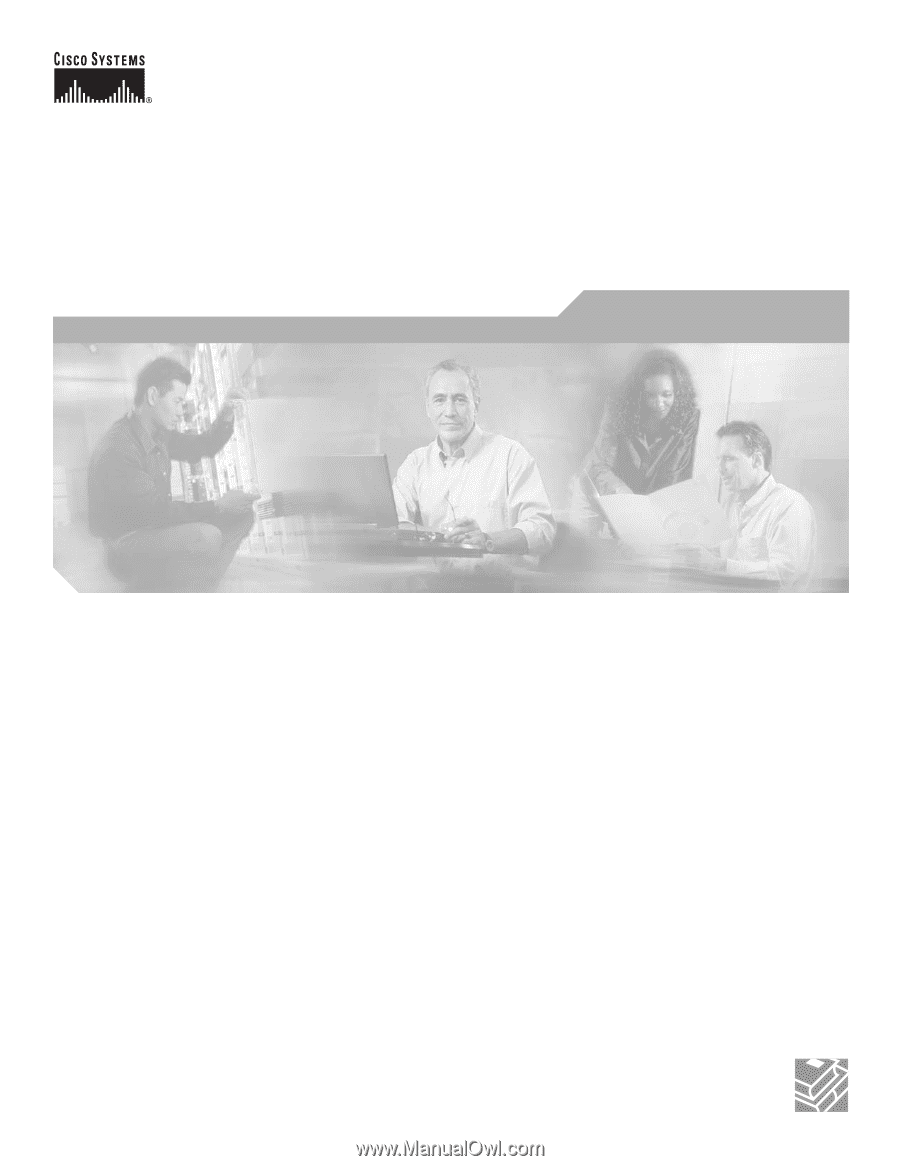
Corporate Headquarters
Cisco Systems, Inc.
170 West Tasman Drive
San Jose, CA 95134-1706
USA
Tel: 408 526-4000
800 553-NETS (6387)
Fax: 408 526-4100
Cisco Interface Cards
Hardware Installation Guide
For the Cisco 1600 Series, Cisco 1700 Series, Cisco 1800 Series,
Cisco 2600 Series, Cisco 2800 Series, Cisco 3600 Series, Cisco 3700 Series,
and Cisco 3800 Series Routers, the Cisco ICS 7750, and the
Cisco MWR 1941-DC Mobile Wireless Edge Router
Text Part Number: OL-1919-18