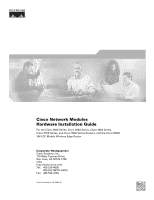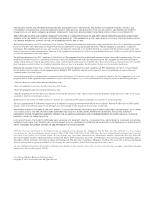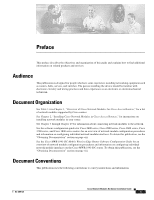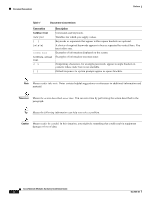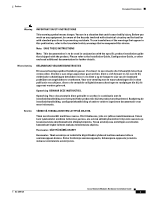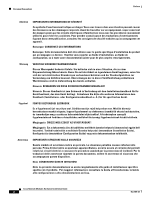Cisco CISCO3845-AC-IP Hardware Installation Guide
Cisco CISCO3845-AC-IP - 3845 Integrated Services Router Manual
 |
UPC - 746320934990
View all Cisco CISCO3845-AC-IP manuals
Add to My Manuals
Save this manual to your list of manuals |
Cisco CISCO3845-AC-IP manual content summary:
- Cisco CISCO3845-AC-IP | Hardware Installation Guide - Page 1
Cisco Network Modules Hardware Installation Guide For the Cisco 2600 Series, Cisco 2800 Series, Cisco 3600 Series, Cisco 3700 Series, and Cisco 3800 Series Routers, and the Cisco MWR 1941-DC Mobile Wireless Edge Router Corporate Headquarters Cisco Systems, Inc. 170 West Tasman Drive San Jose, CA - Cisco CISCO3845-AC-IP | Hardware Installation Guide - Page 2
it is not installed in accordance with Cisco's installation instructions, it may cause interference with radio and television reception. This equipment has been tested and found to comply with the limits for a Class B digital device in accordance with the specifications in part 15 of the FCC rules - Cisco CISCO3845-AC-IP | Hardware Installation Guide - Page 3
on the Cisco MWR 1941-DC router. To obtain this publication, see the "Obtaining Documentation" section on page viii. Document Conventions This publication uses the following conventions to convey instructions and information. OL-2485-20 Cisco Network Modules Hardware Installation Guide iii - Cisco CISCO3845-AC-IP | Hardware Installation Guide - Page 4
the action described in the paragraph. Tip Means the following information can help you solve a problem. Caution Means reader be careful. In this situation, you might do something that could result in equipment damage or loss of data. Cisco Network Modules Hardware Installation Guide iv OL-2485-20 - Cisco CISCO3845-AC-IP | Hardware Installation Guide - Page 5
device. Note: SAVE THESE INSTRUCTIONS Note: This documentation is to be used in conjunction with the specific product installation guide that shipped with the product. Please refer to the Installation Guide, Configuration Guide . OL-2485-20 Cisco Network Modules Hardware Installation Guide v - Cisco CISCO3845-AC-IP | Hardware Installation Guide - Page 6
mellékelt Üzembe helyezési útmutatóban (Installation Guide), Konfigurációs útmutatóban (Configuration Guide) vagy más dokumentumban találhatók. Avvertenza IMPORTANTI ISTRUZIONI alla configurazione o altra documentazione acclusa. Cisco Network Modules Hardware Installation Guide vi OL-2485-20 - Cisco CISCO3845-AC-IP | Hardware Installation Guide - Page 7
ser utilizada em conjunto com o manual de instalação incluído com o produto específico. Consulte o manual de instalação, o manual de configuração ou outra documentação adicional bifogad ytterligare dokumentation för närmare detaljer. OL-2485-20 Cisco Network Modules Hardware Installation Guide vii - Cisco CISCO3845-AC-IP | Hardware Installation Guide - Page 8
Obtaining Documentation Preface Obtaining Documentation Cisco documentation and additional literature are available on Cisco.com. This section explains the product documentation resources that Cisco offers. Cisco Network Modules Hardware Installation Guide viii OL-2485-20 - Cisco CISCO3845-AC-IP | Hardware Installation Guide - Page 9
to access installation, configuration, and command guides for Cisco hardware and software ID or password, you can register at this URL: http://tools.cisco.com/RPF/register/register.do Documentation Feedback You can provide feedback about Cisco technical documentation on the Cisco Technical Support - Cisco CISCO3845-AC-IP | Hardware Installation Guide - Page 10
/products_security_vulnerability_policy.html The link on this page has the current PGP key ID in use. If you do not have or use PGP, contact PSIRT to find other means of encrypting the data before sending any sensitive material. Cisco Network Modules Hardware Installation Guide x OL-2485-20 - Cisco CISCO3845-AC-IP | Hardware Installation Guide - Page 11
the Ctrl key while pressing F5. To find technical information, narrow your search to look in technical documentation, not the entire Cisco.com website. On the Cisco.com home page, click the Advanced Search link under the Search box OL-2485-20 Cisco Network Modules Hardware Installation Guide xi - Cisco CISCO3845-AC-IP | Hardware Installation Guide - Page 12
business hours to restore service to satisfactory levels. Severity 4 (S4)-You require information or assistance with Cisco product capabilities, installation, or configuration. There is little or no effect on your business operations. Cisco Network Modules Hardware Installation Guide xii OL-2485 - Cisco CISCO3845-AC-IP | Hardware Installation Guide - Page 13
" at this URL: http://www.cisco.com/univercd/cc/td/doc/abtunicd/136957.htm • World-class networking training is available from Cisco. You can view current offerings at this URL: http://www.cisco.com/en/US/learning/index.html OL-2485-20 Cisco Network Modules Hardware Installation Guide xiii - Cisco CISCO3845-AC-IP | Hardware Installation Guide - Page 14
Obtaining Additional Publications and Information Preface Cisco Network Modules Hardware Installation Guide xiv OL-2485-20 - Cisco CISCO3845-AC-IP | Hardware Installation Guide - Page 15
, Cisco 3600 series, Cisco 3700 series, and Cisco MWR 1941-DC routers, and in configurable network module slots on Cisco 2811, Cisco 2821, Cisco 2851, and Cisco 3800 series routers. See Figure 1-1 for a sample single-wide network module. OL-2485-20 Cisco Network Modules Hardware Installation Guide - Cisco CISCO3845-AC-IP | Hardware Installation Guide - Page 16
single-wide network modules are installed in configurable network module slots on the Cisco 2821, Cisco 2851, and Cisco 3800 series routers. Extended single-wide network modules cannot be installed in Cisco 2600 series, Cisco 3600 series, Cisco 3700 series and Cisco MWR 1941-DC routers. See Figure - Cisco CISCO3845-AC-IP | Hardware Installation Guide - Page 17
Cisco 3825 and Cisco 3845 routers • Cisco MWR 1941-DC routers For information on these Cisco routers, see the hardware documentation described in the "Related Documents" section on page 1-30. Network Module Slot Locations and Numbering on Cisco Access Routers Most Cisco access router network module - Cisco CISCO3845-AC-IP | Hardware Installation Guide - Page 18
on the number of total network modules of a certain type that can be installed, and some slots do not support certain network modules. See Table 1-1 for information on the type and quantity of network module slots available on Cisco access routers. Cisco Network Modules Hardware Installation Guide - Cisco CISCO3845-AC-IP | Hardware Installation Guide - Page 19
changes slot numbering as follows: • Slot 1 and slot 2 become slot 2 • Slot 3 and slot 4 become slot 4 Tip To install double-wide network modules, remove the slot divider. (See the "Removing Slot Dividers" section on page 2-12.) OL-2485-20 Cisco Network Modules Hardware Installation Guide - Cisco CISCO3845-AC-IP | Hardware Installation Guide - Page 20
.com/pcgi-bin/Support/CompNav/Index.pl. You must have an account on Cisco.com. If you do not have an account or have forgotten your username or password, click Cancel at the login dialog box and follow the instructions that appear. Cisco Network Modules Hardware Installation Guide 1-6 OL-2485-20 - Cisco CISCO3845-AC-IP | Hardware Installation Guide - Page 21
interface cards onto network modules, see the "Installing Cisco Interface Cards in 1- or 2-Slot Network Modules" section on page 2-24. Note High-density WAN interface cards (HWICs) are not supported on 1- or 2-slot network modules. OL-2485-20 Cisco Network Modules Hardware Installation Guide 1-7 - Cisco CISCO3845-AC-IP | Hardware Installation Guide - Page 22
of Cisco Network Modules for Cisco Access Routers Table 1-2 Interface Cards Supported on 1- or 2-Slot Network Modules Interface Card WIC-1T WIC-2T WIC-1B-S/T WIC-1B-S/T-V3 WIC-1B-U WIC-1B-U-V2 WIC-2A/S WIC-1DSU-56K WIC-1DSU-T1 WIC-1ADSL WIC-1ADSL-I-DG WIC-1SHDSL WIC-1AM WIC-2AM WIC-1AM-V2 WIC-2AM - Cisco CISCO3845-AC-IP | Hardware Installation Guide - Page 23
, and Cisco 3800 series routers support direct inward dial (DID) on the 4-port FXS/DID cards in Cisco IOS Release 12.3(14)T and later. For more information about Cisco interface cards, see the Cisco Interface Cards Hardware Installation Guide. Cabling for Cisco Network Modules The cables required - Cisco CISCO3845-AC-IP | Hardware Installation Guide - Page 24
through NM-CEM-4TE1 Note To connect to a 75-ohm unbalanced E1 network, use CAB-ADP-75-120. Cisco Smart serial 12-in-1-see Table 1-4 for NM-CEM-4SER part numbers Cisco Smart serial extended 12-in-1-see Table 1-5 for part numbers 1-10 Cisco Network Modules Hardware Installation Guide OL-2485-20 - Cisco CISCO3845-AC-IP | Hardware Installation Guide - Page 25
Chapter 1 Overview of Cisco Network Modules for Cisco Access Routers Cabling for Cisco Network Modules Table 1-3 Cabling for Cisco Network Modules (continued) Connection Type Ethernet Ethernet Connector Type, Cable Color RJ-45, yellow DB-15 Cable 10BASE-T Category 5 or above UTP Attachment unit - Cisco CISCO3845-AC-IP | Hardware Installation Guide - Page 26
Cabling for Cisco Network Modules Chapter 1 Overview of Cisco Network Modules for Cisco Access Routers Table 1-3 Cabling for Cisco Network Modules (continued) Connection Type Gigabit Ethernet, copper Connector Type, Cable Color RJ-45 Cable 1000BASE-T Category 5 or above UTP Gigabit Ethernet, - Cisco CISCO3845-AC-IP | Hardware Installation Guide - Page 27
1-4 for NM-16A/S part numbers Serial surge protection Cisco Product ID CAB-SS-SURGE Fractional DS3 or below, to DSU 50-pin D, blue DB-50 HSSI DTE NM-1HSSI Fractional DS3 or below, to another router DB-50 HSSI null modem OL-2485-20 Cisco Network Modules Hardware Installation Guide 1-13 - Cisco CISCO3845-AC-IP | Hardware Installation Guide - Page 28
-micron cable. Table 1-4 Cisco 12-in-1 Smart Serial Interface Cable Part Numbers Interface EIA/TIA-232 EIA/TIA-449 DCE/DTE Female DCE Male DTE Female DCE Male DTE Cisco Cable Part Number CAB-SS-232FC CAB-SS-232MT CAB-SS-449FC CAB-SS-449MT 1-14 Cisco Network Modules Hardware Installation Guide - Cisco CISCO3845-AC-IP | Hardware Installation Guide - Page 29
Application and Service Modules • ATM Network Modules • Channelized T1/E1 and ISDN Network Modules • Circuit Emulation over IP (CEoIP) Network Modules • Compression Network Modules • Digital Dialup and Remote Access Network Modules OL-2485-20 Cisco Network Modules Hardware Installation Guide 1-15 - Cisco CISCO3845-AC-IP | Hardware Installation Guide - Page 30
module NM-2V 1-slot IP communications voice/fax network module NM-HD-1V 2-slot IP communications voice/fax network module NM-HD-2V Supported on Cisco Routers See Section Cisco 2600 series Cisco 2811 Cisco 2821 Cisco 2851 Cisco 3600 series Cisco 3700 series Cisco 3800 series Cisco MWR 1941-DC - Cisco CISCO3845-AC-IP | Hardware Installation Guide - Page 31
1 Overview of Cisco Network Modules for Cisco Access Routers Platform Support for Cisco Network Modules Table 1-6 Platform Support for Cisco Network Modules (continued) Product Description 2-slot IP communications enhanced voice/fax network module Cisco Product ID NM-HD-2VE 4-port FXS high - Cisco CISCO3845-AC-IP | Hardware Installation Guide - Page 32
Cisco Network Modules for Cisco Access Routers Table 1-6 Platform Support for Cisco Network Modules (continued) Product Description Application and Service Modules Cisco AON network module with 512 MB memory Cisco Product ID NM-AON-K9 Cisco AON network module with 1 GB memory NME-AON-K9 Cisco - Cisco CISCO3845-AC-IP | Hardware Installation Guide - Page 33
Support for Cisco Network Modules (continued) Product Description Cisco Content Engine network module for caching and content delivery, with SCSI connector expansion module Note Requires an external SCSI disk array such as the Cisco SA-6 Cisco Product ID NM-CE-BP-SCSI-K9 Cisco Intrusion Detection - Cisco CISCO3845-AC-IP | Hardware Installation Guide - Page 34
Routers Table 1-6 Platform Support for Cisco Network Modules (continued) Product Description Cisco Unified Messaging Gateway enhanced network module Cisco Product ID NME-UMG Cisco Unified Messaging Gateway enhanced network module NME-UMG-EC Cisco WAAS enhanced network module NME-WAE-302-K9 - Cisco CISCO3845-AC-IP | Hardware Installation Guide - Page 35
Chapter 1 Overview of Cisco Network Modules for Cisco Access Routers Platform Support for Cisco Network Modules Table 1-6 Platform Support for Cisco Network Modules (continued) Product Description 1-port ATM OC-3c/STM1 multimode network module Cisco Product ID NM-1A-OC3MM 1-port ATM OC-3c/STM1 - Cisco CISCO3845-AC-IP | Hardware Installation Guide - Page 36
Support for Cisco Network Modules Chapter 1 Overview of Cisco Network Modules for Cisco Access Routers Table 1-6 Platform Support for Cisco Network Modules (continued) Product Description Cisco Product ID Channelized T1/E1 and ISDN Network Modules 1-port channelized T1/ISDN-PRI network module - Cisco CISCO3845-AC-IP | Hardware Installation Guide - Page 37
Modules for Cisco Access Routers Platform Support for Cisco Network Modules Table 1-6 Platform Support for Cisco Network Modules (continued) Product Description Cisco Product ID 4-port ISDN BRI network module-S/T NM-4B-S/T interface 4-port ISDN BRI network module with NM-4B-U integrated - Cisco CISCO3845-AC-IP | Hardware Installation Guide - Page 38
Product ID NM-COMPR Supported on Cisco Routers Cisco 3600 series Digital Dialup and Remote Access Network Modules 6-modem digital modem network module NM-6DM 12-modem digital modem network module NM-12DM 18-modem digital modem network module NM-18DM 24-modem digital modem network module NM - Cisco CISCO3845-AC-IP | Hardware Installation Guide - Page 39
network module with both 1-port GE and inline power expansion modules 36-port EtherSwitch high-density service module (HDSM) 36-port EtherSwitch high-density service module (HDSM) with 2 1-port GE expansion modules Cisco Product ID NM-HDV2-2T1/E1 Supported on Cisco Routers Cisco 2600 series Cisco - Cisco CISCO3845-AC-IP | Hardware Installation Guide - Page 40
Cisco Network Modules Chapter 1 Overview of Cisco Network Modules for Cisco Access Routers Table 1-6 Platform Support for Cisco Network Modules (continued) Product Description Cisco Product ID Supported on Cisco Routers 36-port EtherSwitch high-density service module (HDSM) with inline power - Cisco CISCO3845-AC-IP | Hardware Installation Guide - Page 41
supported on Cisco 3630 routers Connecting Ethernet, Fast Ethernet, and Token Ring Network Modules 1-port Gigabit Ethernet network module NM-1GE LAN and Interface Card Slot Combo Network Modules 2-slot network module (no LAN ports) NM-2W 2-slot network module with 1 Ethernet NM-1E2W port 2-slot - Cisco CISCO3845-AC-IP | Hardware Installation Guide - Page 42
for Cisco Network Modules Chapter 1 Overview of Cisco Network Modules for Cisco Access Routers Table 1-6 Platform Support for Cisco Network Modules (continued) Product Description 2-slot network module with 2 Fast Ethernet ports, version 2 Cisco Product ID NM-2FE2W-V2 2-slot network module with - Cisco CISCO3845-AC-IP | Hardware Installation Guide - Page 43
2851 Cisco 3700 series Cisco 3800 series Connecting Serial Network Modules Cisco 2600 series Cisco 2811 Cisco 2821 Cisco 2851 Cisco 3600 series Cisco 3700 series Cisco 3800 series Cisco MWR 1941-DC Connecting Serial Network Modules OL-2485-20 Cisco Network Modules Hardware Installation Guide - Cisco CISCO3845-AC-IP | Hardware Installation Guide - Page 44
account or have forgotten your username or password, click Cancel at the login dialog box and follow the instructions that appear. To print a document in its original page format, access the online document, and click the PDF icon. 1-30 Cisco Network Modules Hardware Installation Guide OL-2485-20 - Cisco CISCO3845-AC-IP | Hardware Installation Guide - Page 45
Support & Documentation > Product Support > Routers > Router series you are using > Install and Upgrade > Install and Upgrade Guides. To find installation instructions for Cisco network modules, access the Cisco Network Modules Hardware Installation Guide. To find installation instructions for Cisco - Cisco CISCO3845-AC-IP | Hardware Installation Guide - Page 46
, located at Technical Support & Documentation > Downloads. To plan for a Cisco IOS upgrade, access the Cisco IOS Upgrade Planner, located at Technical Support & Documentation > Tools and Resources > Cisco IOS Upgrade Planner. 1-32 Cisco Network Modules Hardware Installation Guide OL-2485-20 - Cisco CISCO3845-AC-IP | Hardware Installation Guide - Page 47
Cards Regulatory Compliance and Safety Information document. For hardware information about specific network modules, use Table 1-6 Platform Support for Cisco Network Modules in this document to locate the appropriate chapter. OL-2485-20 Cisco Network Modules Hardware Installation Guide 1-33 - Cisco CISCO3845-AC-IP | Hardware Installation Guide - Page 48
Where to Go Next Chapter 1 Overview of Cisco Network Modules for Cisco Access Routers 1-34 Cisco Network Modules Hardware Installation Guide OL-2485-20 - Cisco CISCO3845-AC-IP | Hardware Installation Guide - Page 49
Cisco Network Modules, page 2-1 • Installing Cisco Network Modules in Cisco Access Routers, page 2-5 • Removing or Replacing Cisco Network Modules for Cisco Access Routers, page 2-18 • Installing Cisco Interface Cards in 1- or 2-Slot Network Modules, page 2-24 • Installing Other Accessories on Cisco - Cisco CISCO3845-AC-IP | Hardware Installation Guide - Page 50
value of the ESD-preventive wrist strap is between 1 and 10 megohms (Mohm). • If no wrist strap is available, ground yourself by touching the metal part of the router chassis. Cisco Network Modules Hardware Installation Guide 2-2 OL-2485-20 - Cisco CISCO3845-AC-IP | Hardware Installation Guide - Page 51
is connected to power lines, remove jewelry (including rings, necklaces, and watches). Metal objects will heat up when connected to power and ground and can cause serious burns or weld the metal object to the terminals. Statement 43 OL-2485-20 Cisco Network Modules Hardware Installation Guide 2-3 - Cisco CISCO3845-AC-IP | Hardware Installation Guide - Page 52
telephone-network cables to avoid contact with telephone-network voltages. Statement 1041 Warning The telecommunications lines must be disconnected 1) before unplugging the main power connector and/or 2) while the housing is open. Statement 1043 Cisco Network Modules Hardware Installation Guide - Cisco CISCO3845-AC-IP | Hardware Installation Guide - Page 53
tools and equipment while working with Cisco network modules: • Number 1 Phillips screwdriver or a small flat-blade screwdriver • ESD-preventive wrist strap • (For routers using DC power) Tape to secure DC circuit breaker handle OL-2485-20 Cisco Network Modules Hardware Installation Guide 2-5 - Cisco CISCO3845-AC-IP | Hardware Installation Guide - Page 54
tasks: Table 2-1 Network Module Hardware Installation Tasks for Cisco Access Routers Step 1 Step 2 Step 3 Step 4 Step 5 For Cisco 2600 Series, Cisco 2811, Cisco 3600 Series (Except Cisco 3660 Routers), and Cisco MWR 1941-DC Routers For Cisco 2821, Cisco 2851, Cisco 3700 Series, Cisco 3800 Series - Cisco CISCO3845-AC-IP | Hardware Installation Guide - Page 55
Installing Cisco Network Modules in Cisco Access Routers Installing Cisco Network Modules in Cisco Access Routers Table 2-2 Preparing to Install Blank Network Module Faceplates on Cisco Access Router Network Module Slots Step 1 Step 2 Step 3 On an Extended Single-Wide Slot On a Double-Wide Slot - Cisco CISCO3845-AC-IP | Hardware Installation Guide - Page 56
with hardware installation tasks. Preparing Cisco Router Slots for Network Module Installation Several Cisco access routers have flexible network module slots to support all four Cisco network module form factors. Before installing a network module, you must prepare the slot for the network module - Cisco CISCO3845-AC-IP | Hardware Installation Guide - Page 57
against the right side wall of the router chassis, skip this step. Remove the slot divider. (See the "Removing Slot Dividers" section on page 2-12.) Remove the slot divider. (See the "Removing Slot Dividers" section on page 2-12.) OL-2485-20 Cisco Network Modules Hardware Installation Guide 2-9 - Cisco CISCO3845-AC-IP | Hardware Installation Guide - Page 58
Remove any installed network modules, blank faceplates, and slot adapters from the router slot you plan to use. Insert the top rails of the slot divider between the two guide rails in the top of the network module slot. (See Figure 2-4.) 2-10 Cisco Network Modules Hardware Installation Guide OL - Cisco CISCO3845-AC-IP | Hardware Installation Guide - Page 59
AIM0 Figure 2-6 Slot Divider Installed in a Network Module Slot T D M 0 S L O T 2 S L O T 0 S L O A= S= ASCPETED GE 0/1 AAG==EFLIDN0X/K0 T 3 A F S S L A L O T F 1 S L PVDM2 PVDM1 PVDM0 AIM1 AIM0 117051 OL-2485-20 Cisco Network Modules Hardware Installation Guide 2-11 - Cisco CISCO3845-AC-IP | Hardware Installation Guide - Page 60
hardware configuration tasks as listed in Table 2-3 and Table 2-4. Installing Slot Adapters Slot adapters (see Figure 2-7) are used to customize network module slots for different Cisco network module form factors. Slot adapters are used on the following Cisco access routers: • Cisco 2821 • Cisco - Cisco CISCO3845-AC-IP | Hardware Installation Guide - Page 61
wide network modules use a slot divider instead of a slot adapter. (See Figure 2-6.) Figure 2-8 Slot Divider and Adapters Locations for Standard Single-Wide Network Modules (Generic Router) 121386 1 2 1 Slot divider OL-2485-20 2 2 Slot adapters Cisco Network Modules Hardware Installation Guide - Cisco CISCO3845-AC-IP | Hardware Installation Guide - Page 62
are removed to permit use of double-wide and extended double-wide network modules in modular router slots. To determine whether you need to install or remove slot adapters on your Cisco access router, see Table 2-3 and Table 2-4. 2-14 Cisco Network Modules Hardware Installation Guide OL-2485-20 - Cisco CISCO3845-AC-IP | Hardware Installation Guide - Page 63
. (See the "Preparing Cisco Router Slots for Network Module Installation" section on page 2-8.) Align the network module with the guides in the chassis walls or slot divider and slide it gently into the slot. (See Figure 2-10.) OL-2485-20 Cisco Network Modules Hardware Installation Guide 2-15 - Cisco CISCO3845-AC-IP | Hardware Installation Guide - Page 64
telephone cables, from the rear panel of the router. Remove the blank faceplates installed over the slot you intend to use. (See the "Installing and Removing Blank Faceplates" section on page 2-6.) Tip Save blank faceplates for future use. 2-16 Cisco Network Modules Hardware Installation Guide - Cisco CISCO3845-AC-IP | Hardware Installation Guide - Page 65
Caution The double-wide and extended double-wide network modules can be heavy. Avoid touching the network module board to support the module. Handle the network module by the faceplate only to avoid damage to board components. OL-2485-20 Cisco Network Modules Hardware Installation Guide 2-17 - Cisco CISCO3845-AC-IP | Hardware Installation Guide - Page 66
-Wide and Extended Double-Wide Network Modules in Cisco Access Routers • Replacing Network Modules in Cisco Access Routers with Online Insertion and Removal Support • Removing or Replacing Application and Service Network Modules 2-18 Cisco Network Modules Hardware Installation Guide OL-2485-20 - Cisco CISCO3845-AC-IP | Hardware Installation Guide - Page 67
ASYNC 15 11 14 10 13 9 12 8 15 11 14 10 13 9 12 8 ASYNC 24-31 ASYNC 8-15 7 3 6 2 5 1 4 0 7 3 6 2 5 1 4 0 ASYNC 16-23 ASYNC 0-7 EN ACT 121074 2 1 1 Router chassis 2 Single-wide network module OL-2485-20 Cisco Network Modules Hardware Installation Guide 2-19 - Cisco CISCO3845-AC-IP | Hardware Installation Guide - Page 68
hardware documentation. Removing or Replacing Double-Wide and Extended Double-Wide Network Modules in Cisco Access Routers To remove or replace a double-wide or extended double-wide network module, perform these steps: Step 1 Step 2 Turn off electrical power to the router. Leave the power cable - Cisco CISCO3845-AC-IP | Hardware Installation Guide - Page 69
the hardware documentation specific to your network module or interface card to confirm OIR support before starting OIR procedures. To replace a network module with OIR support from a Cisco access router, perform the following steps: OL-2485-20 Cisco Network Modules Hardware Installation Guide - Cisco CISCO3845-AC-IP | Hardware Installation Guide - Page 70
every interface on the network module. Removing or Replacing Application and Service Network Modules Application and service network modules use hard disks and require special software procedures prior to removal or replacement. 2-22 Cisco Network Modules Hardware Installation Guide OL-2485-20 - Cisco CISCO3845-AC-IP | Hardware Installation Guide - Page 71
command: Router# service-module service-engine slot/port shutdown Remove the network module, using the procedure described in the "Removing or Replacing Single-Wide, Extended Single-Wide, and Extension Voice Network Modules from Cisco Access Routers" section on page 2-19. Install the replacement - Cisco CISCO3845-AC-IP | Hardware Installation Guide - Page 72
clear the console session using the following command: Router# service-module service-engine slot/port session clear Installing Cisco Interface Cards in 1- or 2-Slot Network Modules Some network modules have one or two interface card slots, which support a variety of voice and data interface cards - Cisco CISCO3845-AC-IP | Hardware Installation Guide - Page 73
the module. (See Figure 2-17.) Figure 2-17 Installing an Interface Card in a Network Module (Typical) H7219 2E 2W W1 B1 B2 BRI S/T 1 ETH 1 1 Interface card ACT LNK ACT LNK WO ETHERNET 0 AUI EN 2 2 2-slot network module OL-2485-20 Cisco Network Modules Hardware Installation Guide 2-25 - Cisco CISCO3845-AC-IP | Hardware Installation Guide - Page 74
on Cisco Network Modules Chapter 2 Installing Cisco Network Modules in Cisco Access Routers Step 5 Step 6 Using a number 1 Phillips or flat-blade screwdriver, tighten the captive mounting screws into the holes on the network module faceplate. Reinstall the network interface cables and power up - Cisco CISCO3845-AC-IP | Hardware Installation Guide - Page 75
. Replace the GBIC with a similar model, or continue with network module removal. Tip Gigabit Ethernet network modules can be removed with the GBIC installed. Where to Go Next For an introduction to Cisco network modules, go to Chapter 1, "Overview of Cisco Network Modules for Cisco Access Routers - Cisco CISCO3845-AC-IP | Hardware Installation Guide - Page 76
Where to Go Next Chapter 2 Installing Cisco Network Modules in Cisco Access Routers 2-28 Cisco Network Modules Hardware Installation Guide OL-2485-20 - Cisco CISCO3845-AC-IP | Hardware Installation Guide - Page 77
your router supports a specific network module, see Table 1-6 on page 1-16. Ethernet Network Modules Ethernet connections are provided on 1- and 4-port Ethernet modules, and on 1-port Ethernet, 2-port Ethernet, and 1-port Ethernet 1-port Token Ring 2-WAN card slot modules. 1- and 4-Port Ethernet - Cisco CISCO3845-AC-IP | Hardware Installation Guide - Page 78
H7215 AUI EN ETHERNET 0 LEDs Enable LED Figure 3-4 2-Ethernet 2-WAN Card Slot Network Module 2E 2W W1 LEDs 10BASE-T WO port AUI port STP ETHERNET 1 ACT ILNK ACT LNK AUI EN ETHERNET 0 10BASE-T port LEDs Enable LED H7213 Cisco Network Modules Hardware Installation Guide 3-2 OL-2485 - Cisco CISCO3845-AC-IP | Hardware Installation Guide - Page 79
, but you can use any type of Ethernet transceiver. If the transceiver cable has thumbscrew connectors, you can connect it directly to the AUI port by replacing the AUI port slide latch with a jackscrew (provided in a separate bag). OL-2485-20 Cisco Network Modules Hardware Installation Guide 3-3 - Cisco CISCO3845-AC-IP | Hardware Installation Guide - Page 80
-T port on an Ethernet network module connected to a hub. Figure 3-7 Connecting an Ethernet 10BASE-T Port to a Hub ETHERNET 4E ETH 3 ETH 2 ETH 1 321 0 ETH 0 LINK ACT EN Ethernet 10BASE-T port (RJ-45) H9256 10BASE-T cable 10BASE-T hub Cisco Network Modules Hardware Installation Guide - Cisco CISCO3845-AC-IP | Hardware Installation Guide - Page 81
Ethernet networks. • 1-port Fast Ethernet network module with FX connector, Cisco product number NM-1FE-FX. (See Figure 3-10.) This module provides a duplex SC-type fiber-optic port for direct connection to 100BASE-FX Ethernet networks. OL-2485-20 Cisco Network Modules Hardware Installation Guide - Cisco CISCO3845-AC-IP | Hardware Installation Guide - Page 82
-V2), and the 1-Fast Ethernet 1-Token Ring 2-WAN card slot network modules (NM-1FE1R2W-V2) only to intrabuilding or nonexposed wiring or cabling. The intrabuilding cable must be shielded and the shield must be grounded at both ends. Cisco Network Modules Hardware Installation Guide 3-6 OL-2485-20 - Cisco CISCO3845-AC-IP | Hardware Installation Guide - Page 83
two-pair Category 5 or unshielded twisted-pair (UTP) straight-through RJ-45 cable to connect a Fast Ethernet RJ-45 port to a switch, hub, repeater, server, or other network device. Figure 3-14 shows an RJ-45 port connected to a hub. OL-2485-20 Cisco Network Modules Hardware Installation Guide 3-7 - Cisco CISCO3845-AC-IP | Hardware Installation Guide - Page 84
V2), and the 1-Fast Ethernet 1-Token Ring 2-WAN card slot network modules (NM-1FE1R2W-V2) only to intra-building or non-exposed wiring or cabling. The intrabuilding cable must be shielded and the shield must be grounded at both ends. Cisco Network Modules Hardware Installation Guide 3-8 OL-2485-20 - Cisco CISCO3845-AC-IP | Hardware Installation Guide - Page 85
a Fast Ethernet FX Port to a Repeater or Hub (Simplex Connectors) H10843 ACT C0L LINK 100 MBPS FULL DPLX ETHERNET 0 WO SERIAL FAST ETHERNET 1FE-FX 100 b FX EN To repeater or hub SC-type connectors Fast Ethernet module Router OL-2485-20 Cisco Network Modules Hardware Installation Guide 3-9 - Cisco CISCO3845-AC-IP | Hardware Installation Guide - Page 86
following network modules provide Token Ring interfaces: • 1-port Ethernet 1-port Token Ring 2-WAN card slot module (NM-1E1R2W) (see Figure 3-20) • 1-port Fast Ethernet 1-port Token Ring 2-WAN card slot module (NM-1FE2R2W) (see Figure 3-21) 3-10 Cisco Network Modules Hardware Installation Guide - Cisco CISCO3845-AC-IP | Hardware Installation Guide - Page 87
Ring lobe cable to the UTP connector on the network module (see Figure 3-23). Attach the other end of the cable to the Token Ring media attachment unit (MAU). The network module automatically detects which connector is in use. OL-2485-20 Cisco Network Modules Hardware Installation Guide 3-11 - Cisco CISCO3845-AC-IP | Hardware Installation Guide - Page 88
an MAU Unshielded Token Ring lobe cable (not provided) 1FE 1R2W W1 TOKEN RING 0 FAST ETH 0 IN-RING 16Mbps FDX LINK 100 Mbps FDX WO EN Token Ring UTP port (RJ-45) Media attachment unit 26714 Standard IEEE 802.5 connector 3-12 Cisco Network Modules Hardware Installation Guide OL-2485-20 - Cisco CISCO3845-AC-IP | Hardware Installation Guide - Page 89
ring. The 1-Fast Ethernet 1-Token Ring 2-slot network module also has the FDX LED, which indicates full-duplex mode. Timesaver When the IN-RING LED is off, you can unplug the Token Ring cable without causing a problem on the ring. OL-2485-20 Cisco Network Modules Hardware Installation Guide 3-13 - Cisco CISCO3845-AC-IP | Hardware Installation Guide - Page 90
Token Ring Network Modules Chapter 3 Connecting Ethernet, Fast Ethernet, and Token Ring Network Modules 3-14 Cisco Network Modules Hardware Installation Guide OL-2485-20 - Cisco CISCO3845-AC-IP | Hardware Installation Guide - Page 91
the following network modules: • 1-port Fast Ethernet 1-port channelized T1/ISDN PRI network module (NM-1FE1CT1) (see Figure 4-1) • 1-port Fast Ethernet 2-port channelized T1/ISDN PRI network module (NM-1FE2CT1) (see Figure 4-2) OL-2485-20 Cisco Network Modules Hardware Installation Guide 4-1 - Cisco CISCO3845-AC-IP | Hardware Installation Guide - Page 92
, or other network device. These ports are color-coded yellow. Figure 4-3 shows the RJ-45 port connected to a hub. Note RJ-45 cables are not available from Cisco Systems. These cables are widely available and must be Category 5 cables. Cisco Network Modules Hardware Installation Guide 4-2 OL-2485 - Cisco CISCO3845-AC-IP | Hardware Installation Guide - Page 93
Port Channelized T1/ISDN PRI with CSU Network Modules This section provides information about the following network modules: • 1-port Fast Ethernet 1-port channelized T1/ISDN PRI with CSU network module (NM-1FE1CT1-CSU) (see Figure 4-5) OL-2485-20 Cisco Network Modules Hardware Installation Guide - Cisco CISCO3845-AC-IP | Hardware Installation Guide - Page 94
port, see the "Fast Ethernet Port" section on page 4-2. CT1/PRI-CSU Port To connect the CT1/PRI-CSU PRI ports, use a straight-through RJ-48C-to-RJ-48C cable to connect a PRI port to an RJ-48C jack. (See Figure 4-7.) These ports are color-coded tan. Cisco Network Modules Hardware Installation Guide - Cisco CISCO3845-AC-IP | Hardware Installation Guide - Page 95
1-Port Fast Ethernet 2-Port Channelized E1 Network Module REMOTE ALARM LOCAL ALARM LOOP BACK CARRIER DETECT REMOTE ALARM LOCAL ALARM LOOP BACK CARRIER DETECT FE-PRI 1FE-2CE1-B/U CTRLR 1 CTRLR 0 10/100BaseT EN COLL LINK 100Mbps FDX 10978 OL-2485-20 Cisco Network Modules Hardware Installation - Cisco CISCO3845-AC-IP | Hardware Installation Guide - Page 96
0 10/100BaseT EN REMOTE ALARM LOCAL ALARM LOOP BACK CARRIER DETECT COLL LINK 100Mbps FDX H7473 CE1/PRI port (DB-15) E1 cable for 75-ohm balanced connections with twinax connectors at the network end E1 CSU Twinax connectors Cisco Network Modules Hardware Installation Guide 4-6 OL-2485-20 - Cisco CISCO3845-AC-IP | Hardware Installation Guide - Page 97
are provided on each card to configure termination. Figure 4-14 shows these terminal blocks. Caution To avoid damaging electrostatic discharge (ESD)-sensitive components, observe all ESD precautions when handling the circuit boards. OL-2485-20 Cisco Network Modules Hardware Installation Guide 4-7 - Cisco CISCO3845-AC-IP | Hardware Installation Guide - Page 98
of the jumpers is different on the two terminal blocks. See Figure 4-14 and the silk screening on the network module to ensure the correct jumper position. Figure 4-15 shows a typical jumper. Figure 4-15 Jumper Jumper top 24063 Cisco Network Modules Hardware Installation Guide 4-8 OL-2485-20 - Cisco CISCO3845-AC-IP | Hardware Installation Guide - Page 99
Fast Ethernet-PRI Network Modules 1-Port Fast Ethernet and 1- or 2-Port Channelized E1/ISDN PRI Balanced or Unbalanced Network Modules Configuring Unbalanced Mode To configure the network module for unbalanced mode, follow these steps: Step 1 Turn off electrical power to the router. However - Cisco CISCO3845-AC-IP | Hardware Installation Guide - Page 100
to routers that use a DC power supply: Warning After wiring the DC power supply, remove the tape from the circuit breaker switch handle and reinstate power by moving the handle of the circuit breaker to the ON position. Statement 8 Configuring Balanced Mode To configure the network module for - Cisco CISCO3845-AC-IP | Hardware Installation Guide - Page 101
4-2 describes ISDN PRI LEDs. Table 4-1 Fast Ethernet LEDs LED COLL LINK Color Yellow Green Meaning Collision activity is occurring on the network. A link has been established with the station at the other end of the cable. OL-2485-20 Cisco Network Modules Hardware Installation Guide 4-11 - Cisco CISCO3845-AC-IP | Hardware Installation Guide - Page 102
A remote source is indicating an error at its end of the connection. Incoming signal shows loss of signal, loss of frame, or excessive errors. Line or local loopback state is set or detected. DS-1 carrier to the network is detected. 4-12 Cisco Network Modules Hardware Installation Guide OL-2485 - Cisco CISCO3845-AC-IP | Hardware Installation Guide - Page 103
your router supports a specific network module, see Table 1-6 on page 1-16. About Serial Connections Serial connections can be provided by either WAN interface cards or network modules. For more information about WAN interface cards, see the Cisco Interface Cards Hardware Installation Guide. To - Cisco CISCO3845-AC-IP | Hardware Installation Guide - Page 104
Serial ports configured as synchronous DTE require external clocking from a channel service unit/data service unit (CSU/DSU) WAN interface card or other DCE device. About Serial Cables Used with Cisco 2600 Series, Cisco 3600 Series, Cisco 3700 Series, and Cisco MWR 1941-DC Routers Cisco Systems - Cisco CISCO3845-AC-IP | Hardware Installation Guide - Page 105
interface is 115.2 kbps. The traffic throughput rate allowed is the full 115.2 kbps, with 10 percent of traffic in the opposite direction. • The maximum data rate for the slow-speed synchronous interface is 128 kbps full duplex. OL-2485-20 Cisco Network Modules Hardware Installation Guide 5-3 - Cisco CISCO3845-AC-IP | Hardware Installation Guide - Page 106
-1 Smart Serial Cables The Cisco NM-16A/S network module uses sixteen 12-in-1 Smart Serial cables. The cables connect the network module to a patch panel or one or more asynchronous modems, terminals, or other devices. (See Figure 5-2.) Cisco Network Modules Hardware Installation Guide 5-4 OL-2485 - Cisco CISCO3845-AC-IP | Hardware Installation Guide - Page 107
Figure 5-3 Connecting the Cisco Surge Protector Cable (CAB-SS-SURGE) to the NM-16A/S Network Module NM- 16A/S 15 13 14 12 11 9 10 8 7 5 6 4 3 1 EN 2 0 Surge protection cable (CAB-SS-SURGE) Serial cable 95971 OL-2485-20 Cisco Network Modules Hardware Installation Guide 5-5 - Cisco CISCO3845-AC-IP | Hardware Installation Guide - Page 108
Interface Numbering Certain Cisco IOS configuration commands identify asynchronous ports by an interface number (or a line number, which is the same as the interface number). The interface number of a port on an asynchronous network module is related to the slot number where the module is installed - Cisco CISCO3845-AC-IP | Hardware Installation Guide - Page 109
or even whether there is a network module in slot 0 at all. If you move the module in slot 1 to a different slot, however, its interface numbers change. Note The Cisco MWR 1941-DC router has one network module slot (slot 1). Table 5-4 shows the range of interface numbers available for each type of - Cisco CISCO3845-AC-IP | Hardware Installation Guide - Page 110
Numbering Note The Cisco MWR 1941-DC router requires Cisco IOS Release 12.2(15)MC1a and later for 4- and 8-port asynchronous/synchronous and 16- and 32-port asynchronous modules network module support. 4- and 8-Port The 4-port and 8-port asynchronous/synchronous network modules, when configured - Cisco CISCO3845-AC-IP | Hardware Installation Guide - Page 111
After you install a 4-port serial module, use the appropriate serial cable to connect each of the DB-60 serial ports to a synchronous modem, channel service unit/data service unit (CSU/DSU), or other DCE equipment. (See Figure 5-6.) OL-2485-20 Cisco Network Modules Hardware Installation Guide 5-9 - Cisco CISCO3845-AC-IP | Hardware Installation Guide - Page 112
TXD Serial port LEDs Table 5-7 4-Port Serial Network Module LEDs Enable LED LED CN/LP RXC RXD TXC TXD Meaning In connect mode when green, in loopback mode when yellow Receive clock Receive activity Transmit clock Transmit activity 5-10 Cisco Network Modules Hardware Installation Guide OL-2485 - Cisco CISCO3845-AC-IP | Hardware Installation Guide - Page 113
module also has a green status LED to indicate that the port is connected to the network. These LEDs are grouped in blocks of eight to the left of each module and are labeled with the port numbers. (See Figure 5-10 and Figure 5-11.) OL-2485-20 Cisco Network Modules Hardware Installation Guide - Cisco CISCO3845-AC-IP | Hardware Installation Guide - Page 114
the 8-port A/S serial network modules (NM-8A/S) and 16-port A/S serial network modules (NM-16A/S) only to intrabuilding or nonexposed wiring or cabling. The intrabuilding cable must be shielded and the shield must be grounded at both ends. 5-12 Cisco Network Modules Hardware Installation Guide OL - Cisco CISCO3845-AC-IP | Hardware Installation Guide - Page 115
the 4-port asynchronous/synchronous serial network module. Figure 5-16 shows LEDs for the 8-port asynchronous/synchronous serial network module. Figure 5-17 shows the LEDs for the 16-port asynchronous/synchronous serial network module. OL-2485-20 Cisco Network Modules Hardware Installation Guide - Cisco CISCO3845-AC-IP | Hardware Installation Guide - Page 116
Table 5-8 4- and 8-Port Asynchronous/Synchronous Serial Network Module LEDs LED CN/LP RXC RXD TXC TXD Meaning In connect mode when green, in loopback mode when yellow Receive clock Receive activity Transmit clock Transmit activity 5-14 Cisco Network Modules Hardware Installation Guide OL-2485 - Cisco CISCO3845-AC-IP | Hardware Installation Guide - Page 117
LED Color Green Green Loopback Yellow Meaning Data terminal ready (DTR) and request to send (RTS) are present. Data set ready (DSR), data carrier detect (DCD), and clear to send (STC) are present. The port is in loopback mode OL-2485-20 Cisco Network Modules Hardware Installation Guide 5-15 - Cisco CISCO3845-AC-IP | Hardware Installation Guide - Page 118
4-, 8-, and 16-Port Asynchronous/Synchronous Serial Network Modules Chapter 5 Connecting Serial Network Modules 5-16 Cisco Network Modules Hardware Installation Guide OL-2485-20 - Cisco CISCO3845-AC-IP | Hardware Installation Guide - Page 119
(PRI) network module unless you are using Cisco IOS Release 11.3(3)T or later. Earlier Cisco IOS releases do not support this configuration. Tip To determine whether your router supports a specific network module, see Table 1-6 on page 1-16. 4- and 8-Port ISDN BRI S/T Network Modules This section - Cisco CISCO3845-AC-IP | Hardware Installation Guide - Page 120
Figure 6-3 Connecting an ISDN BRI S/T Network Module to an NT1 BRI ST BRI 7 BRI 6 BRI 5 BRI 4 B1 B2 B1 B2 B1 B2 B1 B2 BRI 3 BRI 2 BRI 1 BRI 0 B1 B2 B1 B2 B1 B2 B1 B2 EN H7475 BRI S/T port (RJ-45) S/T port NT1 device Cisco Network Modules Hardware Installation Guide 6-2 OL-2485-20 - Cisco CISCO3845-AC-IP | Hardware Installation Guide - Page 121
• 8-port ISDN BRI with NT1 network module (NM-8B-U or CPANM-8B-U) (see Figure 6-7). This module connects to an ISDN WAN using a built-in NT1 device (also known as a U interface). It is also referred to as the 8-port BRI U network module. OL-2485-20 Cisco Network Modules Hardware Installation Guide - Cisco CISCO3845-AC-IP | Hardware Installation Guide - Page 122
coded red. Figure 6-8 Connecting a BRI U Network Module to an RJ-45 ISDN Jack BRI U port (RJ-45) NT1 NT1 NT1 NT1 H7474 BRI U BRI 3 B1 B2 BRI 2 B1 B2 BRI 1 B1 B2 BRI 0 B1 B2 EN Straight-through RJ-45-to-RJ-45 cable RJ-45 jack Cisco Network Modules Hardware Installation Guide 6-4 OL-2485-20 - Cisco CISCO3845-AC-IP | Hardware Installation Guide - Page 123
in Table 6-2. The third LED, labeled NT1, indicates synchronization status of the NT1. Table 6-2 BRI U Network Modules LEDs LED Meaning B1 Activity on B1 channel B2 Activity on B2 channel NT1 Synchronous status of NT1 OL-2485-20 Cisco Network Modules Hardware Installation Guide 6-5 - Cisco CISCO3845-AC-IP | Hardware Installation Guide - Page 124
The BRI network module in slot 0 is incompatible with the digital modems installed in the router. To determine the revision level, you can examine the network module itself (outside the router) or use the Cisco IOS show diag command. The label on the module board should show a part number beginning - Cisco CISCO3845-AC-IP | Hardware Installation Guide - Page 125
. Earlier Cisco IOS releases do not support this configuration. Tip To determine whether your router supports a specific network module, see Table 1-6 on page 1-16. CT1/PRI modules are available with or without a built-in channel service unit (CSU), and with one or two ports. CT1/PRI modules connect - Cisco CISCO3845-AC-IP | Hardware Installation Guide - Page 126
are configurable through Cisco IOS command-line interface (CLI) commands. Each port supports 100/120-ohm balanced and 75-ohm unbalanced termination, and features RJ-48C connectors and cable accessories allowing for DB-15, BNC, and other connector types. An onboard advanced integration module (AIM - Cisco CISCO3845-AC-IP | Hardware Installation Guide - Page 127
T1/E1 PRI Network Modules with G.703 Table 7-1 Modular Access Routers Supporting Cisco Channelized T1/E1 PRI Network Modules with G.703 Modular Access Router Cisco 3660 Cisco 37xx NM-1CE1T1-PRI Yes Yes NM-2CE1T1-PRI Yes Yes OL-2485-20 Cisco Network Modules Hardware Installation Guide 7-3 - Cisco CISCO3845-AC-IP | Hardware Installation Guide - Page 128
remove the jumper completely, or use the jumper to connect pins 2 and 3 on the J8 and J9 connectors. The card is shipped with the jumper connecting pins 2 and 3 on the J8 and J9 connectors, disabling the wetting current feature. Cisco Network Modules Hardware Installation Guide 7-4 OL-2485-20 - Cisco CISCO3845-AC-IP | Hardware Installation Guide - Page 129
ports must be connected through an approved network termination unit with integral circuit protection: T1 Statement 1044 Figure 7-4 shows a connection between a channelized T1/E1 PRI network module with G.703 and a networking device. OL-2485-20 Cisco Network Modules Hardware Installation Guide - Cisco CISCO3845-AC-IP | Hardware Installation Guide - Page 130
7-6). This module is also referred to as the 2-port CT1/PRI network module. Figure 7-5 1-Port Channelized T1/ISDN PRI Network Module cT1 PRI EN CTRLR 0 CT1/PRI-U port (DB-15) REMOTE ALARM LOCAL ALARM LOOPBACK CARRIER DETECT H7460 Cisco Network Modules Hardware Installation Guide 7-6 OL-2485 - Cisco CISCO3845-AC-IP | Hardware Installation Guide - Page 131
LOOP BACK CARRIER DETECT COLL LINK 100Mbps FDX H7468 CT1/PRI port (DB-15) T1 serial cable T1 CSU CT1/PRI port (DB-15) Channelized T1/ISDN PRI with CSU Network Modules This section provides information about the following network modules for Cisco modular routers: • 1-port channelized T1/ISDN - Cisco CISCO3845-AC-IP | Hardware Installation Guide - Page 132
tan. Figure 7-10 Connecting a CT1/PRI CSU Module to an RJ-48C Jack FE-PRI 1FE-1CT1-CSU REMOTE ALARM LOCAL ALARM LOOP BACK CARRIER DETECT CTRLR 0 COLL LINK 100Mbps FDX 10/100BaseT EN CT1/PRI CSU port (RJ-48C) H7469 RJ-48C jack Cisco Network Modules Hardware Installation Guide 7-8 OL-2485-20 - Cisco CISCO3845-AC-IP | Hardware Installation Guide - Page 133
or unbalanced interfaces. These modules receive and transmit data bidirectionally at the E1 rate of 2.048 Mbps, and provide up to 30 virtual channels per E1 port. Each channel can be configured individually as a serial interface. OL-2485-20 Cisco Network Modules Hardware Installation Guide 7-9 - Cisco CISCO3845-AC-IP | Hardware Installation Guide - Page 134
CTRLR 0 10/100BaseT EN REMOTE ALARM LOCAL ALARM LOOP BACK CARRIER DETECT COLL LINK 100Mbps FDX H7470 CE1/PRI-B (DB-15) E1 cable for 120-ohm balanced connections with a DB-15 connector at the network end E1 CSU DB-15 connector 7-10 Cisco Network Modules Hardware Installation Guide OL-2485-20 - Cisco CISCO3845-AC-IP | Hardware Installation Guide - Page 135
CE1/PRI port (DB-15) E1 cable for 120-ohm balanced connections with an RJ-45 connector at the network end RJ-45 jack Channelized E1/ISDN PRI Unbalanced (75-Ohm) Network Modules This section provides information about the following network modules for Cisco modular routers: • 1-port channelized E1 - Cisco CISCO3845-AC-IP | Hardware Installation Guide - Page 136
settings for the module. Table 7-3 CE1/PRI Module Jumpers CE1/PRI Module Type Default Setting Function Balanced, 120-ohm 2 and 3 Disconnects receive shield from ground Unbalanced, 75-ohm 1 and 2 Connects receive shield to ground 7-12 Cisco Network Modules Hardware Installation Guide OL-2485 - Cisco CISCO3845-AC-IP | Hardware Installation Guide - Page 137
7-4 ISDN PRI Network Module LEDs LED Meaning RA Local alarm at remote end of connection LA Loss of signal, loss of frame, or unavailability because of excessive errors LP Loopback mode CD Carrier received on telco link OL-2485-20 Cisco Network Modules Hardware Installation Guide 7-13 - Cisco CISCO3845-AC-IP | Hardware Installation Guide - Page 138
E1. Interface is configured for unbalanced E1. Port 0 is connected to the bantam monitor connector. Port 1 is connected to the bantam monitor connector. An advanced integration module (AIM) is installed on the network module. 7-14 Cisco Network Modules Hardware Installation Guide OL-2485-20 - Cisco CISCO3845-AC-IP | Hardware Installation Guide - Page 139
CT1/PRI CSU module LEDs. Figure 7-23 1-Port CT1/PRI CSU Network Module LEDs cT1 CSU REMOTE ALARM LOCAL ALARM LOOPBACK CARRIER DETECT RX TX OUT IN RX MON CTRLR 0 EN CT1/PRI CSU LEDs H7463 H7462 H7467 PRI Module LEDs OL-2485-20 Cisco Network Modules Hardware Installation Guide 7-15 - Cisco CISCO3845-AC-IP | Hardware Installation Guide - Page 140
7-26 2-Port CE1/PRI Network Module LEDs CE1/PRI LEDs REMOTE ALARM LOCAL ALARM LOOPBACK CARRIER DETECT cE1 PRI CTRLR 1 REMOTE ALARM LOCAL ALARM LOOPBACK CARRIER DETECT CTRLR 0 CE1/PRI LEDs EN Enable LED EN Enable LED H7263 7-16 Cisco Network Modules Hardware Installation Guide OL-2485 - Cisco CISCO3845-AC-IP | Hardware Installation Guide - Page 141
in slot 0 is incompatible with the digital modems installed in the router. To determine the revision level, you can examine the network module itself (outside the router) or use the Cisco IOS show diag command. The label on the module board should show a part number beginning with 800- and ending - Cisco CISCO3845-AC-IP | Hardware Installation Guide - Page 142
Upgrading ISDN PRI Network Modules Chapter 7 Connecting ISDN PRI Network Modules 7-18 Cisco Network Modules Hardware Installation Guide OL-2485-20 - Cisco CISCO3845-AC-IP | Hardware Installation Guide - Page 143
channel voice network module (NM-1V) (see Figure 8-1) • 2-slot 4-channel voice network module (NM-2V) (see Figure 8-2) For information on the Cisco interface cards supported on these voice network modules, see Table 1-2 on page 1-8. OL-2485-20 Cisco Network Modules Hardware Installation Guide 8-1 - Cisco CISCO3845-AC-IP | Hardware Installation Guide - Page 144
wiring or cabling. The intrabuilding cable must be shielded and the shield must be grounded at both ends. Note For the NM-HD-1V, NM-HD-2V, and NM-DS-2VE network modules, DSPs are on-board and are not field-replaceable units (FRUs). Cisco Network Modules Hardware Installation Guide 8-2 OL-2485 - Cisco CISCO3845-AC-IP | Hardware Installation Guide - Page 145
module, shown in Figure 8-6. When used in conjunction with T1/E1 multiflex trunk interface cards and packet voice digital signal processor modules (PVDMs), this module is also called a digital T1/E1 packet voice trunk network module. OL-2485-20 Cisco Network Modules Hardware Installation Guide - Cisco CISCO3845-AC-IP | Hardware Installation Guide - Page 146
single 72-pin PVDM. The PVDMs must be installed starting from slot 0. Note PVDM and PVDM2 modules are not interchangeable. Use PVDM modules with the NM-HDV network module only, and use PVDM2 modules with the NM-HDV2 network module only. Cisco Network Modules Hardware Installation Guide 8-4 OL-2485 - Cisco CISCO3845-AC-IP | Hardware Installation Guide - Page 147
components, observe all ESD precautions. To avoid damaging the HDV network module, avoid using excessive force when you remove or replace PVDMs. Figure 8-8 PVDM Orientation Alignment holes 22953 OL-2485-20 Connector edge Polarization notch Cisco Network Modules Hardware Installation Guide 8-5 - Cisco CISCO3845-AC-IP | Hardware Installation Guide - Page 148
notch Step 3 Step 4 Hold the PVDM by the edges with your thumb and index finger and lift it out of the socket. Place the removed PVDM in an antistatic bag to protect it from ESD damage. Repeat Step 2 and Step 3 for each PVDM. Cisco Network Modules Hardware Installation Guide 8-6 OL-2485-20 - Cisco CISCO3845-AC-IP | Hardware Installation Guide - Page 149
locking springs clip the back of the PVDM. 23604 Caution It is normal to feel some resistance, but do not use excessive force on the PVDM and do not touch the surface components. Step 5 Repeat Step 2 through Step 4 for each PVDM. OL-2485-20 Cisco Network Modules Hardware Installation Guide 8-7 - Cisco CISCO3845-AC-IP | Hardware Installation Guide - Page 150
indicate the current operating condition of the PVDMs installed on the card. (See Figure 8-12.) If the BANK LEDs do not come on after initial installation and configuration, check that the PVDMs are properly seated in their slots. Cisco Network Modules Hardware Installation Guide 8-8 OL-2485-20 - Cisco CISCO3845-AC-IP | Hardware Installation Guide - Page 151
two built-in T1/E1 ports, shown in Figure 8-15 These three base-board SKUs also include a single VIC or VWIC slot for Foreign Exchange Station (FXS NM-HDV2 See Manual before Installation. PVDM 3 PVDM 2 V0 PVDM 1 PVDM 0 EN 95196 OL-2485-20 Cisco Network Modules Hardware Installation Guide 8-9 - Cisco CISCO3845-AC-IP | Hardware Installation Guide - Page 152
type of PVDM2 modules installed. Table 8-2 Channels Per PVDM2 Module Type Module Name PVDM2-8 PVDM2-16 Max Channels for High Complexity1 4 6 Max Channels for Medium Complexity2 4 8 Range of Channels for Flexi Complexity3 4-8 6-16 8-10 Cisco Network Modules Hardware Installation Guide OL-2485 - Cisco CISCO3845-AC-IP | Hardware Installation Guide - Page 153
(PBX, key systems, telephones, and fax machines) and to the PSTN. The following VICs are supported: • VIC-2DID • VIC-1J1 • VIC-4FXS/DID (DID feature not supported) • VIC2-2FXO • VIC2-4FXO • VIC2-2FXS • VIC2-2E/M • VIC2-2BRI-NT/TE OL-2485-20 Cisco Network Modules Hardware Installation Guide 8-11 - Cisco CISCO3845-AC-IP | Hardware Installation Guide - Page 154
E1 command to look for line code violations and path code violations. These errors can indicate that the jumper is not set correctly. Figure 8-16 NM-HDV2-2T1/E1 Jumpers Configured for Normal Mode 135658 J6 J7 Pin 3 Pin 2 Pin 1 8-12 Cisco Network Modules Hardware Installation Guide OL - Cisco CISCO3845-AC-IP | Hardware Installation Guide - Page 155
. To avoid damaging the NM-HDV2 network module, avoid using excessive force when you remove or replace PVDM2 modules. Figure 8-18 PVDM2 Module Orientation Alignment holes 95200 OL-2485-20 Connector edge Alignment notch Polarization notch Cisco Network Modules Hardware Installation Guide 8-13 - Cisco CISCO3845-AC-IP | Hardware Installation Guide - Page 156
chassis, free of the clips. (See Figure 8-19.) Figure 8-19 Removing PVDM2 Modules Top view Front of chassis 2. Push the top of the PVDM forward and down. 95201 1. Pull the locking spring clips outward. PVDM polarization notch 8-14 Cisco Network Modules Hardware Installation Guide OL-2485-20 - Cisco CISCO3845-AC-IP | Hardware Installation Guide - Page 157
the PVDM2 module into the connector slot at an angle, tilted toward the left side of the chassis. Align the PVDM2 module in a guide posts fit through the holes in the PVDM2. 4. The locking springs clip the back of the PVDM2. 103280 OL-2485-20 Cisco Network Modules Hardware Installation Guide 8-15 - Cisco CISCO3845-AC-IP | Hardware Installation Guide - Page 158
95203 AL PVDM 3 PVDM 2 LP CD CTRLR T1/E1 1 PVDM 2 LED Alarm, PVDM 3 loopback, and LED carrier detect LEDs V0 AL LP CD CTRLR T1/E1 0 PVDM 1 PVDM 0 EN PVDM 1 ENABLE LED LED Alarm, loopback, and carrier detect PVDM 0 LED LEDs 8-16 Cisco Network Modules Hardware Installation Guide OL - Cisco CISCO3845-AC-IP | Hardware Installation Guide - Page 159
whether your router supports a specific network module, see Table 1-6 on page 1-16. Digital Network Modem Network Modules Overview These modules (see Figure 9-1) contain 6, 12, 18, 24, or 30 V.34+ digital modems for a direct digital connection to an Integrated Services Digital Network (ISDN) Primary - Cisco CISCO3845-AC-IP | Hardware Installation Guide - Page 160
in slot 0 is incompatible with the digital modems installed in the router. To determine the revision level, you can examine the network module itself (outside the router), or use the Cisco IOS show diag command. The label on the module board should show a part number beginning with 800- and ending - Cisco CISCO3845-AC-IP | Hardware Installation Guide - Page 161
modem network module to a different slot in the router chassis, the interface number changes. Table 9-1 shows the range of interface numbers available in each router slot. Interface 0 is automatically assigned to the console. Table 9-1 Digital Modem Network Module Interface Numbering Slot Number - Cisco CISCO3845-AC-IP | Hardware Installation Guide - Page 162
modules. To avoid damaging the network module or the MICA module, avoid excessive force when you remove or replace MICA modules. To remove, replace, or install a MICA module, you must first remove the digital modem module from the router chassis. Cisco Network Modules Hardware Installation Guide - Cisco CISCO3845-AC-IP | Hardware Installation Guide - Page 163
it from the chassis slot. To remove a digital modem network module, follow these steps: Step 1 Turn off electrical power to the router. However, to channel ESD voltages to ground, do not unplug the power cable. Remove all network interface cables, including telephone cables, from the rear panel - Cisco CISCO3845-AC-IP | Hardware Installation Guide - Page 164
and index finger and lift it out of the socket (see Figure 9-6). Place the removed MICA module in an antistatic bag to protect it from ESD damage. Repeat Step 2 through Step 4 for any remaining MICA modules that you want to remove. Cisco Network Modules Hardware Installation Guide 9-6 OL-2485-20 - Cisco CISCO3845-AC-IP | Hardware Installation Guide - Page 165
Chapter 9 Connecting Digital Modem Network Modules Adding 6-Port MICA Modules to a Digital Modem Network Module Figure 9-4 Releasing the Mounting Clips H10844 OL-2485-20 Cisco Network Modules Hardware Installation Guide 9-7 - Cisco CISCO3845-AC-IP | Hardware Installation Guide - Page 166
6-Port MICA Modules to a Digital Modem Network Module Chapter 9 Connecting Digital Modem Network Modules Figure 9-5 Tilting a 6-Port MICA Module Free of the Mounting Clips H10869 Figure 9-6 Lifting a 6-Port MICA Module Out of the Socket H10870 Cisco Network Modules Hardware Installation Guide - Cisco CISCO3845-AC-IP | Hardware Installation Guide - Page 167
resistance, but do not use excessive force on the MICA module, and do not touch the surface components. Repeat Step 2 through Step 4 for any additional MICA modules. Figure 9-7 Inserting a 6-Port MICA Module into a Socket H10872 OL-2485-20 Cisco Network Modules Hardware Installation Guide 9-9 - Cisco CISCO3845-AC-IP | Hardware Installation Guide - Page 168
MICA Modules to a Digital Modem Network Module Chapter 9 Connecting Digital Modem Network Modules Figure 9-8 Rocking a 6-Port MICA Module Downward H10873 Reinstalling the Digital Modem Network Module When you finish installing MICA modules, replace the digital modem network module in the router - Cisco CISCO3845-AC-IP | Hardware Installation Guide - Page 169
applies to routers that use a DC power supply: Warning After wiring the DC power supply, remove the tape from the circuit breaker switch handle and reinstate power by moving the handle of the circuit breaker to the ON position. Statement 8 Digital Modem Module LEDs All network modules have an - Cisco CISCO3845-AC-IP | Hardware Installation Guide - Page 170
Digital Modem Module LEDs Chapter 9 Connecting Digital Modem Network Modules 9-12 Cisco Network Modules Hardware Installation Guide OL-2485-20 - Cisco CISCO3845-AC-IP | Hardware Installation Guide - Page 171
Network Modules, page 10-1 • 8- and 16-Port Analog Modem Network Modules, Version 2, page 10-2 • Interface Numbering, page 10-4 • Connecting the Modules to the Telephone Network, page 10-5 • Analog Modem Network Module LEDs, page 10-5 Tip To determine whether your router supports a specific network - Cisco CISCO3845-AC-IP | Hardware Installation Guide - Page 172
compatibility and safety, connect the 16-port analog modem network module (NM-16AM-V2) only to intra-building or non-exposed wiring or cabling. The intrabuilding cable must be shielded and the shield must be grounded at both ends. 10-2 Cisco Network Modules Hardware Installation Guide OL-2485-20 - Cisco CISCO3845-AC-IP | Hardware Installation Guide - Page 173
modem protocols - ITU-T V.90 - V.92 Quick Connect - ITU-T V.34bis - ITU-T V.34 - ITU-T V.34+ up to 33,600 bps - ITU-T V.32bis - ITU-T V.32 - ITU-T V.32 turbo up to 19,200 bps - ITU-T V.22bis (with V.54 loopback) - ITU-T V.22 A/B OL-2485-20 Cisco Network Modules Hardware Installation Guide - Cisco CISCO3845-AC-IP | Hardware Installation Guide - Page 174
Cisco IOS configuration commands identify asynchronous ports by an interface number (or a line number, which is the same as the interface number). The interface number of a port on an 8- or 16-port analog modem network module is related to the slot number where the module is installed and the number - Cisco CISCO3845-AC-IP | Hardware Installation Guide - Page 175
10 Connecting Analog Modem Network Modules Connecting the Modules to the Telephone Network Table 10-1 16- and 32-Port Analog Module Interface Numbering Slot Number 2 3 4 5 6 Interface Numbers (8-Port Module) 65-72 97-104 129-136 161-168 193-200 Interface Numbers (16-Port Module) 65-80 97 - Cisco CISCO3845-AC-IP | Hardware Installation Guide - Page 176
6 5 4 3 2 Enable LED 1 0 EN 95207 Figure 10-7 16-Port Analog Modem Network Module LEDs In use LEDs Enable LED NM-16AM-V2 MODEMS 15 14 13 12 11 10 9 8 IN USE IN USE 7 6 5 4 3 2 1 0 EN In use LEDs 95208 10-6 Cisco Network Modules Hardware Installation Guide OL-2485-20 - Cisco CISCO3845-AC-IP | Hardware Installation Guide - Page 177
Layer 5 (RFC 1483), classic IP over ATM encapsulation (RFC 1577), and Point-to-Point Protocol (PPP) over ATM. Figure 11-1 ATM-25 Network Module ATM 25Mbps ATM-25 ATM 0 TX RX EN 11705 ATM traffic LEDs Enable LED RJ-45 port OL-2485-20 Cisco Network Modules Hardware Installation Guide 11-1 - Cisco CISCO3845-AC-IP | Hardware Installation Guide - Page 178
Enable LED All network modules have an enable (EN) LED. The enable LED indicates that the module has passed its self-tests and is available to the router. The ATM-25 network module has the additional LEDs shown in Table 11-1. 11-2 Cisco Network Modules Hardware Installation Guide OL-2485-20 - Cisco CISCO3845-AC-IP | Hardware Installation Guide - Page 179
INSTALLING NETWORK MODULE ATM 0 TX RX FERF OOF AIS RCLK EN Figure 11-6 ATM Network Module with one T3/E3 Interface ATM NM-1A-T3/E3 TX ATM 0 RX SEE MANUAL BEFORE INSTALLING NETWORK MODULE LP TXCL RXCL RXCR RXALM EN 155792 OL-2485-20 Cisco Network Modules Hardware Installation Guide - Cisco CISCO3845-AC-IP | Hardware Installation Guide - Page 180
and is available to the router. Receive clock has been detected. Far-end receive failure. Out of frame. Alarm indication signal. ATM T3/E3 Network Module LEDs Table 11-3 shows the LEDs for the combined ATM T3/E3 network module. Table 11-3 ATM T3/E3 Network Module LEDs LED Color TXCL Green - Cisco CISCO3845-AC-IP | Hardware Installation Guide - Page 181
, for high-bandwidth data applications and voice-data integration applications. Characteristics and installation of these modules are described in the following sections. • OC-3 Network Modules for Cisco 3600 and Cisco 3700 Series Routers, page 11-5 • ATM-OC3-POM Network Module for Cisco 3800 Series - Cisco CISCO3845-AC-IP | Hardware Installation Guide - Page 182
service network module continues to perform data-routing functions. To install a multiflex trunk interface card in a network module, see the Cisco Interface Cards Hardware Installation Guide. To obtain this publication, see the "Obtaining Documentation" section on page viii. Note 1- or 2-port - Cisco CISCO3845-AC-IP | Hardware Installation Guide - Page 183
ATM OC-3 Network Module LEDs ATM 1A-OC3MM CLASS 1 LASER PRODUCT LASERPRODUCT DER KLASSE 1 PRODUCT LASER DE CLASSE1 PRODUCTO LASER CLASE 1 ATM 0 RCLK FERF OOF AIS EN 14861 RCLK LED FERF LED OOF LED AIS LED OC-3 Enable LED OL-2485-20 Cisco Network Modules Hardware Installation Guide 11-7 - Cisco CISCO3845-AC-IP | Hardware Installation Guide - Page 184
controller in your Cisco 3620 router by entering the show pci hardware command in privileged EXEC mode, or by examining the part number on the motherboard. Supported versions are shown in Table 11-5. Table 11-5 Cisco 3620 Router Versions for ATM OC-3 Network Modules PCMCIA controller Motherboard - Cisco CISCO3845-AC-IP | Hardware Installation Guide - Page 185
in Cisco 3660 Routers document. To configure CES, see the OC-3/STM-1 ATM Circuit Emulation Service Network Module document. Connecting ATM OC-3 Ports to the Network To connect an ATM OC-3 network module to the network, insert a fiber-optic cable with one duplex SC connector (see Figure 11-15) or - Cisco CISCO3845-AC-IP | Hardware Installation Guide - Page 186
(15 km) for SMI Note A single fiber link should not mix 62.5- and 50-micron cable. ATM-OC3-POM Network Module for Cisco 3800 Series Routers The NM-1A-OC3-POM network module provides a high-performance fiber uplink port for Cisco 3800 series integrated services routers. See Figure 11-17. Supported - Cisco CISCO3845-AC-IP | Hardware Installation Guide - Page 187
of the optical connectors. Use alcohol swabs or lint-free absorbent wipes to clean the ferrules of the optical connector. Removing an SFP Module The following procedure describes removing an SFP module from the network module. OL-2485-20 Cisco Network Modules Hardware Installation Guide 11-11 - Cisco CISCO3845-AC-IP | Hardware Installation Guide - Page 188
latch. Note Not all SFP modules have the same kind of latching mechanism. c. While still holding the latching band, pull the SFP module forward and out of the slot. Step 4 Set the SFP module aside on an antistatic surface. 11-12 Cisco Network Modules Hardware Installation Guide OL-2485-20 - Cisco CISCO3845-AC-IP | Hardware Installation Guide - Page 189
ATM OC-3 network modules use a small laser to generate the fiber-optic signal. Keep the transmit port covered whenever a cable is not connected to it. The module faceplate carries a Class 1 laser warning label. See Figure 11-19. OL-2485-20 Cisco Network Modules Hardware Installation Guide 11-13 - Cisco CISCO3845-AC-IP | Hardware Installation Guide - Page 190
, as defined by SONET. Use the calculations described in this section to determine the actual maximum for your network. If the distance between two connected stations exceeds this limit, transmission can become unreliable. 11-14 Cisco Network Modules Hardware Installation Guide OL-2485-20 - Cisco CISCO3845-AC-IP | Hardware Installation Guide - Page 191
. • Clock recovery at the receiver-This recovery consumes a small amount of power. The power lost over the data link is the sum of all these losses. Table 11-10 gives an estimate of the amount of loss attributable to each cause. OL-2485-20 Cisco Network Modules Hardware Installation Guide 11-15 - Cisco CISCO3845-AC-IP | Hardware Installation Guide - Page 192
the link between any SML transmitter and the receiver. The SMI receiver cannot be overloaded by the SMI transmitter and does not require a minimum fiber cable length or loss. 11-16 Cisco Network Modules Hardware Installation Guide OL-2485-20 - Cisco CISCO3845-AC-IP | Hardware Installation Guide - Page 193
with a total of 12 connectors PM = PB - LL = 16 dB - 8 km x (0.5 dB/km) - 12 x (0.5 dB) = 6 dB The positive value means this link should have enough power for transmission. OL-2485-20 Cisco Network Modules Hardware Installation Guide 11-17 - Cisco CISCO3845-AC-IP | Hardware Installation Guide - Page 194
ATM OC-3 Network Modules Chapter 11 Connecting ATM Network Modules 11-18 Cisco Network Modules Hardware Installation Guide OL-2485-20 - Cisco CISCO3845-AC-IP | Hardware Installation Guide - Page 195
Numbering, page 12-3 • T1/E1 IMA Network Module LEDs, page 12-4 Tip To determine whether your router supports a specific network module, see Table 1-6 on page 1-16. IMA Network Modules This section provides information about the following network modules for Cisco modular routers: • 4-port - Cisco CISCO3845-AC-IP | Hardware Installation Guide - Page 196
Network Module ATM-E1 8E1-IMA E1-IMA 7 E1-IMA 6 E1-IMA 5 E1-IMA 4 SEE MANUAL BEFORE INSTALLATION E1-IMA 3 E1-IMA 2 E1-IMA 1 E1-IMA 0 AL AL AL AL LP LP LP LP CD CD CD CD AL AL AL AL LP CD LP CD LP CD LP CD EN 17925 12-2 Cisco Network Modules Hardware Installation Guide - Cisco CISCO3845-AC-IP | Hardware Installation Guide - Page 197
and slot and port number, for example atm 0/2. An interface that is part of an IMA group loses its individual port number, but adopts the IMA group number, for example atm 0/ima2. Up to four groups can be created (numbered 0 through 3). OL-2485-20 Cisco Network Modules Hardware Installation Guide - Cisco CISCO3845-AC-IP | Hardware Installation Guide - Page 198
/E1 IMA Network Module LEDs LED Color Meaning AL Yellow Alarm indicating loss of signal, loss of frame, or unavailability because of excessive errors. LP Yellow Controller local loopback. CD Green Carrier received on telco link. 12-4 Cisco Network Modules Hardware Installation Guide OL-2485 - Cisco CISCO3845-AC-IP | Hardware Installation Guide - Page 199
a network in either of two ways: • To an external data service unit (DSU), using a HSSI data terminal equipment (DTE) cable for operation in DTE mode (see Figure 13-2). The HSSI port is configured to operate in this mode by default. OL-2485-20 Cisco Network Modules Hardware Installation Guide 13 - Cisco CISCO3845-AC-IP | Hardware Installation Guide - Page 200
. Both routers must be configured to use a 51.84-MHz internal clock. Figure 13-2 Connecting the 1-Port HSSI Module to an External DSU HIGH SPEED SERIAL 1HSSI LB/CN RC RD TC TD HSSI DTE cable HSSI 0 EN HSSI port 11710 External DSU 13-2 Cisco Network Modules Hardware Installation Guide OL-2485 - Cisco CISCO3845-AC-IP | Hardware Installation Guide - Page 201
Two Routers Back to Back HIGH SPEED SERIAL 1HSSI Null modem cable LB/CN RC RD TC TD HSSI Network Module LEDs HSSI 0 EN HSSI port 3 2E 2W W1 B1 B2 SEE MANUAL BEFORE INSTALLATION BRI NT1 NT1 ACT LNK ACT LNK 1 ETHERNET 1 ETHERNET 0 HSSI network module ACT WO SERIAL FAST ETHERNET 1FE - Cisco CISCO3845-AC-IP | Hardware Installation Guide - Page 202
transmitting a clock signal to the external DSU. During normal operation, this signal is derived from the DSU's RT signal. During loopback, it is generated internally. Module has been detected by and can send packets to the external DSU. 13-4 Cisco Network Modules Hardware Installation Guide OL - Cisco CISCO3845-AC-IP | Hardware Installation Guide - Page 203
the Stacker compression algorithm. Cisco IOS Release 11.3 and later releases allow Frame Relay compression support using the FRF.9 compression algorithm. Figure 14-1 Compression Network Module COMPRESSION EN ERROR ACTIVE H10480 OL-2485-20 Cisco Network Modules Hardware Installation Guide 14-1 - Cisco CISCO3845-AC-IP | Hardware Installation Guide - Page 204
on, that the error might prevent accurate compression. Off during normal operation. Green indicates that the module is ready to process data. It comes on when the boot process is complete and stays on during normal operation. 14-2 Cisco Network Modules Hardware Installation Guide OL-2485-20 - Cisco CISCO3845-AC-IP | Hardware Installation Guide - Page 205
transverter connected to its own antenna. (See Figure 15-2.) Figure 15-1 Wireless Multipoint Network Module with Diversity NM-WMDA DIVERSITY MAIN EN RECEIVE DATA SEND DATA CARRIER OUT OF SERVICE MINOR ALARM MAJOR ALARM 30547 OL-2485-20 Cisco Network Modules Hardware Installation Guide 15-1 - Cisco CISCO3845-AC-IP | Hardware Installation Guide - Page 206
in Figure 15-3, or mounted separately. • One power injector for each transverter. The power injector connects the network module to the wireless transverter, and provides the transverter with DC power, control signals, and IF signals. 15-2 Cisco Network Modules Hardware Installation Guide OL-2485 - Cisco CISCO3845-AC-IP | Hardware Installation Guide - Page 207
Table 15-1 Wireless Multipoint Network Module LEDs LED EN (Enable) RECEIVE DATA SEND DATA Meaning The module has passed its self-tests and is available to the router. The module is receiving packets. The module is sending packets. OL-2485-20 Cisco Network Modules Hardware Installation Guide 15 - Cisco CISCO3845-AC-IP | Hardware Installation Guide - Page 208
Duplexer Replacement Instructions • Cisco Multipoint Headend Power Feed Panel Replacement Instructions • Cisco Multipoint Headend Wireless Transverter Replacement Instructions • Cisco Wireless Transverter Hail Shield Installation Instructions 15-4 Cisco Network Modules Hardware Installation Guide - Cisco CISCO3845-AC-IP | Hardware Installation Guide - Page 209
. Table 16-1 Expansion Modules Supported on the Cisco High-Density Analog Telephony Network Module (NM-HDA) Expansion Modules EM-HDA-8FXS EM3-HDA-8FXS EM-HDA-4FXO EM2-HDA-4FXO Port Type FXS FXS FXO FXO1 Number of Ports 8 8 4 4 OL-2485-20 Cisco Network Modules Hardware Installation Guide 16-1 - Cisco CISCO3845-AC-IP | Hardware Installation Guide - Page 210
this case, a DSP expansion module must be installed. The high-density analog telephony network module is connected to the network using an RJ-21 Amphenol connector on the front panel. The front of the card is shown in Figure 16-1. 16-2 Cisco Network Modules Hardware Installation Guide OL-2485-20 - Cisco CISCO3845-AC-IP | Hardware Installation Guide - Page 211
on the high-density analog telephony network module. To install DSP expansion modules, follow these steps: Step 1 Insert the connector on the DSP expansion module into the module connector on the network module. (See Figure 16-3.) OL-2485-20 Cisco Network Modules Hardware Installation Guide 16-3 - Cisco CISCO3845-AC-IP | Hardware Installation Guide - Page 212
Cisco Network Modules in Cisco Access Routers" section on page 2-5. Figure 16-3 Installing a DSP Expansion Module 62294 NHMDA- Port 14 154- # 4 Type FXS 1254- 26 1 50 25 ACT EN Adding Port Expansion Modules Port expansion modules can be used to increase the number of ports supported - Cisco CISCO3845-AC-IP | Hardware Installation Guide - Page 213
Step 5 Apply the appropriate label on the front of the card, as shown in Figure 16-5. Install the network module into the router, as described in the "Installing Cisco Network Modules in Cisco Access Routers" section on page 2-5. OL-2485-20 Cisco Network Modules Hardware Installation Guide 16-5 - Cisco CISCO3845-AC-IP | Hardware Installation Guide - Page 214
Analog Voice Card Pinouts Figure 16-7 shows the RJ-21 connector wiring for the cable used for the high-density analog voice card; Table 16-4 lists the pinouts. The port usage depends on the type of expansion cards installed. 16-6 Cisco Network Modules Hardware Installation Guide OL-2485-20 - Cisco CISCO3845-AC-IP | Hardware Installation Guide - Page 215
12 Unused Unused 14 39 14 13 Unused FXO failover 15 40 15 16 41 16 17 42 17 14 FXS FXO Expansion 15 FXS FXO board in slot 1 16 FXS FXO 18 43 18 17 FXS FXO Unused FXO failover 25 50 25 - Unused OL-2485-20 Cisco Network Modules Hardware Installation Guide 16-7 - Cisco CISCO3845-AC-IP | Hardware Installation Guide - Page 216
High-Density Analog Voice Card Pinouts Chapter 16 Connecting High-Density Analog Telephony Network Modules 16-8 Cisco Network Modules Hardware Installation Guide OL-2485-20 - Cisco CISCO3845-AC-IP | Hardware Installation Guide - Page 217
Power Board, page 17-7 • Ethernet Switch Network Module LEDs, page 17-10 Tip To determine whether your router supports a specific network module, see Table 1-6 on page 1-16. Ethernet Switch Network Modules This chapter explains how to install the 16- and 36-port Ethernet switch network modules - Cisco CISCO3845-AC-IP | Hardware Installation Guide - Page 218
delivery of -48-V power to the network module in order to provide inline powering of IP telephones. Cisco 2800 series, Cisco 3700 series, and Cisco 3800 series routers supply -48 V power internally (with AC-IP power supplies) to the Ethernet switch service modules. To support Cisco 2600 series and - Cisco CISCO3845-AC-IP | Hardware Installation Guide - Page 219
that specific network module. To supply redundant power, a Y cable can be used so that two external power supplies are connected to the same card. For more information about external power supplies, see the Cisco External Power Supply for Cisco Ethernet Switch Network Modules Installation Guide. OL - Cisco CISCO3845-AC-IP | Hardware Installation Guide - Page 220
with the MWR 1941-DC router, shielded cables are required. Tip For information about RJ-45 crossover cables, go to the following URL: http://www-tac.cisco.com/Support_Library/Hardware/LAN_Switches_and_ Modules/Cat6000/Troubleshooting/QuickTip.998950447.html Figure 17-3 16-Port Ethernet Switch Card - Cisco CISCO3845-AC-IP | Hardware Installation Guide - Page 221
is flush with the board. If this board is not firmly seated, failures can occur. Step 4 Insert the screw from the board installation kit through the Gigabit Ethernet expansion board into the standoff on the network module. OL-2485-20 Cisco Network Modules Hardware Installation Guide 17-5 - Cisco CISCO3845-AC-IP | Hardware Installation Guide - Page 222
34x 16x 33x 15x 32x 14x 31x 13x 30x 12x 29x 11x 28x 10x FastEthernet Ports 27x 9x 26x 8x 25x 17 24x 6x 23x 5x 22x 4x 21x 18x 3x 20x 2x 19x 1x 18x 0x 0x 8x -48V EPEPxwxwtrtr 11B00a/0sG1E0e0E-N0T/x 75279 17-6 Cisco Network Modules Hardware Installation Guide OL-2485-20 - Cisco CISCO3845-AC-IP | Hardware Installation Guide - Page 223
installing the network module into the chassis, connect the power cable to the power module connector on the front of the network module. See the Cisco External Power Supply for Cisco Ethernet Switch Network Modules Installation Guide for more information. OL-2485-20 Cisco Network Modules Hardware - Cisco CISCO3845-AC-IP | Hardware Installation Guide - Page 224
17-8 Installing a Power Board in a 16-Port Ethernet Switch Network Module NE16SMW- - 15x 7x 15x 7x 14x 6x FastEthernet Ports 13x 5x 12x 4x 11x 3x 10x 2x 9x 1x 8x 8x 0x 0x -48V EPxwtr 11B00a/0sG1E0e0E-N0T/x 62350 17-8 Cisco Network Modules Hardware Installation Guide OL-2485 - Cisco CISCO3845-AC-IP | Hardware Installation Guide - Page 225
35x 17x 34x 16x 33x 15x 32x 14x 31x 13x 30x 12x 29x 11x 28x 10x FastEthernet Ports 27x 9x 26x 8x 25x 17 24x 6x 23x 5x 22x 4x 21x 18x 3x 20x 2x 19x 1x 18x 0x 0x 8x -48V EPxwtr 11B00a/0sG1E0e0E-N0T/x 72275 OL-2485-20 Cisco Network Modules Hardware Installation Guide 17-9 - Cisco CISCO3845-AC-IP | Hardware Installation Guide - Page 226
a problem with one or more of the internal or external -48-V power supplies. GE Green indicates that the Gigabit Ethernet port is functioning. EN Green indicates that the module has passed its self-tests and is available to the router. 17-10 Cisco Network Modules Hardware Installation Guide - Cisco CISCO3845-AC-IP | Hardware Installation Guide - Page 227
whether your router supports a specific network module, see Table 1-6 on page 1-16. Cisco EtherSwitch Services Modules Cisco EtherSwitch service modules are complete switching platforms and can be stacked with other Cisco switches to form a switching stack integrated with the router and capable - Cisco CISCO3845-AC-IP | Hardware Installation Guide - Page 228
intrabuilding cable must be shielded and the shield must be grounded at both ends. • NME-X-23ES-1G-P-23 10/100 Ethernet ports, 1 10/100/1000 Ethernet port, no StackWise connector ports, extended single-wide, with PoE support (see Figure 18-2) 18-2 Cisco Network Modules Hardware Installation Guide - Cisco CISCO3845-AC-IP | Hardware Installation Guide - Page 229
Type 4 ports as described in GR-1089-CORE, Issue 4) and require isolation from the exposed OSP cabling. The addition of Primary Protectors is not sufficient protection in order to connect these interfaces metallically to OSP wiring. OL-2485-20 Cisco Network Modules Hardware Installation Guide 18 - Cisco CISCO3845-AC-IP | Hardware Installation Guide - Page 230
No No No No 16-Port Cisco EtherSwitch Service Module Figure 18-1 shows the 16-port Cisco EtherSwitch service module. Note The 10/100/1000 Gigabit Ethernet port on the 16-port Cisco EtherSwitch service module does not support PoE. 18-4 Cisco Network Modules Hardware Installation Guide OL-2485-20 - Cisco CISCO3845-AC-IP | Hardware Installation Guide - Page 231
DE CLASSE 1 PRODUCTO LASER CLASE 1 1 GE 2 GE 1 EN 48x 2x 121424 Cisco EtherSwitch Service Module Ports The following sections describes the port types and port numbering on the service modules: • Port Types • Port Numbering OL-2485-20 Cisco Network Modules Hardware Installation Guide 18-5 - Cisco CISCO3845-AC-IP | Hardware Installation Guide - Page 232
. PoE, formerly referred to as inline power, is available in all network module form factors supported by Cisco modular access routers. Table 18-2 provides information on Cisco EtherSwitch service module port speed and duplex information. 18-6 Cisco Network Modules Hardware Installation Guide OL - Cisco CISCO3845-AC-IP | Hardware Installation Guide - Page 233
Cisco EtherSwitch service module have one or two SFP module slots into which you can install these SFP module types: • 1000BASE-CWDM • 1000BASE-LH • 1000BASE-LX • 1000BASE-SX • 1000BASE-T • 1000BASE-ZX For more information about SFP modules, see the Cisco Network Modules Hardware Installation Guide - Cisco CISCO3845-AC-IP | Hardware Installation Guide - Page 234
(range is 1 to 9), the module slot number (always 0), and the switch port number. For example, to configure the Fast Ethernet port 3 on stack member 1, the interface configuration command would be: switch (config)# interface fa1/0/3 Cisco EtherSwitch Service Module LEDs Cisco EtherSwitch service - Cisco CISCO3845-AC-IP | Hardware Installation Guide - Page 235
STACK CABLES ARE power but is not functioning properly. The Cisco StackWise EtherSwitch service module has a master LED (see Figure 18-6) that shows the stack master status. Table 18-5 lists the master LED colors and their meanings. OL-2485-20 Cisco Network Modules Hardware Installation Guide - Cisco CISCO3845-AC-IP | Hardware Installation Guide - Page 236
port The Cisco StackWise port status. In STACK mode, the last two status port LEDs show the StackWise port status. See the "Port LEDs in Stack Mode" section on page 18-12 for more information. Inline power The inline power status. 18-10 Cisco Network Modules Hardware Installation Guide - Cisco CISCO3845-AC-IP | Hardware Installation Guide - Page 237
at 1000 Mbps. Off No stack member corresponds to that member number. Flashing green Member number of the selected Cisco EtherSwitch service module. Green Member number of other stack member Cisco EtherSwitch service modules. OL-2485-20 Cisco Network Modules Hardware Installation Guide 18-11 - Cisco CISCO3845-AC-IP | Hardware Installation Guide - Page 238
On PoE ports, no inline powered device (PD) detected, or the port is not connected. A link is present. The port or system is functioning normally. On PoE ports, the Cisco EtherSwitch service module is providing power to a PD. Activity is occurring. The port is transmitting or receiving data. Module - Cisco CISCO3845-AC-IP | Hardware Installation Guide - Page 239
3800 series routers supply -48 V power internally (with AC-IP power supplies) to the Cisco EtherSwitch service modules. Note that the Cisco 3700 routers are not 802.3af-compliant, and the Cisco 2691 routers do not provide PoE. OL-2485-20 Cisco Network Modules Hardware Installation Guide 18-13 - Cisco CISCO3845-AC-IP | Hardware Installation Guide - Page 240
only. The intrabuilding cable must be shielded and the shield must be grounded at both ends. The Cisco EtherSwitch service module distributes the -48 V power to each of the Ethernet ports that are configured for PoE. Each port can be independently configured for PoE. Powering Considerations for - Cisco CISCO3845-AC-IP | Hardware Installation Guide - Page 241
cabling configuration examples that show the stack bandwidth and possible stack partitioning. Figure 18-8 shows a stack of Cisco EtherSwitch service modules and Catalyst 3750 switches that provides full bandwidth and redundant connections. OL-2485-20 Cisco Network Modules Hardware Installation - Cisco CISCO3845-AC-IP | Hardware Installation Guide - Page 242
link B is bad, and the stack is partitioned into two separate stacks. The Cisco EtherSwitch service module 1 becomes the stack master of one stack and one of the Catalyst 3750 switches becomes the stack master of the second stack. 18-16 Cisco Network Modules Hardware Installation Guide OL-2485-20 - Cisco CISCO3845-AC-IP | Hardware Installation Guide - Page 243
Cisco StackWise ports: Step 1 Insert one end of the Cisco StackWise cable into the Cisco StackWise port. See Figure 18-12. Note Always use a Cisco-approved Cisco StackWise cable to connect the Cisco StackWise EtherSwitch service modules. OL-2485-20 Cisco Network Modules Hardware Installation Guide - Cisco CISCO3845-AC-IP | Hardware Installation Guide - Page 244
Figure 18-13 Securing the Cisco StackWise Cable PPLCARRLOSAOEDSDRUSUIP1TC1RTLLOAOASDSLEUEARKRSDTEPERDRCEOCLRLDAASKUSSLCEEATS11SE 1 GE 1 2x BAWAERLHLESI6LEO-E3CN2HUTTURHHLEUECDMFBSATSCACECRPKELWACTSAEBM,LUESST STACK 1 ST 122216 18-18 Cisco Network Modules Hardware Installation Guide OL-2485-20 - Cisco CISCO3845-AC-IP | Hardware Installation Guide - Page 245
and safety, connect the CE network modules (NM-CE-BP-40G-K9 and NM-CE-BP-80G-K9) only to intrabuilding or nonexposed wiring or cabling. The intrabuilding cable must be shielded and the shield must be grounded at both ends. OL-2485-20 Cisco Network Modules Hardware Installation Guide 19-1 - Cisco CISCO3845-AC-IP | Hardware Installation Guide - Page 246
configured for NTP using the ntp server server Cisco IOS command, either after a software upgrade from Application and Content Networking System software Release 4.2.x to Release 5.x, or on obtaining a new network module, to maintain correct time on the network module. Note There is no backup power - Cisco CISCO3845-AC-IP | Hardware Installation Guide - Page 247
expansion module. (See the Cisco Storage Array 6 Installation and Configuration Guide.) Tip Use either a 36- or 108-inch LVD SCSI cable, depending on the length required between the router and the external storage array. OL-2485-20 Cisco Network Modules Hardware Installation Guide 19-3 - Cisco CISCO3845-AC-IP | Hardware Installation Guide - Page 248
PWR EN FastEthernet 0 CF PWR EN CF Table 19-1 Content Engine Network Modules for Caching and Content Delivery LEDs LED ACT CF Meaning There is activity on the Fast Ethernet connection. The compact flash module is active. 19-4 Cisco Network Modules Hardware Installation Guide OL-2485-20 - Cisco CISCO3845-AC-IP | Hardware Installation Guide - Page 249
hardware installation guide for your type of router. To perform online removal of a CE network module and insertion of a replacement, follow these steps with the router in privileged EXEC mode: Step 1 Initiate a CE network module console access session using the following command: Router# service - Cisco CISCO3845-AC-IP | Hardware Installation Guide - Page 250
and that the power and enable LEDs on the front panel also are on. This inspection ensures that connections are secure and that the new unit is operational. Initiate a CE network module console access session with the following command: Router# service-module content-engine slot/unit session Trying - Cisco CISCO3845-AC-IP | Hardware Installation Guide - Page 251
Content Engine Network Modules for Caching and Content Delivery Related Documents Step 17 On the router, clear the CE console access session using the following command: Router# service-module content-engine slot/unit session clear Related Documents For information on configuring ACNS, see - Cisco CISCO3845-AC-IP | Hardware Installation Guide - Page 252
Related Documents Chapter 19 Connecting Content Engine Network Modules for Caching and Content Delivery 19-8 Cisco Network Modules Hardware Installation Guide OL-2485-20 - Cisco CISCO3845-AC-IP | Hardware Installation Guide - Page 253
E3 network module with integrated CSU/DSU, clear channel, and subrate support. (See Figure 20-1.) Channels on the network module can be configured as either T3 or E3 through Cisco IOS software. Figure 20-1 1-Port T3/E3 Network Module Faceplate NM-1T3/E3 SEE MANUAL BEFORE INSTALLING NETWORK MODULE - Cisco CISCO3845-AC-IP | Hardware Installation Guide - Page 254
PORT 2 LINK RX TX PORT4 ACTIVE TX RX CARRAILEARRM RX TX PORT 3 ACTIVE TX RX CARRAILEARRM RX TX PORT4 NM-1T3/E3 RX TX SEE MANUAL BEFORE INSTALLING NETWORK MODULE T3/E3 TX RX CD LP AIS FERF/RAI AL EN TX RX 20-2 Cisco Network Modules Hardware Installation Guide OL - Cisco CISCO3845-AC-IP | Hardware Installation Guide - Page 255
far end of the connection. Yellow indicates that the port is out of frame. Green indicates that the network module has passed self-test and is available to the router. Related "Obtaining Technical Assistance" section on page xi. OL-2485-20 Cisco Network Modules Hardware Installation Guide 20-3 - Cisco CISCO3845-AC-IP | Hardware Installation Guide - Page 256
20 Connecting T3/E3 Network Modules Cisco IOS Software Documentation For information on Cisco IOS software features specific to the T3/E3 network module, see the Clear Channel T3/E3 Network Module with Integrated CSU/DSU document. 20-4 Cisco Network Modules Hardware Installation Guide OL-2485-20 - Cisco CISCO3845-AC-IP | Hardware Installation Guide - Page 257
Ethernet Network Module Faceplate NM-1GE GBIC EN RX TX LINK 72534 See Table 21-1 for information on connection types supported by each GBIC. Note 1000BASE-T ports cannot be looped back through use of an external loopback cable. OL-2485-20 Cisco Network Modules Hardware Installation Guide - Cisco CISCO3845-AC-IP | Hardware Installation Guide - Page 258
of the port when no fiber cable is connected, avoid exposure to laser radiation and do not stare into open apertures. Statement 240 Note GBICs from other vendors are not supported by the Cisco Gigabit Ethernet network module. 21-2 Cisco Network Modules Hardware Installation Guide OL-2485 - Cisco CISCO3845-AC-IP | Hardware Installation Guide - Page 259
1 EN RX TX LINK 82495 Warning Because invisible laser radiation may be emitted from the aperture of the port when no fiber cable is connected, avoid exposure to laser radiation and do not stare into open apertures. Statement 240 OL-2485-20 Cisco Network Modules Hardware Installation Guide 21-3 - Cisco CISCO3845-AC-IP | Hardware Installation Guide - Page 260
Module LEDs All network modules have an enable (EN) LED. This LED indicates that the module has passed its self-tests and is available to the router. See Figure 21-5 and Table 21-2 for LEDs specific to the Gigabit Ethernet network module. 21-4 Cisco Network Modules Hardware Installation Guide - Cisco CISCO3845-AC-IP | Hardware Installation Guide - Page 261
page xi. CWDM Passive Optical System Documentation For more information on the CWDM Passive Optical System, which is often used with CWDM GBICs, see the Cisco 1000BASE-CWDM Series Passive Optical System Installation Note document. OL-2485-20 Cisco Network Modules Hardware Installation Guide 21-5 - Cisco CISCO3845-AC-IP | Hardware Installation Guide - Page 262
Related Documents Chapter 21 Connecting Gigabit Ethernet Network Modules 21-6 Cisco Network Modules Hardware Installation Guide OL-2485-20 - Cisco CISCO3845-AC-IP | Hardware Installation Guide - Page 263
or cabling. The intrabuilding cable must be shielded and the shield must be grounded at both ends. Figure 22-1 Faceplate for the NM-CIDS-K9 Network Module NM-CIDS-K9 DISK Command & Control LINK ACT PWR EN CF FastEthernet 0 95059 OL-2485-20 Cisco Network Modules Hardware Installation Guide - Cisco CISCO3845-AC-IP | Hardware Installation Guide - Page 264
tests and is available to the router. All CIDS network modules display an additional power (PWR) LED and a CompactFlash (CF) LED on the faceplate, and two additional LEDs for the Fast Ethernet port (see Figure 22-3 and Table 22-1). 22-2 Cisco Network Modules Hardware Installation Guide OL-2485-20 - Cisco CISCO3845-AC-IP | Hardware Installation Guide - Page 265
an orderly fashion before the network module is removed. Caution Cisco routers support OIR with similar modules only. If you remove a network module, install another module exactly like it in its place. If you remove a two-slot network module (along with any installed WAN or voice interface cards - Cisco CISCO3845-AC-IP | Hardware Installation Guide - Page 266
network interface cable previously removed in Step 2. Tighten the two captive screws on the faceplate. Reset the CIDS network module using the reset command. Router# service-module IDS-Sensor slot/0 reset Use reset on page xi. 22-4 Cisco Network Modules Hardware Installation Guide OL-2485-20 - Cisco CISCO3845-AC-IP | Hardware Installation Guide - Page 267
upgrades (such as the IDS XL card), and basic configuration tasks using command line interface (CLI), see the Cisco Intrusion Detection System Appliance and Module Installation and Configuration Guide Version 4.1. For information on installing and using Cisco IDS Device Manager and Cisco IDS Event - Cisco CISCO3845-AC-IP | Hardware Installation Guide - Page 268
Related Documents Chapter 22 Connecting Cisco Intrusion Detection System Network Modules 22-6 Cisco Network Modules Hardware Installation Guide OL-2485-20 - Cisco CISCO3845-AC-IP | Hardware Installation Guide - Page 269
the shield must be grounded at both ends. Note The Fast Ethernet port and CompactFlash slot, though available on the hardware, are not supported by the Cisco Unity Express network module. The compact Flash slot has a metal cover. OL-2485-20 Cisco Network Modules Hardware Installation Guide 23-1 - Cisco CISCO3845-AC-IP | Hardware Installation Guide - Page 270
-expansion module hard drive. The module has passed self-test and is available to the router. The Fast Ethernet connection is available to the network module. Note This LED is not used on the NM-CUE. Power is available to the network module. 23-2 Cisco Network Modules Hardware Installation Guide - Cisco CISCO3845-AC-IP | Hardware Installation Guide - Page 271
replacement, follow these steps with the router in privileged EXEC mode: Step 1 Initiate a Cisco Unity Express network module console access session using the following command: Router# service-module service-engine slot/port session Trying 10.10.10.1, 2129 ... Open SE-netmodule> enable Password - Cisco CISCO3845-AC-IP | Hardware Installation Guide - Page 272
Unity Express network module console access session by pressing Ctrl-Shift-6, followed by x. On the router, clear the console access session using the following command: Router# service-module service-engine slot/port session clear 23-4 Cisco Network Modules Hardware Installation Guide OL-2485 - Cisco CISCO3845-AC-IP | Hardware Installation Guide - Page 273
For end-user information on Cisco Unity Express software, see the Cisco Unity Express End-User Card. For system admininstrator information on the Cisco Unity Express software, see the Cisco Unity Express System Administrator's Guide. OL-2485-20 Cisco Network Modules Hardware Installation Guide 23 - Cisco CISCO3845-AC-IP | Hardware Installation Guide - Page 274
Related Documents Chapter 23 Connecting Cisco Unity Express Network Modules 23-6 Cisco Network Modules Hardware Installation Guide OL-2485-20 - Cisco CISCO3845-AC-IP | Hardware Installation Guide - Page 275
ends The NME-CUE ships from the factory with the following hardware preinstalled. (See Table 24-1.) Table 24-1 Preinstalled Hardware in Cisco Unity Express Enhanced Network Modules Model NME-CUE Hard Disk 80 GB (SATA) Memory 512 MB OL-2485-20 Cisco Network Modules Hardware Installation Guide - Cisco CISCO3845-AC-IP | Hardware Installation Guide - Page 276
Unity Express Enhanced Network Modules Chapter 24 Connecting Cisco Unity Express Enhanced Network Modules Note The Gigabit Ethernet port and compact flash (CF) slot, though available on the hardware, are not supported by the Cisco Unity Express enhanced network module. The CF slot has a metal - Cisco CISCO3845-AC-IP | Hardware Installation Guide - Page 277
see the hardware installation guide for your router. Caution If you need to preserve the data on the Cisco Unity Express enhanced network module, or need to transfer the data to a new Cisco Unity Express enhanced network module, perform a backup of the data before removing the module, and restore - Cisco CISCO3845-AC-IP | Hardware Installation Guide - Page 278
operational. Initiate a network module session by using the following command: Router# service-module integrated-service-engine slot/unit session Trying 10.10.10.1, 2129 ... Open ISE-network module now available SE-Module> enable 24-4 Cisco Network Modules Hardware Installation Guide OL-2485 - Cisco CISCO3845-AC-IP | Hardware Installation Guide - Page 279
the network module session by pressing Control-Shift-6, followed by pressing x. On the router, clear the network module session by using the following command: Router# service-module integrated-service-engine slot/unit session clear OL-2485-20 Cisco Network Modules Hardware Installation Guide 24 - Cisco CISCO3845-AC-IP | Hardware Installation Guide - Page 280
.html Technical documentation, including feedback and assistance What's New in Cisco Product Documentation (including monthly listings of new and revised documents) at http://www.cisco.com/univercd/cc/td/doc/abtunicd/136957.htm 24-6 Cisco Network Modules Hardware Installation Guide OL-2485-20 - Cisco CISCO3845-AC-IP | Hardware Installation Guide - Page 281
available in multiple hardware forms for some Cisco routers and Catalyst switches. This document applies only to the NAM for branch routers, also known as modular access, multiservice, or integrated services routers. Tip To determine whether your router supports a specific network module, see Table - Cisco CISCO3845-AC-IP | Hardware Installation Guide - Page 282
wiring or cabling. The intrabuilding cable must be shielded and the shield must be grounded at both ends. Note RJ-45 cables are not available from Cisco Systems. These cables are widely available and must be Category 5 cables. 25-2 Cisco Network Modules Hardware Installation Guide OL-2485 - Cisco CISCO3845-AC-IP | Hardware Installation Guide - Page 283
Use service module resent command to recover from shutdown Press Enter to confirm the request. Wait for the following status message (it may take a minute or two): %SERVICEMODULE-5-SHUTDOWN2:Service module NAM-Sensor1/0 shutdown complete OL-2485-20 Cisco Network Modules Hardware Installation Guide - Cisco CISCO3845-AC-IP | Hardware Installation Guide - Page 284
connector on the backplane. Reconnect the network interface cable previously removed in Step 3. Tighten the two captive screws on the faceplate. Reset the network analysis module using the reset command. Router# service-module analysis-module slot/0 reset Use reset only to recover from shutdown or - Cisco CISCO3845-AC-IP | Hardware Installation Guide - Page 285
factory with the following hardware preinstalled. (See Table 26-1.) Table 26-1 Preinstalled Hardware in NAM Enhanced Network Modules Model NME-NAM-80S Hard Disk 80 GB (SATA) Memory Daughter Card CompactFlash 512 MB Included 64 MB OL-2485-20 Cisco Network Modules Hardware Installation Guide - Cisco CISCO3845-AC-IP | Hardware Installation Guide - Page 286
. On-Application is stable. Off-System is shut down and ready for host power down Flashing-System shutdown is in progress Status of the enhanced network module On-Detected by the host Cisco IOS software and enabled Off-Disabled 26-2 Cisco Network Modules Hardware Installation Guide OL-2485-20 - Cisco CISCO3845-AC-IP | Hardware Installation Guide - Page 287
Ethernet network device. Note RJ-45 cables are not available from Cisco Systems, Inc. These cables are widely available and must be Category 5e cables. Online Insertion and Removal of Cisco NAM Enhanced Network Modules Procedure Some Cisco routers allow you to replace network modules without - Cisco CISCO3845-AC-IP | Hardware Installation Guide - Page 288
are also on. This inspection ensures that connections are secure and that the new unit is operational. Initiate a network module session with the following command: Router# service-module integrated-service-engine slot/unit session 26-4 Cisco Network Modules Hardware Installation Guide OL-2485-20 - Cisco CISCO3845-AC-IP | Hardware Installation Guide - Page 289
following command: Router# service-module integrated-service-engine slot/unit session clear Additional References For additional information, see the following documents and resources. Related Topic Document Title NAM software installation and administration, configuration, and operation Cisco - Cisco CISCO3845-AC-IP | Hardware Installation Guide - Page 290
Additional References Chapter 26 Connecting NAM Enhanced Network Modules 26-6 Cisco Network Modules Hardware Installation Guide OL-2485-20 - Cisco CISCO3845-AC-IP | Hardware Installation Guide - Page 291
page 27-9 Tip To determine whether your router supports a specific network module, see Table 1-6 on page 1-16. Cisco CEoIP Network Modules Cisco CEoIP network modules provide a virtual circuit through an IP network (similar to a leased line). Transport of data, regardless of the content or structure - Cisco CISCO3845-AC-IP | Hardware Installation Guide - Page 292
, see the "Connecting 4-Port Serial Interface Network Modules to the Network" section on page 27-3. For information on network module LEDs, see the "4-Port Serial Interface Network Module (NM-CEM-4SER) LEDs" section on page 27-3. 27-2 Cisco Network Modules Hardware Installation Guide OL-2485-20 - Cisco CISCO3845-AC-IP | Hardware Installation Guide - Page 293
at both ends. The following basic set of control signals is used on Cisco 12-in-1 cables: • Data Terminal Ready (DTR) • Data Set Ready (DSR) • Request to Send (RTS) • Clear to Send (CTS) • Data Carrier Detect (DCD) • Local Loop (LL) OL-2485-20 Cisco Network Modules Hardware Installation Guide 27 - Cisco CISCO3845-AC-IP | Hardware Installation Guide - Page 294
Recommended Speeds and Distances for Each Serial Interface Type Data Rate, bps 2400 4800 EIA/TIA-232 Distance Feet Meters 200 60 100 30 EIA/TIA-449, -530, -530A, V.35, X.21 Distance Feet Meters 4100 1250 2050 625 27-4 Cisco Network Modules Hardware Installation Guide OL-2485-20 - Cisco CISCO3845-AC-IP | Hardware Installation Guide - Page 295
Female DTE Male DCE Male DTE Female DCE Male DTE Cisco Cable Part Number CAB-SS-232FC CAB-SS-232MT CAB-SS-449FC CAB-SS-449MT CAB-SS-530MT CAB-SS-530AMT CAB-SS-V35FC CAB-SS-V35FT CAB-SS-V35MC CAB-SS-V35MT CAB-SS-X21FC CAB-SS-X21MT OL-2485-20 Cisco Network Modules Hardware Installation Guide 27-5 - Cisco CISCO3845-AC-IP | Hardware Installation Guide - Page 296
interface network module. Use the cable part number to order replacement or spare cables for the interface and DTE or DCE mode appropriate for your network. Figure 27-5 illustrates how to connect the Cisco 12-in-1 cable to the network module. 27-6 Cisco Network Modules Hardware Installation Guide - Cisco CISCO3845-AC-IP | Hardware Installation Guide - Page 297
Chapter 27 Connecting Circuit Emulation Over IP Network Modules Connecting 4-Port Serial Interface Network Modules to the Network Table 27-4 Cisco Extended 12-in-1 Interface Cable Part Numbers Used with the 4-Port Serial Interface Network Module (NM-CEM-4SER) Interface EIA/TIA-232 EIA/TIA-449 EIA - Cisco CISCO3845-AC-IP | Hardware Installation Guide - Page 298
-4SER) 88923 NM-CEM-4SER ACT LP CEM 3 CEM 1 Connectors for Extended Control Signals See Manual before installation. CEM 2 CEM 0 LP ACT AL EN EIA/TIA-232 EIA/TIA-449 V.35 Connections at the CPE EIA/TIA-530 EIA/TIA-530A 27-8 Cisco Network Modules Hardware Installation Guide OL-2485-20 - Cisco CISCO3845-AC-IP | Hardware Installation Guide - Page 299
All four ports on the network module must operate in the same software-configured mode, either as T1 ports or as E1 ports. The NM-CEM-4TE1 network module does not support combinations of T1 and E1 ports on the same network module. OL-2485-20 Cisco Network Modules Hardware Installation Guide 27-9 - Cisco CISCO3845-AC-IP | Hardware Installation Guide - Page 300
Adapter Cable on E1 Multichannel Port Adapters document. Figure 27-7 Connecting the 4-Port T1/E1 RJ-48 Interface Network Module (NM-CEM-4TE1) to the Network 88924 NM-CEM-4TE1 T1/E1 3 T1/E1 2 T1/E1 1 See Manual before installation T1/E1 0 AL EN T1/E1 CPE 27-10 Cisco Network Modules Hardware - Cisco CISCO3845-AC-IP | Hardware Installation Guide - Page 301
. To determine which slots on your router support high-density extension modules, see the "Platform and Slot Limitations for Cisco Network Modules" section in Chapter 1, "Overview of Cisco Network Modules for Cisco Access Routers." OL-2485-20 Cisco Network Modules Hardware Installation Guide 28-1 - Cisco CISCO3845-AC-IP | Hardware Installation Guide - Page 302
that the network module expansion module in slot EM0. has passed self-test and is available to the router. 2 EM1: Green indicates presence of an installed 4 RJ-21 connector for use with RJ-21 cable. expansion module in slot EM1. 28-2 Cisco Network Modules Hardware Installation Guide OL-2485 - Cisco CISCO3845-AC-IP | Hardware Installation Guide - Page 303
-density extension module. Tip When router power is off, connect an analog phone to the FXO line to make a call. (See the "Connecting Cisco High-Density Extension Modules to the Network" section on page 28-6 for more information). OL-2485-20 Cisco Network Modules Hardware Installation Guide 28-3 - Cisco CISCO3845-AC-IP | Hardware Installation Guide - Page 304
both mounting screws causes FXO ground-start outgoing call operation to fail. Step 4 Insert two screws from the hardware kit through the screw guides on the expansion module into the threaded holes on the network module brackets. 28-4 Cisco Network Modules Hardware Installation Guide OL-2485-20 - Cisco CISCO3845-AC-IP | Hardware Installation Guide - Page 305
a potential safety hazard. Statement 347 Tip To maintain proper seating of the network module, tighten the rear screw first. Step 6 Apply the appropriate label on the front of the network module faceplate. (See Figure 28-3.) OL-2485-20 Cisco Network Modules Hardware Installation Guide 28-5 - Cisco CISCO3845-AC-IP | Hardware Installation Guide - Page 306
) only to intrabuilding or nonexposed wiring or cabling. The intrabuilding cable must be shielded and the shield must be grounded at both ends. For ordering information, see the "Obtaining Technical Assistance" section on page xi. 28-6 Cisco Network Modules Hardware Installation Guide OL-2485-20 - Cisco CISCO3845-AC-IP | Hardware Installation Guide - Page 307
RJ-45 combinations possible on Cisco high-density expansion modules, and offers flexibility for expansion module upgrades (either analog or digital). For ordering information, see the Cisco High-Density Extension Module data sheet. OL-2485-20 Cisco Network Modules Hardware Installation Guide 28-7 - Cisco CISCO3845-AC-IP | Hardware Installation Guide - Page 308
-45 Receptacle Types Receptacle Type RJ-11 RJ-45 Pin Definitions Pin 3 = Ring Pin 4 = Tip Pin 3 = ISD N BRI-S/T BusTransm it+ Pin 4 = ISD N BRI-S/T BusReceive+ Pin 5 = ISD N BRI-S/T BusReceive- Pin 6 = ISD N BRI-S/T BusTransm it- 28-8 Cisco Network Modules Hardware Installation Guide OL-2485-20 - Cisco CISCO3845-AC-IP | Hardware Installation Guide - Page 309
. Port usage depends on the type of installed expansion module. Figure 28-6 Close-Up of the RJ-21 Connector Pinout for Cisco High-Density Extension Modules (EVM-HD-8FXS/DID) 26 50 1 25 103160 RJ-21 connector RJ-21 cable OL-2485-20 Cisco Network Modules Hardware Installation Guide 28 - Cisco CISCO3845-AC-IP | Hardware Installation Guide - Page 310
FXO Port 15 Ring PFP Ring EM-4BRI-NT/TE - Port x/0 SX- Port x/0 SX+ Port x/0 SRPort x/0 SR+ Port x/1 SX- Port x/1 SX+ Port x/1 SRPort x/1 SR+ Port x/2 SX- Port x/2 SX+ Port x/2 SRPort x/2 SR+ Port x/3 SX- Port x/3 SX+ Port x/3 SRPort x/3 SR+ 28-10 Cisco Network Modules Hardware Installation Guide - Cisco CISCO3845-AC-IP | Hardware Installation Guide - Page 311
when router power is off, emergency voice connections can be made through power-fail ports (PFP) on the EM-HDA-6FXO expansion module. Note If there is only one EM-4BRI-NT/TE and it is installed in EM1, number the ports x/0 through x/3. OL-2485-20 Cisco Network Modules Hardware Installation Guide - Cisco CISCO3845-AC-IP | Hardware Installation Guide - Page 312
Cisco High-Density Extension Module Cable Pinouts Chapter 28 Connecting Cisco High-Density Extension Modules 28-12 Cisco Network Modules Hardware Installation Guide OL-2485-20 - Cisco CISCO3845-AC-IP | Hardware Installation Guide - Page 313
routed and reported through the existing OSS and the associated OSS networks. With this network module, the Cisco router sends the TL1 or SNMP messages to the OSS autonomously or in response to TL1 or SNMP commands from the OSS. OL-2485-20 Cisco Network Modules Hardware Installation Guide 29-1 - Cisco CISCO3845-AC-IP | Hardware Installation Guide - Page 314
Figure 29-6 for examples of the AIC connections to the patch panels. See the AIC data sheet on www.cisco.com for recommended patch panel and cable vendors. Caution Damage to the AIC network module can occur if an alarm set for monitoring current is connected to a sensor for monitoring voltage - Cisco CISCO3845-AC-IP | Hardware Installation Guide - Page 315
INSTALLATION SERIAL 1 CONN SERIAL 0 WIC CONN 2T SEE MANUAL BEFORE INSTALLATION W0 Cisco 2611 LINK ETHERNET 1 ACT LINK ETHERNET 0 ACT CONSOLE AUX 100-240V- 1A 50/60 Hz 47 W CONN 1 CONN 2 AIC CONN 3 CONN 4 PANEL PWR IN OUT 62167 Cisco Network Modules Hardware Installation Guide - Cisco CISCO3845-AC-IP | Hardware Installation Guide - Page 316
1 CONN 2 AIC 1 CONN 3 CONN 4 Figure 29-6 AIC-2 Patch Panel Connected to MDF 58711 POWER RPS ACTIVITY CONN 1 AIC 1 CONN 2 CONN 3 CONN 4 Cisco 2600 SERIES CONN 1 AIC 2 CONN 2 CONN 3 CONN 4 Cables to main distribution frame 29-4 Cisco Network Modules Hardware Installation Guide OL-2485-20 - Cisco CISCO3845-AC-IP | Hardware Installation Guide - Page 317
Control Common 14 See Table 29-2 Control N.O. 14 Not used Control Common 15 Not used Control N.O. 15 Not used Control Common 16 Not used Control N.O. 16 Not used Not used Not used Not used Not used Not used Not used Not used Cisco Network Modules Hardware Installation Guide 29-5 - Cisco CISCO3845-AC-IP | Hardware Installation Guide - Page 318
Connecting the AIC Network Module to the Network Chapter 29 Connecting Alarm Interface Controller Network Modules Table 29-1 AIC-1 Connector Pinouts (continued) Telco Connector 19 44 20 63 Alarm Neg 63 Alarm Pos 64 Alarm Neg 64 29-6 Cisco Network Modules Hardware Installation Guide OL-2485-20 - Cisco CISCO3845-AC-IP | Hardware Installation Guide - Page 319
10 Control Common 11 Control N.O. 11 Control Common 12 Control N.O. 12 Control Common 13 Control N.O. 13 Control Common 14 Control N.O. 14 Control Common 15 Control N.O. 15 Control Common 16 Control N.O. 16 Not used Not used Not used Not used Cisco Network Modules Hardware Installation Guide 29-7 - Cisco CISCO3845-AC-IP | Hardware Installation Guide - Page 320
firmware during normal operation. Table 29-4 defines the state of the card with respect to the states of the LEDs. Figure 29-7 AIC Network Module LEDs AIC-64 CONN 1 CONN 3 37422 CONN 2 CONN 4 STAT EN Status LED Enable LED 29-8 Cisco Network Modules Hardware Installation Guide OL-2485-20 - Cisco CISCO3845-AC-IP | Hardware Installation Guide - Page 321
Network Modules AIC Network Module LEDs Table 29-4 AIC LED Description EN LED Off On On On STAT LED Green Off Off On Off Orange Off Off Off On Description No power to the AIC Software initializing Normal operation Fault encountered OL-2485-20 Cisco Network Modules Hardware Installation Guide - Cisco CISCO3845-AC-IP | Hardware Installation Guide - Page 322
AIC Network Module LEDs Chapter 29 Connecting Alarm Interface Controller Network Modules 29-10 Cisco Network Modules Hardware Installation Guide OL-2485-20 - Cisco CISCO3845-AC-IP | Hardware Installation Guide - Page 323
page 30-2 Both Cisco AON network modules (NM) and enhanced network modules (NME) ship from the factory with the following hardware preinstalled. Model NM-AON-K9= NME-AON-K9= Hard Disk 40 GB (PATA) 40 GB (SATA) Memory 512 MB 1 GB OL-2485-20 Cisco Network Modules Hardware Installation Guide 30-1 - Cisco CISCO3845-AC-IP | Hardware Installation Guide - Page 324
Off-Inactive Status of system shutdown Note Do not remove power without first shutting down the application. On-Application is stable. Off-System is shut down and ready for host power down Flashing-System shutdown is in progress 30-2 Cisco Network Modules Hardware Installation Guide OL-2485-20 - Cisco CISCO3845-AC-IP | Hardware Installation Guide - Page 325
Note The Cisco NM-AON-K9= network module does not support a Fast Ethernet port. Shutting Down the NME-AON-K9= Press the reset button on the network module faceplate for less than 2 seconds to perform a graceful shutdown of the network module before removing power from the router or before starting - Cisco CISCO3845-AC-IP | Hardware Installation Guide - Page 326
SFP module on the Cisco 3825 and Cisco 3845 routers • Between Gigabit Ethernet interfaces in network module slots 1 and 2 on the Cisco 3825 router • Between Gigabit Ethernet interfaces in network module slots 2 and 4 on the Cisco 3845 router Note The Cisco NM-AON-K9= network module does not support - Cisco CISCO3845-AC-IP | Hardware Installation Guide - Page 327
that the new unit is operational. Initiate a network module session with the following command: Router# service-module integrated-service-engine slot/unit session Trying 10.10.10.1, 2129 ... Open ISE-network module now available OL-2485-20 Cisco Network Modules Hardware Installation Guide 30-5 - Cisco CISCO3845-AC-IP | Hardware Installation Guide - Page 328
17 Exit the network module session by pressing Control-Shift-6, followed by x. On the router, clear the network module session by using the following command: Router# service-module integrated-service-engine slot/unit session clear 30-6 Cisco Network Modules Hardware Installation Guide OL-2485 - Cisco CISCO3845-AC-IP | Hardware Installation Guide - Page 329
.html Technical documentation, including feedback and assistance What's New in Cisco Product Documentation (including monthly listings of new and revised documents) at http://www.cisco.com/univercd/cc/td/doc/abtunicd/136957.htm OL-2485-20 Cisco Network Modules Hardware Installation Guide 30-7 - Cisco CISCO3845-AC-IP | Hardware Installation Guide - Page 330
Related Documents Chapter 30 Connecting AON Network Modules 30-8 Cisco Network Modules Hardware Installation Guide OL-2485-20 - Cisco CISCO3845-AC-IP | Hardware Installation Guide - Page 331
controller module is supported only in network module slots. It is not supported in EVM slots available in the Cisco 2821 and Cisco 2851 integrated services routers. Note Before installing, configuring, or upgrading the Cisco WLAN controller module, see the Cisco Wireless LAN Solution Product Guide - Cisco CISCO3845-AC-IP | Hardware Installation Guide - Page 332
. Connecting Cisco Wireless LAN Controller Modules to the Network The Cisco wireless LAN controller module connects to the network through internal connections within the router and requires no additional cables for network connectivity. 31-2 Cisco Network Modules Hardware Installation Guide OL - Cisco CISCO3845-AC-IP | Hardware Installation Guide - Page 333
routers, see "Network Module Slot Locations and Numbering on Cisco Access Routers" section on page 1-3. For a description of informational and error messages that may appear on the console during this procedure, see the hardware installation guide for your type of router. Saving the Configuration - Cisco CISCO3845-AC-IP | Hardware Installation Guide - Page 334
inspection ensures that connections are secure and that the new unit is operational. Note Because the WLAN controller module needs to initialize itself, the EN (Enable) LED takes at least 10 seconds to come on after the PWR LED. 31-4 Cisco Network Modules Hardware Installation Guide OL-2485-20 - Cisco CISCO3845-AC-IP | Hardware Installation Guide - Page 335
OS Services: ok Initializing Serial Services: ok Initializing Network Services: ok ... Web Server: ok CLI: ok Secure Web: ok (WLAN-Controller) Enter User Name (or 'Recover-Config' to reset configuration to factory defaults) OL-2485-20 Cisco Network Modules Hardware Installation Guide 31 - Cisco CISCO3845-AC-IP | Hardware Installation Guide - Page 336
Password: ***** (WLAN-Controller) > Step 5 Set the TFTP server IP address from the WLAN controller module console access session: (WLAN-Controller) > transfer download serverip 192.0.2.24 Step 6 Set the datatype configuration using the following command: (WLAN-Controller) > transfer download - Cisco CISCO3845-AC-IP | Hardware Installation Guide - Page 337
information on installing and removing Cisco modules, see the Cisco Network Modules Hardware Installation Guide (this document). Cisco IOS Software Documentation For a description of the Cisco IOS features supported on Cisco wireless LAN controller modules, see the "Cisco IOS Software Documentation - Cisco CISCO3845-AC-IP | Hardware Installation Guide - Page 338
Related Documents Chapter 31 Connecting Cisco Wireless LAN Controller Modules 31-8 Cisco Network Modules Hardware Installation Guide OL-2485-20 - Cisco CISCO3845-AC-IP | Hardware Installation Guide - Page 339
.html Both models of Cisco WLAN controller enhanced network modules (NMEs) ship from the factory with the following hardware preinstalled. Model NME-AIR-WLC8-K9= NME-AIR-WLC12-K9= Hard Disk N/A N/A Memory 256 MB 256 MB OL-2485-20 Cisco Network Modules Hardware Installation Guide 32-1 - Cisco CISCO3845-AC-IP | Hardware Installation Guide - Page 340
. EN Status of the network module On-Detected by the host Cisco IOS software and enabled. Off-Disabled. CF Status of the CompactFlash Off-CompactFlash is not used. Flashing-Application detected CompactFlash at bootup. 32-2 Cisco Network Modules Hardware Installation Guide OL-2485-20 - Cisco CISCO3845-AC-IP | Hardware Installation Guide - Page 341
(SFP) Gigabit Ethernet module and a WLAN controller-enhanced network module installed in Cisco 3700 series routers, Cisco 2800 Integrated Services Routers (ISR), or Cisco 3800 ISRs. Note The Cisco 2801 Integrated Services Router does not support the Cisco WLAN controller network module. Internal - Cisco CISCO3845-AC-IP | Hardware Installation Guide - Page 342
are secure and that the new unit is operational. Initiate a network module session by using the following command: Router# service-module Integrated-Service-Engine 2/0 session Trying 21.21.21.1, 2130 ... Open (Cisco Controller) > 32-4 Cisco Network Modules Hardware Installation Guide OL-2485-20 - Cisco CISCO3845-AC-IP | Hardware Installation Guide - Page 343
the network module session by using the following command: Router# service-module integrated-service-engine slot/unit session clear Related Documents For additional information, refer to the following documents and resources. Related Topic Document Title Hardware installation instructions for - Cisco CISCO3845-AC-IP | Hardware Installation Guide - Page 344
Related Documents Chapter 32 Connecting Cisco Wireless LAN Controller Enhanced Network Modules 32-6 Cisco Network Modules Hardware Installation Guide OL-2485-20 - Cisco CISCO3845-AC-IP | Hardware Installation Guide - Page 345
for the NM-1VSAT-GILAT Network Module, page 33-2 • Information About the NM-1VSAT-GILAT Network Module, page 33-3 • How to Install, Connect, or Replace the NM-1VSAT-GILAT Network Module, page 33-10 • Related Documents, page 33-19 OL-2485-20 Cisco Network Modules Hardware Installation Guide 33-1 - Cisco CISCO3845-AC-IP | Hardware Installation Guide - Page 346
SkyEdge-certified installer: - Installing and aligning the dish antenna - Running cables from the ODU to the IDU area - Connecting two NM-1VSAT-GILAT network modules to one ODU for Hot Standby Router Protocol (HSRP) redundancy 33-2 Cisco Network Modules Hardware Installation Guide OL-2485-20 - Cisco CISCO3845-AC-IP | Hardware Installation Guide - Page 347
• NM-1VSAT-GILAT Network Module LEDs, page 33-7 Note For NM-1VSAT-GILAT network module features and benefits, supported hardware and software, and other product information, see the Cisco IP VSAT Satellite WAN Network Module (NM-1VSAT-GILAT) Data Sheet. General Satellite Network Components Figure 33 - Cisco CISCO3845-AC-IP | Hardware Installation Guide - Page 348
example, a branch office network connected to an Ethernet port on the router At a high level, the many components of an enterprise satellite communications network can be divided into three categories: • Satellite • Hub • VSATs 33-4 Cisco Network Modules Hardware Installation Guide OL-2485-20 - Cisco CISCO3845-AC-IP | Hardware Installation Guide - Page 349
module to provide power over the coaxial cables to the ODU. Note The NM-1VSAT-GILAT network module supports only the ODU equipment and power supply that comes in the "Sat Kit" provided by a Gilat SkyEdge satellite service provider. OL-2485-20 Cisco Network Modules Hardware Installation Guide - Cisco CISCO3845-AC-IP | Hardware Installation Guide - Page 350
focuses the energy received from the satellite to the feed horn and which transfers the energy transmitted by the feed horn to the satellite. 33-6 Cisco Network Modules Hardware Installation Guide OL-2485-20 - Cisco CISCO3845-AC-IP | Hardware Installation Guide - Page 351
module (NM-1VSAT-GILAT) has six LEDs, shown in Figure 33-4 and described in Table 33-2. Figure 33-4 NM-1VSAT-GILAT Network Module LEDs NM-1VSAT GILAT RF-IN EXT RX ON DC LOCK SYNC LINE TX ODU PWR RF-OUT EN 117347 12345 6 OL-2485-20 Cisco Network Modules Hardware Installation Guide - Cisco CISCO3845-AC-IP | Hardware Installation Guide - Page 352
parameters are configured incorrectly. See the Cisco IP VSAT Satellite WAN Network Module (NM-1VSAT-GILAT) Cisco IOS feature module. • There is a hub failure, or the hub is configured incorrectly. Contact your satellite service provider. 33-8 Cisco Network Modules Hardware Installation Guide OL - Cisco CISCO3845-AC-IP | Hardware Installation Guide - Page 353
• Verify that your Cisco IOS software configuration is correct. See the Cisco IP VSAT Satellite WAN Network Module (NM-1VSAT-GILAT) Cisco IOS feature module. • The VSAT software has failed. Contact your satellite service provider. OL-2485-20 Cisco Network Modules Hardware Installation Guide 33-9 - Cisco CISCO3845-AC-IP | Hardware Installation Guide - Page 354
Network Modules in Cisco Access Routers" chapter of the Cisco Network Modules Hardware Installation Guide. Connecting the NM-1VSAT-GILAT Network Module to the ODU This section describes how to connect the NM-1VSAT-GILAT network module to the ODU. Shielded RG-6, RG-11, or both types of RF cables - Cisco CISCO3845-AC-IP | Hardware Installation Guide - Page 355
-GILAT Network Module to the External Power Supply" section on page 33-12. Prerequisites • Install the NM-1VSAT-GILAT network module in the router chassis. See the "Installing Cisco Network Modules in Cisco Access Routers" chapter of the Cisco Network Modules Hardware Installation Guide. • Make - Cisco CISCO3845-AC-IP | Hardware Installation Guide - Page 356
a power supply to the ODU, then do not perform this task. Instead, proceed directly to the software configuration tasks for your NM-1VSAT-GILAT network module. See the Cisco IP VSAT Satellite WAN Network Module (NM-1VSAT-GILAT) Cisco IOS feature module. 33-12 Cisco Network Modules Hardware - Cisco CISCO3845-AC-IP | Hardware Installation Guide - Page 357
Cisco Network Modules in Cisco Access Routers" chapter of the Cisco Network Modules Hardware Installation Guide. • Connect the NM-1VSAT-GILAT network module to the ODU. See the "Connecting the NM-1VSAT-GILAT Network Module to the ODU" section on page 33-10. Restrictions Only use the power supply - Cisco CISCO3845-AC-IP | Hardware Installation Guide - Page 358
to the Power Supply (Europe) NM-1VSAT GILAT RF-IN Step 2 EXT RX ON DC LOCK SYNC LINE TX ODU PWR RF-OUT EN Step 1 127468 What to Do Next Proceed to the software configuration for your NM-1VSAT-GILAT network module. See the Cisco IP VSAT Satellite WAN Network Module (NM-1VSAT-GILAT) Cisco IOS - Cisco CISCO3845-AC-IP | Hardware Installation Guide - Page 359
module handle, pull the network module from the router slot. (See Figure 33-8.) Figure 33-8 Removing a Single-Wide Network Module WO SERIAL NM-1VSAT GILAT RF-IN EXT DC RX LOCK SYNC ON LINE TX ODU PWR RF-OUT EN ACT 127418 OL-2485-20 Cisco Network Modules Hardware Installation Guide 33-15 - Cisco CISCO3845-AC-IP | Hardware Installation Guide - Page 360
. Enter satellite interface configuration mode, and enable the satellite interface: Router> enable Router# configure terminal Router(config)# interface satellite slot/0 Router(config-if)# no shutdown Router(config-if)# end Router# 33-16 Cisco Network Modules Hardware Installation Guide OL-2485-20 - Cisco CISCO3845-AC-IP | Hardware Installation Guide - Page 361
6 Remove all network cables, including telephone cables, from the rear panel of the router. Using a number 1 Phillips or flat-blade screwdriver, loosen the captive mounting screws on the NM-1VSAT-GILAT network module faceplate. OL-2485-20 Cisco Network Modules Hardware Installation Guide 33-17 - Cisco CISCO3845-AC-IP | Hardware Installation Guide - Page 362
ODU PWR connector while you connect or disconnect cables from the RF-IN or RF-OUT connectors, you might short-circuit the NM-1VSAT-GILAT network module F connectors. This may cause the network module to reset itself or lose data. 33-18 Cisco Network Modules Hardware Installation Guide OL-2485-20 - Cisco CISCO3845-AC-IP | Hardware Installation Guide - Page 363
cisco.com/univercd/cc/td/doc/product/access/acs_mod/index.htm series, Cisco 2800 series, Cisco 3700 series, and Cisco 3800 series routers Cisco IOS release notes http://www.cisco.com/univercd/cc/td/doc/product/software/ios123/123relnt/ OL-2485-20 Cisco Network Modules Hardware Installation Guide - Cisco CISCO3845-AC-IP | Hardware Installation Guide - Page 364
Related Documents Chapter 33 Connecting Cisco IP VSAT Satellite WAN Network Modules 33-20 Cisco Network Modules Hardware Installation Guide OL-2485-20 - Cisco CISCO3845-AC-IP | Hardware Installation Guide - Page 365
module data sheet for supported Cisco Internet Operating System (IOS) version information, http://www.cisco.com/en/US/products/ps6128/products_data_sheets_list.html. Model NME-NAC-K9 Hard Disk 80 GB Memory 512 MB CompactFlash 64 MB OL-2485-20 Cisco Network Modules Hardware Installation Guide - Cisco CISCO3845-AC-IP | Hardware Installation Guide - Page 366
-23. On-Application is stable Off-System is shut down and ready for host power down Flashing-System shutdown is in progress EN Status of the network module On-Detected by the host Cisco IOS software and enabled Off-Disabled 34-22 Cisco Network Modules Hardware Installation Guide OL-2485-20 - Cisco CISCO3845-AC-IP | Hardware Installation Guide - Page 367
Protectors is not sufficient protection in order to connect these interfaces metallically to OSP wiring. Note RJ-45 cables are not available from Cisco Systems. These cables are widely available and must be Category 5 cables. OL-2485-20 Cisco Network Modules Hardware Installation Guide 34-23 - Cisco CISCO3845-AC-IP | Hardware Installation Guide - Page 368
system on the network module must be shut down in an orderly fashion before the module is removed or powered down. Caution Cisco routers support OIR with similar modules only. If you remove a module, install another module exactly like it in its place. If you remove a 2-slot module (along with any - Cisco CISCO3845-AC-IP | Hardware Installation Guide - Page 369
router, clear the integrated-service-engine console session by using the following command: Router# service-module integrated-service-engine slot/unit session clear Step 5 Perform a graceful shutdown of the network module disk drive by using the following command: Router# service-module integrated - Cisco CISCO3845-AC-IP | Hardware Installation Guide - Page 370
module prompt: Router# copy tftp running-config tftp-server-address filename Step 17 On the router, clear the network module session by using the following command: Router# service-module integrated-service-engine slot/unit session clear 34-26 Cisco Network Modules Hardware Installation Guide - Cisco CISCO3845-AC-IP | Hardware Installation Guide - Page 371
Getting Started with Cisco NAC Network Modules in Cisco Access Routers Software and Hardware Documentation http://www.cisco.com/en/US/products/ps6128/prod_installation_guides_list.ht ml Cisco NAC Appliance Clean Access Manager Installation and Configuration Guide Cisco NAC Appliance Clean Access - Cisco CISCO3845-AC-IP | Hardware Installation Guide - Page 372
Related Documents Chapter 34 Connecting Cisco Network Admission Control Network Modules 34-28 Cisco Network Modules Hardware Installation Guide OL-2485-20 - Cisco CISCO3845-AC-IP | Hardware Installation Guide - Page 373
about the following network modules: • The NME-APA-E2-Supports the Cisco 2811, 2821, and 2851 Integrated Services Routers. • The NME-APA-E3- Supports the Cisco 3825 and 3845 Integrated Services Routers Both are shipped from the factory, preinstalled with the following hardware listed below. Table - Cisco CISCO3845-AC-IP | Hardware Installation Guide - Page 374
is up Gigabit Ethernet is not supported. Therefore this LED is unused. Off-Link is down Status of GE activity On-Active Off-Inactive Gigabit Ethernet is not supported. Therefore this LED is unused. Status of disk On-Active Off-Inactive 35-2 Cisco Network Modules Hardware Installation Guide - Cisco CISCO3845-AC-IP | Hardware Installation Guide - Page 375
application software on the network module. Caution Do not remove or insert a module with power on unless it is an NME-APA-E3 in a Cisco 3845 Integrated Services Router. The application may take 3 minutes to fully shut down. See the NME-APA User Guide for instructions on shutting down the software - Cisco CISCO3845-AC-IP | Hardware Installation Guide - Page 376
Performance Assurance Enhanced Network Module The external RJ-45 connector on the NME-APA is not supported at this time; we recommend that you do not make any connections to it. Online Insertion and Removal of NME-APA-E3 Only Cisco 3845 Integrated Services Routers (ISRs) allow replacing NME-APA-E3 - Cisco CISCO3845-AC-IP | Hardware Installation Guide - Page 377
service-module integrated-service-engine slot/unit shutdown Do you want to proceed with shutdown?[confirm]Y Use service module reset command to recover from shutdown. WARNING: Confirm that the service-module status shows 'is Shutdown' before remo! Cisco Network Modules Hardware Installation Guide - Cisco CISCO3845-AC-IP | Hardware Installation Guide - Page 378
Assurance Enhanced Network Modules Step 8 Confirm that the NME-APA has shut down by using the following command (Shutdown takes several minutes): Router# service-module integrated-service-engine slot/unit status Service Module is Cisco Integrated-Service-Engine1/0 Service Module supports session - Cisco CISCO3845-AC-IP | Hardware Installation Guide - Page 379
the following command: Router# service-module integrated-service-engine slot/unit status Service Module is Cisco Integrated-Service-Engine1/0 Service Module supports session via TTY line 66 Service Module is in Steady state Getting status from the Service Module, please wait. Network Module Enhanced - Cisco CISCO3845-AC-IP | Hardware Installation Guide - Page 380
the module status and logout: router# service-module integrated-Service-Engine slot/unit status Service Module is Cisco Integrated-Service-Engine1/0 Service Module supports session via TTY line 66 Service Module is in Steady state Getting status from the Service Module, please wait.. Network Module - Cisco CISCO3845-AC-IP | Hardware Installation Guide - Page 381
installation and administration, configuration, operation, and user guides NME-APA Device Console User Guide NME-APA Device Console Installation Guide NME-APA Device Console Release Notes NME-APA User Guide NME-APA Command Line Reference Guide NME-APA Release Notes NME-APA Trouble Shooting Guide - Cisco CISCO3845-AC-IP | Hardware Installation Guide - Page 382
Related Documents Chapter 35 Connecting Application Performance Assurance Enhanced Network Modules 35-10 Cisco Network Modules Hardware Installation Guide - Cisco CISCO3845-AC-IP | Hardware Installation Guide - Page 383
Type 4 ports as described in GR-1089-CORE, Issue 4) and require isolation from the exposed OSP cabling. The addition of Primary Protectors is not sufficient protection in order to connect these interfaces metallically to OSP wiring. OL-2485-20 Cisco Network Modules Hardware Installation Guide 36 - Cisco CISCO3845-AC-IP | Hardware Installation Guide - Page 384
impact file operations that are in progress. Status of Gigabit Ethernet link On-Link is enabled Off-Link is disabled Status of Gigabit Ethernet activity On-Active Off-Inactive Status of hard drive activity On-Active Off-Inactive 36-2 Cisco Network Modules Hardware Installation Guide OL-2485-20 - Cisco CISCO3845-AC-IP | Hardware Installation Guide - Page 385
. On-Application is stable. Off-System is shut down and ready for host power down Flashing-System shutdown is in progress EN Status of the network module On-Detected by the host Cisco IOS software and enabled Off-Disabled OL-2485-20 Cisco Network Modules Hardware Installation Guide 36-3 - Cisco CISCO3845-AC-IP | Hardware Installation Guide - Page 386
between the onboard Ethernet ports and network module slots are not supported. For details about configuring HIMI connections, see the Cisco High-Speed Intrachassis Module Interconnect (HIMI) Configuration Guide on Cisco.com: 36-4 Cisco Network Modules Hardware Installation Guide OL-2485-20 - Cisco CISCO3845-AC-IP | Hardware Installation Guide - Page 387
Chapter 36 Connecting WAAS Enhanced Network Modules Connecting WAAS Enhanced Network Modules http://www.cisco.com/en/US/products/ps5855/prod_configuration_guide09186a008068ea83.html OL-2485-20 Cisco Network Modules Hardware Installation Guide 36-5 - Cisco CISCO3845-AC-IP | Hardware Installation Guide - Page 388
following command: Router# service-module integrated-service-engine slot/unit shutdown Shut down the network module interface: Router (config)# interface integrated-service-engine slot/unit Router (config-if)# shutdown Router (config-if)# exit 36-6 Cisco Network Modules Hardware Installation Guide - Cisco CISCO3845-AC-IP | Hardware Installation Guide - Page 389
Exit the network module session by pressing Control-Shift-6, followed by x. On the router, clear the network module session by using the following command: Router# service-module integrated-service-engine slot/unit session clear OL-2485-20 Cisco Network Modules Hardware Installation Guide 36-7 - Cisco CISCO3845-AC-IP | Hardware Installation Guide - Page 390
Configuring Cisco WAAS Enhanced Network Modules for Cisco Access Routers Cisco WAAS software website and reference documentation Cisco WAAS Software http://www.cisco.com/en/US/products/ps6870/tsd_products_support_series_ho me.html Cisco IOS software website and reference Cisco IOS Software - Cisco CISCO3845-AC-IP | Hardware Installation Guide - Page 391
signaling mechanism that directs the router to shut down the Cisco Unified Messaging Gateway application properly and then powers off the router. Cisco IOS Release 12.3(4)T and later supports automatic switchover to the UPS device. OL-2485-20 Cisco Network Modules Hardware Installation Guide 37-1 - Cisco CISCO3845-AC-IP | Hardware Installation Guide - Page 392
Unified Messaging Gateway Enhanced Network Modules Cisco Unified Messaging Gateway Enhanced Network Modules Note The Gigabit Ethernet port and compact flash (CF) slot, though available on the hardware, are not supported by the Cisco Unified Messaging Gateway enhanced network module. The CF slot has - Cisco CISCO3845-AC-IP | Hardware Installation Guide - Page 393
hardware installation guide for your router. To perform online removal of a network module and insertion of a replacement, follow these steps, with the router in privileged EXEC mode: Step 1 Initiate a network module session by using the following command: Router# service-module integrated-Service - Cisco CISCO3845-AC-IP | Hardware Installation Guide - Page 394
15 Exit the network module session by pressing Control-Shift-6, followed by pressing x. On the router, clear the network module session by using the following command: Router# service-module integrated-Service-Engine slot/unit session clear 37-4 Cisco Network Modules Hardware Installation Guide - Cisco CISCO3845-AC-IP | Hardware Installation Guide - Page 395
.html Technical documentation, including feedback and assistance What's New in Cisco Product Documentation (including monthly listings of new and revised documents) at http://www.cisco.com/univercd/cc/td/doc/abtunicd/136957.htm OL-2485-20 Cisco Network Modules Hardware Installation Guide 37-5 - Cisco CISCO3845-AC-IP | Hardware Installation Guide - Page 396
Additional References Chapter 37 Connecting Cisco Unified Messaging Gateway Enhanced Network Modules 37-6 Cisco Network Modules Hardware Installation Guide OL-2485-20 - Cisco CISCO3845-AC-IP | Hardware Installation Guide - Page 397
are present in WAN ports regardless of whether power to the unit is OFF or ON. To avoid electric shock, use caution when working near WAN ports. When detaching cables, detach the end away from the unit first. Statement 1026 OL-2485-20 Cisco Network Modules Hardware Installation Guide 38-1 - Cisco CISCO3845-AC-IP | Hardware Installation Guide - Page 398
is not available to the router. There is a failure with either the module or the slot. On: Network module has passed self-test and is available to the router. The network module may be removed from router when the EN LED is off. 38-2 Cisco Network Modules Hardware Installation Guide OL-2485-20 - Cisco CISCO3845-AC-IP | Hardware Installation Guide - Page 399
port (RJ-48C) NM8CE1T1PRI CD/LP P7 AL CD/LP P6 AL CD/LP P5 AL CD/LP P4 AL CD/LP P3 AL CD/LP P2 AL CD/LP P1 AL CD/LP P0 AL EN Straight-through RJ-48C-to-RJ-48C cable 170626 RJ-48C jack OL-2485-20 Cisco Network Modules Hardware Installation Guide - Cisco CISCO3845-AC-IP | Hardware Installation Guide - Page 400
Connecting a T1/E1 Network Module to a Network Chapter 38 Connecting 8-Port T1/E1 Network Modules 38-4 Cisco Network Modules Hardware Installation Guide OL-2485-20 - Cisco CISCO3845-AC-IP | Hardware Installation Guide - Page 401
39 C H A P T E R Connecting Cisco Analog Video Gateway Network Modules This document provides hardware information about the EVM-IPVS-16A network module, which enables Cisco integrated services routers to capture analog video signals. The EVM-IPVS-16A network module supports up to 16 simultaneous - Cisco CISCO3845-AC-IP | Hardware Installation Guide - Page 402
the Configuring the Analog Video Gateway for Integrated Service Routers Cisco IOS feature module. Note For EVM-IPVS-16A network module features and benefits, supported hardware and software, and other product information, see the Cisco Analog Video Gateway Network Module (EVM-IPVS-16A) Data Sheet - Cisco CISCO3845-AC-IP | Hardware Installation Guide - Page 403
Current Load Range Range 12 V to 24 V 0 mA to 170 mA Gigabit Ethernet Port The external Gigabit Ethernet port is disabled by default. If you enable the Gigabit Ethernet interface, it can act as a routable interface in your network. OL-2485-20 Cisco Network Modules Hardware Installation Guide 39 - Cisco CISCO3845-AC-IP | Hardware Installation Guide - Page 404
video breakout cable (provided) EVM-IPVS-16A Network Module LEDs The Cisco analog video gateway network module (EVM-IPVS-16A) has LEDs which denote the status of the network module, shown in Figure 39-3 and described in Table 39-3. 39-4 Cisco Network Modules Hardware Installation Guide OL-2485 - Cisco CISCO3845-AC-IP | Hardware Installation Guide - Page 405
not be required, depending on which tasks your service provider performs for you: • Installing the EVM-IPVS-16A Network Module in the Router Chassis, page 39-6 • Connecting the EVM-IPVS-16A Network Module to the Network, page 39-7 OL-2485-20 Cisco Network Modules Hardware Installation Guide 39-5 - Cisco CISCO3845-AC-IP | Hardware Installation Guide - Page 406
EVM-IPVS-16A network module in the router chassis, see the "Installing Cisco Network Modules in Cisco Access Routers" chapter of the Cisco Network Modules Hardware Installation Guide. Note The EVM-IPVS-16A network module can only be installed in slots that support extension modules. For information - Cisco CISCO3845-AC-IP | Hardware Installation Guide - Page 407
Configuring the Analog Video Gateway for Integrated Service Routers Cisco IOS feature module. Prerequisites • Install the EVM-IPVS-16A network module in the router chassis. See the "Installing Cisco Network Modules in Cisco Access Routers" chapter of the Cisco Network Modules Hardware Installation - Cisco CISCO3845-AC-IP | Hardware Installation Guide - Page 408
the BNC ends of the video breakout cable to the cameras in your network. The cable ends are labeled with the corresponding port number (0-15). After -IPVS-16A network module and tighten the screws using a small slotted screwdriver. 39-8 Cisco Network Modules Hardware Installation Guide OL-2485- - Cisco CISCO3845-AC-IP | Hardware Installation Guide - Page 409
module. See the Configuring the Analog Video Gateway for Integrated Service Routers Cisco IOS feature module. Performing Online Insertion and Removal of the EVM-IPVS-16A Network Module The online insertion and removal (OIR) feature enables some Cisco modular access routers to support the replacement - Cisco CISCO3845-AC-IP | Hardware Installation Guide - Page 410
How to Install, Connect, or Replace the EVM-IPVS-16A Network Module Chapter 39 Connecting Cisco Analog Video Gateway Network Modules Restrictions • Only the Cisco 3845 router supports OIR of the EVM-IPVS-16A network module. • All connections made through the EVM-IPVS-16A network module are reset - Cisco CISCO3845-AC-IP | Hardware Installation Guide - Page 411
the network module: Router> enable Router# configure terminal Router(config)# interface video-Service-Engine slot/0 Router(config-if)# no shutdown Router(config-if)# exit Router# service-module video-Service-Engine slot/0 reset OL-2485-20 Cisco Network Modules Hardware Installation Guide 39 - Cisco CISCO3845-AC-IP | Hardware Installation Guide - Page 412
Documents Chapter 39 Connecting Cisco Analog Video Gateway Network Modules What to Do Next Configure the new EVM-IPVS-16A network module, if changes are necessary. See the Configuring the Analog Video Gateway for Integrated Service Routers Cisco IOS feature module. Related Documents Related - Cisco CISCO3845-AC-IP | Hardware Installation Guide - Page 413
network module is a network video recorder for Cisco integrated services routers, which archives video captured by the Cisco Analog Video Gateway network module (EVM-IPVS-16A) or other cameras connected to your network. All models ship from the factory with the following hardware preinstalled - Cisco CISCO3845-AC-IP | Hardware Installation Guide - Page 414
application before removing or power cycling. NOT SUPPORTED EN 232083 CF CF power-down Flashing-System shutdown is in progress EN Status of the network module On-Detected by the host Cisco IOS software and enabled. Off-Disabled. 40-2 Cisco Network Modules Hardware Installation Guide - Cisco CISCO3845-AC-IP | Hardware Installation Guide - Page 415
-pair (UTP) cable. Note RJ-45 cables are not available from Cisco. These cables are widely available and must be Category 5e cables. For details about configuring iSCSI connections, see the TBD (software document) on Cisco.com: TBD OL-2485-20 Cisco Network Modules Hardware Installation Guide 40-3 - Cisco CISCO3845-AC-IP | Hardware Installation Guide - Page 416
between the onboard Ethernet ports and network module slots are not supported. For details about configuring High-Speed Intrachassis Module Interconnect (HIMI) connections, see the Cisco High-Speed Intrachassis Module Interconnect (HIMI) Configuration Guide on Cisco.com: http://www.cisco.com/en/US - Cisco CISCO3845-AC-IP | Hardware Installation Guide - Page 417
that the new unit is operational. Initiate a network module session by using the following command: Router# service-module integrated-Service-Engine slot/unit session Trying 10.10.10.1, 2129 ... Open SE-Module> enable SE-Module# OL-2485-20 Cisco Network Modules Hardware Installation Guide 40-5 - Cisco CISCO3845-AC-IP | Hardware Installation Guide - Page 418
Modules Configuration Guides http://www.cisco.com/en/US/products/hw/modules/ps2797/products_installati on_and_configuration_guides_list.html Cisco Network Modules Install and Upgrade Guides http://www.cisco.com/en/US/products/hw/modules/ps2797/prod_installation_g uides_list.html Product Support
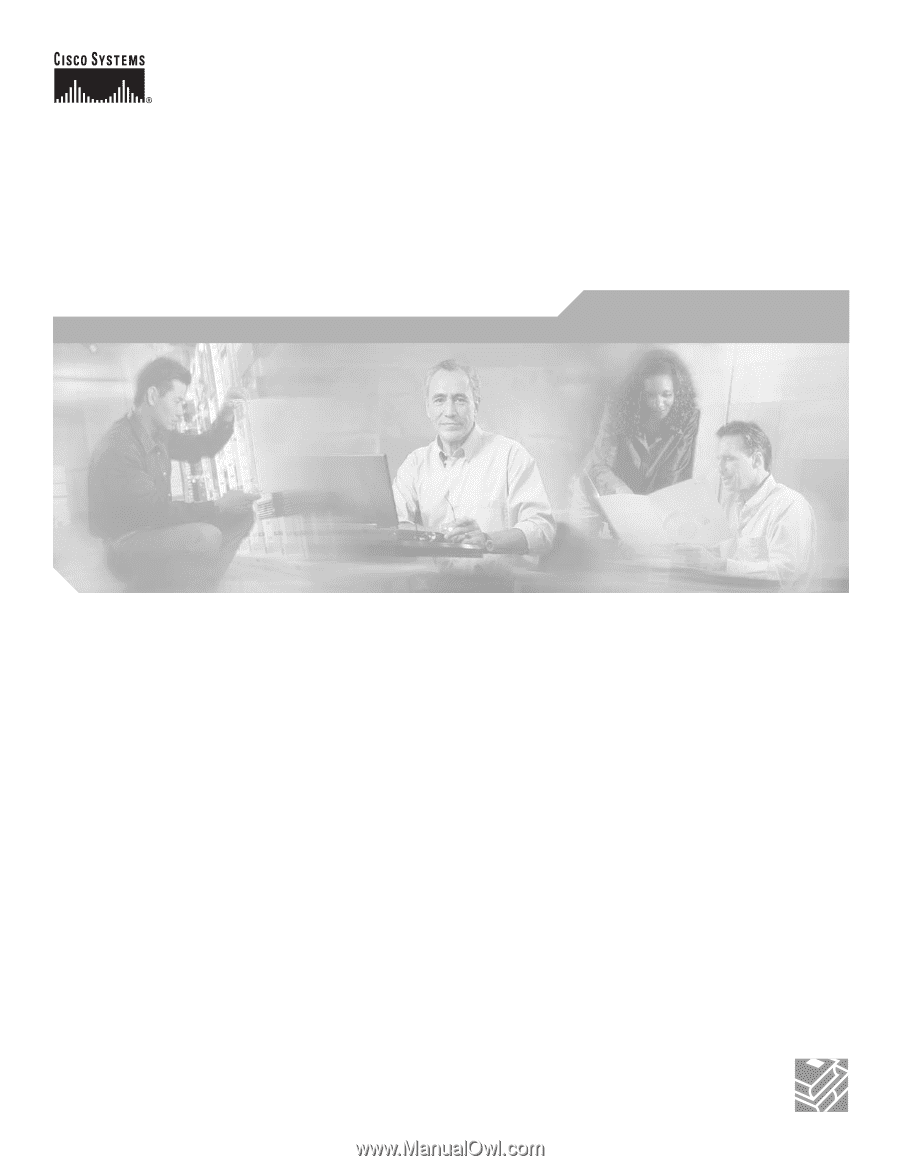
Corporate Headquarters
Cisco Systems, Inc.
170 West Tasman Drive
San Jose, CA 95134-1706
USA
Tel: 408 526-4000
800 553-NETS (6387)
Fax: 408 526-4100
Cisco Network Modules
Hardware Installation Guide
For the Cisco 2600 Series, Cisco 2800 Series, Cisco 3600 Series,
Cisco 3700 Series, and Cisco 3800 Series Routers, and the Cisco MWR
1941-DC Mobile Wireless Edge Router
Text Part Number: OL-2485-20