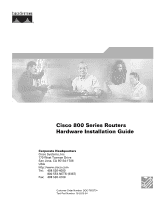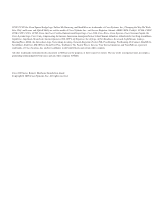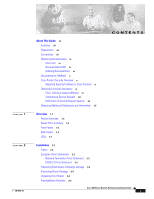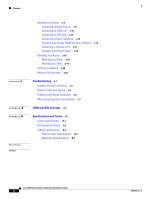Cisco CISCO881G-G-K9 Hardware Installation Guide
Cisco CISCO881G-G-K9 - 881 Fast EN Security Router Wireless Manual
 |
UPC - 882658250385
View all Cisco CISCO881G-G-K9 manuals
Add to My Manuals
Save this manual to your list of manuals |
Cisco CISCO881G-G-K9 manual content summary:
- Cisco CISCO881G-G-K9 | Hardware Installation Guide - Page 1
Cisco 800 Series Routers Hardware Installation Guide Corporate Headquarters Cisco Systems, Inc. 170 West Tasman Drive San Jose, CA 95134-1706 USA http://www.cisco.com Tel: 408 526-4000 800 553-NETS (6387) Fax: 408 526-4100 Customer Order Number: DOC-785373= Text Part Number: 78-5373-04 - Cisco CISCO881G-G-K9 | Hardware Installation Guide - Page 2
it is not installed in accordance with Cisco's installation instructions, it may cause interference with radio and television reception. This equipment has been tested and found to comply with the limits for a Class B digital device in accordance with the specifications in part 15 of the FCC rules - Cisco CISCO881G-G-K9 | Hardware Installation Guide - Page 3
Study are service marks of Cisco Systems, Inc.; and Access Registrar, Aironet, ASIST, BPX, Catalyst, CCDA, CCDP, CCIE, CCIP, CCNA, CCNP, Cisco, the Cisco Certified Internetwork Expert logo, Cisco IOS, Cisco Press, Cisco Systems, Cisco Systems Capital, the Cisco Systems logo, Cisco Unity, Empowering - Cisco CISCO881G-G-K9 | Hardware Installation Guide - Page 4
- Cisco CISCO881G-G-K9 | Hardware Installation Guide - Page 5
x Reporting Security Problems in Cisco Products x Obtaining Technical Assistance xi Cisco Technical Support Website xi Submitting a Service Request xii Definitions of Service Request Severity xii Obtaining Additional Publications and Information xii Overview 1-1 Feature Summary 1-2 Router Ports - Cisco CISCO881G-G-K9 | Hardware Installation Guide - Page 6
Power Supply 2-18 Mounting Your Router 2-18 Mounting on a Table 2-18 Mounting on a Wall 2-19 Verifying Installation 2-20 Where to Go from Here 2-22 Troubleshooting 3-1 Problems During First Startup 3-2 Problems After First Startup 3-3 Problems After Router Is Running 3-5 When Contacting Your Cisco - Cisco CISCO881G-G-K9 | Hardware Installation Guide - Page 7
. • Troubleshooting-Describes how to identify and solve problems with your router. • ISDN and IDSL Concepts-Describes how ISDN is implemented on the router. • Specifications and Cables-Provides router, port, and cable specifications. • Glossary-Defines technical terms frequently used in this guide - Cisco CISCO881G-G-K9 | Hardware Installation Guide - Page 8
Conventions About This Guide Caution This symbol means reader be careful. In this situation, you might do something relacionados com circuitos eléctricos, e com quaisquer práticas comuns que possam prevenir possíveis acidentes. Cisco 800 Series Routers Hardware Installation Guide viii 78-5373-04 - Cisco CISCO881G-G-K9 | Hardware Installation Guide - Page 9
.com/en/US/partner/ordering/ Cisco Marketplace: http://www.cisco.com/go/marketplace/ Ordering Documentation You can find instructions for ordering documentation at this URL: http://www.cisco.com/univercd/cc/td/doc/es_inpck/pdi.htm 78-5373-04 Cisco 800 Series Routers Hardware Installation Guide ix - Cisco CISCO881G-G-K9 | Hardware Installation Guide - Page 10
.cisco.com/en/US/products/products_psirt_rss_feed.html Reporting Security Problems in Cisco Products Cisco is committed to delivering secure Cisco product, contact PSIRT: • Emergencies - [email protected] • Nonemergencies - [email protected] Cisco 800 Series Routers Hardware Installation Guide - Cisco CISCO881G-G-K9 | Hardware Installation Guide - Page 11
Cisco service contract, contact your reseller. Cisco Technical Support Website The Cisco Technical Support Website provides online documents and tools for troubleshooting and resolving technical issues with Cisco a service call. 78-5373-04 Cisco 800 Series Routers Hardware Installation Guide xi - Cisco CISCO881G-G-K9 | Hardware Installation Guide - Page 12
from various online and printed sources. • Cisco Marketplace provides a variety of Cisco books, reference guides, and logo merchandise. Visit Cisco Marketplace, the company store, at this URL: http://www.cisco.com/go/marketplace/ Cisco 800 Series Routers Hardware Installation Guide xii 78-5373-04 - Cisco CISCO881G-G-K9 | Hardware Installation Guide - Page 13
can access the Internet Protocol Journal at this URL: http://www.cisco.com/ipj • World-class networking training is available from Cisco. You can view current offerings at this URL: http://www.cisco.com/en/US/learning/index.html 78-5373-04 Cisco 800 Series Routers Hardware Installation Guide xiii - Cisco CISCO881G-G-K9 | Hardware Installation Guide - Page 14
Obtaining Additional Publications and Information About This Guide Cisco 800 Series Routers Hardware Installation Guide xiv 78-5373-04 - Cisco CISCO881G-G-K9 | Hardware Installation Guide - Page 15
Overview CH A P T E R 1 The Cisco 800 series routers connect small professional offices or telecommuters over Integrated Services Digital Network (ISDN) Basic Rate Interface (BRI) lines to the Corporate LANs and the Internet. The routers offer bridging and multiprotocol routing capability between - Cisco CISCO881G-G-K9 | Hardware Installation Guide - Page 16
or PC for software configuration using command-line interface and for troubleshooting. Note The console port is a service port. Cable lock All Provides a way to physically secure the router. Locking power connector All Locks power connector in place. Wall-mount feature All Brackets on - Cisco CISCO881G-G-K9 | Hardware Installation Guide - Page 17
Chapter 1 Overview Router Ports Summary Router Ports Summary Table 1-2 lists the Cisco 800 series routers and ports. Table 1-2 Router Ports Router Cisco 801 Cisco 802 Cisco 802 IDSL Cisco 803 Cisco 804 Cisco 804 IDSL Ethernet Ports One One One Four Four Four ISDN Ports ISDN BRI S/T ISDN BRI U - Cisco CISCO881G-G-K9 | Hardware Installation Guide - Page 18
Use cable lock to physically secure router. HUB/NO HUB button (for Ethernet port) Console port Determines cable Connect PC or type for Ethernet terminal. device connection. Locking power connector Connect power supply. Cisco 800 Series Routers Hardware Installation Guide 1-4 78-5373-04 - Cisco CISCO881G-G-K9 | Hardware Installation Guide - Page 19
physically secure router. HUB/NO HUB button (for Ethernet port) Determines cable type for Ethernet device connection. Console port Connect PC or terminal. Locking power connector Connect power supply. 11667 Figure 1-6 Cisco 803 Router Back Panel Ethernet ports Connect Ethernet network devices - Cisco CISCO881G-G-K9 | Hardware Installation Guide - Page 20
lock Use cable lock to physically secure router. TO HUB/TO PC (for Ethernet port) Determines cable type for Ethernet device connection. Console port Connect PC or terminal. Locking power connector Connect power supply. 30771 Cisco 800 Series Routers Hardware Installation Guide 1-6 78-5373-04 - Cisco CISCO881G-G-K9 | Hardware Installation Guide - Page 21
cable lock to physically secure router. TO TO HUB PC ETHERNET 10 BASE T 1 2 3 4 TO HUB/TO PC (for Ethernet port 1) Determines cable type for Ethernet device connection. Cisco 804 IDSL CONSOLE IDSL Console port Connect PC or terminal. Locking power connector Connect power supply. LEDs Table - Cisco CISCO881G-G-K9 | Hardware Installation Guide - Page 22
only. On when basic telephone service is in use. On back panel of Cisco 801, 802, and 802 IDSL routers only. On when Ethernet device is connected. Blinks when the connection has a problem. Refer to the "Troubleshooting" chapter. Note On Cisco 802 IDSL and Cisco 804 IDSL routers, either CH1 or CH2 - Cisco CISCO881G-G-K9 | Hardware Installation Guide - Page 23
• Preventing Electrostatic Discharge Damage • Preventing Router Damage • Unpacking Your Router • Preinstallation Activities • Installing Your Router • Mounting Your Router • Verifying Installation • Where to Go from Here 78-5373-04 Cisco 800 Series Routers Hardware Installation Guide 2-1 - Cisco CISCO881G-G-K9 | Hardware Installation Guide - Page 24
Connecting the port to this type of public network can cause severe injury or damage your router European Union Statements The following statements apply to Cisco 801 routers and Cisco 803 routers sold in the European Union (EU). Cisco 800 Series Routers Hardware Installation Guide 2-2 78-5373-04 - Cisco CISCO881G-G-K9 | Hardware Installation Guide - Page 25
and commercial environments only. Caution Periodically check the resistance value of the antistatic strap, which should be between 1 and 10 megohms (Mohms). 78-5373-04 Cisco 800 Series Routers Hardware Installation Guide 2-3 - Cisco CISCO881G-G-K9 | Hardware Installation Guide - Page 26
contact your customer service representative. Table 2-1 Router Box Contents • Power cord (black) • Desktop power supply • Console cable (light blue) • DB-9-to-RJ-45 adapter for use with light blue console cable • ISDN ST cable (orange) (Cisco 801 and 803 routers) • Ethernet cable (yellow) • ISDN - Cisco CISCO881G-G-K9 | Hardware Installation Guide - Page 27
Connect a terminal or PC to the router (for software configuration using the command-line interface [CLI] or for troubleshooting). 6. Connect the router to the power source. 7. Mount your router. 8. Verify the router installation. 78-5373-04 Cisco 800 Series Routers Hardware Installation Guide 2-5 - Cisco CISCO881G-G-K9 | Hardware Installation Guide - Page 28
and 802 routers: Ethernet port Cisco 803 and 804 routers: Ethernet port Ø Hub with equivalent to router TO HUB/TO PC button Cisco 802 IDSL router: Ethernet port Cisco 804 IDSL router: Ethernet port 1 Hub with equivalent to router TO HUB/TO PC button Cisco 802 IDSL router: Ethernet port Cisco 804 - Cisco CISCO881G-G-K9 | Hardware Installation Guide - Page 29
3 Server, PC, or Cisco 804 IDSL router: Straight-through N/A4 N/A workstation Ethernet ports 2, 3, 4 1. Cisco provides a yellow straight-through cable. You provide crossover or additional straight-through cables. For details on cables, refer to Appendix B, "Specifications and Cables." 2. Hub - Cisco CISCO881G-G-K9 | Hardware Installation Guide - Page 30
, or 802 IDSL back panel. • LKØ, LK1, LK2, or LK3 LED on the Cisco 803 or Cisco 804 front panel. • ETHERNET 1, 2, 3, or 4 LED on the Cisco 804 IDSL front panel. If the LED is not on, see Table 3-2 in Chapter 3, "Troubleshooting." Cisco 800 Series Routers Hardware Installation Guide 2-8 78-5373-04 - Cisco CISCO881G-G-K9 | Hardware Installation Guide - Page 31
, or 802 IDSL back panel. • LKØ, LK1, LK2, or LK3 LED on the Cisco 803 or Cisco 804 front panel. • ETHERNET 1, 2, 3, or 4 LED on the Cisco 804 IDSL front panel. If the LED is not on, see Table 3-2 in Chapter 3, "Troubleshooting." 78-5373-04 Cisco 800 Series Routers Hardware Installation Guide 2-9 - Cisco CISCO881G-G-K9 | Hardware Installation Guide - Page 32
a yellow Ethernet port. This will damage your router. Caution The Cisco 800 series routers do not support the Australian IUT requirement, which specifies that the routers must communicate for 1/2 hour after a power failure. If a power failure occurs, a Cisco 800 series router stops communicating - Cisco CISCO881G-G-K9 | Hardware Installation Guide - Page 33
801 and Cisco 803 Routers (with External NT1) Cisco 803 router HUB NO HUB ETHERNET 10 BASE T 0 1 2 3 Cisco 803 CONSOLE ISDN S/T PHONE 1 2 1. Connect orange cable to orange ISDN S/T port. NT1 5. Connect NT1 power cord to electrical outlet. ISDN wall jack 2. Connect other end of cable to - Cisco CISCO881G-G-K9 | Hardware Installation Guide - Page 34
a yellow Ethernet port. This will damage your router. Caution The Cisco 800 series routers do not support the Australian IUT requirement, which specifies that the routers must communicate for 1/2 hour after a power failure. If a power failure occurs, a Cisco 800 series router stops communicating - Cisco CISCO881G-G-K9 | Hardware Installation Guide - Page 35
cable to a yellow Ethernet port. This will damage your router. Caution Cisco 802 IDSL and Cisco 804 IDSL routers do not support the Australian IUT requirement, which specifies that the routers must communicate for 1/2 hour after a power failure. If a power failure occurs, a Cisco 802 IDSL or 804 - Cisco CISCO881G-G-K9 | Hardware Installation Guide - Page 36
the IDSL Cable to Cisco IDSL Routers Cisco 804 IDSL router TO TO HUB PC ETHERNET 10 BASE T 1 2 3 4 Cisco 804 IDSL CONSOLE IDSL 1. Connect red cable to red IDSL port. IDSL wall jack IDSL wall jack 2. Connect other end of cable to IDSL wall jack. RJ-45-to-RJ-11 adapter cable If your wall - Cisco CISCO881G-G-K9 | Hardware Installation Guide - Page 37
801 and Cisco 803 Routers Cisco 803 router HUB NO HUB ETHERNET 10 BASE T 0 1 2 3 Cisco 803 CONSOLE ISDN S/T PHONE 1 2 1. Connect orange cable to orange ISDN S/T port. 2. Connect other end of cable to NT1. NT1 Digital telephone 6. Connect NT1 power cord to electrical outlet. ISDN wall jack - Cisco CISCO881G-G-K9 | Hardware Installation Guide - Page 38
Master Sockets Vendor Name RS Components Tandy Product Name For More Information Avro Pacific Telephone Ring http://www.rswww.com/ Adapter (part number 303-2000) Export Adapter (part number 2797057) http://www.tandy.co.uk/ 2-16 Cisco 800 Series Routers Hardware Installation Guide 78-5373-04 - Cisco CISCO881G-G-K9 | Hardware Installation Guide - Page 39
which you can configure the software via the CLI or troubleshoot. To connect a terminal or PC, follow the steps in Figure 2-9. Figure 2-9 Connecting Terminal or PC Cisco 804 router 11680 HUB NO HUB ETHERNET 10 BASE T 0 1 2 3 Cisco 804 CONSOLE ISDN U PHONE 1 2 1. Connect light blue cable to - Cisco CISCO881G-G-K9 | Hardware Installation Guide - Page 40
the Power Supply 1. Press power switch to standby ( ). Cisco 803 router 11673 HUB NO HUB ETHERNET 10 BASE T 0 1 2 3 2. Connect power supply cable. Cisco 803 CONSOLE ISDN S/T PHONE 1 2 5. Press power switch to on ( ). Desktop power supply 3. Connect power cord to power supply. 4. Connect - Cisco CISCO881G-G-K9 | Hardware Installation Guide - Page 41
supported, it might place strain on the power supply cable and cause it to disconnect from the connector on the router back panel. To mount the router, follow the steps in Figure 2-12. The last page of this manual provides a template for measuring the distance between the screws. 78-5373-04 Cisco - Cisco CISCO881G-G-K9 | Hardware Installation Guide - Page 42
power supply on horizontal surface. Verifying Installation Verify the cable connections (links) by checking the LEDs listed in Table 2-4. If the LEDs are not on, see Chapter 3, "Troubleshooting." The LINK LED is on the back panel of Cisco 801 and Cisco 802 routers. 2-20 Cisco 800 Series Routers - Cisco CISCO881G-G-K9 | Hardware Installation Guide - Page 43
LEDs To Check Normal Patterns Power OK On To hub, server, PC, or workstation • Cisco 801, 802, and 802 IDSL routers: LINK, LAN, LAN RXD, and LAN TXD • Cisco 803 and Cisco 804 routers: LKØ, LK1, LK2, LK3, LAN, LAN RXD, and LAN TXD • Cisco 804 IDSL router: ETHERNET LAN, RXD, TXD, 1, 2, 3, and - Cisco CISCO881G-G-K9 | Hardware Installation Guide - Page 44
. Use the Cisco 800 Fast Step CD-ROM and online help. If you are an experienced network administrator and want to use the CLI to configure the software, refer to the Cisco 800 Series Routers Software Configuration Guide. 2-22 Cisco 800 Series Routers Hardware Installation Guide 78-5373-04 - Cisco CISCO881G-G-K9 | Hardware Installation Guide - Page 45
Troubleshooting CH A P T E R 3 This chapter describes problems that could occur with the Cisco 800 series router hardware, reasons for the problems, and steps to solve the problems. The problems are grouped as follows: • Problems during first startup • Problems after first startup • Problems - Cisco CISCO881G-G-K9 | Hardware Installation Guide - Page 46
Make sure that all connections to and from the power supply are securely connected. • Make sure that the power outlet has power. • If the problem continues, the router might have a faulty power supply. Contact your Cisco reseller. Cisco 800 Series Routers Hardware Installation Guide 3-2 78-5373-04 - Cisco CISCO881G-G-K9 | Hardware Installation Guide - Page 47
3 Troubleshooting Problems After First Startup Problems After First Startup Table 3-2 lists problems that could occur after the router has power for the first time. Table 3-2 Problems After First Startup Symptom Problem Solutions No link to an Ethernet device. (On Cisco 801, Cisco 802 - Cisco CISCO881G-G-K9 | Hardware Installation Guide - Page 48
of each cable are securely connected. • Make sure each cable is not physically damaged. If it is, replace it. • Problem with ISDN line. • Contact your telephone service provider to determine if there is a problem with your line. • If the problem continues, call your Cisco reseller. No link to - Cisco CISCO881G-G-K9 | Hardware Installation Guide - Page 49
3 Troubleshooting Problems After Router Is Running Table 3-2 Problems After First Startup (continued) Symptom Problem • Problem with ISDN line. Solutions • Contact your telephone service provider to determine if there is a problem with your line. • If the problem continues, call your Cisco - Cisco CISCO881G-G-K9 | Hardware Installation Guide - Page 50
each cable are securely connected. • Make sure each cable is not physically damaged. If one is damaged, replace it. • Problem with ISDN • Contact your telephone company to line. determine if there is a problem with your line. Cisco 800 Series Routers Hardware Installation Guide 3-6 78-5373-04 - Cisco CISCO881G-G-K9 | Hardware Installation Guide - Page 51
instruct you to contact your Cisco reseller. Before contacting your reseller, have the following information ready: • Router model and serial number (see the back panel of the router) • Maintenance agreement or warranty information • Date you received your router • Brief description of the problem - Cisco CISCO881G-G-K9 | Hardware Installation Guide - Page 52
When Contacting Your Cisco Reseller Chapter 3 Troubleshooting Cisco 800 Series Routers Hardware Installation Guide 3-8 78-5373-04 - Cisco CISCO881G-G-K9 | Hardware Installation Guide - Page 53
it can support user data transmission under certain circumstances. Cisco 801 and Cisco 803 routers have an ISDN S/T port. Cisco 802 and Cisco 804 routers have an ISDN U port, and Cisco 802 IDSL and Cisco 804 IDSL routers have an IDSL port. Outside North America, telephone service providers typically - Cisco CISCO881G-G-K9 | Hardware Installation Guide - Page 54
Chapter A ISDN and IDSL Concepts Cisco 800 Series Routers Hardware Installation Guide A-2 78-5373-04 - Cisco CISCO881G-G-K9 | Hardware Installation Guide - Page 55
, and cabling specifications for the Cisco 800 series routers. System Specifications Table B-1 outlines the system specifications for the routers. Table B-1 System Specifications Description Physical Dimensions Dimensions (H x W x D) Weight (does not include desktop power supply) Environmental - Cisco CISCO881G-G-K9 | Hardware Installation Guide - Page 56
Specifications and Cables For information on regulatory compliance, refer to the Regulatory Compliance and Safety Information for Cisco 800 Series Routers document that shipped with your router B-11 • Power-Table B-12 Table B-2 Cisco 801, Cisco 802, and Cisco 802 IDSL Ethernet Connector Pinouts ( - Cisco CISCO881G-G-K9 | Hardware Installation Guide - Page 57
Appendix B Specifications and Cables Port Connector Pinouts Table B-4 Cisco 804 IDSL Ethernet Connector Pinouts for Port 1 Only (RJ-45) Function Function (TO HUB/TO PC (TO C2 RX3- C4 Unused C6 TX3- C8 Unused D2 RX2- 78-5373-04 Cisco 800 Series Routers Hardware Installation Guide B-3 - Cisco CISCO881G-G-K9 | Hardware Installation Guide - Page 58
Port Connector Pinouts Appendix B Specifications and Cables Table B-6 Cisco 804 IDSL Ethernet Connector Pinouts for Ports 2, 3, and 4 (RJ-45) (continued) Function 1 RTS 2 DTR 3 TXD 4 GND 5 GND 6 RXD 7 DSR 8 CTS Cisco 800 Series Routers Hardware Installation Guide B-4 78-5373-04 - Cisco CISCO881G-G-K9 | Hardware Installation Guide - Page 59
Appendix B Specifications and Cables Port Connector Pinouts 78-5373-04 The console port is configured Table B-10 IDSL Connector Pinouts (RJ-45) Pin Function 1 Unused 2 Unused 3 Unused 4 IDSL interface network connection (Tip) Cisco 800 Series Routers Hardware Installation Guide B-5 - Cisco CISCO881G-G-K9 | Hardware Installation Guide - Page 60
section provides the following cabling specifications: • Straight-through and crossover Ethernet cables. • Ethernet, ISDN, IDSL and telephone cable distance limitations. (A telephone cable connects a device to a telephone port.) Cisco 800 Series Routers Hardware Installation Guide B-6 78-5373-04 - Cisco CISCO881G-G-K9 | Hardware Installation Guide - Page 61
of Ethernet, ISDN, IDSL, and telephone cables that you can use. Table B-14 Maximum Cable Distances Cable Ethernet cable ISDN S/T and U and IDSL cables Telephone cable Maximum Distance 328 ft (100 m) 32.8 ft (10 m) 500 ft (152 m) 78-5373-04 Cisco 800 Series Routers Hardware Installation Guide - Cisco CISCO881G-G-K9 | Hardware Installation Guide - Page 62
Cabling Specifications Appendix B Specifications and Cables Cisco 800 Series Routers Hardware Installation Guide B-8 78-5373-04 - Cisco CISCO881G-G-K9 | Hardware Installation Guide - Page 63
Ethernet specification Cisco 800 series routers for basic configurations and verification of the router software configuration. It also monitors the status of the ISDN interface, error detail, and usage statistics. crossover Ethernet Cisco 800 Series Routers Hardware Installation Guide GL-1 - Cisco CISCO881G-G-K9 | Hardware Installation Guide - Page 64
) that you use to connect an Ethernet device. This button is the equivalent of the TO HUB/TO PC button on the Cisco 802 IDSL and Cisco 804 IDSL routers. I IDSL ISDN ISDN Digital Subscriber Line. A digital communication protocol that uses an ISDN line and supports line rates up to 144 kilobits per - Cisco CISCO881G-G-K9 | Hardware Installation Guide - Page 65
port 1 on the Cisco 804 IDSL router. The setting of this button determines the cable type (straight-through or crossover) that you will use to connect an Ethernet device. The cable used to connect a device to a telephone port. 78-5373-04 Cisco 800 Series Routers Hardware Installation Guide GL-3 - Cisco CISCO881G-G-K9 | Hardware Installation Guide - Page 66
Glossary GL-4 Cisco 800 Series Routers Hardware Installation Guide 78-5373-04 - Cisco CISCO881G-G-K9 | Hardware Installation Guide - Page 67
included with router 2-4 specifications B-6 caution statements, defined viii Cisco reseller, contacting 3-7 connecting analog telephone 2-15 digital telephone 2-14 Ethernet devices 2-6 fax 2-15 hubs 2-8 IDSL line 2-13 ISDN line 2-10 to 2-13 78-5373-04 INDEX modem 2-15 PC 2-9, 2-17 power supply 2-18 - Cisco CISCO881G-G-K9 | Hardware Installation Guide - Page 68
2-17 port connector pinouts B-2 to B-6 ports for specific routers 1-3 power problems 3-2 specifications B-1 verifying 2-20 power supply connecting 2-18 power switch illustrated 1-4 to 1-7 preinstallation activities 2-4 R router concepts A-1 damage, preventing 2-4 features 1-2 ports 1-3 unpacking - Cisco CISCO881G-G-K9 | Hardware Installation Guide - Page 69
troubleshooting 3-1 unpacking the router 2-4, ?? to 2-4 V voltage specifications B-1 W wall brackets, illustrated 2-19 wall mounting 2-19 to 2-20 warnings, installation 2-2 weight specifications B-1 workstation, connecting 2-9 U U interface A-1 United Kingdom master sockets 2-16 78-5373-04 Cisco - Cisco CISCO881G-G-K9 | Hardware Installation Guide - Page 70
Index IN-4 Cisco 800 Series Routers Hardware Installation Guide 78-5373-04
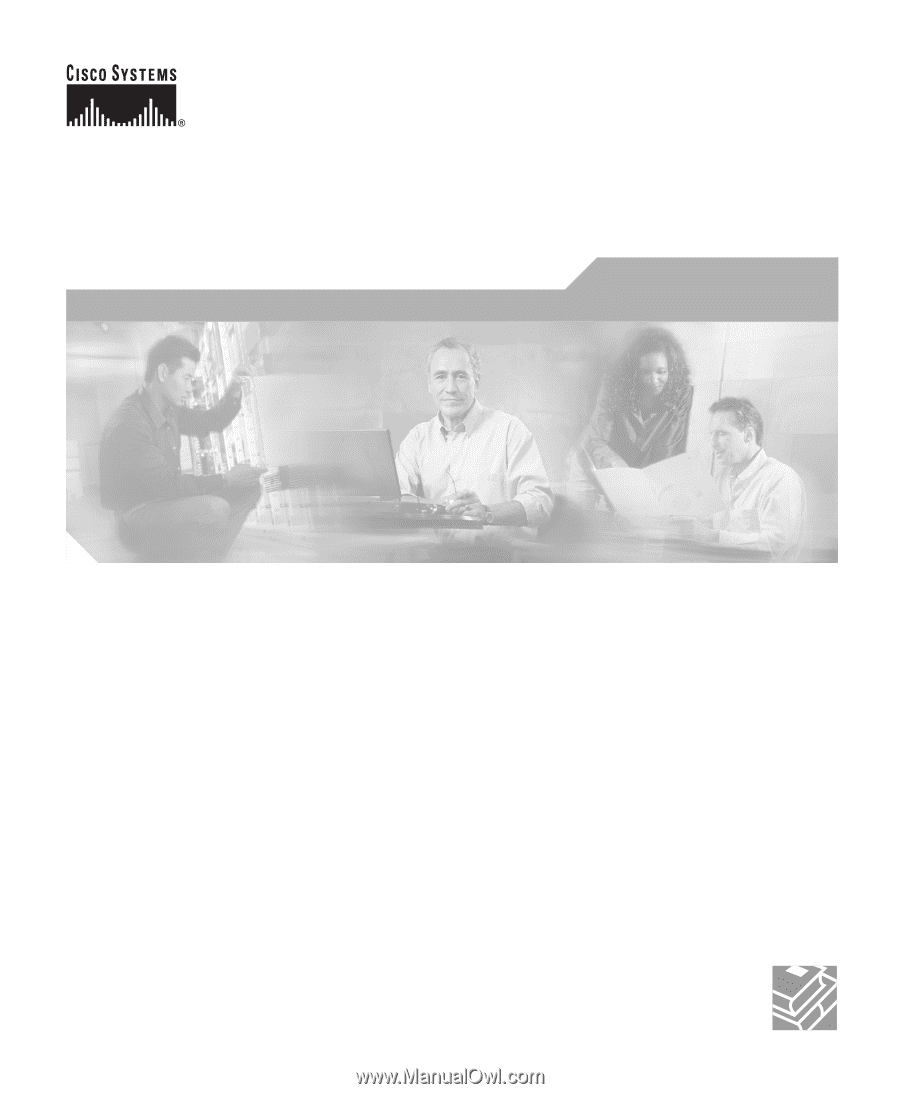
Corporate Headquarters
Cisco Systems, Inc.
170 West Tasman Drive
San Jose, CA 95134-1706
USA
Tel:
408 526-4000
800 553-NETS (6387)
Fax:
408 526-4100
Cisco 800 Series Routers
Hardware Installation Guide
Customer Order Number: DOC-785373=
Text Part Number: 78-5373-04