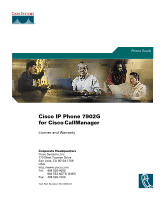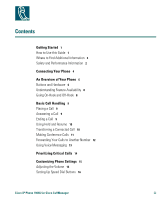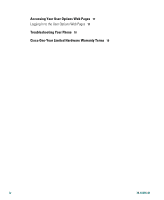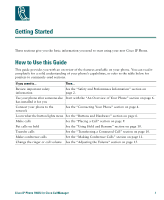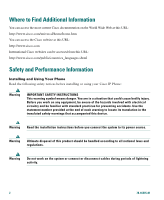Cisco CP-7902G Phone Guide
Cisco CP-7902G Manual
 |
View all Cisco CP-7902G manuals
Add to My Manuals
Save this manual to your list of manuals |
Cisco CP-7902G manual content summary:
- Cisco CP-7902G | Phone Guide - Page 1
Phone Guide Cisco IP Phone 7902G for Cisco CallManager License and Warranty Corporate Headquarters Cisco Systems, Inc. 170 West Tasman Drive San Jose, CA 95134-1706 USA http://www.cisco.com Tel: 408 526-4000 800 553-NETS (6387) Fax: 408 526-4100 Text Part Number: 78-16335-01 - Cisco CP-7902G | Phone Guide - Page 2
- Cisco CP-7902G | Phone Guide - Page 3
10 Transferring a Connected Call 10 Making Conference Calls 11 Forwarding Your Calls to Another Number 12 Using Voice Messaging 13 Prioritizing Critical Calls 14 Customizing Phone Settings 15 Adjusting the Volume 15 Setting Up Speed Dial Buttons 16 Cisco IP Phone 7902G for Cisco CallManager iii - Cisco CP-7902G | Phone Guide - Page 4
Accessing Your User Options Web Pages 17 Logging In to the User Options Web Pages 17 Troubleshooting Your Phone 18 Cisco One-Year Limited Hardware Warranty Terms 19 iv 78-16335-01 - Cisco CP-7902G | Phone Guide - Page 5
give you the basic information you need to start using your new Cisco IP Phone. How to Use this Guide This guide provides you with an overview of the features available on your phone. You can read it completely for a solid understanding of your phone's capabilities, or refer to the table below for - Cisco CP-7902G | Phone Guide - Page 6
com/public/countries_languages.shtml Safety and Performance Information Installing and Using Your Phone Read the following safety notices before installing or using your Cisco IP Phone: Warning IMPORTANT SAFETY INSTRUCTIONS This warning symbol means danger. You are in a situation that could cause - Cisco CP-7902G | Phone Guide - Page 7
contain SELV circuits, and WAN ports contain TNV circuits. Some LAN and WAN ports use RJ-45 connectors. Use caution when connecting cables. Using an External Power Supply The following warnings apply when you use the external power supply with the Cisco IP Phone: Warning This product relies on - Cisco CP-7902G | Phone Guide - Page 8
will likely connect your new Cisco IP Phone to the corporate IP telephony network. If that is not the case, refer to the graphic and table below to connect your phone. 3 2 5 1 4 79976 1 Network (Ethernet) port (10 BASE T) 2 Handset port 3 DC adaptor port (DC48V) 4 Power supply with DC - Cisco CP-7902G | Phone Guide - Page 9
-register your phone using TAPS (Tool for Auto-Registered Phones Support). TAPS might be used either for a new phone or to replace an existing phone. To register code. After your phone displays a confirmation message, hang up. The phone will re-start. Cisco IP Phone 7902G for Cisco CallManager 5 - Cisco CP-7902G | Phone Guide - Page 10
data network • One phone line that can support up to two calls • Familiar telephony features to handle calls easily • Online control from your User Options web pages Buttons and Hardware 1 Cisco IP Phone series type Indicates the Cisco IP Phone model number 2 Label and plastic Use the paper label - Cisco CP-7902G | Phone Guide - Page 11
exactly like the dial pad on a traditional telephone. Functions like a traditional handset. The light strip at the top of the handset blinks when the phone rings and remains lit to indicate a new voice mail message (depending on your message system). Cisco IP Phone 7902G for Cisco CallManager 7 - Cisco CP-7902G | Phone Guide - Page 12
The operation of your Cisco IP Phone and the features available to you may vary, depending on the call processing agent used by your company and also on how your company's phone support team has configured your phone system. Therefore, some of the features included in this Phone Guide might not be - Cisco CP-7902G | Phone Guide - Page 13
placing, answering, transferring, and conferencing calls. The features you use to perform these tasks are standard and available on most phone systems. Placing a Call If you want to... Then... 14. Ending a Call To end a call, hang up the handset. Cisco IP Phone 7902G for Cisco CallManager 9 - Cisco CP-7902G | Phone Guide - Page 14
Tip Engaging the Hold feature typically generates music or a beeping tone. For this reason, avoid putting a conference call on hold. Transferring a Connected Call Use the Transfer button to transfer the call. to redirect a connected call. The target is the number to which you want If you want to - Cisco CP-7902G | Phone Guide - Page 15
Answer the phone when it rings. You do not need to do anything special to join a standard conference call. End a conference Hang up the handset. Note You cannot drop a participant from a conference call even if you initiate the conference. Cisco IP Phone 7902G for Cisco CallManager 11 - Cisco CP-7902G | Phone Guide - Page 16
use Call Forward All to redirect your incoming calls from your Cisco IP Phone to another number. Note Enter the Call Forward All target number exactly as you would need to dial it from your desk phone instructions. Tip You can forward your calls to a traditional analog phone or to another IP phone, - Cisco CP-7902G | Phone Guide - Page 17
you with a default password for your voice message service. For security reasons, you should change your default password as soon as possible. Look at your phone for a steady red light on the handset. Press (Messages) and follow the voice instructions. Cisco IP Phone 7902G for Cisco CallManager 13 - Cisco CP-7902G | Phone Guide - Page 18
from low to highest). Make a priority (precedence) call Enter the MLPP access number (which is provided by your system administrator) followed by the phone number. Receive a priority (precedence) call While on an active call, you hear the special call waiting tone. Accept an higher-priority call - Cisco CP-7902G | Phone Guide - Page 19
Then... Press Volume when the handset is in use. The volume is saved automatically when you release the Volume button. Press Volume while the handset is in the cradle. The new ringer volume is saved automatically when you release the Volume button. Cisco IP Phone 7902G for Cisco CallManager 15 - Cisco CP-7902G | Phone Guide - Page 20
Setting Up Speed Dial Buttons Speed dial numbers allow you to quickly dial phone numbers without requiring you to enter the phone number each time. You can create up to four speed dial numbers on your phone using the User Options web pages. (See the "Logging In to the User Options Web Pages" section - Cisco CP-7902G | Phone Guide - Page 21
User Options Web Pages Because your Cisco IP Phone 7902G is a network device, it can share information with other network devices in your company, including your computer and web-based services accessible using a web browser on your computer. Using the Cisco CallManager User Options web pages, you - Cisco CP-7902G | Phone Guide - Page 22
that all the cable connections are secure and that the phone is properly connected to power. See the "Connecting Your Phone" section on page 4. If necessary, contact your system administrator who will help you troubleshoot the problem. The phone does not ring. Check the ring volume setting. See - Cisco CP-7902G | Phone Guide - Page 23
like to read the document. c. Click Go. The Cisco Limited Warranty and Software License page from the Information Packet appears. d. Read the document Cisco service and support website for assistance: http://www.cisco.com/public/Support_root.shtml. Cisco IP Phone 7902G for Cisco CallManager 19 - Cisco CP-7902G | Phone Guide - Page 24
service center will use commercially reasonable efforts to ship a replacement part within ten (10) working days after receipt of a Return Materials Authorization (RMA) request. Actual delivery times can vary, depending on the customer location. Cisco reserves the right to refund the purchase price - Cisco CP-7902G | Phone Guide - Page 25
Cisco One-Year Limited Hardware Warranty Terms Cisco IP Phone 7902G for Cisco CallManager 21 - Cisco CP-7902G | Phone Guide - Page 26
22 78-16335-01 - Cisco CP-7902G | Phone Guide - Page 27
- Cisco CP-7902G | Phone Guide - Page 28
, and iQuick Study are service marks of Cisco Systems, Inc.; and Aironet, ASIST, BPX, Catalyst, CCDA, CCDP, CCIE, CCNA, CCNP, Cisco, the Cisco Certified Internetwork Expert logo, Cisco IOS, the Cisco IOS logo, Cisco Press, Cisco Systems, Cisco Systems Capital, the Cisco Systems logo, Empowering the
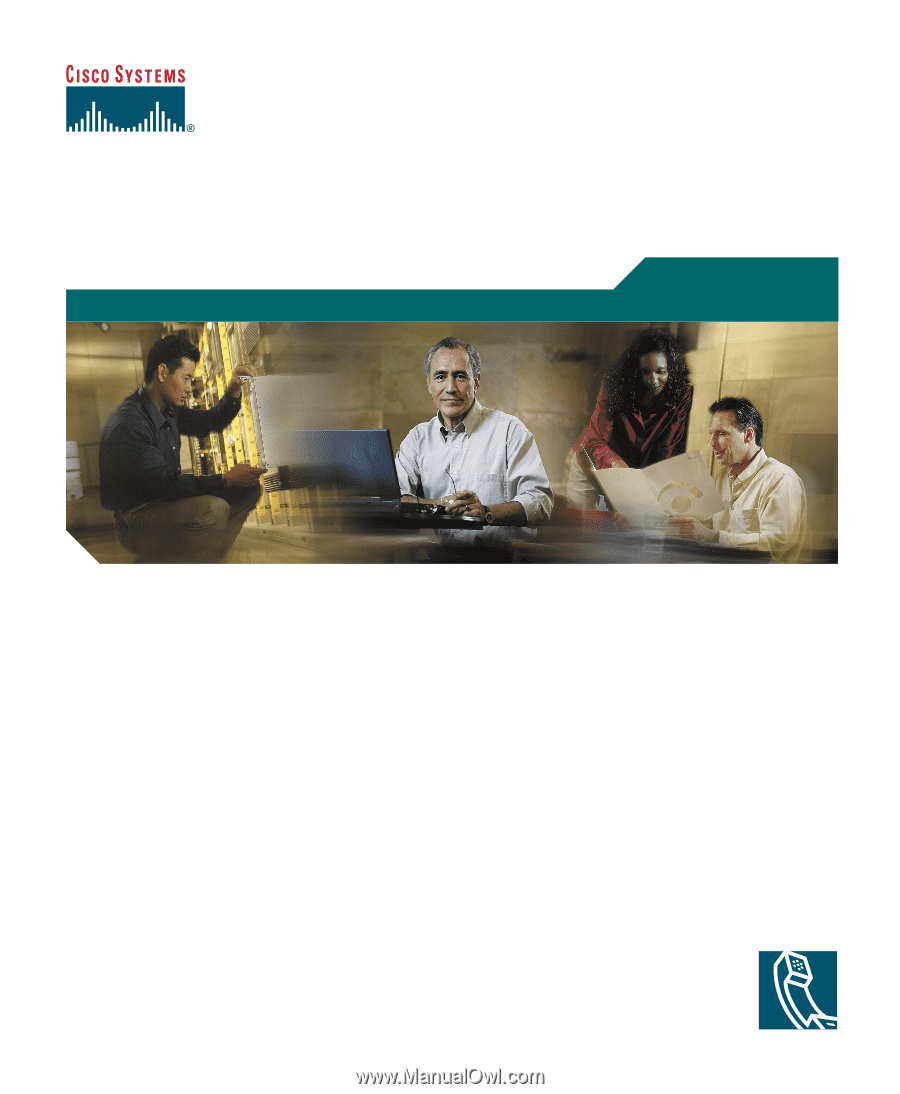
Corporate Headquarters
Cisco Systems, Inc.
170 West Tasman Drive
San Jose, CA 95134-1706
USA
Tel:
408 526-4000
800 553-NETS (6387)
Fax:
408 526-4100
Cisco IP Phone 7902G
for Cisco CallManager
License and Warranty
Text Part Number: 78-16335-01
Phone Guide